
Samsung Galaxy Note 3 User Guide for SM-N900 and SM-N9005 is online now. You can download Galaxy Note 3 User Manual (in PDF) in different languages.
If you do not want to download the PDF file, you an read Galaxy Note 3 User Manual online with our embedded Google Document Viewer.
Galaxy Note 3 Customer Consultant Guide is the Bible for staffs in Samsung service centers. The Guide gives lots of inside information, tips and tricks, FAQs of Galaxy Note 3. Get the most from your Note 3 once reading this guide.
You can download Galaxy Note 3 Customer Consultant Guide now or read it online.
Galaxy Note 3 Online User Guide (HTML version) will be online soon!… Read the full post

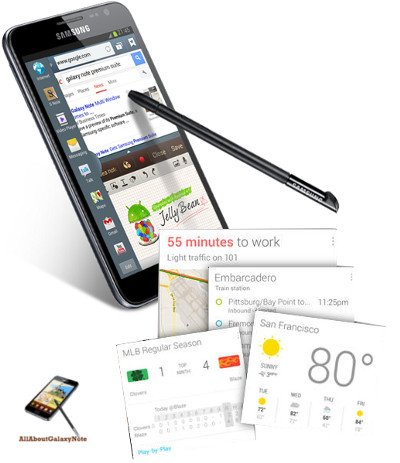


 As rumored (or expected), Samsung announced the second generation of Galaxy Note, Galaxy Note 2, at IFA 2012 yesterday. Now, the first Jenny Bean(out of box, not through update) phone.
As rumored (or expected), Samsung announced the second generation of Galaxy Note, Galaxy Note 2, at IFA 2012 yesterday. Now, the first Jenny Bean(out of box, not through update) phone. So, Samsung decided to re-work it. Now after more than 5 months, pre-order of this tablet was announced by
So, Samsung decided to re-work it. Now after more than 5 months, pre-order of this tablet was announced by  Pop up play was debuted on Galaxy S3 last May. In the Googl Play store, there are a few paid apps (e.g., Stick it! (Pop-up Player)) doing the similar job. What it does is quite simple, you can watch your video and use other apps at the same time. The video will be re-sized as thumbnail and you can move it to any locations on your screen. Pretty cool, right?
Pop up play was debuted on Galaxy S3 last May. In the Googl Play store, there are a few paid apps (e.g., Stick it! (Pop-up Player)) doing the similar job. What it does is quite simple, you can watch your video and use other apps at the same time. The video will be re-sized as thumbnail and you can move it to any locations on your screen. Pretty cool, right?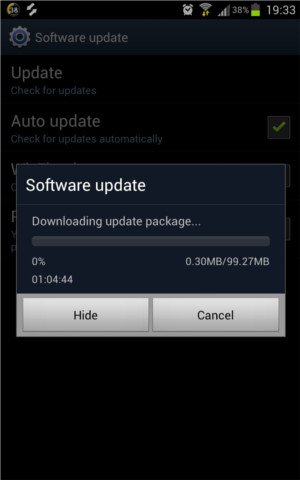
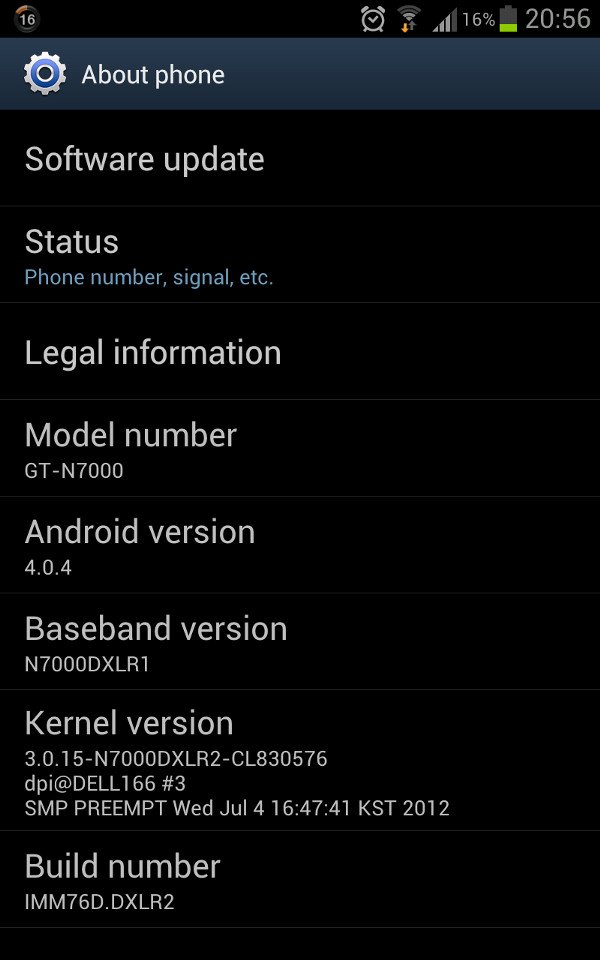

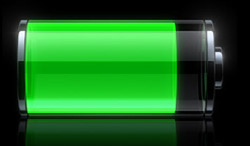 Update: although the post was initially written for Galaxy Note with ICS, the method actually works for Galaxy Note 2, Galaxy Note 3 and many other Android devices with different versions of Android.
Update: although the post was initially written for Galaxy Note with ICS, the method actually works for Galaxy Note 2, Galaxy Note 3 and many other Android devices with different versions of Android. Yes,
Yes,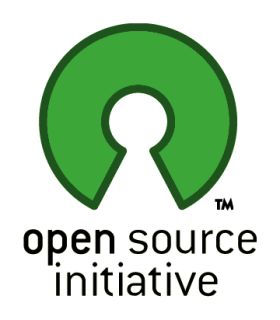 Why does Samsung (and all other licensed Android hardware manufactures) have to release the source code to the public? This is simply the obligation of using Android, because Android is using
Why does Samsung (and all other licensed Android hardware manufactures) have to release the source code to the public? This is simply the obligation of using Android, because Android is using 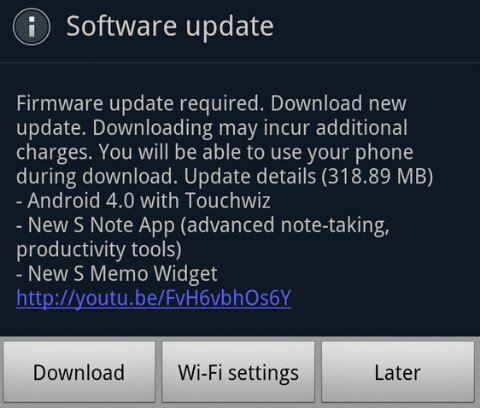
 CyanogenMod
CyanogenMod