Why you should understand Galaxy Note 5 touch screen gestures?
Touch screen is an essential part for today’s smartphones. You interact with the phone mainly through the screen with your finger using certain gestures. The phone can understand certain finger gestures on the touch screen.
Of course, Galaxy Note 5 also allows you to interact with the phone with the unique S Pen.
This guide explains the available Galaxy Note 5 touch screen gestures with finger or S Pen. Understanding the various Galaxy Note 5 touch screen gestures can help you use the phone more effectively.
Please note, the Galaxy Note 5 touch screen gestures mentioned in this page are the basic gestures that are accepted by most Android phones and tablets.
In addition to these common Galaxy Note 5 touch screen gestures, some apps may accept other gestures. These will be app dependent. You need check the guide of these apps.
1. Tapping
Tapping is the simplest Galaxy Note 5 touch screen gesture. This is usually comparable to click when you are using a mouse.
You can use tapping gesture:
- to open an app;
- to select a menu item;
- to press an on-screen button;
- to enter a character using the keyboard on the screen.
You can use your finger or S Pen to tap the corresponding location on Galaxy Note 5 touch screen as shown below.
2. Tapping and holding
Tapping and holding gesture requires you to tap and hold an item on the screen or just the screen for more than 2 seconds to access available options.
In some apps, this Galaxy Note 5 touch screen gesture is used to select items.
3. Swiping
Swiping is one of the confusing Galaxy Note 5 touch screen gestures.
Galaxy Note 5 responds to swiping gesture (as shown below) in different ways depending on how you swipe and on which screen you swipe.
- Swipe to the left on the Home screen or the Apps screen to view the panels in the right. If you are already in the rightmost panel, nothing happens as Galaxy Note 5 does not cycle through panels in Home screen and Apps screen.
- Swipe to the right on the Home screen or the Apps screen to view other panels in the left. If you are already in the leftmost panel, nothing happens as Galaxy Note 5 does not cycle through panels in Home screen and Apps screen.
- Swipe downwards from the top of the screen (or status bar) to open the Galaxy Note 5 notification panel.
- Swipe upwards in the notification panel to close the Galaxy Note 5 notification panel.
- Swipe upwards or downwards to scroll through a webpage or a list of items, such as contacts.
4. Dragging
Dragging gesture allows you to tap and hold an item and drag it to the target position.
So essentially, dragging gesture lets you move an item. For example, you can move an app in Galaxy Note 5 Home screen or Apps screen to a new location with this gesture.
5. Double tapping
You can double tap on a webpage or image to zoom in.
Double-tap again to return.
6. Spreading and pinching
Spread two fingers apart on a webpage, map, or image to zoom in a part. Pinch to zoom out.
Do you understand and use these Galaxy Note 5 touch screen gestures now?
If you have any questions on Galaxy Note 5 touch screen gestures, or encounter any problems when using Galaxy Note 5 touch screen gestures, please let us know in the comment box below.
The community will try to help you.
For other Galaxy Note 5 features and detailed Galaxy Note 5 how-to guides , please check Galaxy Note 5 how-to guides page.
You may also download and read the official Samsung Galaxy Note 5 user manual here.
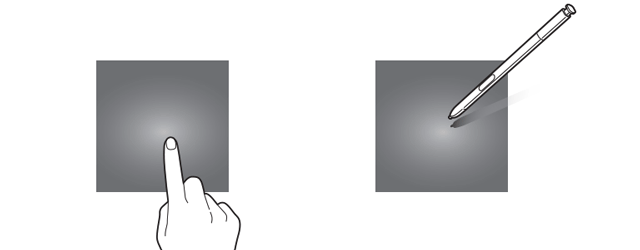
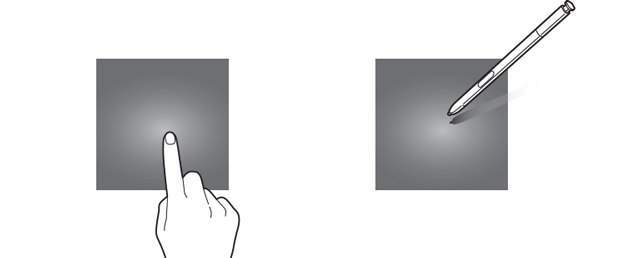
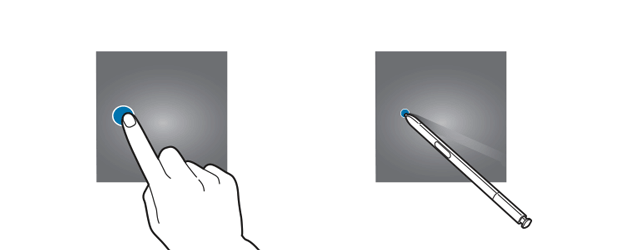
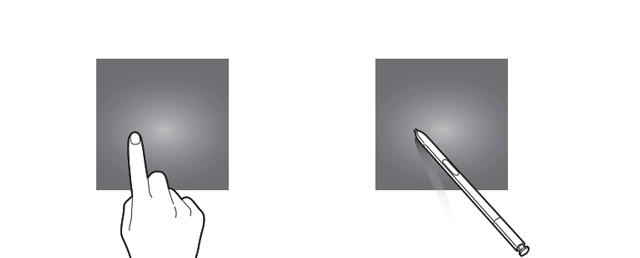
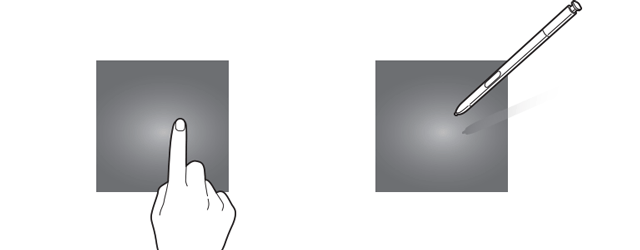
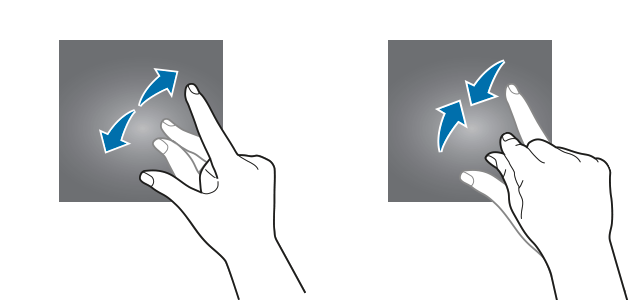
Supreet kaur says
How should i do screen zoom out in galaxy note 5. Its screen zoom is not adjustable in accessibility feature. My icons and time and many things are zoomed. Please clear
Galaxy Note says
The zoom gesture only works in some apps when the app supports the gesture.
Accessibility is totally different thing. Don’t mess up accessibility settings unless you know you need it.
What exactly did you want to achieve?
Our Facebook page || Galaxy S6 Guides || Galaxy S7 Guides || Android Guides || Galaxy S8 Guides || Galaxy S9 Guides || Google Home Guides || Headphone Guides || Galaxy Note Guides || Fire tablet guide || Moto G Guides || Chromecast Guides || Moto E Guides || Galaxy S10 Guides || Galaxy S20 Guides || Samsung Galaxy S21 Guides || Samsung Galaxy S22 Guides || Samsung Galaxy S23 Guides
ATM Mohiuddin says
For photo shoot, to click, just to touch the screen….is it possible in galaxy note 5?
Simon says
For front camera, yes, you can enable tap to take picture in camera settings (under shooting methods).
For rear camera, no, tap is a gesture for changing focus. In Galaxy S8, Samsung added the floating camera button to solve this issue.
You can try third-party camera apps which usually support tap to take photo.
Our Facebook page || Galaxy S6 Guides || Galaxy S7 Guides || Android Guides || Galaxy S8 Guides || Galaxy S9 Guides || Google Home Guides || Headphone Guides || Galaxy Note Guides || Fire tablet guide || Moto G Guides || Chromecast Guides || Moto E Guides || Galaxy S10 Guides || Galaxy S20 Guides || Samsung Galaxy S21 Guides || Samsung Galaxy S22 Guides || Samsung Galaxy S23 Guides
Naheed Kamal says
recently I’ve a problem regarding 2. Tapping and holding, tap and hol my for 3/4/5/6 second but the option are not coming, can you help which setting need to change ? Samsung Galaxy Note 5
Simon says
For what?
Our Facebook page || Galaxy S6 Guides || Galaxy S7 Guides || Android Guides || Galaxy S8 Guides || Galaxy S9 Guides || Google Home Guides || Headphone Guides || Galaxy Note Guides || Fire tablet guide || Moto G Guides || Chromecast Guides || Moto E Guides || Galaxy S10 Guides || Galaxy S20 Guides || Samsung Galaxy S21 Guides || Samsung Galaxy S22 Guides || Samsung Galaxy S23 Guides
Francis baket says
I have found that most problems solutions are so hard to understand make sense. Or they feel understand. Or they just don’t work. zinc have a dexterity problem. trouble with tremors. I want the dexterity made so that it is not so sensitive.
Anonymous says
How do I turn the dexterity off on the settings so that I
Simon says
Settings- accessibility – dexterity and interaction
Our Facebook page || Galaxy S6 Guides || Galaxy S7 Guides || Android Guides || Galaxy S8 Guides || Galaxy S9 Guides || Google Home Guides || Headphone Guides || Galaxy Note Guides || Fire tablet guide || Moto G Guides || Chromecast Guides || Moto E Guides || Galaxy S10 Guides || Galaxy S20 Guides || Samsung Galaxy S21 Guides || Samsung Galaxy S22 Guides || Samsung Galaxy S23 Guides
Falisha brightwell says
Hangs up when face touches screen. How can I modify (decrease) sensitivity?
Simon says
You need visit service center to adjust touch sensitivity. It seldom causes problems.
Our Facebook page || Galaxy S6 Guides || Galaxy S7 Guides || Android Guides || Galaxy S8 Guides || Galaxy S9 Guides || Google Home Guides || Headphone Guides || Galaxy Note Guides || Fire tablet guide || Moto G Guides || Chromecast Guides || Moto E Guides || Galaxy S10 Guides || Galaxy S20 Guides || Samsung Galaxy S21 Guides || Samsung Galaxy S22 Guides || Samsung Galaxy S23 Guides
Michael Johnson says
That is ridiculous that a simple setting such as sensitivity on screen. .must be taken into center. ..another reason added to many why my note 4 kiks the note 5 ..
Nuk says
I frequently have this problem too. I have to use earphones when talking on the phone, so this doesn’t happen.