Galaxy Note 7 has some design changes compared to previous generation of Galaxy Note phone, Galaxy Note 5. This guide helps you familiarize yourself with the Galaxy Note 7 layout.
Don’t overlook this.
Knowing Galaxy Note 7 layout will help you use the phone more efficiently.
Many Galaxy Note 7 owners may not know the location of the antenna and may cause poor reception.
You may also block the sensors if you are not aware of the locations of the sensors in Galaxy Note 7.
Front view of Galaxy Note 7 Layout
The curved screen occupies the most part of the front of Galaxy Note 7 as shown below in the front view of Galaxy Note 7 layout.
In the front, you can find:
- Touch screen. You can use touch screen gestures to control your Galaxy Note 7. You can also use S Pen to control Galaxy Note 7.
- Edge screen. Edge screen is NOT a separate part. This is different from the edge screen in Galaxy Note edge. Edge screen in Galaxy Note 7 is just the curved part of the touch screen in both sides. There are some special functions associated with the edge screen. You may check this guide on how to use edge screen in Galaxy Note 7.
- Home key-cum-fingerprint recognition sensor. Home key is the mostly used buttons in Galaxy Note 7. You can tap home key to wake up Galaxy Note 7 screen if the screen is currently off. When you are using any apps, you can tap home key once to exit the app and navigate Galaxy Note 7 home screen. You can also use home key to access Now on Tap.
- Recent key. You can use Recent key to check and re-access a list of recently opened apps. You can also use it to launch apps in multi-window mode in Galaxy Note 7.
- Back key. The behavior of back key in Galaxy Note 7 is app dependent. In most apps, tapping back key will bring you back to previous screen. But in other apps, it may exit the app.
- LED indicator. You can use LED indicator to know Galaxy Note 7 charging status, existence of unread notifications.
- Proximity/light sensor. The light sensor provides info about ambient lighting conditions so that the system can adjust brightness and other display settings automcatically. When you are in a call, and when you move the phone close to your ear, the proximity sensor can detect it and turns off the screen to avoid inadvertent touch. You should never block the proximity/light sensor if you use a screen protector.
- Speaker. This is not the main speaker. It is used as an earpiece when you are on a call.
- Front camera. Front camera is for you to take selfies. It is NOT recommended to use screen protector for the front camera. If the screen protector has no cutout for front camera, you may get low-quality selfies.
- Iris recognition camera. You can register your irises info with iris recognition camera as your identification info. Later, you can use such info to unlock the lock screen, verify Samsung account, log in to website, or use secure folder.
- Iris recognition LED.
In the top of Galaxy Note 7 as shown above, you can find the SIM card/SD card tray. You need to reject the tray and put SIM card and micro SD card into the tray. Please check Galaxy Note 7 SIM card guide page on any questions on SIM card size or using dual SIM cards in Galaxy Note 7.
A secondary microphone is also placed in the top of Galaxy Note 7 (as shown in the rear view of Galaxy Noted 7 layout shown below). This microphone, by default, is used for noise cancelling for voice calls. But some apps in certain cases can also use it as recording source.
In the bottom of Galaxy Note 7 as shown above, you can find:
- Headset jack. You can use any headset or headphone through this 3.5mm headset jack. You can also use a 3.5mm stereo cable to connect Galaxy Note 7 to an external speaker.
- USB type-C port (multipurpose jack). You can use this port to charge Galaxy Note 7 battery, or transfer data between Galaxy Note 7 and other devices. Galaxy Note 7 also supports USB OTG (using the bundled adapter). Galaxy Note 7 also allows you to charge other devices thorough this USB type-C port.
- Speaker. This is the main speaker for playing media. During a call, you can also transfer audio from the earpiece to this speaker.
- Microphone. This is the main and default microphone in Galaxy Note 7.
S Pen slot is also located in the bottom of Galaxy Note 7 (shown in rear view of Galaxy Note 7 layout below).
In the right side of Galaxy Note 7, you can find:
- Power key. In addition to powering on/off Galaxy Note 7, you can also use the power key to wake up the screen, lock the screen. Camera app in Galaxy Note 7 can also use power key to take photos.
- GPS antenna (inside Galaxy Note 7). You should avoid holding this area when you are using GPS (location service).
Rear view of Galaxy Note 7 Layout
In the back of Galaxy Note 7, you can find the following:
- Rear camera (main camera). The 12MP main camera can take far better photos then the front camera.
- LED flash for main camera. When in low-light conditions, you can turn on flash in the camera app to use LED flash when taking photos with Galaxy Note 7 main camera. You can also use LED flash as torch in case of emergency.
- Heart rate sensor. It is next to the flash. You may use heart rate sensor to take selfie, in addition to reading heart rate in S Health app.
- Main antenna (inside of Galaxy Note 7). The main antenna is located near the bottom. If you are using any case, you need to make sure the antenna part is not covered by metal.
- Wireless charging coil (inside Galaxy Note 7). Galaxy Note 7 supports wireless charging and fast wireless charging.
- NFC antenna (inside Galaxy Note 7). NFC does not consume your battery. But some NFC based accessories (e.g., LED cover) may drain negligible amount of battery through NFC.
- MST antenna (inside Galaxy Note 7). MST (Magnetic Secure Transmission) is for Samsung Pay only.
In the left side of Galaxy Note 7 (right in rear view as shown below), there are two volume keys: one for volume up and the other for volume down.
Do you have any questions on Galaxy Note 7 layout? Do you know the buttons and components on Galaxy Note 7 now?
If you have any questions on Galaxy Note 7 layout, please let us know in the comment box below.
The community will try to help you.
You can get the official Samsung Galaxy Note 7 user manual (user guide) in your local language in Galaxy Note 7 user manuals page.
For other detailed Galaxy S7 how-to guides, please check Galaxy Note 7 guides page.
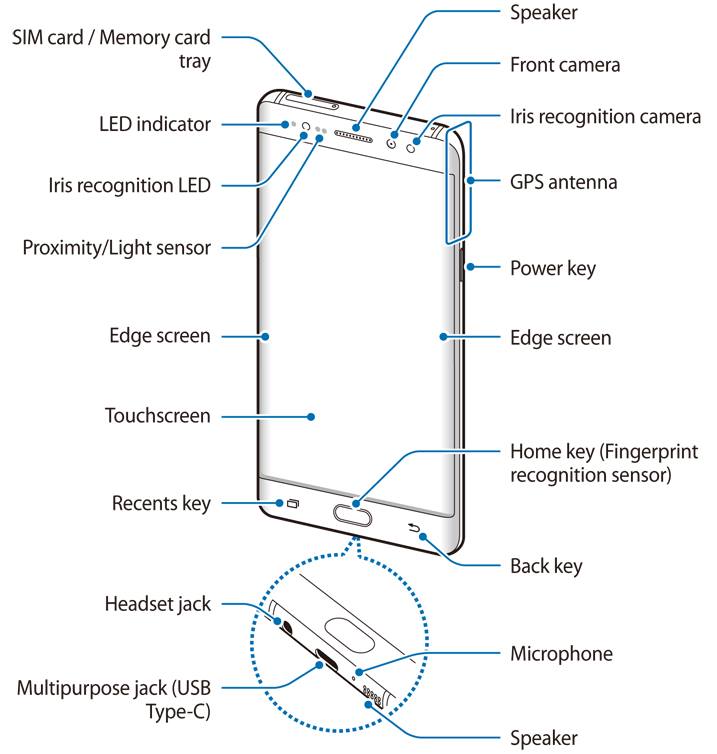

Leave a Reply