
There are some leaked images and specifications circulating around. But none of them accurate, because Samsung surely produced several prototypes for evaluation. A few additional prototypes may be just to confuse competitors.
Based on Samsung’s track record in Galaxy S series and Galaxy Note series, it is certain, that Galaxy Note 3 will be an “upgrade” to Galaxy s4, not just an upgrade to Galaxy Note 2. This is the product strategy for Samsung. When S4 was released, there is about one year time for competitors to beat S4 with newer hardware. Note series at least shorten this window to 6 months.
So, what will be seen in Note 3? Here is the top 10 list.
1. Full HD display
Galaxy Note 3 will surely have full HD (1080p) screen. And it will surely be Super AMOLED made by Samsung. Early this year, before Galaxy S4 was announced, there was a rumor that Samsung had problems with full HD on AMOLED. S4 stopped this rumor. So, Samsung definitely has no problems to produce full HD AMOLED display in a bigger screen.
Full HD on a 5″ screen like S4 may be a waste. But for a 5.7″-6″ screen, the pixel density (arounfd 370ppi) is human eyes’ limit. More pixels will be just wasted.
For Galaxy Note 2 users, it is an upgrade from HD 720p to 1080p.
2. Exynos 5 Octa 5420 processor
Exynos 5 Octa 5420 will very likely be used on Galaxy Note 3. This is an improved version of Octa 5410 found in Galaxy S4. The 1.8 GHz quad-core ARM Cortex-A15 and 1.3 GHz quad-core ARM Cortex-A7 provide 10% more CPU raw power than 5410. But the most significant improvement of 5420 is its GPU. It will pack the latest ARM Mali-T628 MP6 GPU, which provides 130 GFLOPS at 667MHz. The OCta 5 5410 only has IT PowerVR SGX544MP3, which provides 51.2 GFLOPS.
If we compare this processor … Read the full post
 As rumored (or expected), Samsung announced the second generation of Galaxy Note, Galaxy Note 2, at IFA 2012 yesterday. Now, the first Jenny Bean(out of box, not through update) phone.
As rumored (or expected), Samsung announced the second generation of Galaxy Note, Galaxy Note 2, at IFA 2012 yesterday. Now, the first Jenny Bean(out of box, not through update) phone.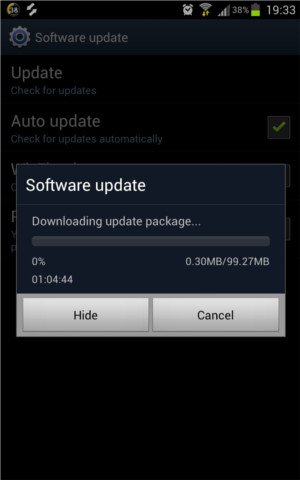
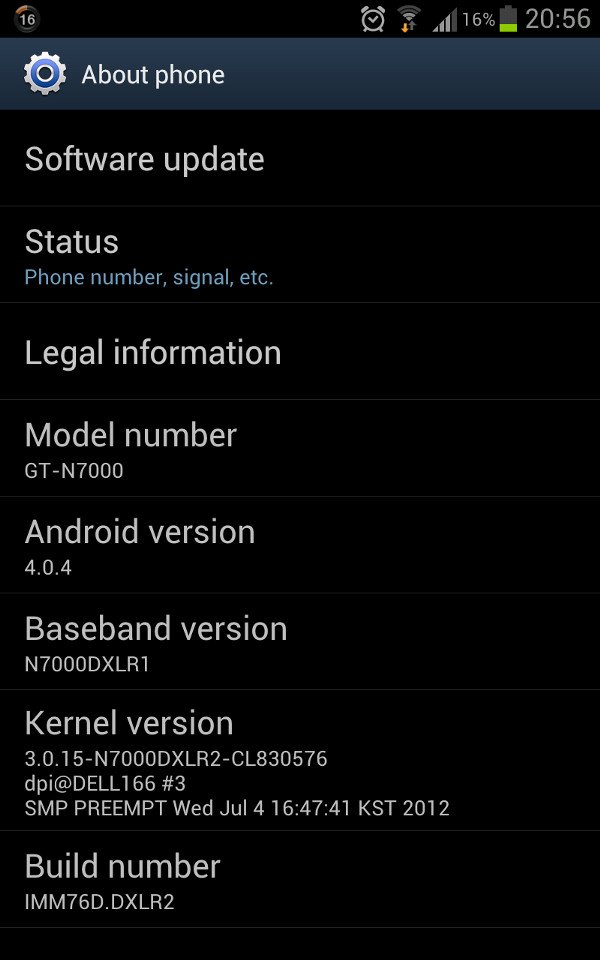
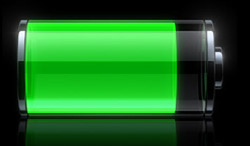 Update: although the post was initially written for Galaxy Note with ICS, the method actually works for Galaxy Note 2, Galaxy Note 3 and many other Android devices with different versions of Android.
Update: although the post was initially written for Galaxy Note with ICS, the method actually works for Galaxy Note 2, Galaxy Note 3 and many other Android devices with different versions of Android.