In CES 2014, Samsung finally unveiled the largest tablet they ever made: the 12.2″ Galaxy Note Pro.
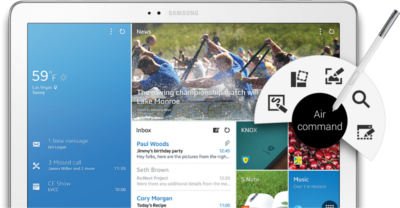
In this post, I will share with you our comments (not reviews yet) of Galaxy Note Pro.
The official Galaxy Note Pro specs
The official specs of Galaxy Note Pro are really impressive. But this is not surprising, because Samsung always put the best hardware (except camera) on Galaxy Note series.
Just for your information, here are the official specs of Galaxy Note Pro.
- 12.2-inch Super Clear LCD display with 2560 x 1600 resolution (WQXGA)
- 2.3GHz quad-core Snapdragon 800 processor ( for LTE/WiFi version) or 1.9GHz Exynos 5 Octa processor (3G/WiFi, or WiFi only versions)
- 3GB of RAM
- Android 4.4 (KitKat) with TouchWiz and Samsung Knox
- 32/64GB storage
- MicroSD support up to 64GB
- 8-megapixel rear camera with LED Flash
- 2-megapixel front camera
- Wi-Fi 802.11 a/b/g/n/ac with MIMO technology
- Bluetooth 4.0
- USB 3.0
- GPS and GLONASS
- Infrared sensor
- 9500mAh battery
- Dimension: 295.6 x 204 x 7.95mm
- Weight: 750g (Wi-Fi version), 753 (3G/LTE version)
Is Galaxy Note Pro the best tablet?
Hardware specs surely put Galaxy Note Pro in the top tier of tablets. But tablet is not just hardware: it is about user experiences.
In addition to hardware specs, Galaxy Note Pro have some distinct advantages over any tablet in the market. So, Galaxy Note Pro may be the best tablet for some users.
1. The 12.2″ screen is perfect for everything
When the 12.2″ tablet was rumored last year, the first reaction of most people was “it is nice but it is simply too big”.
This was actually the identical response of the introduction of Galaxy Note in 2011. In 2012, I wrote a short post to address this concern: Is Galaxy Note really too large? The answer is always: size always … Read the full post

