
Galaxy Note 10 Clear View cover (S-View cover) allows you to answer calls, control music playing, and check notifications on Galaxy Note 10 and Galaxy Note 10+ without opening the cover.
The new S View window makes the cover substantially different from previous generations of clear view (S View) covers.
This Galaxy Note 10 guide explains how to change the text orientation in the new S View window and how to use the always-on display (AOD) with the Galaxy Note 10 clear view cover. A quick review of the clear view (S View) cover is also included.
A short-history of Samsung’s clear view cover and S View cover
S View cover was first introduced with Galaxy S4. Galaxy Note 3 is the first Note device with an official S-View Cover.
The S View cover is featured by a translucent “window” on the front cover. Some cool and fancy features were tried, polished, and abandoned by Samsung from Galaxy S4 to Galaxy S7 (and Galaxy Note 3, Note 4, and Note 5).
Since Galaxy S6 (and Galaxy Note 5), a new clear-view flip cover was introduced together with the S-View cover.
For Galaxy S8 and Galaxy Note 8, the S View cover was merged with the clear view cover. Some S View features were ported to the clear view cover. This is the reason why the clear view cover is often referred to as the S View cover in some markets. At the same time, the S View camera was removed in all clear view covers. This means you cannot access the camera when the clear view cover is closed.
What’s new in Galaxy Note 10 clear view cover (S View cover)?
All previous clear view covers (e.g., Galaxy S10 clear view cover) have a translucent front. The whole front cover is one piece.
The clear view cover for Galaxy Note 10 and Galaxy Note 10+ uses a two-piece front cover, as shown below.
The majority of the front cover is fabric-like and opaque (marked as 2, as shown below). The material of this part is actually similar to that in the Galaxy Note 10 LED view cover. So it is no longer glossy.
The translucent part (marked as 1 in the photo above) is on the right edge of the front cover. So, it covers the screen that is traditionally used by the Edge screen (see Galaxy Note 10 layout).
Because of the shape of the translucent part, the information shown on the S View window will be aligned in the vertical direction instead of the horizontal direction as in previous S View (clear view) covers.
Please note the Clear View Cover (and S View cover) itself does not show anything. All the info is shown on the Galaxy Note 10 screen. The cover only triggers (controls) the display in a specific area of the screen.
The top part of the Galaxy Note 10 S View (clear view) cover is no longer covered. So, it is not necessary to remove the cover when you add, change, or replace SIM cards or micro SD cards.
How to adjust the text directions on Galaxy Note 10 clear view cover?
By default, the text direction in the S View window is from the top to the bottom. So, it is best to look from the left side of Galaxy Note 10.
If you want, you can reverse the text direction on the clear view (S View) cover.
In Galaxy Note 1o Settings, as shown in the screenshot below, tap Advanced features.
On the Advanced Features page, as shown above, tap Accessories.
Please note that on Galaxy Note 10, many useful settings (e.g., S Pen settings) are placed on the advanced features page. You should spend some time on this page to try some features that are new to you.
As shown below, tap the Text direction in the Accessories page (under Clear View Cover).
Please note if you cannot find the Clear View Cover under the Accessories page, it means the cover was not recognized by Galaxy Note 10. You may try to remove it and then put it on again.
Now, you can adjust the text direction for the Galaxy Note 10 S View Cover.
If you change the text direction from Bottom to top, you can immediately preview it on the top (marked in the green rectangle).
How to use the always-on display (AOD) with Galaxy Note 10 clear view (S View) cover?
By default, when you close the clear view cover, the always-on display will not be activated.
If you want, you can turn on the always-on display after closing the clear view cover. The always-on display will be activated on the screen under the translucent part of the clear view cover.
To enable the Galaxy Note 10 always-on display for the Galaxy Note 10 S View cover, you can go to Galaxy Note 10 Settings —Lock screen.
In the Lock screen settings page, tap Always On Display, as shown in the screenshot below.
Please note you should tap the Always On Display field (left to the button) to access the Always On Display settings.
If you tap the button, you simply enable/disable the always-on display. It will not bring you to the AOD settings.
As shown above, in the Always On Display (AOD) settings page, you can find the option for “Don’t show when cover closed“.
If you turn on this option, Galaxy Note 10 AOD will not be activated when the S View cover on Galaxy Note 10 is closed.
Of course, if you want to enable the Always-on display on the clear view cover, you should turn it off (as shown in the screenshot).
But wait. You also need to adjust AOD settings so that it can work with the Galaxy Note 1o clear view cover.
Since Galaxy S10 (actually since the Anbdrtoid Pie update), Samsung added show mode for the always-on display. By default, the Tap to Show mode is used. Under this show mode, the AOD screen only lights up for about 10 seconds, then turns off. You need to tap the screen again to bring the AOD screen for another 10 seconds. You may check this guide on this behavior.
The Tap to Show mode does NOT work with Galaxy Note 10 clear view cover.
Once you close the cover, Galaxy Note 10 will NOT respond to tap to show.
So, to make the always-on display work with the clear view cover on Galaxy Note 10, you need to choose Show Always mode or Show as Scheduled mode (as highlighted in the green box above) for the AOD screen.
The limitations of using AOD screen on the clear view cover
In addition to the show mode, there are a few limitations of the AOD screen on the clear view cover. These include:
- Your customization to the AOD screen or lock screen (e.g., watch face) will not be used. Instead, the clear view cover will always use its own watch face (digital clock).
- You cannot use AOD and lock screen’s FaceWidgets when the cover is closed. Only the digital clock and notification icons will be shown on the AOD screen when the cover is closed.
Review of Galaxy Note 10 S View cover
The pros of the clear view cover for Galaxy Note 10 include:
- Perfect fit. As one of the official Samsung Galaxy accessories, the cover fits the phone perfectly.
- Quality material. The fabric-like part feels excellent in the hands. It is far better than the materials used for the Galaxy S10 clear view cover.
- High build quality.
- Decent protection. The cover protects both the front and back of the phone.
- Great grip. Thanks to the fabric-like material used, the cover is easy to hold.
- S View features.
The cons of the Galaxy Note 10 S view (clear view) cover include:
- No magnet to fix the front cover. The front cover cannot be fixed.
- Still over-priced. The MSRP of this year’s clear view (S View) cover is $49.99. It is still overpriced, although Samsung reduced the price for this cover this year.
Please note, compared to the Galaxy Note 9 clear view cover, the clear view cover for Galaxy Note 10 (and Note 10+) does not have a kickstand. This makes this cover lighter.
So, Galaxy Note 10 clear view (S View) cover is for owners:
- who like S View features.
- who want to use a decent flip cover (both front and back).
- who need moderate protection for Galaxy Note 10 and Galaxy Note 10+.
- who are willing to pay $50 for a decent Galaxy Note 10 case.
Please note Galaxy Note 10 clear view (S View) cover works with wireless charging. It is not necessary to remove the cover when you charge the Galaxy Note 10 battery wirelessly.
Do you have any questions on using the Galaxy Note 10 clear view (S View) cover?
If you encounter any problems or have any questions on using the clear view (S view cover), you may let us know in the comment box below.
We will try to help you.
You can read online or download a PDF version of the official Galaxy Note 10 user manuals in your language here.
You may check our Galaxy Note 10 guides if you have any other Galaxy Note 10 or Galaxy Note 10+-related questions.

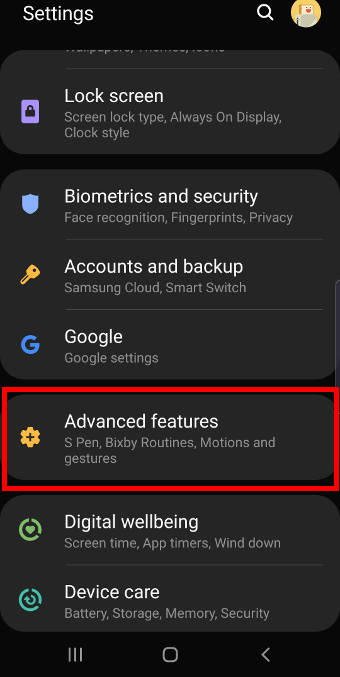
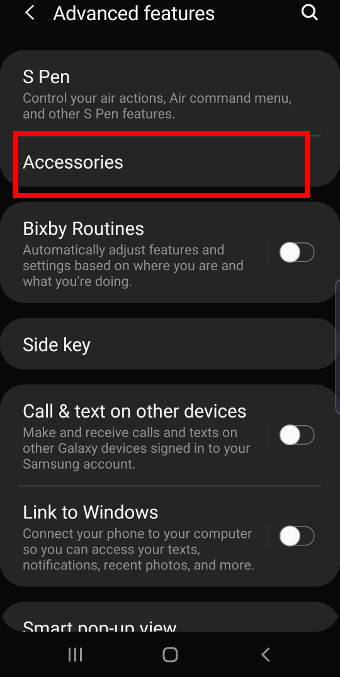
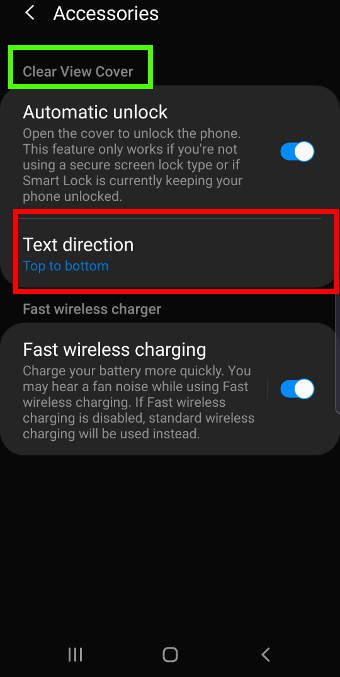
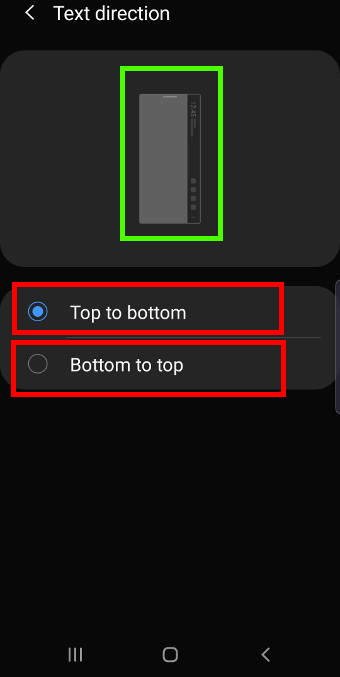
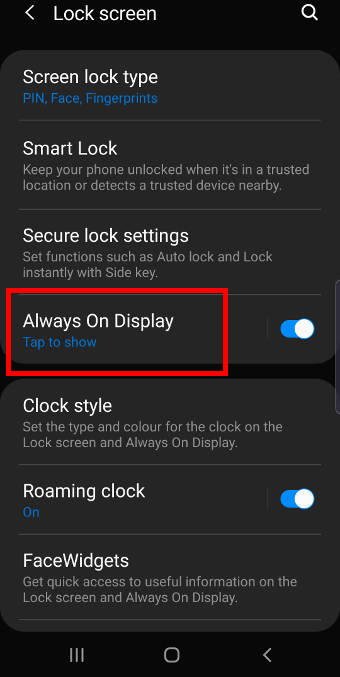
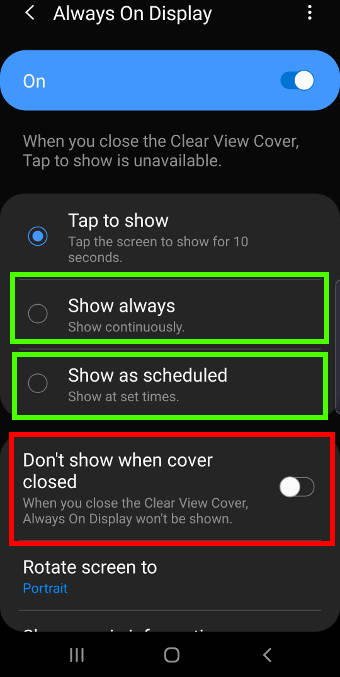
Vicki says
Are there any specific settings that you need to have on your phone to get this cover to work correctly? I have a genuine case and when I put it on my phone, I don’t have anything illuminating on the side strip. I have a picture on my lock screen. I also have the biometric fingerprint lock on my lock screen. Are these items preventing this from not working? Please help.
Simon says
You can enable always on display on the strip.
Can you find the cover in Settings – advanced features – accessories? If not, it means the cover was not recognised. You can try to remove it and then apply it again.
Our Facebook page || Galaxy S6 Guides || Galaxy S7 Guides || Android Guides || Galaxy S8 Guides || Galaxy S9 Guides || Google Home Guides || Headphone Guides || Galaxy Note Guides || Fire tablet guide || Moto G Guides || Chromecast Guides || Moto E Guides || Galaxy S10 Guides || Galaxy S20 Guides || Samsung Galaxy S21 Guides || Samsung Galaxy S22 Guides || Samsung Galaxy S23 Guides
SENTHILDHAYANANDAM says
Hi, I a using a Samsung Note10+
Does the S View cover work only when fitted with the original Samsung S view cover.
I bought a similar cover and under the Advanced Features, Accessories option is not showing.
Is there any other way to enable it.
Steve M Buck says
Not sure. It has to say it will do all the functions if it’s an off market brand. The Samsung brand will work fine.
Anonymous says
Thanks Steve
Simon says
Galaxy Note 10 can only recognize the official S View cover, which has a special chip inside. Therefore, the system can grant some special permissions. Other covers cannot access such features.
Third-party covers usually require own apps if they offer special features.
Our Facebook page || Galaxy S6 Guides || Galaxy S7 Guides || Android Guides || Galaxy S8 Guides || Galaxy S9 Guides || Google Home Guides || Headphone Guides || Galaxy Note Guides || Fire tablet guide || Moto G Guides || Chromecast Guides || Moto E Guides || Galaxy S10 Guides || Galaxy S20 Guides || Samsung Galaxy S21 Guides || Samsung Galaxy S22 Guides || Samsung Galaxy S23 Guides
Anonymous says
OK. Thanks Simon
Marcus says
Hi.Do I need A screen protector When using this case.
Simon says
It is up to you.
In most regions, Galaxy Note 10 (and other Galaxy phones with the in-display fingerprint reader) was preinstalled with a plastic (PET) screen protector. Samsung guarantees it works with the fingerprint reader. It is recommended to keep it.
Anyway, the clear view cover itself is just a flip cover. There is no screen protector included in the cover.
Our Facebook page || Galaxy S6 Guides || Galaxy S7 Guides || Android Guides || Galaxy S8 Guides || Galaxy S9 Guides || Google Home Guides || Headphone Guides || Galaxy Note Guides || Fire tablet guide || Moto G Guides || Chromecast Guides || Moto E Guides || Galaxy S10 Guides || Galaxy S20 Guides || Samsung Galaxy S21 Guides || Samsung Galaxy S22 Guides || Samsung Galaxy S23 Guides
Karen says
I can not get the cover to work with my phone. I have no accessories to chose text direction.
Simon says
Is it genuine? Do you see any notifications if you remove, then apply the cover?
Our Facebook page || Galaxy S6 Guides || Galaxy S7 Guides || Android Guides || Galaxy S8 Guides || Galaxy S9 Guides || Google Home Guides || Headphone Guides || Galaxy Note Guides || Fire tablet guide || Moto G Guides || Chromecast Guides || Moto E Guides || Galaxy S10 Guides || Galaxy S20 Guides || Samsung Galaxy S21 Guides || Samsung Galaxy S22 Guides || Samsung Galaxy S23 Guides
Kemal says
Hello,
I have a problem with the Clear View case which I have been using with my Note 10 Plus mobile phone.
When a Viber notification is received while the cover of the case is closed, the strip on the edge also lightens automatically and the Viber icon can be seen.
However, when a WhatsApp notification is received while the cover of the case is closed, the strip does not lighten automatically.
What is the solution for this? Is this problem related to “Always on Display”? Or is this issue depends on the application?
Thank you in advance.
Simon says
Not sure about this issue.
Did you have any different notification settings for Viber and WhatsApp? Can both notifications be shown on the lock screen when the cover is open?
Our Facebook page || Galaxy S6 Guides || Galaxy S7 Guides || Android Guides || Galaxy S8 Guides || Galaxy S9 Guides || Google Home Guides || Headphone Guides || Galaxy Note Guides || Fire tablet guide || Moto G Guides || Chromecast Guides || Moto E Guides || Galaxy S10 Guides || Galaxy S20 Guides || Samsung Galaxy S21 Guides || Samsung Galaxy S22 Guides || Samsung Galaxy S23 Guides
Chilibilly says
Galaxy note 10 plus 5G Verizon…..
Hi, I have the S View case and I like it…however the music and media playing gets stuck and doesn’t update
Simon says
You can try to reboot the phone.
Our Facebook page || Galaxy S6 Guides || Galaxy S7 Guides || Android Guides || Galaxy S8 Guides || Galaxy S9 Guides || Google Home Guides || Headphone Guides || Galaxy Note Guides || Fire tablet guide || Moto G Guides || Chromecast Guides || Moto E Guides || Galaxy S10 Guides || Galaxy S20 Guides || Samsung Galaxy S21 Guides || Samsung Galaxy S22 Guides || Samsung Galaxy S23 Guides
Davy says
I’ve put a skin on the back of my note 10. Clear view cover isn’t working anymore! Is this normal or is there maybe another problem? greetz Davy
Simon says
What skin? If contains metal, NFC and wireless charging will not work either.
If it’s thin plastic film, it should not affect the functions of the clear view cover.
Anyway, if the skin is a bit thick, the case will not fit well. The functions of the cover may be affected.
Our Facebook page || Galaxy S6 Guides || Galaxy S7 Guides || Android Guides || Galaxy S8 Guides || Galaxy S9 Guides || Google Home Guides || Headphone Guides || Galaxy Note Guides || Fire tablet guide || Moto G Guides || Chromecast Guides || Moto E Guides || Galaxy S10 Guides || Galaxy S20 Guides || Samsung Galaxy S21 Guides || Samsung Galaxy S22 Guides || Samsung Galaxy S23 Guides
Julius says
My Samsung galaxy note 10 stopped recognizing flip cover after one month. I tried removing the cover and applying it again without success
I will appreciate any positive suggestions
Simon says
You may try to reboot the phone to see whether it helps.
Our Facebook page || Galaxy S6 Guides || Galaxy S7 Guides || Android Guides || Galaxy S8 Guides || Galaxy S9 Guides || Google Home Guides || Headphone Guides || Galaxy Note Guides || Fire tablet guide || Moto G Guides || Chromecast Guides || Moto E Guides || Galaxy S10 Guides || Galaxy S20 Guides || Samsung Galaxy S21 Guides || Samsung Galaxy S22 Guides || Samsung Galaxy S23 Guides
Ammar Tariq says
i use the official cover for the note 10, was working fine. Now when i place a call and close the cover and hold it to my ear and after i am done, i then look at the side panel to end the call,(cover is closed) the display is black and the option to end call isnt there. whereas this wasn’t the case earlier. thanks
Simon says
You can slightly flip the cover (then close it) to enable the view again.
Our Facebook page || Galaxy S6 Guides || Galaxy S7 Guides || Android Guides || Galaxy S8 Guides || Galaxy S9 Guides || Google Home Guides || Headphone Guides || Galaxy Note Guides || Fire tablet guide || Moto G Guides || Chromecast Guides || Moto E Guides || Galaxy S10 Guides || Galaxy S20 Guides || Samsung Galaxy S21 Guides || Samsung Galaxy S22 Guides || Samsung Galaxy S23 Guides
Sid Kid says
Doesn’t seem possible to change the digital clock text colour. Is there a method please?
Simon says
No, it’s not customizable, as I know.
Our Facebook page || Galaxy S6 Guides || Galaxy S7 Guides || Android Guides || Galaxy S8 Guides || Galaxy S9 Guides || Google Home Guides || Headphone Guides || Galaxy Note Guides || Fire tablet guide || Moto G Guides || Chromecast Guides || Moto E Guides || Galaxy S10 Guides || Galaxy S20 Guides || Samsung Galaxy S21 Guides || Samsung Galaxy S22 Guides || Samsung Galaxy S23 Guides
han says
why keep my Samsung note 10 keep displaying secure folder unlock screen after open clear cover. thsnk in advance sir
Simon says
can you give more details of the issue?
Our Facebook page || Galaxy S6 Guides || Galaxy S7 Guides || Android Guides || Galaxy S8 Guides || Galaxy S9 Guides || Google Home Guides || Headphone Guides || Galaxy Note Guides || Fire tablet guide || Moto G Guides || Chromecast Guides || Moto E Guides || Galaxy S10 Guides || Galaxy S20 Guides || Samsung Galaxy S21 Guides || Samsung Galaxy S22 Guides || Samsung Galaxy S23 Guides
daniele tozza says
My note 10 plus stopped recognizing the cover.
Suggestion?
Display always on.
And cannot see accessories Manu.
Simon says
You can try to remove the cover, then apply it again.
You can also reboot the phone to see whether the cover is recognized after rebooting.
Our Facebook page || Galaxy S6 Guides || Galaxy S7 Guides || Android Guides || Galaxy S8 Guides || Galaxy S9 Guides || Google Home Guides || Headphone Guides || Galaxy Note Guides || Fire tablet guide || Moto G Guides || Chromecast Guides || Moto E Guides || Galaxy S10 Guides || Galaxy S20 Guides || Samsung Galaxy S21 Guides || Samsung Galaxy S22 Guides || Samsung Galaxy S23 Guides
Garry says
When you close the cover, the date/time and any notifications are displayed only for 5 seconds, it then goes blank unless you uncheck the option ‘don’t show when cover is closed’. This works, however the notification icons disappear and it only shows the date/time. Is this right? as you can’t see if you have any notifications at a glance
Simon says
Not sure. Normally, you need to flip the cover a bit to wake up the screen, then the notification icons will be shown again.
Our Facebook page || Galaxy S6 Guides || Galaxy S7 Guides || Android Guides || Galaxy S8 Guides || Galaxy S9 Guides || Google Home Guides || Headphone Guides || Galaxy Note Guides || Fire tablet guide || Moto G Guides || Chromecast Guides || Moto E Guides || Galaxy S10 Guides || Galaxy S20 Guides || Samsung Galaxy S21 Guides || Samsung Galaxy S22 Guides || Samsung Galaxy S23 Guides
Steve M Buck says
is their a setting to keep apps running like you tube, Sirius from NOT turning off when you close the case
Simon says
It depends on the app, not settings. For YouTube, you need to be a YouTube Premium (YouTube Red) subscriber to play videos in the background. For normal accounts, it does not support background playing.
Anyway, if the app allows you to play in the background, then you can continue playing after you close the case. But most video streaming services (unlike audio streaming services or players) do not allow this.
Our Facebook page || Galaxy S6 Guides || Galaxy S7 Guides || Android Guides || Galaxy S8 Guides || Galaxy S9 Guides || Google Home Guides || Headphone Guides || Galaxy Note Guides || Fire tablet guide || Moto G Guides || Chromecast Guides || Moto E Guides || Galaxy S10 Guides || Galaxy S20 Guides || Samsung Galaxy S21 Guides || Samsung Galaxy S22 Guides || Samsung Galaxy S23 Guides
Shelly says
Thank you for this guide. Is there anything that needs to be configured to display music controls on the cover? I’ve tried with several apps and none display. Thank you.
Shelly says
I figured it out 🙂
John Williams says
With the Note 10+ clear view case, the date & time are only displayed for 5 seconds when the cover is closed. How can this be changed so that the date & time are always shown when the cover is closed ? Can’t find anything in the settings
Simon says
Turn on always on display, AND set show mode for the always on display as always. This was explained in the post.
Our Facebook page || Galaxy S6 Guides || Galaxy S7 Guides || Android Guides || Galaxy S8 Guides || Galaxy S9 Guides || Google Home Guides || Headphone Guides || Galaxy Note Guides || Fire tablet guide || Moto G Guides || Chromecast Guides || Moto E Guides || Galaxy S10 Guides || Galaxy S20 Guides || Samsung Galaxy S21 Guides || Samsung Galaxy S22 Guides || Samsung Galaxy S23 Guides