Galaxy Note 7 quick settings buttons are part of Galaxy Note 7 notification panel, just like that in other Android devices.
You can quickly toggle on/off some features just in notification panel without navigating to the Settings page using Galaxy Note 7 quick setting buttons.
These buttons can also navigate you to the corresponding settings page so that you can have more options for the given feature.
There are a couple of new features of Galaxy Note 7 quick setting buttons.
First, each quick setting button now has two parts (icon and text) with different functions and touch behaviors.
In Galaxy Note 7, brightness control bar is now accessible after you expand quick setting buttons.
In addition, a new integrated search bar (do not confuse it with Google search widget) that allows you to search any files, apps, settings on the phone is also inside Galaxy Note 7 quick setting buttons.
Quick connect is also integrated into this search bar. So, it is essentially a S Finder+quick connection.
As mentioned, Galaxy Note 7 quick setting buttons can be found in Galaxy Note 7 notification panel.
You can access Galaxy Note 7 notification panel in two ways:
- swipe down from status bar (or top of the screen if status bar is hidden) with one finger.
- double tap Galaxy Note 7 status bar.
Once you get the notification panel as shown below, you can find 5 quick setting buttons (marked in green box).
In previous generations of Galaxy Note and Galaxy S devices, you can swipe to left or to right to access another 5 quick settings buttons.
But this feature is removed in Galaxy Note 7. You cannot swipe left or right to access more quick setting buttons in Galaxy Note 7.
There are at least four different ways to access all Galaxy Note 7 quick setting buttons:
- pull down the handle behind quick stetting buttons as shown below when you are in Galaxy Note 7 notification panel.
- swipe down anywhere in the notification panel.
- swipe down from status bar with two (2) fingers.
- swipe down from status bar twice with one finger.
The result is identical.
As shown below, after expanding the quick settings buttons, you can access 15 quick setting buttons.
You can also find and use the brightness control and the integrated search bar now.
Each of the Galaxy Note 7 quick setting buttons has two parts: top part is an icon, and text in bottom.
The functions of these two parts are different.
You can quickly toggle on/off the feature by tapping the icon. This is similar to what you know in old Galaxy devices.
If you tap the bottom part (text), you will get more settings, or link you to the detailed settings page.
For example, if you tap the Do not Disturb icon, it will turn on/ turn off Do not Disturb feature.
However, if you tap the text (Do not disturb) below the icon, you will be directed the quick setting page as shown below. You can turn on/off this feature, or tap More settings to navigate to the detailed settings page in Galaxy Note 7 settings.
For VoLTE button, you will turn on/off VoLTE if you tap the icon. But if you tap the text below the icon, you will be directed to the detailed settings page directly as shown below.
You are not limited to the 15 quick settings buttons in Galaxy Note 7. The total number of quick setting buttons depends on features enabled and apps installed in your Galaxy Note 7.
But at any time, only up to 15 quick setting buttons are active in Galaxy Note 7. You can rearrange the location of all quick setting buttons.
To rearrange Galaxy Note 7 quick setting buttons (or to view all available buttons) , you can tap and hold any one of the quick setting buttons until all the quick setting buttons are displayed as shown below.
In this Galaxy Note 7 device, there is one inactive button (always-on display) due to lack of spots.
You can tap and hold a button, and then drag it to another location as shown below. You can also remove it from top 15 spots by dragging it to the inactive section as shown below.
Of course, you can drag any inactive quick settings buttons to one of the 15 spots to make it active.
Can you access and use Galaxy Note 7 quick setting buttons? Do you know how to rearrange the quick setting buttons in Galaxy Note 7?
If you have any questions on Galaxy Note 7 quick setting buttons, please let us know in the comment box below.
The community will try to help you.
You can get the official Samsung Galaxy Note 7 user manual (user guide) in your local language inGalaxy Note 7 user manuals page.
For other detailed Galaxy S7 how-t0 guides, please check Galaxy Note 7 guides page.
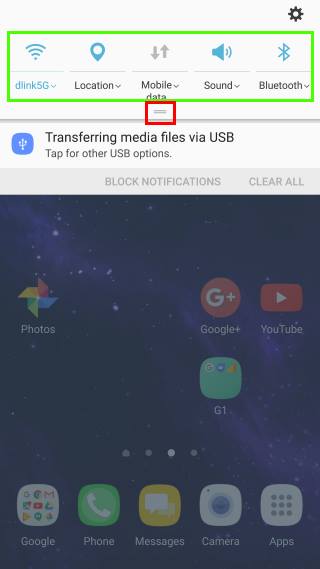
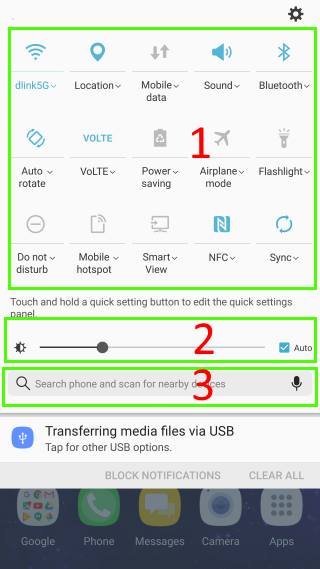
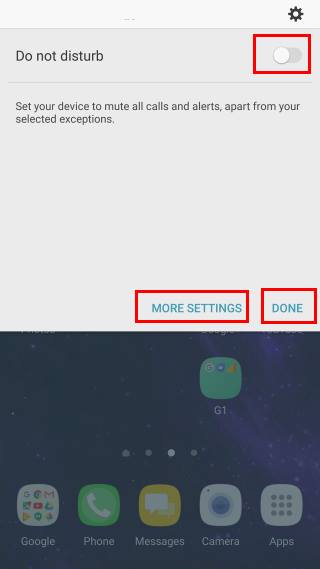
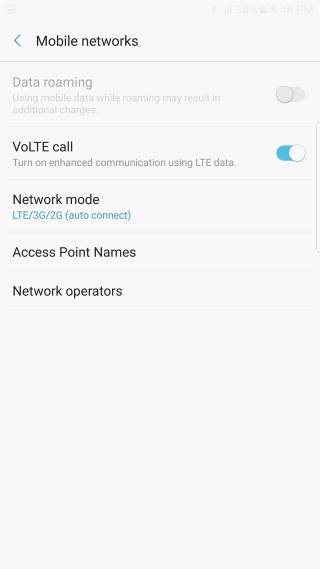
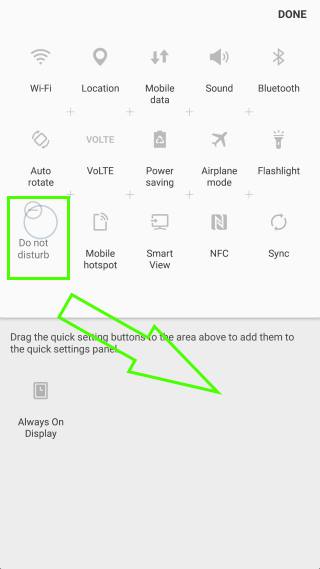
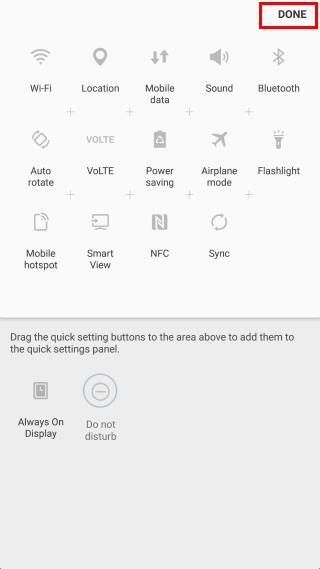
CC B. says
My quick settings won’t . I think I turned it off somehow an f I can’t figure out how to turn it back on.
Simon says
Settings– General management — Reset –Reset settings.
You should power off Note 7 and return it …. It is not recommended to use it.
Our Facebook page || Galaxy S6 Guides || Galaxy S7 Guides || Android Guides || Galaxy S8 Guides || Galaxy S9 Guides || Google Home Guides || Headphone Guides || Galaxy Note Guides || Fire tablet guide || Moto G Guides || Chromecast Guides || Moto E Guides || Galaxy S10 Guides || Galaxy S20 Guides || Samsung Galaxy S21 Guides || Samsung Galaxy S22 Guides || Samsung Galaxy S23 Guides