Samsung Galaxy Note 5 home screen is usually the first screen you will get after unlocking the phone. Like all other Android phones, Galaxy Note 5 uses home screen as a starting point to access apps, features and settings.
This guide will show you how to use and customize Galaxy Note 5 home screen.
The components of Samsung Galaxy Note 5 home screen
From any apps or screens, you can switch to Galaxy Note 5 home screen (and the home panel) by pressing the home button (see Galaxy Note 5 layout here).
Samsung Galaxy Note 5 home screen is composed of (as shown below) :
- Widgets. Some apps offer widgets so that you can use certain features of the app without opening the app. Widgets are small apps that launch specific app functions to provide information and convenient access on your home screen.
- Apps. These are actually shortcuts to the apps listed in apps screen, aka app drawer. You can access apps quickly from home screen without navigating to Galaxy Note 5 apps screen.
- App folders. Galaxy Note 5 home screen supports app folders. You can use folders to manage and group apps to keep your home screen neat. Otherwise, you may use too many home screen panels. Please check this guide if you want to know how to use app folders on Galaxy Note 5.
- Screen indicators. The indicator gives you a quick glimpse of where you are. In other words, the screen indicator shows you the location of current panel/page among all home screen panels.
- Favorite apps tray. The favorite apps tray will be shown on all all panels of Samsung Galaxy Note 5 home screen. The purpose of favorite apps tray is to let you access up to 4 apps quickly from any home screen panels. You can change the apps in the favorite tray to what you want.
- Apps screen icon. The apps screen icon links to Galaxy Note 5 apps screen (aka App drawer), where all apps (both pre-installed and those installed by you) are listed.
Please note, status bar, which is on the top of all home screen panels, is usually not considered as part of the home screen because it is shared with all apps as well.
By default, Samsung Galaxy Note 5 home screen consists of several pages (called panels).
To navigate to other panels of Galaxy Note 5 home screen, swipe to the left or right (see Galaxy Note 5 touch screen gestures here), or tap one of the screen indicators as shown above.
If you were a Galaxy Note 4 user or Galaxy Note 3 user, you may feel a bit disappointed that you cannot cycle through Galaxy Note 5 home screen panels.
This is one of the most annoying “new” features in the new TouchWiz introduced in Galaxy S6.
In previous Galaxy Note devices, once you reach the rightmost home screen panel, you can continue swipe to the leftmost panel. And vice versa.
But Galaxy Note 5 home screen does not support this cycling feature. Once you reach the rightmost or leftmost panel, you have to swipe back just like that you hit a wall. Of course, you can tap home button to return to the home panel of Galaxy Note 5 home screen.
How to customize Samsung Galaxy Note 5 home screen
You can customize Galaxy Note 5 home screen by changing wallpaper, adding widgets to the home screen, changing the themes of Galaxy Note 5, and setting screen grid.
On Samsung Galaxy Note 5 home screen, you can tap and hold any empty area, or pinch your fingers together to enter the edit mode of Galaxy Note 5 home screen as shown below.
In the edit mode, you will have the following Galaxy Note 5 home screen options to customize home screen:
- Wallpapers. You can change the wallpaper for the lock screen and home screen of Galaxy Note 5.
- Widgets. This option allows you to add widgets to the Galaxy Note 5 home screen.
- Themes. Galaxy Note 5 supports themes. You can download and install themes from Galaxy apps. Galaxy Note 5 themes let you change visual elements of interface, such as colors, icons, and even wallpapers with one click.
- Screen grid. You can use this screen option to change the size of the app icons on Galaxy Note 5 home screen. You can set the home screen for 16 (4×4), or 20 (4×5) or 25 (5×5) apps. The size of app icons will be adjusted automatically.
How to add apps or widgets to Galaxy Note 5 home screen?
To add an app to Samsung Galaxy Note 5 home screen, tap and hold an app or a folder from the Apps screen, and then drag it to the desired location on the home screen. You can put the app on any home screen panels.
To add widgets to Samsung Galaxy Note 5 home screen, tap and hold an empty area on the home screen, tap Widgets as shown above, tap and hold a widget, and then drag it to a panel of Galaxy Note 5 home screen.
Some widgets may allow you to re-size them.
How to move and delete apps or widgets on Galaxy Note 5 home screen?
To move an app or a widget on Galaxy Note 5 home screen, tap and hold it, and then drag it to a new location. Please check Galaxy Note 5 touch screen gestures if you are not sure about the operation.
You can also move frequently used apps to the favorite apps tray.
To delete an app or a widget from Galaxy Note 5 home screen, tap and hold the item. Then, drag it to Remove at the top of the screen.
How to manage panels (pages) of Galaxy Note 5 home screen?
Galaxy Note 5 home screen allows up to 7 (it seems there are no limit on number of home screen panels) home screen panels/pages. You can add, move, delete these panels on the home screen. You can also re-assign home of the home screen.
You can only manage Galaxy Note 5 home screen panels in the edit mode as mentioned above.
To add a panel, swipe to the left, and then tap + icon. The new home screen panel is always added to the rightmost in Galaxy Note 5.
To move a panel, tap and hold a panel preview, and then drag it to a new location.
To remove a panel, tap and hold a panel preview, and then drag it to Remove at the top of the screen.
To set a panel as the main home screen (home of home screen), tap the Home icon in the top of the panel preview as shown in the green box above.
How to turn off flipboard briefing on Galaxy Note 5 home screen?
Please check this detailed guide on how to disable Flipboard briefing Galaxy Note 5 home screen.
How to use app folders on Galaxy Note 5 home screen?
Please check this guide on how to create and use app folders on Galaxy Note 5 home screen.
Can you use Samsung Galaxy Note 5 home screen? Can you customize Galaxy Note 5 home screen now?
If you have any questions or encounter any problems on using or customizing Samsung Galaxy Note 5 home screen, please leave a comment in the comment box below.
The community will try to help you.
For other Galaxy Note 5 features and detailed Galaxy Note 5 how-to guides , please check Galaxy Note 5 how-to guides page.
You may also download and read the official Samsung Galaxy Note 5 user manual here.
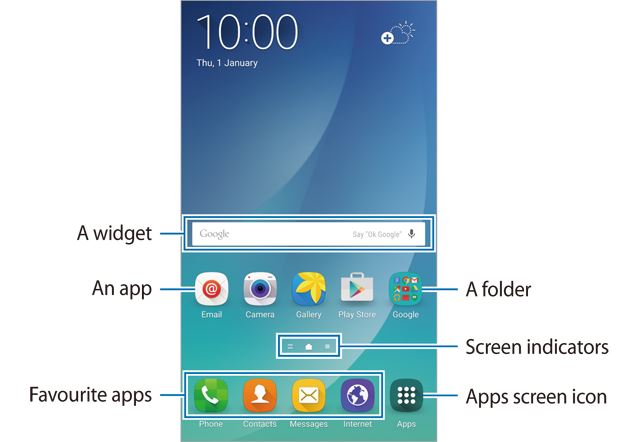
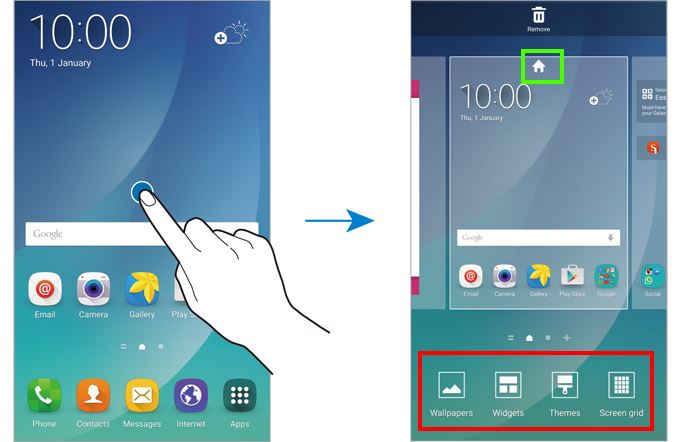
Zainab says
Where can i find layout screen?😐
Simon says
Layout of the phone? Or layout of the home screen?
Our Facebook page || Galaxy S6 Guides || Galaxy S7 Guides || Android Guides || Galaxy S8 Guides || Galaxy S9 Guides || Google Home Guides || Headphone Guides || Galaxy Note Guides || Fire tablet guide || Moto G Guides || Chromecast Guides || Moto E Guides || Galaxy S10 Guides || Galaxy S20 Guides || Samsung Galaxy S21 Guides || Samsung Galaxy S22 Guides || Samsung Galaxy S23 Guides
Jos Bots says
The google icon on my home page is missing
How can i get it back
Jos
Galaxy Note says
You can add Google widget to the home screen.
Our Facebook page || Galaxy S6 Guides || Galaxy S7 Guides || Android Guides || Galaxy S8 Guides || Galaxy S9 Guides || Google Home Guides || Headphone Guides || Galaxy Note Guides || Fire tablet guide || Moto G Guides || Chromecast Guides || Moto E Guides || Galaxy S10 Guides || Galaxy S20 Guides || Samsung Galaxy S21 Guides || Samsung Galaxy S22 Guides || Samsung Galaxy S23 Guides
Thomas says
Great post! Have nice day ! 🙂 tmszp
joyce says
hi i accidently removed my google task bar on my screen. how do i get it back. i cannont find it in my widgets
Simon says
Do you mean Google search bar? It is a widget called Google App. Actually it has 2 widgets, one is the 4×1 search bar and the other is full page Google Now. Both widgets are resizeable.
Our Facebook page || Galaxy S6 Guides || Galaxy S7 Guides || Android Guides || Galaxy S8 Guides || Galaxy S9 Guides || Google Home Guides || Headphone Guides || Galaxy Note Guides || Fire tablet guide || Moto G Guides || Chromecast Guides || Moto E Guides || Galaxy S10 Guides || Galaxy S20 Guides || Samsung Galaxy S21 Guides || Samsung Galaxy S22 Guides || Samsung Galaxy S23 Guides
Alicia P. January says
The font is too small under the icons and along the notification bar at the top. How do I change that? The font option under the display is only for main text (typing a message).
Simon says
You cannot change the font or icon size in status bar. The size of the status bar is hard-coded.
Our Facebook page || Galaxy S6 Guides || Galaxy S7 Guides || Android Guides || Galaxy S8 Guides || Galaxy S9 Guides || Google Home Guides || Headphone Guides || Galaxy Note Guides || Fire tablet guide || Moto G Guides || Chromecast Guides || Moto E Guides || Galaxy S10 Guides || Galaxy S20 Guides || Samsung Galaxy S21 Guides || Samsung Galaxy S22 Guides || Samsung Galaxy S23 Guides
Alicia P January says
The writing is at tiny not the style. I need the writing to be larger. The previewing of messages or emails. The writing is tiny. The words. The style is fine. It’s the words.
Simon says
It is part of the theme. You cannot adjust it through settings.
Our Facebook page || Galaxy S6 Guides || Galaxy S7 Guides || Android Guides || Galaxy S8 Guides || Galaxy S9 Guides || Google Home Guides || Headphone Guides || Galaxy Note Guides || Fire tablet guide || Moto G Guides || Chromecast Guides || Moto E Guides || Galaxy S10 Guides || Galaxy S20 Guides || Samsung Galaxy S21 Guides || Samsung Galaxy S22 Guides || Samsung Galaxy S23 Guides
Alicia P January says
How can it be adjusted because right now I’m ready to take it back and go with an IPHONE. I’m a #TeamSamsung but this is affecting my eyes and IPHONE or LG will work better. This is crazy that this was done like so. This is very hard on a person’s eyes.
Simon says
If iPhone works better for you and meets your demands, then there is no reason to buy Note 5.
Our Facebook page || Galaxy S6 Guides || Galaxy S7 Guides || Android Guides || Galaxy S8 Guides || Galaxy S9 Guides || Google Home Guides || Headphone Guides || Galaxy Note Guides || Fire tablet guide || Moto G Guides || Chromecast Guides || Moto E Guides || Galaxy S10 Guides || Galaxy S20 Guides || Samsung Galaxy S21 Guides || Samsung Galaxy S22 Guides || Samsung Galaxy S23 Guides
Anonymous says
Couldn’t the easy mode settings have worked?
Narissa says
I changed my theme to white pearl and when I flip through my panels it went from a typical scroll to some kind of odd square thing. Been searching the Internet and I cannot figure out how to change it. Any help? I have the galaxy note 5
Simon says
Galaxy Note 5 theme should not change the swipe behavior. Did you try other themes?
Our Facebook page || Galaxy S6 Guides || Galaxy S7 Guides || Android Guides || Galaxy S8 Guides || Galaxy S9 Guides || Google Home Guides || Headphone Guides || Galaxy Note Guides || Fire tablet guide || Moto G Guides || Chromecast Guides || Moto E Guides || Galaxy S10 Guides || Galaxy S20 Guides || Samsung Galaxy S21 Guides || Samsung Galaxy S22 Guides || Samsung Galaxy S23 Guides
be says
i tried changing my screen grid to 4×4 then 4×5 then put it back to the original 5×5, but I noticed something has changed on the sizes of the apps and widgets as well as the fonts. How can I put it back to the original sizes?
Simon says
Reboot the phone.
Our Facebook page || Galaxy S6 Guides || Galaxy S7 Guides || Android Guides || Galaxy S8 Guides || Galaxy S9 Guides || Google Home Guides || Headphone Guides || Galaxy Note Guides || Fire tablet guide || Moto G Guides || Chromecast Guides || Moto E Guides || Galaxy S10 Guides || Galaxy S20 Guides || Samsung Galaxy S21 Guides || Samsung Galaxy S22 Guides || Samsung Galaxy S23 Guides
Julie Pipkin says
When I have the home screen on my Note 5 set up the way I want it, is there a way to lock it so that I don’t move things around or delete my widgets accidentally?
Ernie says
yes! I’d like to know too. keep losing stuff when my phone is in my pocket
Simon says
What did you lose?
Our Facebook page || Galaxy S6 Guides || Galaxy S7 Guides || Android Guides || Galaxy S8 Guides || Galaxy S9 Guides || Google Home Guides || Headphone Guides || Galaxy Note Guides || Fire tablet guide || Moto G Guides || Chromecast Guides || Moto E Guides || Galaxy S10 Guides || Galaxy S20 Guides || Samsung Galaxy S21 Guides || Samsung Galaxy S22 Guides || Samsung Galaxy S23 Guides
Jeffrey says
Why does it seem that Samsung is always “messing” with Touch Whiz? It seems that with every new iteration of its Galaxy series (and I would assume with its other series of phones), you get less and less functionality instead of getting better? Doesn’t Samsung consider or even listen to it’s buying public regarding what they want in terms of its functionality? It always seems that something gets taken away from each new iteration after you’ve gotten used to it.
Simon says
Yes, it is very annoying for existing Samsung users.
Our Facebook page || Galaxy S6 Guides || Galaxy S7 Guides || Android Guides || Galaxy S8 Guides || Galaxy S9 Guides || Google Home Guides || Headphone Guides || Galaxy Note Guides || Fire tablet guide || Moto G Guides || Chromecast Guides || Moto E Guides || Galaxy S10 Guides || Galaxy S20 Guides || Samsung Galaxy S21 Guides || Samsung Galaxy S22 Guides || Samsung Galaxy S23 Guides
Michael Frazier says
Just got new note 5 and 6 edge plus. Previously had note 4. Is this a new touch wiz feature that you can no longer press the screen indicator and be taken directly to that page?
Best
Mike
Simon says
You are right. The new TouchWiz only moves one page, not the corresponding page, when tapping the screen indicator. Only hardware home button can take you to home screen directly.
Our Facebook page || Galaxy S6 Guides || Galaxy S7 Guides || Android Guides || Galaxy S8 Guides || Galaxy S9 Guides || Google Home Guides || Headphone Guides || Galaxy Note Guides || Fire tablet guide || Moto G Guides || Chromecast Guides || Moto E Guides || Galaxy S10 Guides || Galaxy S20 Guides || Samsung Galaxy S21 Guides || Samsung Galaxy S22 Guides || Samsung Galaxy S23 Guides
Jeffrey says
I would like to put more 5×1 weather widgets on other home screens but I get a message that says “the widget has already been added to the home screen.” How can I put this widget on other homescreens? Is there a workaround for this?
Simon says
No, you cannot. You can try other weather apps. If you just need time, you can use clock widget.
Our Facebook page || Galaxy S6 Guides || Galaxy S7 Guides || Android Guides || Galaxy S8 Guides || Galaxy S9 Guides || Google Home Guides || Headphone Guides || Galaxy Note Guides || Fire tablet guide || Moto G Guides || Chromecast Guides || Moto E Guides || Galaxy S10 Guides || Galaxy S20 Guides || Samsung Galaxy S21 Guides || Samsung Galaxy S22 Guides || Samsung Galaxy S23 Guides
Jeffrey says
Thanks for the response. Is there a reason why Samsung moved away from allowing you to put more of its own weather widgets on other home screens? This was not the case with previous versions of the Galaxy series of phones.
Simon says
Not sure. Samsung developers have no idea what are useful features.
The “new” TouchWiz is catered for new Android users, not existing Samsung users.
Our Facebook page || Galaxy S6 Guides || Galaxy S7 Guides || Android Guides || Galaxy S8 Guides || Galaxy S9 Guides || Google Home Guides || Headphone Guides || Galaxy Note Guides || Fire tablet guide || Moto G Guides || Chromecast Guides || Moto E Guides || Galaxy S10 Guides || Galaxy S20 Guides || Samsung Galaxy S21 Guides || Samsung Galaxy S22 Guides || Samsung Galaxy S23 Guides
Nina says
Is there a minimum of home screen panels you have to have (5?). I keep mine very neat and tidy so I only need 3 panels. Those other 2 are annoying me, how do I get rid of them? They don’t drag to the remove button, even in edit mode. Please help this OCD person!
Simon says
There is no minimum number of home screen panels. In edit mode, tap and hold any area of the page, then move to the remove icon on the top.
Our Facebook page || Galaxy S6 Guides || Galaxy S7 Guides || Android Guides || Galaxy S8 Guides || Galaxy S9 Guides || Google Home Guides || Headphone Guides || Galaxy Note Guides || Fire tablet guide || Moto G Guides || Chromecast Guides || Moto E Guides || Galaxy S10 Guides || Galaxy S20 Guides || Samsung Galaxy S21 Guides || Samsung Galaxy S22 Guides || Samsung Galaxy S23 Guides
Brooke says
I’ve tried to change my grid size on my home screen but it’s disabled (greyed out) what do I need to do?
Simon says
Are you using the default theme?
Our Facebook page || Galaxy S6 Guides || Galaxy S7 Guides || Android Guides || Galaxy S8 Guides || Galaxy S9 Guides || Google Home Guides || Headphone Guides || Galaxy Note Guides || Fire tablet guide || Moto G Guides || Chromecast Guides || Moto E Guides || Galaxy S10 Guides || Galaxy S20 Guides || Samsung Galaxy S21 Guides || Samsung Galaxy S22 Guides || Samsung Galaxy S23 Guides