
Yesterday, another ICS ROM for Galaxy Note was leaked. According to Rootzwiki, the build is for AT &T version, not the international version. It has most functions (e.g., face unlocking) expected in ICS and almost all works flawlessly.
SlashGear/Android Community also put a 5-min video on Youtube:
If you have an AT & T version of Galaxy Note, and want to try the update, you may follow these steps (it may avoid your warranty and may damage your phone!!):
- download the file from RootzWiki site to your Windows PC (it works on Windows PC only)
- Connect your Note to PC through USB
- Power off and boot to flash mode (press volume down and power buttons simultaneously ), then confirm with volume up
- Run the downloaded Odin OneClick file
- Follow the instructions to flash your ROM
 Samsung just
Samsung just  In February, we reported that
In February, we reported that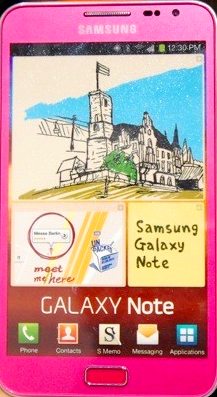 As speculated in February, pink Galaxy Note will hit the market this month. The day comes.
As speculated in February, pink Galaxy Note will hit the market this month. The day comes. For those who
For those who 
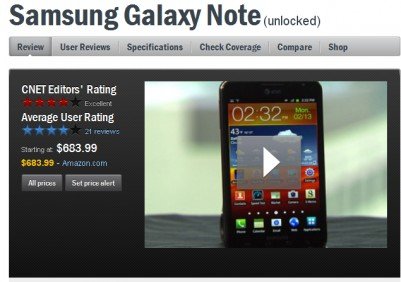 Galaxy Note got a quite good review on performance, phone quality, 4G LTE connectivity, 5.3″ display, and the camera. The editor’s major concerns are: 1). the S pen is too small and 2). the size of this device may be awkwardly large for some people to fit into pocket.
Galaxy Note got a quite good review on performance, phone quality, 4G LTE connectivity, 5.3″ display, and the camera. The editor’s major concerns are: 1). the S pen is too small and 2). the size of this device may be awkwardly large for some people to fit into pocket.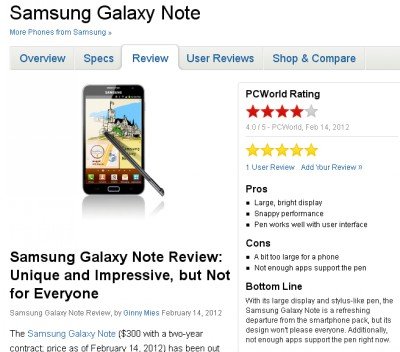 The review is quite positive. The reviewer dived into some aspects that other reviewers overlooked, e.g., Samsung’s TouchWiz UI, S Memo. The reviewer’s major concern is the lack of apps for S Pen. Spot on. The conclusion is unique and impressive, but not for everyone.
The review is quite positive. The reviewer dived into some aspects that other reviewers overlooked, e.g., Samsung’s TouchWiz UI, S Memo. The reviewer’s major concern is the lack of apps for S Pen. Spot on. The conclusion is unique and impressive, but not for everyone.