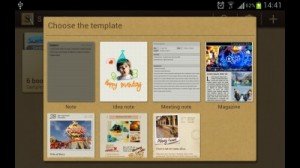
However, some Galaxy Note users are not sure how to use S Note, although, Samsung already includes the 6-page S Note tips, 6-page productivity tips, and 6 samples (not sure why Samsung guys like 6, 6=s) in the S Note app.
So, I created this tutorial to give you some idea how to use the productivity tools in S Note.
This tutorial works on all Note devices: Galaxy Note, Galaxy Note 2, Galaxy Note 10.1 and Galaxy Note 8.0.
For Galaxy Note 3 and Galaxy Note 10.1 2014 Edition, this productivity tools is integrated into S Note app. So in the new S Note app, you can not find this tools directly. Please read this post for more info.
In the 8min 30s video (screen cast with audio), the following topics are covered:
-
-
-
3) handwriting to text;
-
4). shape match;
-
5). formula match;
-
6) export S Note
Enjoy the video.
Tools used to create this video include:
- Galaxy Note (for sure)
- openShot video editor (http://www.openshotvideo.com/, sorry, Linux only)
- Ashot (capture and cast phone screen from PC, http://www.mightypocket.com/2010/08/android-screenshots-screen-capture-screen-cast/)
- Super Text To Speech Free app (I tried to Galaxy Note as much as possible, https://play.google.com/store/apps/details?id=alliance.supertexttospeech.android )
- Blender 3D (used by openShot, http://www.blender.org/ )
More tutorials for S Note app can be found here in the S Note guide page.
More tips on Galaxy Note, Galaxy Note 2, Galaxy Note 3, Galaxy Note 8.0 and Galaxy Note 10.1 can be found in Tips and Tricks page.
Galaxy Note 3 online manual (HTML edition) is available here.
If you want to download the PDF version of Galaxy Note 3, Note Ii, Note 8.0. Note 10.1, or read the PDF version on line, you can find all of them in this User Manual page.
Travis says
How does a person get to their notes that they have made privat? I can not seem to find any of themand or even find a privacy functions to let a person get to then!? :-/
Simon says
In Galaxy Note 4 and Note 5, you can use private mode to make some files for you only. Please be cautious when using private mode on note 4 or note 5.
For individual S Note, you can set password. Please note of you forget the password, you cannot open it.
Another simple trick is to hide files with some files managers, for example, es file explorer can do this. But do not rely this because anyone can unhide it.
Anyway, don’t pass the phone to anyone who you don’t trust.
Our Facebook page || Galaxy S6 Guides || Galaxy S7 Guides || Android Guides || Galaxy S8 Guides || Galaxy S9 Guides || Google Home Guides || Headphone Guides || Galaxy Note Guides || Fire tablet guide || Moto G Guides || Chromecast Guides || Moto E Guides || Galaxy S10 Guides || Galaxy S20 Guides || Samsung Galaxy S21 Guides || Samsung Galaxy S22 Guides || Samsung Galaxy S23 Guides
U.A says
Hi I have forgotten my password for my galaxy note 10.1 2014 edition. How can I retrieve it or get back into the device?
Simon says
You may try this guide http://gadgetguideonline.com/galaxys6/samsung-galaxy-s6-guides/how-to-unlock-samsung-galaxy-s6-and-s6-edge-if-you-forget-the-screen-lock-password-and-your-fingerprint-is-not-accepted-either/
Our Facebook page || Galaxy S6 Guides || Galaxy S7 Guides || Android Guides || Galaxy S8 Guides || Galaxy S9 Guides || Google Home Guides || Headphone Guides || Galaxy Note Guides || Fire tablet guide || Moto G Guides || Chromecast Guides || Moto E Guides || Galaxy S10 Guides || Galaxy S20 Guides || Samsung Galaxy S21 Guides || Samsung Galaxy S22 Guides || Samsung Galaxy S23 Guides
Adeiza says
I need help please. I created a file about 2 weeks ago. Named it Week 5 and saved one week of class work on it. I only saved few times but allowed the auto-save functionality to do the saving of my changes for me. This morning however, I tried opening the file and lo and behold! there is nothing in the file. How can I recover the content of this file
Simon says
Not easy. Actually, you should backup the S notes regularly.
Our Facebook page || Galaxy S6 Guides || Galaxy S7 Guides || Android Guides || Galaxy S8 Guides || Galaxy S9 Guides || Google Home Guides || Headphone Guides || Galaxy Note Guides || Fire tablet guide || Moto G Guides || Chromecast Guides || Moto E Guides || Galaxy S10 Guides || Galaxy S20 Guides || Samsung Galaxy S21 Guides || Samsung Galaxy S22 Guides || Samsung Galaxy S23 Guides
George says
I having trouble with typing into S Note. I’m always able to bring up the typing dialog box at the top, but it won’t let me add anymore unless I copy and paste it. What am I doing wrong? Also I’ve followed the help and ran the tutorial and that seems to work, but in a real document, it doesn’t. Any help would be appreciated
Simon says
Tap the T (text) icon and it should give you a box to type.
Our Facebook page || Galaxy S6 Guides || Galaxy S7 Guides || Android Guides || Galaxy S8 Guides || Galaxy S9 Guides || Google Home Guides || Headphone Guides || Galaxy Note Guides || Fire tablet guide || Moto G Guides || Chromecast Guides || Moto E Guides || Galaxy S10 Guides || Galaxy S20 Guides || Samsung Galaxy S21 Guides || Samsung Galaxy S22 Guides || Samsung Galaxy S23 Guides
dwifeb says
I found one of my files in snote was unable to open and it said “error occured” and the file size was changed to 22 byte. I don’t remember doing something to my snote and I can still open and edit the other files as usual. Do you know why and how to fix it? the error file contained many pics and it’s the biggest file among others. thank you
Simon says
Probably the file is corrupted.
Btw, on the phone, you should access notes through s note app. Try not to access individual files from file manager.
Our Facebook page || Galaxy S6 Guides || Galaxy S7 Guides || Android Guides || Galaxy S8 Guides || Galaxy S9 Guides || Google Home Guides || Headphone Guides || Galaxy Note Guides || Fire tablet guide || Moto G Guides || Chromecast Guides || Moto E Guides || Galaxy S10 Guides || Galaxy S20 Guides || Samsung Galaxy S21 Guides || Samsung Galaxy S22 Guides || Samsung Galaxy S23 Guides
Debasis Pal says
I used to write note for students in s-note of samsung note pro 12.2 with record sketching and voice memo for each page. I want to upload the same in youtube. How to make it visible in you tube so that student community can enjoy the notes as a video. I need an urgent reply. Thank you in anticipation.
Simon says
Unfortunately, there is no easy solution. You can play them on the PC, and then record the screen. If you are comfortable with ADB, you can also record phone screen to a MP4 file.
There was a small program to convert the sketch to flash video (SWF). I need dig my hard drive to find it and then test it with the new version of the S Note.
Our Facebook page || Galaxy S6 Guides || Galaxy S7 Guides || Android Guides || Galaxy S8 Guides || Galaxy S9 Guides || Google Home Guides || Headphone Guides || Galaxy Note Guides || Fire tablet guide || Moto G Guides || Chromecast Guides || Moto E Guides || Galaxy S10 Guides || Galaxy S20 Guides || Samsung Galaxy S21 Guides || Samsung Galaxy S22 Guides || Samsung Galaxy S23 Guides
Mark says
Hi, any idea how to delete unwanted (previously opened and added) S-note background image/s from the change background popup window on Note 4.
Simon says
In that window, țop right icon is for deletions. You can tap and hold any of them,then tap this icon.
You can also manage downloaded background images in more features-background image (where you download background images). You can select any of them, then deletion icon will be available.
Our Facebook page || Galaxy S6 Guides || Galaxy S7 Guides || Android Guides || Galaxy S8 Guides || Galaxy S9 Guides || Google Home Guides || Headphone Guides || Galaxy Note Guides || Fire tablet guide || Moto G Guides || Chromecast Guides || Moto E Guides || Galaxy S10 Guides || Galaxy S20 Guides || Samsung Galaxy S21 Guides || Samsung Galaxy S22 Guides || Samsung Galaxy S23 Guides
Mark says
Well, it looks more tricky. The deletion icon appears only after downloading some background images from web and by clicking on it switches to more features-background image where is possible to manage any of downloaded images but not this mine, added from my phone. This image is not displayed in this window.
Simon says
It seems it is a bug. When you change background for a note, you can select it. But when you tap delete button, it jumps to the list of downloaded background.
I am not sure how to delete such background images either.
Our Facebook page || Galaxy S6 Guides || Galaxy S7 Guides || Android Guides || Galaxy S8 Guides || Galaxy S9 Guides || Google Home Guides || Headphone Guides || Galaxy Note Guides || Fire tablet guide || Moto G Guides || Chromecast Guides || Moto E Guides || Galaxy S10 Guides || Galaxy S20 Guides || Samsung Galaxy S21 Guides || Samsung Galaxy S22 Guides || Samsung Galaxy S23 Guides
Mark says
Well, me too…
These background images must be somewhere stored but I was unable to find them yet.
Thanks anyway.
peace says
Which Samsung galaxy note can I use its pen to design female cloths and add colour to the cloths as well.
Simon says
All Note devices come with the S Pen. It depends on the screen size you want, from 5.7″ to 12.2″.
Our Facebook page || Galaxy S6 Guides || Galaxy S7 Guides || Android Guides || Galaxy S8 Guides || Galaxy S9 Guides || Google Home Guides || Headphone Guides || Galaxy Note Guides || Fire tablet guide || Moto G Guides || Chromecast Guides || Moto E Guides || Galaxy S10 Guides || Galaxy S20 Guides || Samsung Galaxy S21 Guides || Samsung Galaxy S22 Guides || Samsung Galaxy S23 Guides
peace says
Which screen will be better dear. Secondly, can I design cloths with the phone? Can I add colour to the cloths? Can it come out exactly the way I want it when printed?
Simon says
You’d better try them on local Samsung store. This is important when you have some special requirements.
For color accuracy, Note 4 is probably the best. But the 5.7″ screen size may be not large enough for some designers.
Our Facebook page || Galaxy S6 Guides || Galaxy S7 Guides || Android Guides || Galaxy S8 Guides || Galaxy S9 Guides || Google Home Guides || Headphone Guides || Galaxy Note Guides || Fire tablet guide || Moto G Guides || Chromecast Guides || Moto E Guides || Galaxy S10 Guides || Galaxy S20 Guides || Samsung Galaxy S21 Guides || Samsung Galaxy S22 Guides || Samsung Galaxy S23 Guides
peace says
I appreciate
mj greene says
Is there a way to “lock in place” an imported image? When coloring in areas of it the blue borders come on and the image moves.
Simon says
Not sure. But probably there is no such a feature to lock an object to a specific location.
But you can put the image in the desired
Location, export the note as an image. Then b user this image as background for the new note.
Our Facebook page || Galaxy S6 Guides || Galaxy S7 Guides || Android Guides || Galaxy S8 Guides || Galaxy S9 Guides || Google Home Guides || Headphone Guides || Galaxy Note Guides || Fire tablet guide || Moto G Guides || Chromecast Guides || Moto E Guides || Galaxy S10 Guides || Galaxy S20 Guides || Samsung Galaxy S21 Guides || Samsung Galaxy S22 Guides || Samsung Galaxy S23 Guides
April Matthews says
If I turned the S Note App off, is it at all possible to turn the app back on?
Simon says
I don’t think you are allowed to turn S Note off in Note 3.
Anyway, if you can turn an app off, you can always turn it on later. All turned off apps can be found in Settings–Application manager– turned off. You can turn them on there.
Our Facebook page || Galaxy S6 Guides || Galaxy S7 Guides || Android Guides || Galaxy S8 Guides || Galaxy S9 Guides || Google Home Guides || Headphone Guides || Galaxy Note Guides || Fire tablet guide || Moto G Guides || Chromecast Guides || Moto E Guides || Galaxy S10 Guides || Galaxy S20 Guides || Samsung Galaxy S21 Guides || Samsung Galaxy S22 Guides || Samsung Galaxy S23 Guides
yeoh says
I have locked a file but forgotten the password. How can I able to unlock it?
Simon says
Not an easy job.
For old S Note, you can sync with Evernote, rename it, copy back and the password will be gone.
But this doesn’t work anymore. First, locked notes cannot be synced. Second, even you manaully move and rename it, it should still ask for password when to try to open it because the password is encrypted in the note file itself, not in another location.
If you really have to find the password, you can copy the S Note file (snb or spd) into your PC. Then use FCrackZip (https://github.com/hyc/fcrackzip ) or any other zip crack software to find the password. But it may take long time if you don’t remember the length of the password.
Our Facebook page || Galaxy S6 Guides || Galaxy S7 Guides || Android Guides || Galaxy S8 Guides || Galaxy S9 Guides || Google Home Guides || Headphone Guides || Galaxy Note Guides || Fire tablet guide || Moto G Guides || Chromecast Guides || Moto E Guides || Galaxy S10 Guides || Galaxy S20 Guides || Samsung Galaxy S21 Guides || Samsung Galaxy S22 Guides || Samsung Galaxy S23 Guides
ashok says
Hi when ever am trying to add pics or idea sketch do2nloaded item it stops in between and say error changes cannot be saved am not able to uae any of the pics or sketches
Simon says
The error usually indicates insufficient ram for that operation.
you may try to reboot the phone to see whether it helps.
You may also try to use a small (less pixels) picture to see whether you get the same error.
Our Facebook page || Galaxy S6 Guides || Galaxy S7 Guides || Android Guides || Galaxy S8 Guides || Galaxy S9 Guides || Google Home Guides || Headphone Guides || Galaxy Note Guides || Fire tablet guide || Moto G Guides || Chromecast Guides || Moto E Guides || Galaxy S10 Guides || Galaxy S20 Guides || Samsung Galaxy S21 Guides || Samsung Galaxy S22 Guides || Samsung Galaxy S23 Guides
Karen says
I created folders in my Galexy note 1-.1 *2014 edition), now I want to expand each folder by creating more folders but within each folder already created. example in a folder called MY Mail I want a folder called family, another called busuness and a folder called friends. How can I do this.
Simon says
No, it doesn’t support folders under folders. This is the limitation of the launcher.
You may try some other third party launchers. But I am not sure which launcher support this.
Our Facebook page || Galaxy S6 Guides || Galaxy S7 Guides || Android Guides || Galaxy S8 Guides || Galaxy S9 Guides || Google Home Guides || Headphone Guides || Galaxy Note Guides || Fire tablet guide || Moto G Guides || Chromecast Guides || Moto E Guides || Galaxy S10 Guides || Galaxy S20 Guides || Samsung Galaxy S21 Guides || Samsung Galaxy S22 Guides || Samsung Galaxy S23 Guides
Ed says
This is great information. I learned some stuff I didn’t know before, But what I’m looking for is how to copy and paste into an existing S-Note. If I have a bunch of text from say an email and I want to save it into an S-Note, how do I do that? Here is the reason I want to do this. When I’m setting up a calender entry, there is an entry for “Notes”. When you tap the “+”, it wants to know if you want to use an existing S-Note or create a new one. If I create a new one, go to the email and copy the text from there, I cannot figure out how to paste that text into the S-Note.
Simon says
It seems you are not using Note 3 because the inserting S Note feature was removed since Note 3.
in S Note, tap Text input mode (T with underscore), in the cursor location, tap and hold until the Paste and Clipboard options pop out. Then you can paste the last contents, or other contents in clipboards. I believe you know how to copy text in emails (tap and hold until the handler appears, adjust the handler, then…….)
Our Facebook page || Galaxy S6 Guides || Galaxy S7 Guides || Android Guides || Galaxy S8 Guides || Galaxy S9 Guides || Google Home Guides || Headphone Guides || Galaxy Note Guides || Fire tablet guide || Moto G Guides || Chromecast Guides || Moto E Guides || Galaxy S10 Guides || Galaxy S20 Guides || Samsung Galaxy S21 Guides || Samsung Galaxy S22 Guides || Samsung Galaxy S23 Guides
Mnemonic says
Hey love the Note 10.1 2014 but is there any way to get a full screen white blank template with no lines anywhere? I’m always grabbing an A4 sheet of paper to scribble on but would use the note if it we’re possible.
Simon says
Yes, there is a blank template. Start S Note, tap menu button, tap use new template. (
If you want to use this one as the default template, after starting S Note, you can tap settings–change default template.
Our Facebook page || Galaxy S6 Guides || Galaxy S7 Guides || Android Guides || Galaxy S8 Guides || Galaxy S9 Guides || Google Home Guides || Headphone Guides || Galaxy Note Guides || Fire tablet guide || Moto G Guides || Chromecast Guides || Moto E Guides || Galaxy S10 Guides || Galaxy S20 Guides || Samsung Galaxy S21 Guides || Samsung Galaxy S22 Guides || Samsung Galaxy S23 Guides
Mnemonic says
Perfect thanks
asmaa says
i have galaxy note 8.0
my s note keep saying failed to save document , i don`t know why
Simon says
Reboot you note 8.0 and try again.
Our Facebook page || Galaxy S6 Guides || Galaxy S7 Guides || Android Guides || Galaxy S8 Guides || Galaxy S9 Guides || Google Home Guides || Headphone Guides || Galaxy Note Guides || Fire tablet guide || Moto G Guides || Chromecast Guides || Moto E Guides || Galaxy S10 Guides || Galaxy S20 Guides || Samsung Galaxy S21 Guides || Samsung Galaxy S22 Guides || Samsung Galaxy S23 Guides
Stephen says
Hi, I am using Note 8.0 and would like to change to note 10.1 2014 edition but found the S Note files in Note 10.1 2014 edition having different format as compare to my note 8.0. Can someone advise me if the new note 10.1 2014 edition reads the old snb files from note 2 and note 8?
Simon says
Note 10.1 2014 edition can read S Note created in Note , Note 2 and Note 8.0. The S Notes will be converted to new format once they are imported to Note 10.1 2014 edition.
The S Note created in Note 3, or Note 10.1 2014 edition can NOT be imported to Note, Note 2 or Note 8.0. Just like other software, it is backward compatible, not forward.
Our Facebook page || Galaxy S6 Guides || Galaxy S7 Guides || Android Guides || Galaxy S8 Guides || Galaxy S9 Guides || Google Home Guides || Headphone Guides || Galaxy Note Guides || Fire tablet guide || Moto G Guides || Chromecast Guides || Moto E Guides || Galaxy S10 Guides || Galaxy S20 Guides || Samsung Galaxy S21 Guides || Samsung Galaxy S22 Guides || Samsung Galaxy S23 Guides
Stephen says
Thanks Simon.
Kong says
Hi guys, is anyone here met the problem that S Note increase the size incredibly? I got roughly 70 pages of full text in S Note, but the size was 14++ gb … i was surprise indeed, how can 70 pages of full text only been size 14++ gb ? The size keep growing day by day. Can someone provide some aid to me, thanks and regards.
Simon says
Do you mean the size grows even you do not add more pages?
You can also open the S Note, and try to use “Save as” to save it as a new S Note to see whether the size is smaller.
Our Facebook page || Galaxy S6 Guides || Galaxy S7 Guides || Android Guides || Galaxy S8 Guides || Galaxy S9 Guides || Google Home Guides || Headphone Guides || Galaxy Note Guides || Fire tablet guide || Moto G Guides || Chromecast Guides || Moto E Guides || Galaxy S10 Guides || Galaxy S20 Guides || Samsung Galaxy S21 Guides || Samsung Galaxy S22 Guides || Samsung Galaxy S23 Guides
Kong says
Yes, your description was exactly what i mean. The size grows even i do not add more pages, thanks for your help Simon. I solved my problem by re-install the S Note. Regards.
Simon says
Thank you for the update.
Our Facebook page || Galaxy S6 Guides || Galaxy S7 Guides || Android Guides || Galaxy S8 Guides || Galaxy S9 Guides || Google Home Guides || Headphone Guides || Galaxy Note Guides || Fire tablet guide || Moto G Guides || Chromecast Guides || Moto E Guides || Galaxy S10 Guides || Galaxy S20 Guides || Samsung Galaxy S21 Guides || Samsung Galaxy S22 Guides || Samsung Galaxy S23 Guides
dclaar says
S Note seems to have problems saving input. Even though occasionally an “auto save” message flashes across, I’ve found that, unless I explicitly click the check box on the upper right, it won’t save my handwriting. I’m not 100% sure, but I think that it has lost it even when I’ve done that. It’s really disappointing and frustrating!
Also, clicking on a notebook from the widget doesn’t bring up that notebook; it brings up whatever notebook you used last!
(This is on the 2014 note 10.1) I don’t have the “do not keep activities” box checked.
Hoping Samsung fixes that: I was really hoping to use S Note as my “lab notebook”.
ayla says
dear galaxy note,
i have the Samsung Note 10.1 2014 edition and the application S Note works well, but it’s very different than the S Note application shown in this tutorial and I’d rather get this version. I don’t really like the layout of the albums of the notes, so is there a possibility to change/download/update the app to this version?
Simon says
Unfortunately, there is no way to downgrade or rollback to the version in older Note devices. The S Note App is deeply integrated in the firmware, and you cannot update/change it without changing firmware.
Anyway, the new interface is not too bad. We will release a few tutorials and a free eBook in this month.
Our Facebook page || Galaxy S6 Guides || Galaxy S7 Guides || Android Guides || Galaxy S8 Guides || Galaxy S9 Guides || Google Home Guides || Headphone Guides || Galaxy Note Guides || Fire tablet guide || Moto G Guides || Chromecast Guides || Moto E Guides || Galaxy S10 Guides || Galaxy S20 Guides || Samsung Galaxy S21 Guides || Samsung Galaxy S22 Guides || Samsung Galaxy S23 Guides
Tracey says
Hi, what page size is s note? When i emailed a note to be printed a lot of the work on the bottom of the page was cut off. How do I make A4 my default page size please? Sorry if this is a really dumb question, I am new to s note 🙂
Simon says
it is based on pixels (close to screen resolution; around 800*1100 on Galaxy Note, Note II and Note 10.1) if you export as jpg. When printing, you can choose paper size.
If you export it as PDF, the paper size for PDF is quite strange it is around 11in*15in. So it is not a standard size. The PDF was created with Polaris Office. But there is no way to set default paper size.
Anyway, it is better to just export as image (jpg). Then print on PC so that you can choose how to fit into the paper.
Our Facebook page || Galaxy S6 Guides || Galaxy S7 Guides || Android Guides || Galaxy S8 Guides || Galaxy S9 Guides || Google Home Guides || Headphone Guides || Galaxy Note Guides || Fire tablet guide || Moto G Guides || Chromecast Guides || Moto E Guides || Galaxy S10 Guides || Galaxy S20 Guides || Samsung Galaxy S21 Guides || Samsung Galaxy S22 Guides || Samsung Galaxy S23 Guides
Robi says
I have mistakenly chosen “Always” instead of “Just Once” when I was choosing to insert objects using the S Pen. How to change it back ???
Galaxy Note says
What objects were you trying to insert? If, for example, you set gallery as default for inserting images, you can go to settings–application manager–All–Gallery, tap clear defaults.
If this is not your problem, please elaborate.
Our Facebook page || Galaxy S6 Guides || Galaxy S7 Guides || Android Guides || Galaxy S8 Guides || Galaxy S9 Guides || Google Home Guides || Headphone Guides || Galaxy Note Guides || Fire tablet guide || Moto G Guides || Chromecast Guides || Moto E Guides || Galaxy S10 Guides || Galaxy S20 Guides || Samsung Galaxy S21 Guides || Samsung Galaxy S22 Guides || Samsung Galaxy S23 Guides
calhce49 says
I do not have the icons displayed in this tutorial. I have the note 3, but from left to right my icons are the pen tool first and type tool second…the others are missing – please help – or tell me where to go for help. Show me you have superior customer tech support?
Galaxy Note says
the functions were deeply integrated into the new S Note. So, there is no productivity tools icon any more.
Our Facebook page || Galaxy S6 Guides || Galaxy S7 Guides || Android Guides || Galaxy S8 Guides || Galaxy S9 Guides || Google Home Guides || Headphone Guides || Galaxy Note Guides || Fire tablet guide || Moto G Guides || Chromecast Guides || Moto E Guides || Galaxy S10 Guides || Galaxy S20 Guides || Samsung Galaxy S21 Guides || Samsung Galaxy S22 Guides || Samsung Galaxy S23 Guides
Berri says
hi , when i converted some e-books to snb on my laptop then i send it to my galaxy note 10.1 and open them said (error occur) so what did i do wrong ?!!!!
Galaxy Note says
What software did you use? I’m sorry I even don’t know there is such software.
S Note (in snb) is Samsung’s proprietary format. I don’t know there are any software in PC that can create such files.
Our Facebook page || Galaxy S6 Guides || Galaxy S7 Guides || Android Guides || Galaxy S8 Guides || Galaxy S9 Guides || Google Home Guides || Headphone Guides || Galaxy Note Guides || Fire tablet guide || Moto G Guides || Chromecast Guides || Moto E Guides || Galaxy S10 Guides || Galaxy S20 Guides || Samsung Galaxy S21 Guides || Samsung Galaxy S22 Guides || Samsung Galaxy S23 Guides
Samuel says
I’m using Note 2. I’ve that button after pull out S pen, but cannot find that button when I add a note from S Note, why?
Another case is, S Note by pull out S pen have lesser feature than start from the app (no productivity tools), why?
Galaxy Note says
by default, when you pull of the S Pen, Popup note is opened. Popup note is similar to memo template, which does not have images and productivity tools.
In Note 10.1, you can configure it to start S Note (or a few other apps, in addition to the popup note.) once the S Pen is pulled out. Settings–S Pen–Options after detaching pen. Note 2 does NOT have this option in most regions. Wait for the 4.3 update, which will bring this feature.
Our Facebook page || Galaxy S6 Guides || Galaxy S7 Guides || Android Guides || Galaxy S8 Guides || Galaxy S9 Guides || Google Home Guides || Headphone Guides || Galaxy Note Guides || Fire tablet guide || Moto G Guides || Chromecast Guides || Moto E Guides || Galaxy S10 Guides || Galaxy S20 Guides || Samsung Galaxy S21 Guides || Samsung Galaxy S22 Guides || Samsung Galaxy S23 Guides
Samuel says
But for new note, which start from select template (it has productivity tools feature & display in full screen), there was no button for smaller window view, how to make it happen?
You mentioned multi window mode for S Note, can it be done in Note 2? What you mean by multi window? How many window can be view at a time?
Samuel says
Note 10.1 & Note 2 are released around the same period, why Note 2 don’t have the same feature as Note 10.1 in S Note? Esn’t Note 2 higher ability than 10.1?
When 4.3 update will be release?
Eva Kpe says
for the recorded sketches, how can I share the record file to others? not by only text or image. need the process that recorded of the sketches. How to share that video file?
Galaxy Note says
It can be played only by S Note! You can share the snb file. Tap the menu button, choose share via–S Note file.
Our Facebook page || Galaxy S6 Guides || Galaxy S7 Guides || Android Guides || Galaxy S8 Guides || Galaxy S9 Guides || Google Home Guides || Headphone Guides || Galaxy Note Guides || Fire tablet guide || Moto G Guides || Chromecast Guides || Moto E Guides || Galaxy S10 Guides || Galaxy S20 Guides || Samsung Galaxy S21 Guides || Samsung Galaxy S22 Guides || Samsung Galaxy S23 Guides
Samantha says
Also something else I’m not sure of, my phone says I have less than 1gb of storage left and my 8gb SD card has about 5.5gb left, is there any way I can move stuff across to my SD card to make more room on my phone? ..I have already uninstalled heaps of apps (i only have 1game and about less than a dozen apps e.g fb, ebay, shazam etc.) and deleted a lot of music and pictures to try clear up more room but I didn’t see any big change in storage?
Galaxy Note says
You can move you photos and videos to SD card safely. You can also set the default saving location to SD card if you card is class 10.
You may also safely move the contents in download folder to SD.
You can also use ES task manager to clear the cache. It may temporarily free some storage.
Our Facebook page || Galaxy S6 Guides || Galaxy S7 Guides || Android Guides || Galaxy S8 Guides || Galaxy S9 Guides || Google Home Guides || Headphone Guides || Galaxy Note Guides || Fire tablet guide || Moto G Guides || Chromecast Guides || Moto E Guides || Galaxy S10 Guides || Galaxy S20 Guides || Samsung Galaxy S21 Guides || Samsung Galaxy S22 Guides || Samsung Galaxy S23 Guides
Samantha says
Thankyou so much for your assistance I really appreciate it:)
Galaxy Note says
you are welcome.
Our Facebook page || Galaxy S6 Guides || Galaxy S7 Guides || Android Guides || Galaxy S8 Guides || Galaxy S9 Guides || Google Home Guides || Headphone Guides || Galaxy Note Guides || Fire tablet guide || Moto G Guides || Chromecast Guides || Moto E Guides || Galaxy S10 Guides || Galaxy S20 Guides || Samsung Galaxy S21 Guides || Samsung Galaxy S22 Guides || Samsung Galaxy S23 Guides
Samuel says
Dear Galaxy Note,
I cannot find out way to adjust the editing S Note to a smaller size from the full screen size, which I can read/copy contents from another ebook in the background. This mode (S Note on top of another apps) can be achieved when I pulled out S pen from its slot. But how is the way (adjust smaller size) if I’m starting from a full page S Note?
Galaxy Note says
Are you using Note 1? For note 1, there is no button to change it to multi-window mode unless you start it from multi-window mode.
For Note 10.1, in the top right of S Note, there is a button to switch between full screen and multi-window. You can also set multi-window mode as cascade view so that you can have multiple supported apps floating around.
Our Facebook page || Galaxy S6 Guides || Galaxy S7 Guides || Android Guides || Galaxy S8 Guides || Galaxy S9 Guides || Google Home Guides || Headphone Guides || Galaxy Note Guides || Fire tablet guide || Moto G Guides || Chromecast Guides || Moto E Guides || Galaxy S10 Guides || Galaxy S20 Guides || Samsung Galaxy S21 Guides || Samsung Galaxy S22 Guides || Samsung Galaxy S23 Guides
Samantha says
And sorry I have a Note 2…also wanted to know is it possible to get a password reset for my diary under s note as well with factory resetting? As I’ve forgotten it and can’t get back in:(
Thanks in advance:)
Galaxy Note says
There are no easy way to reset the password for S Notes, because there are no mater password. If you do not need them, you can use any file manager to delete them
Factory setting will erase all your settings and files, not only your S Notes. It will NOT reset the password of your S Notes as I know.
Our Facebook page || Galaxy S6 Guides || Galaxy S7 Guides || Android Guides || Galaxy S8 Guides || Galaxy S9 Guides || Google Home Guides || Headphone Guides || Galaxy Note Guides || Fire tablet guide || Moto G Guides || Chromecast Guides || Moto E Guides || Galaxy S10 Guides || Galaxy S20 Guides || Samsung Galaxy S21 Guides || Samsung Galaxy S22 Guides || Samsung Galaxy S23 Guides
Samantha says
Thankyou so much I never knew I could delete stuff from that file manager, that was really helpful thankyou! ..it’s been rattling my cage for quite sometime now!
Samantha says
Hi,
I’m having issues with downloading pictures from Idea sketch, I only have basic pictures I can insert but want too see the others as well but it says you have to download it first…just gives me an error message ‘download failed try again later’ I did that…still not working:(
Please help:(
Galaxy Note says
You can write a word, then tap Download button. You should be directed to a Category page. You can download many sketches.
Please make sure you have active internet connection.
Our Facebook page || Galaxy S6 Guides || Galaxy S7 Guides || Android Guides || Galaxy S8 Guides || Galaxy S9 Guides || Google Home Guides || Headphone Guides || Galaxy Note Guides || Fire tablet guide || Moto G Guides || Chromecast Guides || Moto E Guides || Galaxy S10 Guides || Galaxy S20 Guides || Samsung Galaxy S21 Guides || Samsung Galaxy S22 Guides || Samsung Galaxy S23 Guides
Samantha says
Ok so I tried what you told me with idea sketch and I got to the part where it came up with all the different things you can download, I tapped the first one and again it said download error try again later?..I have an Internet connection on my phone also, not sure what to do?..I just want to be able to download different pictures of furniture and I can’t 🙁
Thanks again in advance for your help 🙂
Galaxy Note says
Not sure. Usually after tap ping the download icon, the you can then get the image.
You may try wifi if mobile data does not work.
Our Facebook page || Galaxy S6 Guides || Galaxy S7 Guides || Android Guides || Galaxy S8 Guides || Galaxy S9 Guides || Google Home Guides || Headphone Guides || Galaxy Note Guides || Fire tablet guide || Moto G Guides || Chromecast Guides || Moto E Guides || Galaxy S10 Guides || Galaxy S20 Guides || Samsung Galaxy S21 Guides || Samsung Galaxy S22 Guides || Samsung Galaxy S23 Guides
Sam says
Is there a list of commands that are recognized by S Note’s Formula Recognition? For example, when entering “sin(” it comes up “s1n(” rather than recognizing the sine function. Thank you.
Galaxy Note says
once you finish the formula, often it will adapt the recognized formula.
Most math functions can be easily recognized. Unfortunately, as I know, there is no such a list.
Our Facebook page || Galaxy S6 Guides || Galaxy S7 Guides || Android Guides || Galaxy S8 Guides || Galaxy S9 Guides || Google Home Guides || Headphone Guides || Galaxy Note Guides || Fire tablet guide || Moto G Guides || Chromecast Guides || Moto E Guides || Galaxy S10 Guides || Galaxy S20 Guides || Samsung Galaxy S21 Guides || Samsung Galaxy S22 Guides || Samsung Galaxy S23 Guides
Joseph says
Hi, is there some kind of “autosave” in S Note app? thanks!
Galaxy Note says
if you touch the back (right) button, it should automatically save the S Note before closing the app.
Our Facebook page || Galaxy S6 Guides || Galaxy S7 Guides || Android Guides || Galaxy S8 Guides || Galaxy S9 Guides || Google Home Guides || Headphone Guides || Galaxy Note Guides || Fire tablet guide || Moto G Guides || Chromecast Guides || Moto E Guides || Galaxy S10 Guides || Galaxy S20 Guides || Samsung Galaxy S21 Guides || Samsung Galaxy S22 Guides || Samsung Galaxy S23 Guides
alan says
an annoying pop up asking save/discard/cancel is shown. Any way to skip it?
Simon says
As I know, there is no default option in the new S Note (in Note 3). In old versions, it is automatically saved by default.
Our Facebook page || Galaxy S6 Guides || Galaxy S7 Guides || Android Guides || Galaxy S8 Guides || Galaxy S9 Guides || Google Home Guides || Headphone Guides || Galaxy Note Guides || Fire tablet guide || Moto G Guides || Chromecast Guides || Moto E Guides || Galaxy S10 Guides || Galaxy S20 Guides || Samsung Galaxy S21 Guides || Samsung Galaxy S22 Guides || Samsung Galaxy S23 Guides
Bia says
Hi, i just upgraded and S Note said it would import all of my s memo files
I had a private folder, requiring a password to get into it on s memo (folder name was in korean script) and now i cant find it anywhere on Snote…
Please could you advise me as to what i can do to get my very VERY important files back??
Thanks so much in advance
Nikhil Ambhorkar says
I locked a note on my S Note but now I forgot my password to unlock it. How can I delete the note without unlocking it because I cannot unlock it because I forgot my password?
Galaxy Note says
You can directly delete the corresponding snb file under sdacard0/S Note. You can use the My Files app (bundled with your Note) to navigate through. You can also use any other file explorer (e.g., ES File Explorer).
Our Facebook page || Galaxy S6 Guides || Galaxy S7 Guides || Android Guides || Galaxy S8 Guides || Galaxy S9 Guides || Google Home Guides || Headphone Guides || Galaxy Note Guides || Fire tablet guide || Moto G Guides || Chromecast Guides || Moto E Guides || Galaxy S10 Guides || Galaxy S20 Guides || Samsung Galaxy S21 Guides || Samsung Galaxy S22 Guides || Samsung Galaxy S23 Guides
Marcelo says
Hi,
Does anyone know if there is any way to recover closed documents? I was using it with dual view and ended up closing it by accident and can’t find a way to restore. By the way, it seems like a huge mistake not to have ask for confirmation before closing when a document is open in dual view. When you try to close in fullview, the app asks for confirmation, but on dual mode, no… 🙁
Galaxy Note says
probably no way.
Our Facebook page || Galaxy S6 Guides || Galaxy S7 Guides || Android Guides || Galaxy S8 Guides || Galaxy S9 Guides || Google Home Guides || Headphone Guides || Galaxy Note Guides || Fire tablet guide || Moto G Guides || Chromecast Guides || Moto E Guides || Galaxy S10 Guides || Galaxy S20 Guides || Samsung Galaxy S21 Guides || Samsung Galaxy S22 Guides || Samsung Galaxy S23 Guides
Emily Cochran says
My Note 10.1 tablet was stolen yesterday and when I go onto my Note2 phone to look at my S note files some now have a password on them. I have cleared the data and done a factory reset but I can’t get that password off! Its medical information so I REALLY need it. Is there anyway to remove the password?
Galaxy Note says
Not sure. You may visit local Samsung Service Centre. They very likely can do something for you.
Our Facebook page || Galaxy S6 Guides || Galaxy S7 Guides || Android Guides || Galaxy S8 Guides || Galaxy S9 Guides || Google Home Guides || Headphone Guides || Galaxy Note Guides || Fire tablet guide || Moto G Guides || Chromecast Guides || Moto E Guides || Galaxy S10 Guides || Galaxy S20 Guides || Samsung Galaxy S21 Guides || Samsung Galaxy S22 Guides || Samsung Galaxy S23 Guides
Farhad says
Hello,
I have a galaxy tablet note 10.1 and I use s-note software to take a note at university. One of the missing feature in the s-note software is that it is not possible to copy and paste the handwriting and hand-drawing without background! Specially when the background has pattern, copying part of the handwriting/hand-drawing also contains the background pattern.
I invite you to take a look to the “LectureNotes” software that is available in Google play. It does not have this bug. This software also has some attractive features which can be added up in to the s-note software. Please take a look!
I hope for the next version of the s-note at least this bug does not exist!
Galaxy Note says
thank you for sharing the info. Yes, LectureNotes is a decent app, not only for Note users. The only drawback is that it is not free (there is a free trial version limiting to 2 notes and 8 pages).
Our Facebook page || Galaxy S6 Guides || Galaxy S7 Guides || Android Guides || Galaxy S8 Guides || Galaxy S9 Guides || Google Home Guides || Headphone Guides || Galaxy Note Guides || Fire tablet guide || Moto G Guides || Chromecast Guides || Moto E Guides || Galaxy S10 Guides || Galaxy S20 Guides || Samsung Galaxy S21 Guides || Samsung Galaxy S22 Guides || Samsung Galaxy S23 Guides
Kartika says
I have solved the problem 😀 so for Fadila and all who have the same problem with me with ”the document restore after application close”, this is the solution. I have not contact yet the local Samsung service, but i have read some local group community in some web. Open the “setting” , go “system”, under “system” we can find “developer option”, then in “Apps”, please not checked “do not keep activities”. And voila! we can insert any gallery/picture to our S-Note 🙂
Galaxy Note says
Thank you for the update. Hope others who are facing this issues can try.
Our Facebook page || Galaxy S6 Guides || Galaxy S7 Guides || Android Guides || Galaxy S8 Guides || Galaxy S9 Guides || Google Home Guides || Headphone Guides || Galaxy Note Guides || Fire tablet guide || Moto G Guides || Chromecast Guides || Moto E Guides || Galaxy S10 Guides || Galaxy S20 Guides || Samsung Galaxy S21 Guides || Samsung Galaxy S22 Guides || Samsung Galaxy S23 Guides
Hank says
THank you so much, it solved the problem. you are a life saver.
Galaxy Note says
I am glad to know it is helpful for you.
Our Facebook page || Galaxy S6 Guides || Galaxy S7 Guides || Android Guides || Galaxy S8 Guides || Galaxy S9 Guides || Google Home Guides || Headphone Guides || Galaxy Note Guides || Fire tablet guide || Moto G Guides || Chromecast Guides || Moto E Guides || Galaxy S10 Guides || Galaxy S20 Guides || Samsung Galaxy S21 Guides || Samsung Galaxy S22 Guides || Samsung Galaxy S23 Guides
Bharath says
ThaNks so much kartika, issue of Document restored solved. U put a smile back on me. Thanks
Kartika says
I have a problem while insert tools in s note for galxy note 10.1. While i click + button to insert images, it retun to galery/dropbox, so i vhoose one of picture, then i choose save, but suddenly the gallerydropbox closed, and return to my page in s note, nut with the notification “the document restore after the application closed”. Its so silly because i did it as what video tutorial said, i did the same.
So, i trying another way, before i open s note, i choose which picture i plan to insert to note, and add it to clipboard,so if i want to insert pictur, i choose clipboard, not images. Its so difficult, because the insert images tools be so useless. It also happen to template with image, “tap the image…….”, while i did it, the gallery open, but finally ended like insert images.
Anyone please, explain to me why its happen, and what the solution?
Fadila says
it’s also happen to me. anyone know how to fix it? I cannot insert the image, and there’s a notification “the document restore after the application closed” when i try to insert the image
Galaxy Note says
A few users reported this issue. It seems there are no solutions yet.
Our Facebook page || Galaxy S6 Guides || Galaxy S7 Guides || Android Guides || Galaxy S8 Guides || Galaxy S9 Guides || Google Home Guides || Headphone Guides || Galaxy Note Guides || Fire tablet guide || Moto G Guides || Chromecast Guides || Moto E Guides || Galaxy S10 Guides || Galaxy S20 Guides || Samsung Galaxy S21 Guides || Samsung Galaxy S22 Guides || Samsung Galaxy S23 Guides
Galaxy Note says
Not sure, As I never encountered such issues. In the gallery once you double tap the image, it should be inserted to the S Note automatically and gallery should be closed automatically.
You may try to close all recent apps before open S Note.
Our Facebook page || Galaxy S6 Guides || Galaxy S7 Guides || Android Guides || Galaxy S8 Guides || Galaxy S9 Guides || Google Home Guides || Headphone Guides || Galaxy Note Guides || Fire tablet guide || Moto G Guides || Chromecast Guides || Moto E Guides || Galaxy S10 Guides || Galaxy S20 Guides || Samsung Galaxy S21 Guides || Samsung Galaxy S22 Guides || Samsung Galaxy S23 Guides
Kartika says
Yep,”the document restore after application close”, its still happeen althought all application close, we hope that Samsung can fix this, and share the solution, because almost all template need image/picture to added…
Especially for the administrator for this web, please notify us if S note can run properly.. 😀
Galaxy Note says
You may also contact local Samsung service centre, and they may help you to resolve it. For mine, there are no issues to insert images or photos.
Our Facebook page || Galaxy S6 Guides || Galaxy S7 Guides || Android Guides || Galaxy S8 Guides || Galaxy S9 Guides || Google Home Guides || Headphone Guides || Galaxy Note Guides || Fire tablet guide || Moto G Guides || Chromecast Guides || Moto E Guides || Galaxy S10 Guides || Galaxy S20 Guides || Samsung Galaxy S21 Guides || Samsung Galaxy S22 Guides || Samsung Galaxy S23 Guides
Kartika says
Good idea, let me check to local Samsung services, if my problem solved, I will share here, hopefully….
Renrew says
I would like to know if there is a way to manage and organise already existing notes and putting them inside newly created notebooks?
Galaxy Note says
If you want to combine multiple notes into a single one, it seems there are no ways to do it, unless you export them as image, then import again. But you lose the capabilities to edit them. If someone knows how to combine S Notes, please let us know.
If you want to organize, you can create a folder, then put them in this folder. You can create fold with S Note (start S Note app, tap menu button/icon. Then choose create folder), or use any file manager (make sure the folder is under S Note).
Our Facebook page || Galaxy S6 Guides || Galaxy S7 Guides || Android Guides || Galaxy S8 Guides || Galaxy S9 Guides || Google Home Guides || Headphone Guides || Galaxy Note Guides || Fire tablet guide || Moto G Guides || Chromecast Guides || Moto E Guides || Galaxy S10 Guides || Galaxy S20 Guides || Samsung Galaxy S21 Guides || Samsung Galaxy S22 Guides || Samsung Galaxy S23 Guides
nieza says
Hi. I lost my S Note coz it was accidently delete. How to install back? Tq
Galaxy Note says
Usually you cannot uninstall S Note unless it is rooted (as it is bundled). Anyway, you may try Factory data reset (settings–backup and reset). You need backup all your data before resetting.
Our Facebook page || Galaxy S6 Guides || Galaxy S7 Guides || Android Guides || Galaxy S8 Guides || Galaxy S9 Guides || Google Home Guides || Headphone Guides || Galaxy Note Guides || Fire tablet guide || Moto G Guides || Chromecast Guides || Moto E Guides || Galaxy S10 Guides || Galaxy S20 Guides || Samsung Galaxy S21 Guides || Samsung Galaxy S22 Guides || Samsung Galaxy S23 Guides
JU says
Hi, Is it possible to make checklists with the s note program? Like a shopping list with the little boxes on the side that I can check off?
Galaxy Note says
Yes, you can. “Double” tap the text mode button (4th from left), the setting window should pop out with font, paragraph, style and list.Under list, you can choose different list styles.
We are preparing a video tutorial on how to change the typesetting in S Note. It should be up in a few days.
Our Facebook page || Galaxy S6 Guides || Galaxy S7 Guides || Android Guides || Galaxy S8 Guides || Galaxy S9 Guides || Google Home Guides || Headphone Guides || Galaxy Note Guides || Fire tablet guide || Moto G Guides || Chromecast Guides || Moto E Guides || Galaxy S10 Guides || Galaxy S20 Guides || Samsung Galaxy S21 Guides || Samsung Galaxy S22 Guides || Samsung Galaxy S23 Guides
JU says
Great – thanks for your help!! I can’t wait to see a full manual for S note!
JU says
Hello,
I create a memo and hit save so it just saved the date as the name. How do I go back and change the name of a memo or a note I’ve created? I try double-tapping but it doesn’t give me a renaming option anywhere that I can find.
Thanks!
Galaxy Note says
When you open S Note, navigate to the folder, tap and hold on the memo (do not open it), then the context menu should pop out, and you can choose rename.
Or, if you open the memo, change something (e.g., adding a space), then in the top right, you can tap the menu button (behind close, save, and +), you can choose save as. This will save another copy of your memo. You can then delete the old one.
(I assume you are using Galaxy Note 2 or Note 10.1 (and updated to Jelly Bean); because in Galaxy Note 1, you will not see the names of s memos)
Our Facebook page || Galaxy S6 Guides || Galaxy S7 Guides || Android Guides || Galaxy S8 Guides || Galaxy S9 Guides || Google Home Guides || Headphone Guides || Galaxy Note Guides || Fire tablet guide || Moto G Guides || Chromecast Guides || Moto E Guides || Galaxy S10 Guides || Galaxy S20 Guides || Samsung Galaxy S21 Guides || Samsung Galaxy S22 Guides || Samsung Galaxy S23 Guides
ceajs says
Hi all, I’m a new user and thought the tutorial was great, however I don’t seem to have the productivity tools in the S Note feature. I only have the pen, text and eraser icons (on some templates i have the formula icon. I have tried pressing and holding the Text button as suggested else where. I have also tried seeing if there’s any difference between accessing the S Note when the pen is removed and the side menu appears and accessing the S Note from the applications whilst the pen is still in the device. Alas I still can’t get the productivity tool to appear!
I’m completely up to date in terms of software as far as I know (Android 4.1.1)
Any suggestions would be most appreciated 🙂
Thanks!
Galaxy Note says
Some templates, for example, memo, do not use the productivity tools.
When you see the formula icon (should be the third from left), long press it, the productivity tools box will pop out, and you can then switch to other two tools.
Our Facebook page || Galaxy S6 Guides || Galaxy S7 Guides || Android Guides || Galaxy S8 Guides || Galaxy S9 Guides || Google Home Guides || Headphone Guides || Galaxy Note Guides || Fire tablet guide || Moto G Guides || Chromecast Guides || Moto E Guides || Galaxy S10 Guides || Galaxy S20 Guides || Samsung Galaxy S21 Guides || Samsung Galaxy S22 Guides || Samsung Galaxy S23 Guides
Jualan Oleh Oleh says
Nice post..
Will try to download the video..
Thanks a lot..
steph says
Hi, I recently updated the software on my galaxy note 10.1 and since then the productivity tool button disappeared from the s note app.
Doe anybody have any idea on how to get it back?
I tried to reboot the tablet and did not work…
Thanks
Galaxy Note says
Did you try a different template?
Anyway, you may backup your data and do a factory reset.
Our Facebook page || Galaxy S6 Guides || Galaxy S7 Guides || Android Guides || Galaxy S8 Guides || Galaxy S9 Guides || Google Home Guides || Headphone Guides || Galaxy Note Guides || Fire tablet guide || Moto G Guides || Chromecast Guides || Moto E Guides || Galaxy S10 Guides || Galaxy S20 Guides || Samsung Galaxy S21 Guides || Samsung Galaxy S22 Guides || Samsung Galaxy S23 Guides
hugo says
Hi, my s note only allows handwriting input languages english and korean. is there a way to get spanish as well? i tried searching the internet but couldnt find a clue. help please!
Galaxy Note says
It depends on the region of your firmware. For your case, the handset is probably for Korea market. You can check the supported languages from settings–language and input–language.
Our Facebook page || Galaxy S6 Guides || Galaxy S7 Guides || Android Guides || Galaxy S8 Guides || Galaxy S9 Guides || Google Home Guides || Headphone Guides || Galaxy Note Guides || Fire tablet guide || Moto G Guides || Chromecast Guides || Moto E Guides || Galaxy S10 Guides || Galaxy S20 Guides || Samsung Galaxy S21 Guides || Samsung Galaxy S22 Guides || Samsung Galaxy S23 Guides
hugo says
yes, i did that and it only has korean and english for handwriting, but it has a lot of options for keyboard input. is there a way to download the firmware for spanish recognition in the s notes?
Galaxy Note says
I guess it depends on the firmware. Once in handwriting recognition mode in S Note, once tap English (right side), I can see a lot of languages, including Spanish. It seems it has nothing to do with system language settings.
You should not change the firmware of the phone; it will create problem for future update. Maybe, you wait a few weeks (or just a few days) the JB 4.1 update (with updated S Note) will be available.
Our Facebook page || Galaxy S6 Guides || Galaxy S7 Guides || Android Guides || Galaxy S8 Guides || Galaxy S9 Guides || Google Home Guides || Headphone Guides || Galaxy Note Guides || Fire tablet guide || Moto G Guides || Chromecast Guides || Moto E Guides || Galaxy S10 Guides || Galaxy S20 Guides || Samsung Galaxy S21 Guides || Samsung Galaxy S22 Guides || Samsung Galaxy S23 Guides
rekcart says
Hi. Is there a way to lock the screen when zoomed in to avoid auto scrolling when the pen is near the edge of the screen? It is quite annoying. If only there’s maybe someway to toggle it on/off. Thanks.
Galaxy Note says
Not sure.
Our Facebook page || Galaxy S6 Guides || Galaxy S7 Guides || Android Guides || Galaxy S8 Guides || Galaxy S9 Guides || Google Home Guides || Headphone Guides || Galaxy Note Guides || Fire tablet guide || Moto G Guides || Chromecast Guides || Moto E Guides || Galaxy S10 Guides || Galaxy S20 Guides || Samsung Galaxy S21 Guides || Samsung Galaxy S22 Guides || Samsung Galaxy S23 Guides
Jorge Rodriguez says
Hi all,
I have used Snote to take lecture notes twice and both times I have saved the file, yet when I come back to the application to review my notes the file is gone or just plain empty with none of my handwriting. Has anyone else experienced this? Where am I able to access whatever file samsung is backing? I have the auto sync feature turned on, yet I have no idea where these files are being saved at? Any help will be greatly appreciated. Thanks.
Galaxy Note says
S Note, by default, is saved under /sdcard/S Note/. S Note app will scan this folder when it starts.
If you cannot save any S Notes, you may try a factory reset. But you need backup all your stuff before resetting.
Our Facebook page || Galaxy S6 Guides || Galaxy S7 Guides || Android Guides || Galaxy S8 Guides || Galaxy S9 Guides || Google Home Guides || Headphone Guides || Galaxy Note Guides || Fire tablet guide || Moto G Guides || Chromecast Guides || Moto E Guides || Galaxy S10 Guides || Galaxy S20 Guides || Samsung Galaxy S21 Guides || Samsung Galaxy S22 Guides || Samsung Galaxy S23 Guides
Jo says
The same thing happened to me!
I saved my notes and when I opened it again the imported pictures and my handwriting were gone. The typed text was still there but the rest of the pages were blank. Help!
sandeep says
I am still in shock after I lost all my handwritten notes on sgn10.1. I think s note don’t have any server for sync as evernote has. I need help to restore my hand written s notes. Please help. Thanking you in anticipation.
rana says
i have note I. I have created a note on Snotes but thrn accidentally deleted it. Is there a way to retrieve? Thanks.
Galaxy Note says
I don’t think there is recycle bin. So, once deleted, it is gone (unless you pay big $$$$ to get some experts to recovery files; they will charge you even they failed to get anything…..)
Our Facebook page || Galaxy S6 Guides || Galaxy S7 Guides || Android Guides || Galaxy S8 Guides || Galaxy S9 Guides || Google Home Guides || Headphone Guides || Galaxy Note Guides || Fire tablet guide || Moto G Guides || Chromecast Guides || Moto E Guides || Galaxy S10 Guides || Galaxy S20 Guides || Samsung Galaxy S21 Guides || Samsung Galaxy S22 Guides || Samsung Galaxy S23 Guides
stephen says
You can enter a space by making a short dash on the screen
Amani says
Hi, I recently flashed the JellyNote Beta ROM onto my Note 10.1. Previously I was using the stock ROM however I rooted it. I’m familiar with the SNote app on the stock ROM, however the SNote app on the JellyNote ROM (though similar) has a few differences from the one in the stock ROM. One of them being that the ‘add page’ icon that is normally next to the ‘next page’ icon at the foot of the page is missing; so I can’t add a new page to my notes 🙁
Is this a new version of SNote (because I also noticed that I can now record my sketches on all templates)? How can I add a new page?
Galaxy Note says
Yes, the S Note with Jelly Bean update is a new version (similar to that in Note II). There still has an add page icon in the bottom just like the old one.
Our Facebook page || Galaxy S6 Guides || Galaxy S7 Guides || Android Guides || Galaxy S8 Guides || Galaxy S9 Guides || Google Home Guides || Headphone Guides || Galaxy Note Guides || Fire tablet guide || Moto G Guides || Chromecast Guides || Moto E Guides || Galaxy S10 Guides || Galaxy S20 Guides || Samsung Galaxy S21 Guides || Samsung Galaxy S22 Guides || Samsung Galaxy S23 Guides
adriana says
Hi, I´m sorry, I´m new at Samsung galaxy Note, I have 10.1 and I still didn´t get how to make automatic space when using handwriting text in S-note. Thanks many times
adriana says
space between each word I mean
Galaxy Note says
No, you have to manually insert the space, which is available together among tools to move cursors. The reason is the handwriting here only recognize individual letters, not words (as in handwriting text input)
Our Facebook page || Galaxy S6 Guides || Galaxy S7 Guides || Android Guides || Galaxy S8 Guides || Galaxy S9 Guides || Google Home Guides || Headphone Guides || Galaxy Note Guides || Fire tablet guide || Moto G Guides || Chromecast Guides || Moto E Guides || Galaxy S10 Guides || Galaxy S20 Guides || Samsung Galaxy S21 Guides || Samsung Galaxy S22 Guides || Samsung Galaxy S23 Guides
adriana says
thank you, and I have another one question. It should work to scroll in edit mode by two fingers but it doesnt work for me…can you help me? are there any settings for that?
Galaxy Note says
Normally, you scroll in view mode. Yes, in edit mode, it is possible to move/scroll around with two fingers. I don’t think there are any settings for it.
Our Facebook page || Galaxy S6 Guides || Galaxy S7 Guides || Android Guides || Galaxy S8 Guides || Galaxy S9 Guides || Google Home Guides || Headphone Guides || Galaxy Note Guides || Fire tablet guide || Moto G Guides || Chromecast Guides || Moto E Guides || Galaxy S10 Guides || Galaxy S20 Guides || Samsung Galaxy S21 Guides || Samsung Galaxy S22 Guides || Samsung Galaxy S23 Guides
T.Roz says
Hi, thanks for this tutorial, but 1 still have some questiona about the S-Note!!
1) Supose I am hand writing something (Without productivity tool) and I decide to take it to another place in the paper. Is it possible to crop ít and drag somewhere else? The same goes for figures…
2) When 1 am using the writing productivity tool, everything I write is transformed to text but with the letter sized 38. Is it possible to switch the default to another letter size??
3) Is there anywhere in the tablet, where 1 can See what are the standard shapes for each letter and simbols, the seftware does not understand many of my letters Can 1 teach him how to read my handwriting?
Thanks a lot
Galaxy Note says
1). Nor quite clear what you want to do. Basically, there are not so many third-party apps to take advantage of S Pen (although the SDK was released long time ago). For text input with handwriting recognition (without using productivity tools), most keyboards, including the stock one, support this.
For drawings, you can export them as JPEG, and use them as normal images.
2). as I know, you cannot change the font size for text from handwriting recognition. Although one reader mentioned it is possible in Note II, but I did not find this feature in Note II. Please note, in Note II and Note 10.1, for text through text input in S Note, you can change the font size and font as well.
3). No, there are no way to calibrate your writing/drawings, as I know.
Our Facebook page || Galaxy S6 Guides || Galaxy S7 Guides || Android Guides || Galaxy S8 Guides || Galaxy S9 Guides || Google Home Guides || Headphone Guides || Galaxy Note Guides || Fire tablet guide || Moto G Guides || Chromecast Guides || Moto E Guides || Galaxy S10 Guides || Galaxy S20 Guides || Samsung Galaxy S21 Guides || Samsung Galaxy S22 Guides || Samsung Galaxy S23 Guides
Hannes Zietsman says
I find it very strange that one can only export part of the note format. For examp if you have a picture with some doodoodling and text only the picture and text are shared to pdf or image. I kind of pointless If you have arrows and lines to explain things.
Galaxy Note says
Usually, what you can see in S Note will be exported to PDf or JPEG. If you miss some objects in the exported file, you can try to move the object forward (tap the object, until the context menu comes).
Our Facebook page || Galaxy S6 Guides || Galaxy S7 Guides || Android Guides || Galaxy S8 Guides || Galaxy S9 Guides || Google Home Guides || Headphone Guides || Galaxy Note Guides || Fire tablet guide || Moto G Guides || Chromecast Guides || Moto E Guides || Galaxy S10 Guides || Galaxy S20 Guides || Samsung Galaxy S21 Guides || Samsung Galaxy S22 Guides || Samsung Galaxy S23 Guides
Ethan says
I’m really interested in using S Note for college and was thinking of using it to create notecards for study and possibly exams. The only problem is that I would need to be able to resize the note to 3inx5in and I can’t see any way to do that. Is there a way to change the dimensions of a note in S Note?
Galaxy Note says
You can export the S Note as image, then print it on any size of papers. The resolution of the image will be 760*1000, which should be ok for a 3*5 card
Our Facebook page || Galaxy S6 Guides || Galaxy S7 Guides || Android Guides || Galaxy S8 Guides || Galaxy S9 Guides || Google Home Guides || Headphone Guides || Galaxy Note Guides || Fire tablet guide || Moto G Guides || Chromecast Guides || Moto E Guides || Galaxy S10 Guides || Galaxy S20 Guides || Samsung Galaxy S21 Guides || Samsung Galaxy S22 Guides || Samsung Galaxy S23 Guides
Andrej says
When i open S.note my 10.1 note display brightness goes to maximum. What to do
Makak says
I have a question, Is there a way to scroll without the pen while in edit mode?
Okeu says
use two finger to scroll
Dudley says
Hi,
When creating a new note, I can only choose between the 8 templates provided by Samsung. I would like to make my own business templates similar to the ‘meeting note’ template, but using our company logo, for phone notes, project planning, service reports, etc. Is this possible? Otherwise, is it possible to remove the template (background) when sharing the note? Tried to e mail and print a pdf version of a memo based note, and my printer ran out of yellow ink straight away.
Galaxy Note says
S Note does not have a customize-able template system. But there are a few workarounds.
You can create a template and save it as a normal S Note. Then you copy it to another directory. Next time you can just edit this S Note. All folders you created under /sdcard/s note/ will be able to accessed directly by S Note
If you already have a template, you can import the image as background.
Yes, the background can be changed. Once finish the S Note, tap left (menu) button, there is an option to change background.
Our Facebook page || Galaxy S6 Guides || Galaxy S7 Guides || Android Guides || Galaxy S8 Guides || Galaxy S9 Guides || Google Home Guides || Headphone Guides || Galaxy Note Guides || Fire tablet guide || Moto G Guides || Chromecast Guides || Moto E Guides || Galaxy S10 Guides || Galaxy S20 Guides || Samsung Galaxy S21 Guides || Samsung Galaxy S22 Guides || Samsung Galaxy S23 Guides
Dudley says
It works, thanks. I’ve used a pdf for back ground. will have to improve on print quality a bit, but otherwise excellent
Tracey says
I figured out a way. Create a template you like then add one blank page to the file. Go to edit pages select copy at the top then check the box on the template page you created select done and the bar at the top should say paste here right beside the snote icon. To paste just tap on the empty extra page and then tap done again and the new page should appear. From here you can repeat the process you can even select multiples and copybto speed things up. Then go back to your snote file and all the new template pages will be there!
Galaxy Note says
Thank you for sharing your experience. Actually, once an S Note is created, you can make a few copies, which can be used as a template (just continue to work on it).
Our Facebook page || Galaxy S6 Guides || Galaxy S7 Guides || Android Guides || Galaxy S8 Guides || Galaxy S9 Guides || Google Home Guides || Headphone Guides || Galaxy Note Guides || Fire tablet guide || Moto G Guides || Chromecast Guides || Moto E Guides || Galaxy S10 Guides || Galaxy S20 Guides || Samsung Galaxy S21 Guides || Samsung Galaxy S22 Guides || Samsung Galaxy S23 Guides
Harshita says
Hello!
I have galaxy note II. I wanna know how that how do I change the font type in S note? Like..when writing a text or something..there are not enough fonts..I want more and good one..
Can you help me?
Galaxy Note says
I don’t think you can change the font in S Note. By default, the system font (settings–Display–Font style) is used for the text input.
Our Facebook page || Galaxy S6 Guides || Galaxy S7 Guides || Android Guides || Galaxy S8 Guides || Galaxy S9 Guides || Google Home Guides || Headphone Guides || Galaxy Note Guides || Fire tablet guide || Moto G Guides || Chromecast Guides || Moto E Guides || Galaxy S10 Guides || Galaxy S20 Guides || Samsung Galaxy S21 Guides || Samsung Galaxy S22 Guides || Samsung Galaxy S23 Guides
Harshita says
No, I have got a very nice font in my mobile phone but S Note does not shows the same font..
It only makes fonts like Arial and Times New Roman available for me, which are a bore!
Galaxy Note says
It seems there are no ways to change the fonts in S Note. (yes, the font used for handwriting recognition is really ugly.)
Our Facebook page || Galaxy S6 Guides || Galaxy S7 Guides || Android Guides || Galaxy S8 Guides || Galaxy S9 Guides || Google Home Guides || Headphone Guides || Galaxy Note Guides || Fire tablet guide || Moto G Guides || Chromecast Guides || Moto E Guides || Galaxy S10 Guides || Galaxy S20 Guides || Samsung Galaxy S21 Guides || Samsung Galaxy S22 Guides || Samsung Galaxy S23 Guides
Okeu says
it seems you can change the font, simply tap the text mode then tap again. you can change the font, paragraph, line, size, list etc.
Love it !!
Galaxy Note says
Thanks for the info. But for me, I can only change the line color and fill color, not the fonts.
Which device are you using?
Our Facebook page || Galaxy S6 Guides || Galaxy S7 Guides || Android Guides || Galaxy S8 Guides || Galaxy S9 Guides || Google Home Guides || Headphone Guides || Galaxy Note Guides || Fire tablet guide || Moto G Guides || Chromecast Guides || Moto E Guides || Galaxy S10 Guides || Galaxy S20 Guides || Samsung Galaxy S21 Guides || Samsung Galaxy S22 Guides || Samsung Galaxy S23 Guides
Okeu says
im using SGN II, is it different with the SGN I?
Galaxy Note says
I didn’t find it in Note 2 either.
Our Facebook page || Galaxy S6 Guides || Galaxy S7 Guides || Android Guides || Galaxy S8 Guides || Galaxy S9 Guides || Google Home Guides || Headphone Guides || Galaxy Note Guides || Fire tablet guide || Moto G Guides || Chromecast Guides || Moto E Guides || Galaxy S10 Guides || Galaxy S20 Guides || Samsung Galaxy S21 Guides || Samsung Galaxy S22 Guides || Samsung Galaxy S23 Guides
Okeu says
In the tool bar, there are four kind. Each kind of toolbar you can setting by simply tap using with the s-pen. if you insert the textbox you can tap the text word to setting the font etc.
Galaxy Note says
Thanks for the info.
Yes, for the text input directly, on Note 2 and Note 10.1, yoiu cna choose font and size.
But for handwriting to text, the recognized text, I did not find any font settings, except the color and filled color.
Our Facebook page || Galaxy S6 Guides || Galaxy S7 Guides || Android Guides || Galaxy S8 Guides || Galaxy S9 Guides || Google Home Guides || Headphone Guides || Galaxy Note Guides || Fire tablet guide || Moto G Guides || Chromecast Guides || Moto E Guides || Galaxy S10 Guides || Galaxy S20 Guides || Samsung Galaxy S21 Guides || Samsung Galaxy S22 Guides || Samsung Galaxy S23 Guides
Muthanna says
Hello,
I need help. I’ve created a note on the S note app on my Galaxy Note II. And now I really need the Date I created this note and the time. I tried my best to find it but I couldn’t. Is there any way to show me the date this note created?!
thank you ..
Galaxy Note says
You can check the date of last modification, but probably not the date of creation.
You can download the free ES File Explorer, then browse to S Note folder (by default it is under /sdcard). All your S Notes are there. You can long press (tap and hold) any snb file, and select properties. You can find the date of last modification.
Our Facebook page || Galaxy S6 Guides || Galaxy S7 Guides || Android Guides || Galaxy S8 Guides || Galaxy S9 Guides || Google Home Guides || Headphone Guides || Galaxy Note Guides || Fire tablet guide || Moto G Guides || Chromecast Guides || Moto E Guides || Galaxy S10 Guides || Galaxy S20 Guides || Samsung Galaxy S21 Guides || Samsung Galaxy S22 Guides || Samsung Galaxy S23 Guides
JohnBH says
I love my Samsung Note 2. I love S note. But I can’t figure it out. I can’t get features to work. Nor find them after I save them whether they are finished or not. I’ve pecked the screen to get features to the point of damaging the screen.
Can’t someone put out a written manual that we can download, read, and study.
Galaxy Note says
We are actually working on an ebook (it will be surely free) for S Note. You have to wait about 1-1.5 months for the public release of this ebook (We do not want to release half-baked contents).
Our Facebook page || Galaxy S6 Guides || Galaxy S7 Guides || Android Guides || Galaxy S8 Guides || Galaxy S9 Guides || Google Home Guides || Headphone Guides || Galaxy Note Guides || Fire tablet guide || Moto G Guides || Chromecast Guides || Moto E Guides || Galaxy S10 Guides || Galaxy S20 Guides || Samsung Galaxy S21 Guides || Samsung Galaxy S22 Guides || Samsung Galaxy S23 Guides
Okeu says
Ill be waiting for that book, in that book is it have how to make idea sketch step by step? Business sketch etc. It will be help a lot for me.
Galaxy Note says
We will focus on very basic features/functions/usages. For advanced ones, it is better to do it in video tutorials.
Our Facebook page || Galaxy S6 Guides || Galaxy S7 Guides || Android Guides || Galaxy S8 Guides || Galaxy S9 Guides || Google Home Guides || Headphone Guides || Galaxy Note Guides || Fire tablet guide || Moto G Guides || Chromecast Guides || Moto E Guides || Galaxy S10 Guides || Galaxy S20 Guides || Samsung Galaxy S21 Guides || Samsung Galaxy S22 Guides || Samsung Galaxy S23 Guides
Carlos Gaspar says
I need de book for S NOTE. please
Galaxy Note says
The free e-book will be released in Feb/March. We will make announcement once it is ready.
Our Facebook page || Galaxy S6 Guides || Galaxy S7 Guides || Android Guides || Galaxy S8 Guides || Galaxy S9 Guides || Google Home Guides || Headphone Guides || Galaxy Note Guides || Fire tablet guide || Moto G Guides || Chromecast Guides || Moto E Guides || Galaxy S10 Guides || Galaxy S20 Guides || Samsung Galaxy S21 Guides || Samsung Galaxy S22 Guides || Samsung Galaxy S23 Guides
Wendy says
How do you restore an accidentally deleted template? I deleted one of the business ones and can’t figure out how to get it back!
Galaxy Note says
There are no simple way to install templates for S Note. The ugly way is to do a factory reset.
If you just deleted some samples, you can copy the snb files from any other Note to /sdcard/S Note/ folder.
Our Facebook page || Galaxy S6 Guides || Galaxy S7 Guides || Android Guides || Galaxy S8 Guides || Galaxy S9 Guides || Google Home Guides || Headphone Guides || Galaxy Note Guides || Fire tablet guide || Moto G Guides || Chromecast Guides || Moto E Guides || Galaxy S10 Guides || Galaxy S20 Guides || Samsung Galaxy S21 Guides || Samsung Galaxy S22 Guides || Samsung Galaxy S23 Guides
Okeu says
Hello im new in SNote.
In the text box and Handwriting text are they using the same font? can i change the font (ie: Times new Roman, Callibri etc) ?
One more question, the size of the font can i minimize it? if i minimize it, they automatically resize the box and this is annoy.
Many thanks.
Galaxy Note says
No, different fonts. And you cannot change the fonts.
You can only re-szie the text box, and change the fill color (background of the box) and text color, but not the size of the text itself.
Our Facebook page || Galaxy S6 Guides || Galaxy S7 Guides || Android Guides || Galaxy S8 Guides || Galaxy S9 Guides || Google Home Guides || Headphone Guides || Galaxy Note Guides || Fire tablet guide || Moto G Guides || Chromecast Guides || Moto E Guides || Galaxy S10 Guides || Galaxy S20 Guides || Samsung Galaxy S21 Guides || Samsung Galaxy S22 Guides || Samsung Galaxy S23 Guides
Panos says
Hello
How do you change the fill color back to “transparent” once you already selected a color? It should be trivial but I cannot do it.
Many thanks
Galaxy Note says
Unfortunately, you cannot change it back to transparent. You can only change the fill color. You may change it to the same color of as the background of this specific note.
Our Facebook page || Galaxy S6 Guides || Galaxy S7 Guides || Android Guides || Galaxy S8 Guides || Galaxy S9 Guides || Google Home Guides || Headphone Guides || Galaxy Note Guides || Fire tablet guide || Moto G Guides || Chromecast Guides || Moto E Guides || Galaxy S10 Guides || Galaxy S20 Guides || Samsung Galaxy S21 Guides || Samsung Galaxy S22 Guides || Samsung Galaxy S23 Guides
Meleio says
I have a question…
How can I export the ‘magazine’ S Note so that the video is viewable/playable on other devices? For example, I attended party at my sons school today. Took some pictures and created a ‘magazine’ style note with the a video slide-show of the pictures & some copy below with the intention to share it with the teacher & other parents. But when I export it as a .pdf the video is only a big picture with a play button in the center.
At the very least, I’d like to include a link to the video slide show, but have no idea how add that to my note either.
Any help you could offer is greatly appreciated.
Galaxy Note says
unfortunately, as I know, you can only export the s Note as PDF or JPEG (or text). The only way to play the embedded video is to share the S Note file, which is usable only on Galaxy Note, Note 2 and Note 10.1.
Normally, you can insert photos, then export as JPEG or PDF.
Our Facebook page || Galaxy S6 Guides || Galaxy S7 Guides || Android Guides || Galaxy S8 Guides || Galaxy S9 Guides || Google Home Guides || Headphone Guides || Galaxy Note Guides || Fire tablet guide || Moto G Guides || Chromecast Guides || Moto E Guides || Galaxy S10 Guides || Galaxy S20 Guides || Samsung Galaxy S21 Guides || Samsung Galaxy S22 Guides || Samsung Galaxy S23 Guides
Wilma Reezigt says
Today I had the same question.
s Note is a beautiful app to make multimedial documents.
But if the play-button doesn’t work outside s Note and without the possibility of including a link, it lacks a bit of the goals I like to have with s Note.
I hope Samsung will develop this!
Simon says
Unfortunately, we have to wait for Note 4, maybe even longer. This is due the limitation of snb files. If it can convert to flash or even animated GIF, it would be extremely useful.
Our Facebook page || Galaxy S6 Guides || Galaxy S7 Guides || Android Guides || Galaxy S8 Guides || Galaxy S9 Guides || Google Home Guides || Headphone Guides || Galaxy Note Guides || Fire tablet guide || Moto G Guides || Chromecast Guides || Moto E Guides || Galaxy S10 Guides || Galaxy S20 Guides || Samsung Galaxy S21 Guides || Samsung Galaxy S22 Guides || Samsung Galaxy S23 Guides
Helen Power says
This tool was available on my galaxy note 10.1 for a day or so and has now vanished. How can I retrieve it?
Helen
Galaxy Note says
Reboot you tablet.
Our Facebook page || Galaxy S6 Guides || Galaxy S7 Guides || Android Guides || Galaxy S8 Guides || Galaxy S9 Guides || Google Home Guides || Headphone Guides || Galaxy Note Guides || Fire tablet guide || Moto G Guides || Chromecast Guides || Moto E Guides || Galaxy S10 Guides || Galaxy S20 Guides || Samsung Galaxy S21 Guides || Samsung Galaxy S22 Guides || Samsung Galaxy S23 Guides
Nisha says
Hey thankyou for the video. It was quite informative. I’d like to add another query.
How do you change the background once you’ve selected the template?
Galaxy Note says
In editing mode (not reading mode), tap menu button (left), there you can find change background (the 3rd one).
Our Facebook page || Galaxy S6 Guides || Galaxy S7 Guides || Android Guides || Galaxy S8 Guides || Galaxy S9 Guides || Google Home Guides || Headphone Guides || Galaxy Note Guides || Fire tablet guide || Moto G Guides || Chromecast Guides || Moto E Guides || Galaxy S10 Guides || Galaxy S20 Guides || Samsung Galaxy S21 Guides || Samsung Galaxy S22 Guides || Samsung Galaxy S23 Guides
Watanuki says
i particularly liked the recording sketches function on S Note. i was wondering if you would happen to know how to export the sketch in a video file format as opposed to the entire file as a jpeg or pdf. i would love to create some how-to videos using S Note but unless someone else has the same device, they can’t open it!…failing that, would you recommend a separate converter program for the purpose?
thanks in advance!
Galaxy Note says
Do you mean screen recording?
Our Facebook page || Galaxy S6 Guides || Galaxy S7 Guides || Android Guides || Galaxy S8 Guides || Galaxy S9 Guides || Google Home Guides || Headphone Guides || Galaxy Note Guides || Fire tablet guide || Moto G Guides || Chromecast Guides || Moto E Guides || Galaxy S10 Guides || Galaxy S20 Guides || Samsung Galaxy S21 Guides || Samsung Galaxy S22 Guides || Samsung Galaxy S23 Guides
Watanuki says
yes, i think that’s what it’s called. it’s when all the penstrokes made can be recorded & can be played back showing how something was written or drawn.
Galaxy Note says
For screen recording, most of the time I use Ashot (capture and cast phone screen from PC, http://www.mightypocket.com/2010/08/android-screenshots-screen-capture-screen-cast/). To use it, you need install Android SDK, Java on your PC. Then, you can record the screen when you connect your phone to the PC with the USB cable. Actually, it continuously take screenshot, and you can use any video editor to make videos from these screenshots.
Of course, the screenshot is not fast (about 2-4 screenshots per second on my PC).
There are a few apps in the Play store doing such jobs. But most of them need rooted phone. I haven’t tried any of them. So no comments.
In Galaxy Note 2, screen recorder was announced as a feature, but Samsung later withdrew this feature due to patent/copyright reasons.
Our Facebook page || Galaxy S6 Guides || Galaxy S7 Guides || Android Guides || Galaxy S8 Guides || Galaxy S9 Guides || Google Home Guides || Headphone Guides || Galaxy Note Guides || Fire tablet guide || Moto G Guides || Chromecast Guides || Moto E Guides || Galaxy S10 Guides || Galaxy S20 Guides || Samsung Galaxy S21 Guides || Samsung Galaxy S22 Guides || Samsung Galaxy S23 Guides
Watanuki says
thank you so much! i will definitely try it out when i have a spare moment. so i guess i can’t use my SGN & that i have to use my android phone?
Galaxy Note says
It works for any Android systems. Just need read the instructions, and probably copy a few files due to changes in Android SDK.
Our Facebook page || Galaxy S6 Guides || Galaxy S7 Guides || Android Guides || Galaxy S8 Guides || Galaxy S9 Guides || Google Home Guides || Headphone Guides || Galaxy Note Guides || Fire tablet guide || Moto G Guides || Chromecast Guides || Moto E Guides || Galaxy S10 Guides || Galaxy S20 Guides || Samsung Galaxy S21 Guides || Samsung Galaxy S22 Guides || Samsung Galaxy S23 Guides
Watanuki says
i tried what you suggested, & realized that the term i was looking for was video recording/capture. upon searching samsung apps, i saw a product that supposedly does the job, but it requires rooting the device, which i’m not willing to do. i’m currently looking at other options using my pc, but my preference would really be to use my tablet for the entire process. an example of what i wanted to do can be found at khanacademy.org.
thanks for all your help in this matter. i really appreciated it. too bad there isn’t a good/free app that can run on my tablet to take advantage of the S Pen. maybe i just have to wait until someone makes one. 🙂
Galaxy Note says
As mentioned, Samsung already made one for Note 2, but due to legal reasons, it was removed. Most such apps need a rooted phone.
Our Facebook page || Galaxy S6 Guides || Galaxy S7 Guides || Android Guides || Galaxy S8 Guides || Galaxy S9 Guides || Google Home Guides || Headphone Guides || Galaxy Note Guides || Fire tablet guide || Moto G Guides || Chromecast Guides || Moto E Guides || Galaxy S10 Guides || Galaxy S20 Guides || Samsung Galaxy S21 Guides || Samsung Galaxy S22 Guides || Samsung Galaxy S23 Guides
mahjong says
Nice tutorial.
I got a question. I don’t know how the “Edit Pages” option works at all. I thought this was for coping a page from one doc to another. So I choose Edit Pages in a doc, select some pages and click con Copy. Then… what?
I couldn’t figure out how to paste the pages in other document… or… what is all this Edit Pages thing about?
Thank you in advance.
Javier
Merpus says
I’ve got the same problem. Its useful to be able to change the order of pages in the edit pages mode though, but i’d also like to copy pages to new notebooks.
myrthe says
I’ve just got my Note and I directly wanted to paint en do thing on the S Note app. But I saw that I didn’t had the productivity tools button. Does anybody know why?
Galaxy Note says
What do you get if you long press the third button from left?
Our Facebook page || Galaxy S6 Guides || Galaxy S7 Guides || Android Guides || Galaxy S8 Guides || Galaxy S9 Guides || Google Home Guides || Headphone Guides || Galaxy Note Guides || Fire tablet guide || Moto G Guides || Chromecast Guides || Moto E Guides || Galaxy S10 Guides || Galaxy S20 Guides || Samsung Galaxy S21 Guides || Samsung Galaxy S22 Guides || Samsung Galaxy S23 Guides
Daniel says
I have a bug in my Snote, it does not import any other documents apart from notes. Its killing me. I have seem many people with this bug, probably everyone has this problem.
Roger says
Hi Simon
Would S-Note be available on other devices such as the new Nexus 10? Or is it exclusive to Samsung Note?
thx!
Galaxy Note says
No, so far it is only available for Galaxy Note, Galaxy Note 2 and Galaxy Note 10.1.
Our Facebook page || Galaxy S6 Guides || Galaxy S7 Guides || Android Guides || Galaxy S8 Guides || Galaxy S9 Guides || Google Home Guides || Headphone Guides || Galaxy Note Guides || Fire tablet guide || Moto G Guides || Chromecast Guides || Moto E Guides || Galaxy S10 Guides || Galaxy S20 Guides || Samsung Galaxy S21 Guides || Samsung Galaxy S22 Guides || Samsung Galaxy S23 Guides
Bayo says
I have S Memo, can’t find S Note
Galaxy Note says
S Note is available after ICS update. If your Note is still using GB, then you only have S Memo.
Our Facebook page || Galaxy S6 Guides || Galaxy S7 Guides || Android Guides || Galaxy S8 Guides || Galaxy S9 Guides || Google Home Guides || Headphone Guides || Galaxy Note Guides || Fire tablet guide || Moto G Guides || Chromecast Guides || Moto E Guides || Galaxy S10 Guides || Galaxy S20 Guides || Samsung Galaxy S21 Guides || Samsung Galaxy S22 Guides || Samsung Galaxy S23 Guides
McHarley says
What does that mean? I have the new 10.1 and i do not have s note only s memo how do i get s note?
Galaxy Note says
It should be pre-installed. If you cannot find it among the apps, check with the vendor.
Our Facebook page || Galaxy S6 Guides || Galaxy S7 Guides || Android Guides || Galaxy S8 Guides || Galaxy S9 Guides || Google Home Guides || Headphone Guides || Galaxy Note Guides || Fire tablet guide || Moto G Guides || Chromecast Guides || Moto E Guides || Galaxy S10 Guides || Galaxy S20 Guides || Samsung Galaxy S21 Guides || Samsung Galaxy S22 Guides || Samsung Galaxy S23 Guides
paul says
Hi Simon, thanks for the tutorial. The application is nice but lacks some ergonomics…no idea why Samsung is not more zealous in debugging and increasing usability.
For example:
– once you add, size and position an image there is no way to change it or delete it, at least I have not figured out how to get the blue resize and move handles….many times you press outside the image and you have to redo the entire operation by deleting the page including text you have typed.
– the first line where you are supposed to type the title always disappears ” so if you select “add image” and forget to tick the dropdow arrow top right, the image or text will start on the second line.
– undo with image does not work and is greyed out..
It is an interesting experience but far from perfect as probably an apple app would be. I hope Samsung dedicates more effort…..it is a pity…. Would cost so little. Hey, I am even willing to spend some time in Seoul to help them debug 😉
paul says
… I forgot to add: why handle An “unknown” page size for each subnote? You scribble two lines and it is full. When you export to pdf you see how ridiculous it looks…one a4 with almost no info. I suggest let the user decide when to add new subnote…or at least if it is due to some memory management limitation…increase it to something more reasonable. Also font size and zoom should be more easily implemented…
Galaxy Note says
Thank you for your input.
Yes, S Note is still new and lacks many functions/features.
Also, Samsung is not good at software (they used to be good t cheap plastics). So, it will take time for them to get more talented developers and gradually improve the software.
Our Facebook page || Galaxy S6 Guides || Galaxy S7 Guides || Android Guides || Galaxy S8 Guides || Galaxy S9 Guides || Google Home Guides || Headphone Guides || Galaxy Note Guides || Fire tablet guide || Moto G Guides || Chromecast Guides || Moto E Guides || Galaxy S10 Guides || Galaxy S20 Guides || Samsung Galaxy S21 Guides || Samsung Galaxy S22 Guides || Samsung Galaxy S23 Guides
Don Turner says
Using s note 10.1. I write a thought and if I hesitate and start writing again, the subsequent text often ends up in a new text box. Is there any way to turn off th feature of additional text boxes so the entire note/document will be one continuos txt?
Galaxy Note says
It cannot be done automatically, as I know.
However, you may continue the text in the text box by entering text input mode. Position the cursor and continue the writing. You may check this tutorial: https://www.allaboutgalaxynote.com/s-note-tutorial-how-to-change-text-styles-appearance/
Of course, if it is too annoying, you can just in text input mode, and use handwriting recognition in your keyboard.
Our Facebook page || Galaxy S6 Guides || Galaxy S7 Guides || Android Guides || Galaxy S8 Guides || Galaxy S9 Guides || Google Home Guides || Headphone Guides || Galaxy Note Guides || Fire tablet guide || Moto G Guides || Chromecast Guides || Moto E Guides || Galaxy S10 Guides || Galaxy S20 Guides || Samsung Galaxy S21 Guides || Samsung Galaxy S22 Guides || Samsung Galaxy S23 Guides
shdoyleShaun says
If my Galaxy Note 10.1 breaks and I get a new one is it possible to access the notes I created on the old one?
Galaxy Note says
No, unless you backed up the snb files.
Our Facebook page || Galaxy S6 Guides || Galaxy S7 Guides || Android Guides || Galaxy S8 Guides || Galaxy S9 Guides || Google Home Guides || Headphone Guides || Galaxy Note Guides || Fire tablet guide || Moto G Guides || Chromecast Guides || Moto E Guides || Galaxy S10 Guides || Galaxy S20 Guides || Samsung Galaxy S21 Guides || Samsung Galaxy S22 Guides || Samsung Galaxy S23 Guides
Merpus says
You can resize and move your picture by tapping the text-editing button and then tap on the picture and hold for 2 seconds.
ash says
thank you sir. you are a genius