What is Galaxy Note 7 notification panel?
Galaxy Note 7 notification panel is an essential part in Galaxy Note 7. It temporally holds all of the unread notifications.
When Galaxy Note 7 receives new notifications, for example, messages or missed calls, the indicator icons appear on the left part of the status bar (right side is for system icons). Concurrently, detailed notification corresponding to the icon will be available in the Galaxy Note 7 notification panel.
In addition, Galaxy Note 7 notification panel also hosts quick setting buttons, screen brightness control, and quick connection control.
Please note, Galaxy Note 7 notification panel is available in all screens all the time including in lock screen when screen is locked.
This means you can access notification panel in Galaxy Note 7 at any time, from any screens (home screen, apps screen, individual apps).
But if the screen is locked, some quick setting buttons may not work unless you unlock the phone. Some notifications may be hidden as well depending on notification settings in Galaxy Note 7.
How to access Galaxy Note 7 notification panel?
You can access Galaxy Note 7 notification panel by swiping down (drag) from the status bar with one finger as shown in the animation below.
When some apps are in immersive mode (full screen without status bar), you can simply swipe down from top of the screen.
Another way to access the notification panel in Galaxy Note 7 is to double tap status bar.
How to close/dismiss Galaxy Note 7 notification panel?
You can swipe upwards in notification panel to close it.
You can also dismiss notification panel by tapping anywhere outside of the notification panel, tapping the Back key or tapping home key.
Please note, the unread notifications will not be dismissed unless you open them or clear them.
How to use Galaxy Note 7 notification panel?
Galaxy Note 7 has two variants: single SIM version and dual-SIM version. Please refer to Galaxy Note 7 SIM card guide page on the differences of these two variants.
The notification panel in these two variants of Galaxy Note 7 is slightly different.
Notification panel of single SIM version of Galaxy Note 7 is shown below.
You can find flowing items:
- Settings button for you to launch Galaxy Note 7 settings app.
- Quick setting buttons for you to enable/disable some features quickly without navigating to Settings page. Please read this guide on how to use and rearrange Galaxy Note 7 quick setting buttons.
- Notifications. You tap them to view them. Some apps allow you to interact (e.g., reply) in the notification panel without opening the app.
- Block notifications button for you to block notifications from apps.
- Clear all notifications button. You can clear all notifications by tapping this button.
Please note, screen brightness control in Galaxy Note 7 is under quick setting buttons. You need swipe down again to expand the quick setting buttons to see the option.
So does the quick connections.
For dual-SIM version of Galaxy Note 7, when two SIM cards are used, the notification panel have one additional bar showing the info on SIM card manager settings as shown below.
You can tap it to access Settings—SIM card manager.
Other features are identical to those in single SIM version discussed above.
Do you know how to access Galaxy Note 7 notification panel, and how to use the notification panel in Galaxy Note 7?
If you have any questions on Galaxy Note 7 notification panel, please let us know in the comment box below.
The community will try to help you.
You can get the official Samsung Galaxy Note 7 user manual (user guide) in your local language in Galaxy Note 7 user manuals page.
For other detailed Galaxy S7 how-t0 guides, please check Galaxy Note 7 guides page.
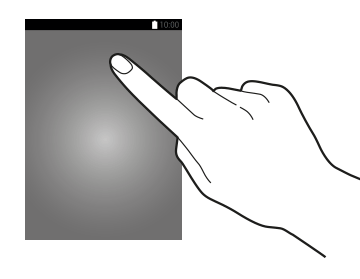
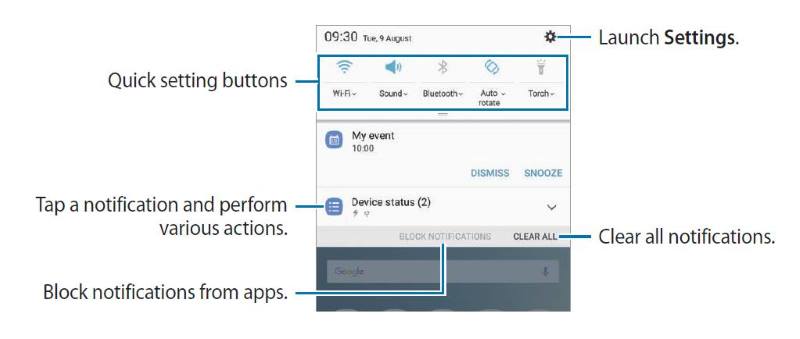
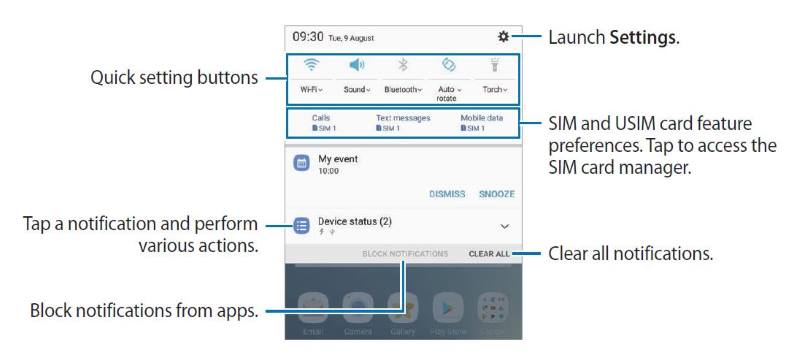
Vanda says
In notification bar it groupes now all notifications from the same app in 1 notification line,rather than show them in separate lines,like in other Notes . If i dismiss or click on 1 of them it dismisses all in the group before i have a chance to read them. Is there a way to dismiss only 1 at a time or ungroup them, is there any setting i’m missing. Lot of times i need to dismiss 1 or 2 and keep others from the same app. Very annoing and cant find answer anywhere.Thank you for your reply.
Simon says
Yes, in Note 7, notifications are grouped like those in Nougat. It seems there are no options for users to switch back to the old individual notifications.
If you really hate this feature, you can try Samsung’s own Good Lock app (from Galaxy Apps, NOT the one in Play store). But the latest udpate of Good Lock in Note 7 causes a lot of battery drain issues. You may wait one or two weeks to install a newer version.
Our Facebook page || Galaxy S6 Guides || Galaxy S7 Guides || Android Guides || Galaxy S8 Guides || Galaxy S9 Guides || Google Home Guides || Headphone Guides || Galaxy Note Guides || Fire tablet guide || Moto G Guides || Chromecast Guides || Moto E Guides || Galaxy S10 Guides || Galaxy S20 Guides || Samsung Galaxy S21 Guides || Samsung Galaxy S22 Guides || Samsung Galaxy S23 Guides