What is S View Flip Cover?
The Samsung S View flip cover was first introduced when announcing Galaxy S4.
The major difference between the S View flip cover and other flip covers is the S View window. S View flip cover provides a functional touch window (S View window) for you to access selected features and info without unlocking the screen.
Of course, the S View flip cover is a smart cover: it will turn on the screen when it is open and turn off the screen when it is closed (covering) the screen).
Over the last few iterations, Samsung tweaked the S View window features and the build materials (still plastic).
The Galaxy Note 4 S View flip cover protects your screen when it is not in use and is easily flipped open for full access to the screen. When closed, the S View window provides access to some useful features.
Please note the S View flip cover requires you to remove the original battery cover.
What can you do within Galaxy Note 4 S View Window?
After installing the Galaxy Note 4 S View flip cover, and when the cover is closed, you will be able to access the S View window.
The features provided in Galaxy Note 4 S View window (without opening the cover) include:
- Display time, weather, and other status items;
- Accept or reject incoming calls;
- Mute or switch to speakerphone when on a call;
- Reject calls with a preset message;
- Control music playback;
- Display notifications;
- Take photos;
- Record videos;
- Ring favorite contacts;
- Turn on the flashlight;
- Use a heart rate monitor;
- Change Galaxy Note 4 S View flip cover and window settings
Please note the features, especially the special apps that you can access from the S View window, changed a lot from Note 3 to Note 4.
How to use the camera from Galaxy Note 4 S View Window?
You can quickly take photos or record videos without unlocking the phone when the Galaxy Note 4 S View flip cover is closed.
To use the camera from the Galaxy Note 4 S View window, you may follow these steps.
Step 1: Turn on S View window
When the Galaxy Note 4 S View flip cover is closed, press the power button once to turn on the S View window.
If the S View flip cover is open, pressing the power button should give you the normal lock screen.
Step 2: Launch the camera in the S View window
Tap, hold, and drag the camera button to the left in the S View window, as shown below.
Step 3: take photos or record videos.
Tap the camera button to take photos immediately, as shown below.
Tap the video recording button to record a short video.
You can also adjust the flash settings. Tap the flash icon to toggle it among flash on, flash off, and flash auto.
Once you finish the photo or video, tap the cross icon in the top right corner to close the camera app in the S View window.
How to set Galaxy Note 4 S View Flip Cover from S View Window?
You can not only access some special apps in the Galaxy Note 4 S View window but also change the settings for it directly.
Step 1: Turn on S View window
When the Galaxy Note 4 S View flip cover is closed, press the power button once to turn on the S View window.
Step 2: Launch app drawer in S View window
Tap, hold, and drag the more button (3 dots in a circle) to the right in the S View window, as shown below.
Step 3: Choose Settings from available apps in S View window
There are four special apps for the Galaxy Note 4 S View window:
- Favorite contacts. You can ring some favorite contacts directly from the S View window.
- Settings. You can change settings for the S View window.
- Flashlight. You can turn on a flashlight (e.g., use it as a torch).
- Heart rate. You can check your heart rate with the built-in heart rate monitor (next to the LED flash)
Tap Settings.
Step 4: Change Galaxy Note 4 S View window settings
You can change Galaxy Note 4 S View window settings as shown below:
- The style of the clock. There are a few different styles to choose from for the clock.
- The wallpaper for the S View window. You can choose from the available S View window wallpapers or use your own photos/images on the phone.
- The info to be shown in the Galaxy Note 4 S View window. You can turn on/off info, weather info, camera shortcuts, and pedometer readings.
How to set Galaxy Note 4 S View Flip Cover from normal window?
In addition to setting the Galaxy Note 4 S View flip cover in the small S View window, you can also change the settings in the Galaxy Note 4 normal window.
The S View flip cover settings are located at Settings– Accessories, as shown below.
Tap the Accessories.
In the S View cover section, as shown below, you can change the settings for:
- Set automatic dock;
- Set style lock;
- Set S View window wallpaper;
- Select items to show.
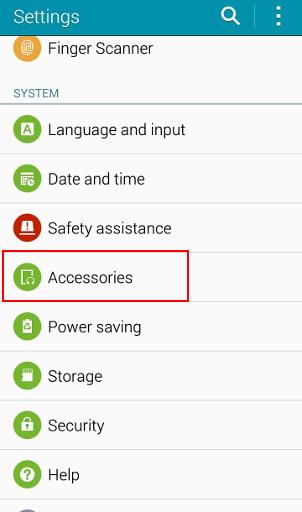
Can I buy third-party S View flip cover for Galaxy Note 4?
The S View cover (mainly the S View window feature) requires a Samsung ID chip. Third-party accessories makers can license (certify) it from Samsung.
So, it is possible to get a Galaxy Note 4 S View cover from third parties.
But it seems major accessory makers are not currently offering S View covers. For example, Spiegn offers an S View cover for Galaxy Note 3, but not for Galaxy Note 4.
Please note there are some knockoffs in the market. Such cases or covers may stop working after the firmware update.
So, currently, you probably still have to buy a Samsung one.
Do you have any questions about Galaxy Note 4 S View flip cover?
If you have any problems or questions about using or buying a Galaxy Note 4 S View flip cover, please let us know in the comment box below.
We will try to help you find the answer for you.
More how-to guides, tips, and tricks for using Samsung Galaxy Note 4 are available on the Galaxy Note 4 how-to guides page.
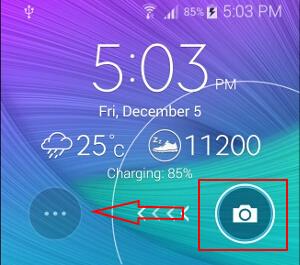
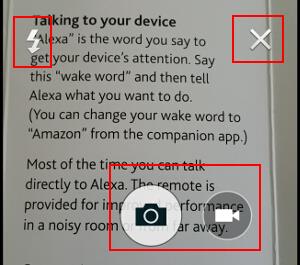
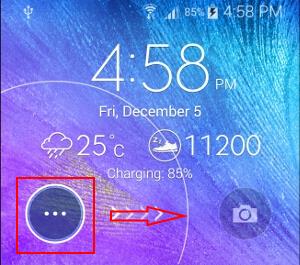
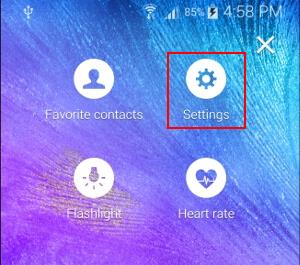
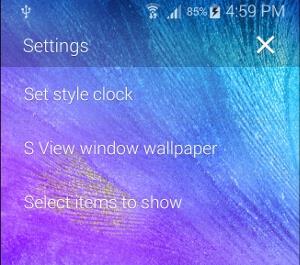


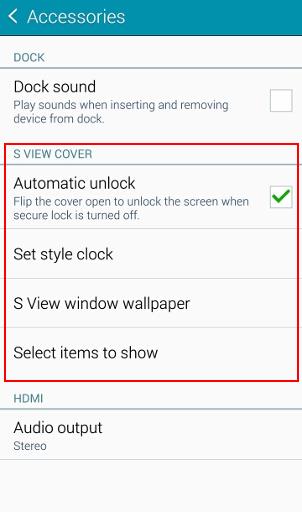
Ikram says
I’m using a s-view cover with my s6.
Before the updates I could Mute or switch to speakerphone when in a call from the sview window. I can no longer do this
Galaxy Note says
Did you try to reboot the phone to see whether it helps?
Our Facebook page || Galaxy S6 Guides || Galaxy S7 Guides || Android Guides || Galaxy S8 Guides || Galaxy S9 Guides || Google Home Guides || Headphone Guides || Galaxy Note Guides || Fire tablet guide || Moto G Guides || Chromecast Guides || Moto E Guides || Galaxy S10 Guides || Galaxy S20 Guides || Samsung Galaxy S21 Guides || Samsung Galaxy S22 Guides || Samsung Galaxy S23 Guides
TJ says
I want to remove the clock from the S view window. Any ideas?
Simon says
You cannot remove the clock from the S View window as I know. Samsung did not offer such customization.
Our Facebook page || Galaxy S6 Guides || Galaxy S7 Guides || Android Guides || Galaxy S8 Guides || Galaxy S9 Guides || Google Home Guides || Headphone Guides || Galaxy Note Guides || Fire tablet guide || Moto G Guides || Chromecast Guides || Moto E Guides || Galaxy S10 Guides || Galaxy S20 Guides || Samsung Galaxy S21 Guides || Samsung Galaxy S22 Guides || Samsung Galaxy S23 Guides
Pascual says
I don’t have any setting option in the s view window and i cannot activate/deactivate it even pressing the power button. I only have message and camera option. I cannot access my phone it seems like it was locked.
Simon says
Can you find the cover under Settings –Accessories?
Our Facebook page || Galaxy S6 Guides || Galaxy S7 Guides || Android Guides || Galaxy S8 Guides || Galaxy S9 Guides || Google Home Guides || Headphone Guides || Galaxy Note Guides || Fire tablet guide || Moto G Guides || Chromecast Guides || Moto E Guides || Galaxy S10 Guides || Galaxy S20 Guides || Samsung Galaxy S21 Guides || Samsung Galaxy S22 Guides || Samsung Galaxy S23 Guides
Shoukry says
I have my S View Flip cover. It was working perfect and suddenly It doesn’t work. I checked the Accessories in the settings but I didn’t find any thing about the S view Flip cover. I checked the sensors and It works fine. Can you guide me on how to solve this problem. Thanks in advance.
Simon says
Probably the chip in the S View cover is damaged. You can pull it off, and reapply it to see whether it helps. You can also try to reboot the phone to see whether it helps. Anyway, if the chip is damaged, there is no way to repair.
Our Facebook page || Galaxy S6 Guides || Galaxy S7 Guides || Android Guides || Galaxy S8 Guides || Galaxy S9 Guides || Google Home Guides || Headphone Guides || Galaxy Note Guides || Fire tablet guide || Moto G Guides || Chromecast Guides || Moto E Guides || Galaxy S10 Guides || Galaxy S20 Guides || Samsung Galaxy S21 Guides || Samsung Galaxy S22 Guides || Samsung Galaxy S23 Guides
Shoukry says
Thank you so much
Leetta says
I have the s view flip cover, I want to get a new cover without the flip cover. How will the features work or do they just stop working?
Simon says
If you use other covers, there are no S View features of course.
Our Facebook page || Galaxy S6 Guides || Galaxy S7 Guides || Android Guides || Galaxy S8 Guides || Galaxy S9 Guides || Google Home Guides || Headphone Guides || Galaxy Note Guides || Fire tablet guide || Moto G Guides || Chromecast Guides || Moto E Guides || Galaxy S10 Guides || Galaxy S20 Guides || Samsung Galaxy S21 Guides || Samsung Galaxy S22 Guides || Samsung Galaxy S23 Guides
Tech Lord says
Hello.
The S-View has a video recorder and a flashlight? That’s good. The missing action memo from the Note 3 is a huge disappointment.
However, Hopefully, closing or opening the S-View cover will not end video recording, because that can actually happen accidentally.
But the camera, which previews a picture with 1:1 in S-View mode should really capture full-res 16:9 photos, because the maximum resolution with an aspect ratio of 1:1 on 5312×2988 Pixels is 2988×2988. That’s just 8928144 Pixels, which is not much higher than half the sensor resolution.
Simon says
There are no settings for S View camera.
Our Facebook page || Galaxy S6 Guides || Galaxy S7 Guides || Android Guides || Galaxy S8 Guides || Galaxy S9 Guides || Google Home Guides || Headphone Guides || Galaxy Note Guides || Fire tablet guide || Moto G Guides || Chromecast Guides || Moto E Guides || Galaxy S10 Guides || Galaxy S20 Guides || Samsung Galaxy S21 Guides || Samsung Galaxy S22 Guides || Samsung Galaxy S23 Guides
Gail says
My phone with the flip cover took a 6 inch drop onto the carpet. NO damage except when I close the cover the screen no longer goes to sleep (goes dark), it stays on my main page. A setting appears to have been jolted. How do I get the normal function for me back
Simon says
Probably the cover is damaged and the phone cannot sensor the cover. You probably have to try a new cover.
Our Facebook page || Galaxy S6 Guides || Galaxy S7 Guides || Android Guides || Galaxy S8 Guides || Galaxy S9 Guides || Google Home Guides || Headphone Guides || Galaxy Note Guides || Fire tablet guide || Moto G Guides || Chromecast Guides || Moto E Guides || Galaxy S10 Guides || Galaxy S20 Guides || Samsung Galaxy S21 Guides || Samsung Galaxy S22 Guides || Samsung Galaxy S23 Guides
bhanuprasad says
finally i changed the new cover. now it is started working even after using clean master. look like previous one is faulty. it is co incidence that it is stopped working after clean master. how ever i have un installed the clean master for some other problems. thank you a lot for your support.
Simon says
Thank you for sharing the update. Enjoy the phone.
Our Facebook page || Galaxy S6 Guides || Galaxy S7 Guides || Android Guides || Galaxy S8 Guides || Galaxy S9 Guides || Google Home Guides || Headphone Guides || Galaxy Note Guides || Fire tablet guide || Moto G Guides || Chromecast Guides || Moto E Guides || Galaxy S10 Guides || Galaxy S20 Guides || Samsung Galaxy S21 Guides || Samsung Galaxy S22 Guides || Samsung Galaxy S23 Guides
Mike says
After the last update the s window will only show the my music app for a couple songs. After that I can no longer control the music from the s window. I have the note4 with Samsung cover.
Simon says
Can you control music in the normal lock screen? You can open the front cover, lock the screen and try it.
Our Facebook page || Galaxy S6 Guides || Galaxy S7 Guides || Android Guides || Galaxy S8 Guides || Galaxy S9 Guides || Google Home Guides || Headphone Guides || Galaxy Note Guides || Fire tablet guide || Moto G Guides || Chromecast Guides || Moto E Guides || Galaxy S10 Guides || Galaxy S20 Guides || Samsung Galaxy S21 Guides || Samsung Galaxy S22 Guides || Samsung Galaxy S23 Guides
Mike says
Yes, I can control the music app on the lock screen. It works on the s window for 1-2 songs. I then need to open the cover to control the music app.
Simon says
What’s shown on the S view window when you cannot control music there? Do you have a play button on the status bar at that time?
Our Facebook page || Galaxy S6 Guides || Galaxy S7 Guides || Android Guides || Galaxy S8 Guides || Galaxy S9 Guides || Google Home Guides || Headphone Guides || Galaxy Note Guides || Fire tablet guide || Moto G Guides || Chromecast Guides || Moto E Guides || Galaxy S10 Guides || Galaxy S20 Guides || Samsung Galaxy S21 Guides || Samsung Galaxy S22 Guides || Samsung Galaxy S23 Guides
Mike says
The only thing displayed is clock, temperature, battery life, and Internet connection. There is a small arrow showing at the top that music app is playing.
Simon says
Are you using the default Samsung music app or other music apps?
Our Facebook page || Galaxy S6 Guides || Galaxy S7 Guides || Android Guides || Galaxy S8 Guides || Galaxy S9 Guides || Google Home Guides || Headphone Guides || Galaxy Note Guides || Fire tablet guide || Moto G Guides || Chromecast Guides || Moto E Guides || Galaxy S10 Guides || Galaxy S20 Guides || Samsung Galaxy S21 Guides || Samsung Galaxy S22 Guides || Samsung Galaxy S23 Guides
Mike says
I use the default Samsung music app. Music is stored on a sad card. I removed the phone from the case, cleaned the contacts and it seems to be working. At least as far as today went.
Simon says
Thank you for sharing the update. Enjoy the phone.
Our Facebook page || Galaxy S6 Guides || Galaxy S7 Guides || Android Guides || Galaxy S8 Guides || Galaxy S9 Guides || Google Home Guides || Headphone Guides || Galaxy Note Guides || Fire tablet guide || Moto G Guides || Chromecast Guides || Moto E Guides || Galaxy S10 Guides || Galaxy S20 Guides || Samsung Galaxy S21 Guides || Samsung Galaxy S22 Guides || Samsung Galaxy S23 Guides
bhanuprasad says
i tried now. un installed the clean master and restarted. But no use.
bhanuprasad says
no i didn’t try to un install
Doc says
Since you rooted your phone it’s no surprise that features don’t work. I stayed with my carrier, have Marshmallow running and have had my phone over 2 years with this cover and no issues. I would suggest you roll back to your carriers version, hopefully you have a Titanium backup.
Igor says
Hello,
I’ve bought original Samsung S-View Cover and it was working well with my Note 4 (N910F – Snapdragon) till some of Lillipop’s update. After the update Note 4 refuse to react to opening and closing of S-View Cover. I also noticed that Accessory menu become missing docking and S-View related sections, only HDMI is shown there. I’ve bought another one original S-View cover, my Note 4 recognized this new one and returned to initial order of reaction but only till first power off. After the power off the new cover is also not recognized. Rolling back to even KitKat firmware through Odin did not help.
Igor says
The device was not rooted by the way, only original Samsung firmware
Simon says
Did you test sensors in your Note 4? Did you run any task manager or antivirus or anti-malware apps?
You can check sensors in your Galaxy Note 4 by dialing *#0*#
Our Facebook page || Galaxy S6 Guides || Galaxy S7 Guides || Android Guides || Galaxy S8 Guides || Galaxy S9 Guides || Google Home Guides || Headphone Guides || Galaxy Note Guides || Fire tablet guide || Moto G Guides || Chromecast Guides || Moto E Guides || Galaxy S10 Guides || Galaxy S20 Guides || Samsung Galaxy S21 Guides || Samsung Galaxy S22 Guides || Samsung Galaxy S23 Guides
Igor says
I have checked sensors by dialing *#0*# – ‘HALL IC’ test is passed as soon as I close and then open the cover or bring the magnet close to the spot on the screen, all other sensors seems to be working too. No 3d party software is installed. The phone is after complete clean up. It looks like the software issue but I have no idea where to find it. May the phone by itself somehow damage the chip in the cover?
Simon says
Your may try to back up the phone, then try a factory data reset.
Our Facebook page || Galaxy S6 Guides || Galaxy S7 Guides || Android Guides || Galaxy S8 Guides || Galaxy S9 Guides || Google Home Guides || Headphone Guides || Galaxy Note Guides || Fire tablet guide || Moto G Guides || Chromecast Guides || Moto E Guides || Galaxy S10 Guides || Galaxy S20 Guides || Samsung Galaxy S21 Guides || Samsung Galaxy S22 Guides || Samsung Galaxy S23 Guides
Igor says
Factory data reset does not help as well as firmware reinstall
Simon says
Then very likely, the cover is damaged.
Our Facebook page || Galaxy S6 Guides || Galaxy S7 Guides || Android Guides || Galaxy S8 Guides || Galaxy S9 Guides || Google Home Guides || Headphone Guides || Galaxy Note Guides || Fire tablet guide || Moto G Guides || Chromecast Guides || Moto E Guides || Galaxy S10 Guides || Galaxy S20 Guides || Samsung Galaxy S21 Guides || Samsung Galaxy S22 Guides || Samsung Galaxy S23 Guides
Nitish says
Hi there. I just purchased a galaxy note 4 for India. Its Accessories menu is showing only 2 options. 1. Docking and 2. Hdmi. There is nothing for S view cover. Will it show s view options only if S view cover is installed? .
Please suggest. Thanks
Simon says
Yes, options for accessories will only be shown after the accessories are installed first time.
They will not disappear after you remove the accessories.
Our Facebook page || Galaxy S6 Guides || Galaxy S7 Guides || Android Guides || Galaxy S8 Guides || Galaxy S9 Guides || Google Home Guides || Headphone Guides || Galaxy Note Guides || Fire tablet guide || Moto G Guides || Chromecast Guides || Moto E Guides || Galaxy S10 Guides || Galaxy S20 Guides || Samsung Galaxy S21 Guides || Samsung Galaxy S22 Guides || Samsung Galaxy S23 Guides
nitish says
Thanka Simon for prompt reply. !
Stephen Rozas says
My media controls stopped showing up on flip cover sceeen while playing music on any media player…. all i see is pause ,then when you pause, play
Simon says
It depends on the app you are using for playing music.
Our Facebook page || Galaxy S6 Guides || Galaxy S7 Guides || Android Guides || Galaxy S8 Guides || Galaxy S9 Guides || Google Home Guides || Headphone Guides || Galaxy Note Guides || Fire tablet guide || Moto G Guides || Chromecast Guides || Moto E Guides || Galaxy S10 Guides || Galaxy S20 Guides || Samsung Galaxy S21 Guides || Samsung Galaxy S22 Guides || Samsung Galaxy S23 Guides
Thomas says
My Samsung note 4 N910H doesn’t have the S-view cover software . I bought an original cover yet it doesn’t work
Simon says
If it does not work, you should return it.
Our Facebook page || Galaxy S6 Guides || Galaxy S7 Guides || Android Guides || Galaxy S8 Guides || Galaxy S9 Guides || Google Home Guides || Headphone Guides || Galaxy Note Guides || Fire tablet guide || Moto G Guides || Chromecast Guides || Moto E Guides || Galaxy S10 Guides || Galaxy S20 Guides || Samsung Galaxy S21 Guides || Samsung Galaxy S22 Guides || Samsung Galaxy S23 Guides
Tracy says
My s viewer on note 4 worked fine and showed me who was calling however no more My s viewer does not show the caller or number anymore Only small green phone on top left of screen. Can you help as this was really useful
Simon says
If you don’t close the cover, and the screen is lock, what do you get in the lock screen when someone calls your number?
You probably turned off notifications on lock screen.
Our Facebook page || Galaxy S6 Guides || Galaxy S7 Guides || Android Guides || Galaxy S8 Guides || Galaxy S9 Guides || Google Home Guides || Headphone Guides || Galaxy Note Guides || Fire tablet guide || Moto G Guides || Chromecast Guides || Moto E Guides || Galaxy S10 Guides || Galaxy S20 Guides || Samsung Galaxy S21 Guides || Samsung Galaxy S22 Guides || Samsung Galaxy S23 Guides
Tracy says
Yes I am a numpty. Now works. Thank you
Alberto says
Hello, can i choose the time to turn off s view window? thanks
Simon says
No, you cannot. It is hard coded (depending on your power saving settings).
The S View window is designed for a quick use, not for complicated interactive jobs.
Our Facebook page || Galaxy S6 Guides || Galaxy S7 Guides || Android Guides || Galaxy S8 Guides || Galaxy S9 Guides || Google Home Guides || Headphone Guides || Galaxy Note Guides || Fire tablet guide || Moto G Guides || Chromecast Guides || Moto E Guides || Galaxy S10 Guides || Galaxy S20 Guides || Samsung Galaxy S21 Guides || Samsung Galaxy S22 Guides || Samsung Galaxy S23 Guides
Kim says
My Note4 has a Samsung Flip cover.
Is there any way to allow NFC to run while the cover is closed? Stay Alive keeps the screen active when I am running the app I need but it appears that as soon as I close my cover NFC is shut down. It would be nice to be able to use NCF with the cover closed rather than having to toss out this cover and use one that does not cover the screen. Some ability to manage what happens when the cover closes would be nice such as displaying a black screen rather than going to sleep would be a nice feature.
Simon says
I don’t think the smart cover has this feature. You may have to try normal cover without locking/sleep feature and set screen timeout accordingly.
You may try other apps. Running apps should not require you to turn on the screen all the time.
Our Facebook page || Galaxy S6 Guides || Galaxy S7 Guides || Android Guides || Galaxy S8 Guides || Galaxy S9 Guides || Google Home Guides || Headphone Guides || Galaxy Note Guides || Fire tablet guide || Moto G Guides || Chromecast Guides || Moto E Guides || Galaxy S10 Guides || Galaxy S20 Guides || Samsung Galaxy S21 Guides || Samsung Galaxy S22 Guides || Samsung Galaxy S23 Guides
Kim says
Thanks Simon,
The app I am using needs to have NFC active when the phone is in my pocket. Therefore, it appears that I will have to use a different case. I can use a NFC tag to unlock the phone (Smart Lock Trusted Device) and activate the app but if the NFC can’t read the tag because the closed cover shuts NFC off, then the rest won’t work. I was hoping that there was some app that actually interfaced between the magnetic switch and the OS in order to control the Flip cover actions so I could use the Smart Lock features.
I guess my only option is to change the case.
Thanks again for your help.
Kim
Simon says
Flip cover doesn’t turn off NFC. It just turn off the display and lock the screen. It doesn’t affect smart lock (but it always turn off the screen).
Our Facebook page || Galaxy S6 Guides || Galaxy S7 Guides || Android Guides || Galaxy S8 Guides || Galaxy S9 Guides || Google Home Guides || Headphone Guides || Galaxy Note Guides || Fire tablet guide || Moto G Guides || Chromecast Guides || Moto E Guides || Galaxy S10 Guides || Galaxy S20 Guides || Samsung Galaxy S21 Guides || Samsung Galaxy S22 Guides || Samsung Galaxy S23 Guides
Kim says
My tags read properly with the cover open but a soon as I close the cover it no longer reads any tags. This happens with the screen totally off or even with the small view window active. In order to use a NFC tag, the screen needs to be on. Smart Lock will allow me to unlock the screen but if the screen is not on, the NFC tag cannot be read. I can use Stay Alive to keep the phone active for the App I want and have it display a black screen in order to minimize the power drain on the phone when the phone is running the app.
My issue now is the inability to read a NFC tag with the Flip screen closed. I can’t find any way to bypass this other than to leave the case open.
Andia says
What if the S View cover doesn’t work ?
Simon says
If it does not work, you should check with the seller to find to replace or to refund.
Our Facebook page || Galaxy S6 Guides || Galaxy S7 Guides || Android Guides || Galaxy S8 Guides || Galaxy S9 Guides || Google Home Guides || Headphone Guides || Galaxy Note Guides || Fire tablet guide || Moto G Guides || Chromecast Guides || Moto E Guides || Galaxy S10 Guides || Galaxy S20 Guides || Samsung Galaxy S21 Guides || Samsung Galaxy S22 Guides || Samsung Galaxy S23 Guides
Brett says
I have an interesting issue and have not been able to find anything about it anywhere on the internet…I have a Verizon Note 4 (Black), using a Samsung original S-View cover (also black) and my S-View cover constantly asks me to set the wallpaper. I’ll select a stock image, but then the next time I go to use my phone, it displays set wallpaper from the S-View screen again. It’s been doing this for about a month now, and I’ve probably set my S-View wallpaper image over 500 times now. I’ve restarted my phone, pulled the battery and let it sit without any power for over 10 minutes, cleared cache, and even performed a factory reset! Any ideas on what might be causing my S-View to constantly ask me to reset the wallpaper??
I’ve even tried setting it to one of the fancy clock screens, but I still get a prompt to change the wallpaper – even though when using the clock the wallpaper isn’t displayed! I’m at a loss here! Hope you might have a thought, or maybe someone else has had this issue? Totally perplexing…
Again, I have a Verizon Note 4 (Black), using Samsung original S-View cover (also black), running lollipop. Thanks for any suggestions!
Simon says
Not sure. It seems the settings are not written/saved properly. This can be due tot faulty S-View cover or some other settings/apps. But if factory reset did not solve the issue (you should test it immediately after the reset without restoring other apps), I would say very likely, it is due to the cover. Did you check with the seller on the issue?
Our Facebook page || Galaxy S6 Guides || Galaxy S7 Guides || Android Guides || Galaxy S8 Guides || Galaxy S9 Guides || Google Home Guides || Headphone Guides || Galaxy Note Guides || Fire tablet guide || Moto G Guides || Chromecast Guides || Moto E Guides || Galaxy S10 Guides || Galaxy S20 Guides || Samsung Galaxy S21 Guides || Samsung Galaxy S22 Guides || Samsung Galaxy S23 Guides
Brett says
So this is kinda ridiculous, and I didn’t want to reply back just quite yet, but right after I posted this I checked for a software update and low and behold there was one! And for whatever reason it seems to be working just fine now and even my pedometer is showing (something that never showed ever!) anyways thanks for the reply and hope this helps someone else at some point!
Simon says
Thank you for the update.
Our Facebook page || Galaxy S6 Guides || Galaxy S7 Guides || Android Guides || Galaxy S8 Guides || Galaxy S9 Guides || Google Home Guides || Headphone Guides || Galaxy Note Guides || Fire tablet guide || Moto G Guides || Chromecast Guides || Moto E Guides || Galaxy S10 Guides || Galaxy S20 Guides || Samsung Galaxy S21 Guides || Samsung Galaxy S22 Guides || Samsung Galaxy S23 Guides
Evil Dave of Canada says
I’ve read all the comments and while some came close to my question, none actually did answer it.
What is the actual X x Y resolution of the S-View wallpaper?
I want to resize the photos I want to use for its wallpaper before using the app to choice them so I don’t have to use the limited cropping feature available but I wish to resize the section of a picture I wish to use so that no cropping is needed. There are some good free photo editors that give me this resizing function BUT I need the S-View wallpaper resolution to resize to the right size.
EDC
Simon says
Not sure. You can always get it by trial-and-error.
Our Facebook page || Galaxy S6 Guides || Galaxy S7 Guides || Android Guides || Galaxy S8 Guides || Galaxy S9 Guides || Google Home Guides || Headphone Guides || Galaxy Note Guides || Fire tablet guide || Moto G Guides || Chromecast Guides || Moto E Guides || Galaxy S10 Guides || Galaxy S20 Guides || Samsung Galaxy S21 Guides || Samsung Galaxy S22 Guides || Samsung Galaxy S23 Guides
Ashutosh says
my s view flip cover is not working…i bought a new cover..bt..when i tried to cover the flip cover..nothing happens. .!! what 2 do..??
Simon says
Is it genuine Samsung one? S view cover requires a Samsung chip. Most third party manufacturers don’t use that chip.
Our Facebook page || Galaxy S6 Guides || Galaxy S7 Guides || Android Guides || Galaxy S8 Guides || Galaxy S9 Guides || Google Home Guides || Headphone Guides || Galaxy Note Guides || Fire tablet guide || Moto G Guides || Chromecast Guides || Moto E Guides || Galaxy S10 Guides || Galaxy S20 Guides || Samsung Galaxy S21 Guides || Samsung Galaxy S22 Guides || Samsung Galaxy S23 Guides
Vince says
When I have the S View installed, I open the cover and swipe down my notification panel to see what notifications I have. After a few seconds, the screen locks. I then have to push the power button to turn it back on. After a few seconds it does it again. When I have the S View cover off, and the original back cover on, it does not do this. I do have lollipop installed and I believe it started doing this when it installed. I have all the auto lock settings set to manual.
Simon says
If you are in lock screen, the timeout is shorter when using S View cover. You cannot configure this.
Of course, if you turn off power saving, it will be longer, but it is still shorter when using S View cover.
Anyway, notification in lock screen is for you to glimpse. You should unlock the screen to read details.
Our Facebook page || Galaxy S6 Guides || Galaxy S7 Guides || Android Guides || Galaxy S8 Guides || Galaxy S9 Guides || Google Home Guides || Headphone Guides || Galaxy Note Guides || Fire tablet guide || Moto G Guides || Chromecast Guides || Moto E Guides || Galaxy S10 Guides || Galaxy S20 Guides || Samsung Galaxy S21 Guides || Samsung Galaxy S22 Guides || Samsung Galaxy S23 Guides
Vince says
The problem is not when the cover is closed. When I open the cover the phone unlocks automatically. When I swipe down the notification panel the phone locks after a couple seconds. I then push the power button to unlock it. This cycle will continue as long as the notification panel is down. I have all the lock settings disabled. This only applies to the S-View cover. Without the cover installed the phone does not lock when the notification panel is down.
Simon says
Not sure. I think it’s probably the screen time out setting.
Our Facebook page || Galaxy S6 Guides || Galaxy S7 Guides || Android Guides || Galaxy S8 Guides || Galaxy S9 Guides || Google Home Guides || Headphone Guides || Galaxy Note Guides || Fire tablet guide || Moto G Guides || Chromecast Guides || Moto E Guides || Galaxy S10 Guides || Galaxy S20 Guides || Samsung Galaxy S21 Guides || Samsung Galaxy S22 Guides || Samsung Galaxy S23 Guides
Andrew Churko says
When the s-view cover is closed there are no notifications of incoming calls in Skype. When s-view cover is opened also as with usual covers it works correctly. Note 4, Android 5.1.1., Samsung S-View cover.
Simon says
Do you get other notifications when s view cover is closed?
Our Facebook page || Galaxy S6 Guides || Galaxy S7 Guides || Android Guides || Galaxy S8 Guides || Galaxy S9 Guides || Google Home Guides || Headphone Guides || Galaxy Note Guides || Fire tablet guide || Moto G Guides || Chromecast Guides || Moto E Guides || Galaxy S10 Guides || Galaxy S20 Guides || Samsung Galaxy S21 Guides || Samsung Galaxy S22 Guides || Samsung Galaxy S23 Guides
Andrew says
Yes, I receive all other notific ations.
Simon says
Check settings–sound and notifications — app notifications –Skype.
Our Facebook page || Galaxy S6 Guides || Galaxy S7 Guides || Android Guides || Galaxy S8 Guides || Galaxy S9 Guides || Google Home Guides || Headphone Guides || Galaxy Note Guides || Fire tablet guide || Moto G Guides || Chromecast Guides || Moto E Guides || Galaxy S10 Guides || Galaxy S20 Guides || Samsung Galaxy S21 Guides || Samsung Galaxy S22 Guides || Samsung Galaxy S23 Guides
Mahmoud elsheshtawy says
Please help
Some times when i close s view cover
Screen shot has been taken i don’t know how or why .. but i want to stop it
Simon says
Not sure. But you can turn off palm swipe to capture screen under settings – motions and gestures.
Our Facebook page || Galaxy S6 Guides || Galaxy S7 Guides || Android Guides || Galaxy S8 Guides || Galaxy S9 Guides || Google Home Guides || Headphone Guides || Galaxy Note Guides || Fire tablet guide || Moto G Guides || Chromecast Guides || Moto E Guides || Galaxy S10 Guides || Galaxy S20 Guides || Samsung Galaxy S21 Guides || Samsung Galaxy S22 Guides || Samsung Galaxy S23 Guides
chris says
No.
Simon says
Then it’s probably not genuine one.
Our Facebook page || Galaxy S6 Guides || Galaxy S7 Guides || Android Guides || Galaxy S8 Guides || Galaxy S9 Guides || Google Home Guides || Headphone Guides || Galaxy Note Guides || Fire tablet guide || Moto G Guides || Chromecast Guides || Moto E Guides || Galaxy S10 Guides || Galaxy S20 Guides || Samsung Galaxy S21 Guides || Samsung Galaxy S22 Guides || Samsung Galaxy S23 Guides
chris says
I have an original s view cover which does not work. Which pin on the back of the phone needs to be lifted for better contact. I have been to the local supplier and he tested another cover with the same results. He then lifted one of the pins on the phone and that worked for about 2 months. After that it went back to not working.
Simon says
Does the S View setting appear in Settings–accessories?
Our Facebook page || Galaxy S6 Guides || Galaxy S7 Guides || Android Guides || Galaxy S8 Guides || Galaxy S9 Guides || Google Home Guides || Headphone Guides || Galaxy Note Guides || Fire tablet guide || Moto G Guides || Chromecast Guides || Moto E Guides || Galaxy S10 Guides || Galaxy S20 Guides || Samsung Galaxy S21 Guides || Samsung Galaxy S22 Guides || Samsung Galaxy S23 Guides
Eyup says
When i use S View, i can hear opponent clearly but my voice becomes muffled for them and becomes some interruptions. When there is no cover, my voice clear for opponent. All features of cover is working good. By the way, I have an AT&T Note 4 (N910A) (I dont know it differs or not.) Is there any solution?
Simon says
Not sure. Does it happen when the cover is closed or open?
Our Facebook page || Galaxy S6 Guides || Galaxy S7 Guides || Android Guides || Galaxy S8 Guides || Galaxy S9 Guides || Google Home Guides || Headphone Guides || Galaxy Note Guides || Fire tablet guide || Moto G Guides || Chromecast Guides || Moto E Guides || Galaxy S10 Guides || Galaxy S20 Guides || Samsung Galaxy S21 Guides || Samsung Galaxy S22 Guides || Samsung Galaxy S23 Guides
Nsteele says
I have had the same problem – also ATT – their solution was to send out a “Certified Like New” phone – still same problem though.
Mad Wombat says
Are there any other apps for S-Cover? I do not make many phone calls and I never use the heart beat monitor, so I would like to replace those shortcuts with something more useful.
Simon says
Unfortunately, Samsung didn’t release the development tool for S view window. The customization is still very limited.
Our Facebook page || Galaxy S6 Guides || Galaxy S7 Guides || Android Guides || Galaxy S8 Guides || Galaxy S9 Guides || Google Home Guides || Headphone Guides || Galaxy Note Guides || Fire tablet guide || Moto G Guides || Chromecast Guides || Moto E Guides || Galaxy S10 Guides || Galaxy S20 Guides || Samsung Galaxy S21 Guides || Samsung Galaxy S22 Guides || Samsung Galaxy S23 Guides
Eric says
I’m using an analog clock in s-view window but the clock is 3 hours ahead. When I use the digital clocks it’s the correct time. Is there anyway to adjust the analog clocks for sview window?
Simon says
Not sure.
When you change the clock style, is the time correct?
Our Facebook page || Galaxy S6 Guides || Galaxy S7 Guides || Android Guides || Galaxy S8 Guides || Galaxy S9 Guides || Google Home Guides || Headphone Guides || Galaxy Note Guides || Fire tablet guide || Moto G Guides || Chromecast Guides || Moto E Guides || Galaxy S10 Guides || Galaxy S20 Guides || Samsung Galaxy S21 Guides || Samsung Galaxy S22 Guides || Samsung Galaxy S23 Guides
Doc says
Yes it is a genuine Samsung S view cover and I locate it in accessories. As it turned out, my SD card went flakey (SanDisc) and I replaced it with a Samsung and it appears that all is well again. Thank you for your quick replies.
Simon says
Thank you for the update and sharing the info.
Our Facebook page || Galaxy S6 Guides || Galaxy S7 Guides || Android Guides || Galaxy S8 Guides || Galaxy S9 Guides || Google Home Guides || Headphone Guides || Galaxy Note Guides || Fire tablet guide || Moto G Guides || Chromecast Guides || Moto E Guides || Galaxy S10 Guides || Galaxy S20 Guides || Samsung Galaxy S21 Guides || Samsung Galaxy S22 Guides || Samsung Galaxy S23 Guides
Yogita Jadhav says
I have installed s flip cover to note 4 but I don’t get answering call feature in the s window. I have to open the cover and answer the call. please help me with the settings.
Simon says
Is it a genuine Samsung s view cover? Can you find it in settings – accessories?
Our Facebook page || Galaxy S6 Guides || Galaxy S7 Guides || Android Guides || Galaxy S8 Guides || Galaxy S9 Guides || Google Home Guides || Headphone Guides || Galaxy Note Guides || Fire tablet guide || Moto G Guides || Chromecast Guides || Moto E Guides || Galaxy S10 Guides || Galaxy S20 Guides || Samsung Galaxy S21 Guides || Samsung Galaxy S22 Guides || Samsung Galaxy S23 Guides
Doc says
I read some of the posts about the cover not being compatible with Lollipop. Will there be any update (or can there be) to solve some of the issues? I am experiencing a delay of the screen coming on (about 5 seconds) when I open the cover. It’s not consistent so sometimes the screen comes on right away and other times there is the delay. Have others reported this issue with the cover?
Simon says
The S view cover is compatible with lollipop. Some owners may feel it doesn’t work as well as before the lollipop update. This is probably region-specific.
For the delay, it’s probably related to power saving. You can try to disable any power saving settings to see whether it helps.
Our Facebook page || Galaxy S6 Guides || Galaxy S7 Guides || Android Guides || Galaxy S8 Guides || Galaxy S9 Guides || Google Home Guides || Headphone Guides || Galaxy Note Guides || Fire tablet guide || Moto G Guides || Chromecast Guides || Moto E Guides || Galaxy S10 Guides || Galaxy S20 Guides || Samsung Galaxy S21 Guides || Samsung Galaxy S22 Guides || Samsung Galaxy S23 Guides
Youssef Emad says
After the lollipop update, the phones vibrates only once when the s view cover is closed when someone calls me, I always have the phones on vibrate only mode, and power saving on, but when i turn off power saving mode, it vibrates normaly, this wasn’t an issue on kitkat, this happened after the lollipop update, so any fix for this ?!
Simon says
Do you mean Note 4 does not vibrate when power saving mode is on?
Our Facebook page || Galaxy S6 Guides || Galaxy S7 Guides || Android Guides || Galaxy S8 Guides || Galaxy S9 Guides || Google Home Guides || Headphone Guides || Galaxy Note Guides || Fire tablet guide || Moto G Guides || Chromecast Guides || Moto E Guides || Galaxy S10 Guides || Galaxy S20 Guides || Samsung Galaxy S21 Guides || Samsung Galaxy S22 Guides || Samsung Galaxy S23 Guides
Youssef Emad says
It doesn’t vibrate while power saving mode is on AND the cover is closed, it’s always closed because it’s in my pocket, BUT if i leave the cover open and put the phone on a table or something it vibrates normaly!
I can fix this issue if i disable power saving mode, but i need it because i stay a very long time without a place to charge, also as i said this wasn’t an issue before lollipop.
Thank you for replying to me
Simon says
Not sure about this issue. I tested it and I have no problem with the vibration.
Anyway, you can try to reboot the phone to see whether it helps. You may also try to clear the cache partition to see whether it helps (see this guide to wipe cache partition: http://galaxys5guide.com/samsung-galaxy-s5-how-to-guides/how-to-enter-galaxy-s5-recovery-mode/ .
Our Facebook page || Galaxy S6 Guides || Galaxy S7 Guides || Android Guides || Galaxy S8 Guides || Galaxy S9 Guides || Google Home Guides || Headphone Guides || Galaxy Note Guides || Fire tablet guide || Moto G Guides || Chromecast Guides || Moto E Guides || Galaxy S10 Guides || Galaxy S20 Guides || Samsung Galaxy S21 Guides || Samsung Galaxy S22 Guides || Samsung Galaxy S23 Guides
dani says
My clock doesn’t show, when I close my case it goes black, with the wifi , battery percent and the time at the very top. I don’t see my chosen wallpaper or anything, just black. How do I get the screen to show the clock? S view is all set up in my settings.
Simon says
You can try to change the wallpaper in settings – accessories.
Our Facebook page || Galaxy S6 Guides || Galaxy S7 Guides || Android Guides || Galaxy S8 Guides || Galaxy S9 Guides || Google Home Guides || Headphone Guides || Galaxy Note Guides || Fire tablet guide || Moto G Guides || Chromecast Guides || Moto E Guides || Galaxy S10 Guides || Galaxy S20 Guides || Samsung Galaxy S21 Guides || Samsung Galaxy S22 Guides || Samsung Galaxy S23 Guides
Justyn says
I don’t know how to remove my custom S View cober wallpaper
Simon says
Usually, you should just choose a new one, not remove them.
You can try to use My Files or any file managers to remove them in local storage – device storage -android – data – com.sec.android.sview – files – pictures.
Our Facebook page || Galaxy S6 Guides || Galaxy S7 Guides || Android Guides || Galaxy S8 Guides || Galaxy S9 Guides || Google Home Guides || Headphone Guides || Galaxy Note Guides || Fire tablet guide || Moto G Guides || Chromecast Guides || Moto E Guides || Galaxy S10 Guides || Galaxy S20 Guides || Samsung Galaxy S21 Guides || Samsung Galaxy S22 Guides || Samsung Galaxy S23 Guides
Jeroen & Sofie says
Same problems here! Number of missed messages & calls don’t show anymore in de S-View (when the cover is closed). Verry annoying!! Wished I never did that update! TomTom also not working anymore!
Tony says
I have a note 4 with lollipop and when I get messages or e-mails it comes up saying message hidden which I think I chose in the initial setup for S view but want it to preview the message and can’t find where to change it back.
Simon says
Settings – sound and notifications – when locked. You should choose show contents.
Our Facebook page || Galaxy S6 Guides || Galaxy S7 Guides || Android Guides || Galaxy S8 Guides || Galaxy S9 Guides || Google Home Guides || Headphone Guides || Galaxy Note Guides || Fire tablet guide || Moto G Guides || Chromecast Guides || Moto E Guides || Galaxy S10 Guides || Galaxy S20 Guides || Samsung Galaxy S21 Guides || Samsung Galaxy S22 Guides || Samsung Galaxy S23 Guides
Tony says
Ahhh so easy when you know how… Thank you.
Dean Newburn says
I have a Samsung note edge cover fitted to a note 4 edge and there is this weird sound / notification everytime I open it or flip it all the way round to the back of the phone.
Simon says
Did you turn off screen lock sound?
Our Facebook page || Galaxy S6 Guides || Galaxy S7 Guides || Android Guides || Galaxy S8 Guides || Galaxy S9 Guides || Google Home Guides || Headphone Guides || Galaxy Note Guides || Fire tablet guide || Moto G Guides || Chromecast Guides || Moto E Guides || Galaxy S10 Guides || Galaxy S20 Guides || Samsung Galaxy S21 Guides || Samsung Galaxy S22 Guides || Samsung Galaxy S23 Guides
mabubaker says
Hi
i bought my note4, 5 months ago, every thing was going fine with s view cover. But after the new version of note4 from kitkat to lollipop new version, i am facing a serious problem with s viewr , that if only i have any kind of lock screen security such like finger print or pattern or whatever ..when i get a call and cover closed , a black screen coming in s veiw space and its prevent the id caller to appear , it takes like 5-6 seconds while its ringing then the caller id shown , else
i have to remove security lock option to get the caller id direct.
Means, in my expectation as IT person point of view, there is a conflict between your software for s view cover and lollipop o.s when there is any kind of security lock type a delay will happen to show the caller id on s view screen.
i went to samsung support center they did a firmat for my device since maybe its a software issue , but unfortuantlly the problem still happening
Please advise.
Simon says
This is a known problem for S view cover after the Lollipop update. It seems the problem only affects some owners. Others are not affected. It’s probably related to local firmware and the batch of the cover. As I know, there are no solutions yet if yours are affected.
But most owners reported about 2-3 seconds delay. You may try to 1). Turn off part saving and 2). Clear the cache partition, to see whether they helps.
Our Facebook page || Galaxy S6 Guides || Galaxy S7 Guides || Android Guides || Galaxy S8 Guides || Galaxy S9 Guides || Google Home Guides || Headphone Guides || Galaxy Note Guides || Fire tablet guide || Moto G Guides || Chromecast Guides || Moto E Guides || Galaxy S10 Guides || Galaxy S20 Guides || Samsung Galaxy S21 Guides || Samsung Galaxy S22 Guides || Samsung Galaxy S23 Guides
Jean says
What’s most disturbing for me is Samsung’s complete lack of customer service. They do not respond to emails, and their phone techs don’t seem knowledgeable at all about their products.
Jean says
Thanks, Simon. I had already done that, but it didn’t work. I just tried it again, and still no luck. At least I do have the weather widget on my home screen, but I have to open the S-View cover in order to see it. I wish I never did the update.
Simon says
Some other owners also reported the issue. it seems it works for some Note 4 owners, but not all, probably due to different version of ROM in different regions.
Often, Samsung accessories only work perfectly with the original firmware. After updating, usually there are a lot of problems for their genuine accessories.
Our Facebook page || Galaxy S6 Guides || Galaxy S7 Guides || Android Guides || Galaxy S8 Guides || Galaxy S9 Guides || Google Home Guides || Headphone Guides || Galaxy Note Guides || Fire tablet guide || Moto G Guides || Chromecast Guides || Moto E Guides || Galaxy S10 Guides || Galaxy S20 Guides || Samsung Galaxy S21 Guides || Samsung Galaxy S22 Guides || Samsung Galaxy S23 Guides
Jean says
I just did the recent Lollipop update, and everything worked okay, but then it automatically updated “S-Health”. After that, my S-View Cover doesn’t show my weather widget any more. It shows that weather is checked, but it still doesn’t show. I emailed Samsung support, but they did not respond at all. I’m not too happy.
Simon says
You can add the weather widget on the home screen, open it, configure it until it shows the weather info on the home screen. You also need enable it in lock screen.
Now, reboot the phone to see whether you can get it in the s view window.
Our Facebook page || Galaxy S6 Guides || Galaxy S7 Guides || Android Guides || Galaxy S8 Guides || Galaxy S9 Guides || Google Home Guides || Headphone Guides || Galaxy Note Guides || Fire tablet guide || Moto G Guides || Chromecast Guides || Moto E Guides || Galaxy S10 Guides || Galaxy S20 Guides || Samsung Galaxy S21 Guides || Samsung Galaxy S22 Guides || Samsung Galaxy S23 Guides
jason says
my official samsung flip cover stopped working after a recent updare
Simon says
You may try to clear the cache partition by following this guide: http://galaxys5guide.com/samsung-galaxy-s5-how-to-guides/how-to-enter-galaxy-s5-recovery-mode/
Our Facebook page || Galaxy S6 Guides || Galaxy S7 Guides || Android Guides || Galaxy S8 Guides || Galaxy S9 Guides || Google Home Guides || Headphone Guides || Galaxy Note Guides || Fire tablet guide || Moto G Guides || Chromecast Guides || Moto E Guides || Galaxy S10 Guides || Galaxy S20 Guides || Samsung Galaxy S21 Guides || Samsung Galaxy S22 Guides || Samsung Galaxy S23 Guides
Jen says
How do I manage how long the s view window stays lit while cover is closed? Thank you.
Simon says
The timeout setting for the s view window is not accessible for users. I think it’s hard coded in the firmware. So, you cannot make it longer or shorter.
Our Facebook page || Galaxy S6 Guides || Galaxy S7 Guides || Android Guides || Galaxy S8 Guides || Galaxy S9 Guides || Google Home Guides || Headphone Guides || Galaxy Note Guides || Fire tablet guide || Moto G Guides || Chromecast Guides || Moto E Guides || Galaxy S10 Guides || Galaxy S20 Guides || Samsung Galaxy S21 Guides || Samsung Galaxy S22 Guides || Samsung Galaxy S23 Guides
Peter says
I am unable to remove the missed phone calls and messages notifications in the window. Occasionally if I go in and dial the missed number and hang up, or go into message. However, if I clear or go to missed calls when cover is open it does not clear the notifications in the window
Simon says
You can always dismiss them from notification panel.
Our Facebook page || Galaxy S6 Guides || Galaxy S7 Guides || Android Guides || Galaxy S8 Guides || Galaxy S9 Guides || Google Home Guides || Headphone Guides || Galaxy Note Guides || Fire tablet guide || Moto G Guides || Chromecast Guides || Moto E Guides || Galaxy S10 Guides || Galaxy S20 Guides || Samsung Galaxy S21 Guides || Samsung Galaxy S22 Guides || Samsung Galaxy S23 Guides
Hamzeh says
it’s around 5 sec.
hamzeh says
S View screen stay black for a few seconds when receiving a call before showing caller number. Its on galaxy note 4 lollipop
Simon says
If it’s one or two seconds, it’s normal. Galaxy note 4 S view cover is not optimized for lollipop.
Samsung accessories usually work well only with the initial firmware, based on my experience.
Our Facebook page || Galaxy S6 Guides || Galaxy S7 Guides || Android Guides || Galaxy S8 Guides || Galaxy S9 Guides || Google Home Guides || Headphone Guides || Galaxy Note Guides || Fire tablet guide || Moto G Guides || Chromecast Guides || Moto E Guides || Galaxy S10 Guides || Galaxy S20 Guides || Samsung Galaxy S21 Guides || Samsung Galaxy S22 Guides || Samsung Galaxy S23 Guides
Tony says
After OTA upgrade to Lolipo I can’t ring some favorite contacts directly from the S View window. It says “Device Locked. Open cover to view favorite contacts.” I use the finger print scanner to lock my device.
This feature did work in KitKat.
Simon says
I think this is normal. Even in KitKat, if your screen security is set as fingerprint, it should show same message in the S View window.
Our Facebook page || Galaxy S6 Guides || Galaxy S7 Guides || Android Guides || Galaxy S8 Guides || Galaxy S9 Guides || Google Home Guides || Headphone Guides || Galaxy Note Guides || Fire tablet guide || Moto G Guides || Chromecast Guides || Moto E Guides || Galaxy S10 Guides || Galaxy S20 Guides || Samsung Galaxy S21 Guides || Samsung Galaxy S22 Guides || Samsung Galaxy S23 Guides
Simon says
We will add it today or tomorrow.
Our Facebook page || Galaxy S6 Guides || Galaxy S7 Guides || Android Guides || Galaxy S8 Guides || Galaxy S9 Guides || Google Home Guides || Headphone Guides || Galaxy Note Guides || Fire tablet guide || Moto G Guides || Chromecast Guides || Moto E Guides || Galaxy S10 Guides || Galaxy S20 Guides || Samsung Galaxy S21 Guides || Samsung Galaxy S22 Guides || Samsung Galaxy S23 Guides
Jeffrey D. Yuille says
I used to be able to have my screen dimmed while charging with the galaxy note 4 cover closed. With the update to lollipop, I can no longer do this, even with going into developer options and checking the box to keep the screen lit while charging. With the S view cover closed after a few seconds, it goes out completely. Any ideas to get this feature back?
Simon says
S-view window doesn’t follow many system settings on each version. If it didn’t work, you probably have no choices and have to keep it uncovered.
Our Facebook page || Galaxy S6 Guides || Galaxy S7 Guides || Android Guides || Galaxy S8 Guides || Galaxy S9 Guides || Google Home Guides || Headphone Guides || Galaxy Note Guides || Fire tablet guide || Moto G Guides || Chromecast Guides || Moto E Guides || Galaxy S10 Guides || Galaxy S20 Guides || Samsung Galaxy S21 Guides || Samsung Galaxy S22 Guides || Samsung Galaxy S23 Guides
Shevora says
S-View… 🙂
Simon says
You need enable notification on lock screen. For example, for SMS, in Settings–Application Settings –Messages–Notifications, check Lock screen.
Our Facebook page || Galaxy S6 Guides || Galaxy S7 Guides || Android Guides || Galaxy S8 Guides || Galaxy S9 Guides || Google Home Guides || Headphone Guides || Galaxy Note Guides || Fire tablet guide || Moto G Guides || Chromecast Guides || Moto E Guides || Galaxy S10 Guides || Galaxy S20 Guides || Samsung Galaxy S21 Guides || Samsung Galaxy S22 Guides || Samsung Galaxy S23 Guides
Shevora says
I don’t receive notifications on my Site view screen?!!
SG says
In S-View for Galaxy Note 4, is it possible to get a clock that has the features of stopwatch, alarm, and timer, and if so, how? Quick access to a clock with such features would be useful in the gym.
Simon says
Probably it is still impossible to get these features on the s-view window. There are no third-party apps for such features as well because Samsung does not open it to developers. It seems Samsung also has no idea what should be put there. For S view cover features you can see big changes from S4 to Note 3, S5 and to Note 4.
Our Facebook page || Galaxy S6 Guides || Galaxy S7 Guides || Android Guides || Galaxy S8 Guides || Galaxy S9 Guides || Google Home Guides || Headphone Guides || Galaxy Note Guides || Fire tablet guide || Moto G Guides || Chromecast Guides || Moto E Guides || Galaxy S10 Guides || Galaxy S20 Guides || Samsung Galaxy S21 Guides || Samsung Galaxy S22 Guides || Samsung Galaxy S23 Guides
hamzeh says
Hi
Now and then S view screen is not turn on immediately after finishing the call i.e after bring note 4 down the ear. Due to this issue i cannot end the call until open the cover and press end call.
Thank you in advance
Simon says
You can always use power button to turn on the s view window.
Our Facebook page || Galaxy S6 Guides || Galaxy S7 Guides || Android Guides || Galaxy S8 Guides || Galaxy S9 Guides || Google Home Guides || Headphone Guides || Galaxy Note Guides || Fire tablet guide || Moto G Guides || Chromecast Guides || Moto E Guides || Galaxy S10 Guides || Galaxy S20 Guides || Samsung Galaxy S21 Guides || Samsung Galaxy S22 Guides || Samsung Galaxy S23 Guides
Gunu says
I applied the S view wallpaper from my gallery (other than the default ones). However i did not like it and changed It.
Now I do not want it in the S view wallpaper list. How do i remove it from there ?
Moreover it got replaced with one of the S view wallpaper already in the list that came with this S view cover only and it is not in my gallery. I want it back. Help me.
Simon says
You can delete the images you added as s view cover wallpaper. Start My Files app–Device storage–Android–Data–com.sec.android.sviewcoverfiles– Pictures. Tap and hold to select the image you added, then tap delete icon (dustbin). You may need reboot your Note 4 to get the refreshed list in S View cover wallpaper settings.
Our Facebook page || Galaxy S6 Guides || Galaxy S7 Guides || Android Guides || Galaxy S8 Guides || Galaxy S9 Guides || Google Home Guides || Headphone Guides || Galaxy Note Guides || Fire tablet guide || Moto G Guides || Chromecast Guides || Moto E Guides || Galaxy S10 Guides || Galaxy S20 Guides || Samsung Galaxy S21 Guides || Samsung Galaxy S22 Guides || Samsung Galaxy S23 Guides
Amber says
What is the best app to download to use this bc the apps I see don’t have the camera feature I’m new to android .
Simon says
I don’t think there are any third-party apps that work with S View cover yet.
Our Facebook page || Galaxy S6 Guides || Galaxy S7 Guides || Android Guides || Galaxy S8 Guides || Galaxy S9 Guides || Google Home Guides || Headphone Guides || Galaxy Note Guides || Fire tablet guide || Moto G Guides || Chromecast Guides || Moto E Guides || Galaxy S10 Guides || Galaxy S20 Guides || Samsung Galaxy S21 Guides || Samsung Galaxy S22 Guides || Samsung Galaxy S23 Guides
libertyguy62 says
So does anyone have any reccomendations on cases that work with S-View cover? Leather belt cases? Holsters? Etc. How do you carry your phone? In your front pocket? Back pocket?
wendell says
thanks i tried that….i was thinking maybe i changed a setting or moved something or the case eventually wears out some type of sensor…..
wendell says
I have an S View cover which has been working fine for months and now it seems slower to power on the screen sometimes….any thoughts i what i need to reset?
Thanks
Simon says
Reboot the phone.
Our Facebook page || Galaxy S6 Guides || Galaxy S7 Guides || Android Guides || Galaxy S8 Guides || Galaxy S9 Guides || Google Home Guides || Headphone Guides || Galaxy Note Guides || Fire tablet guide || Moto G Guides || Chromecast Guides || Moto E Guides || Galaxy S10 Guides || Galaxy S20 Guides || Samsung Galaxy S21 Guides || Samsung Galaxy S22 Guides || Samsung Galaxy S23 Guides
konrad says
My s view cover says that it will display contacts when i add thme to favourites, how do I do it? I have favourites contacts in my phonebook but they are not displayed in the s view window
Simon says
In the Contacts app, you can flag some as favorite contacts. If you open individual contact, you can find the star button. Tap it to mark this contact as favorite.
In S View window (lock screen), as shown in the guide, drag the icon with 3 dots in a circle, than tap favorite contacts. You can then see all favorite contacts there. You can ring them directly.
Btw, it is NOT shown contacts in your S View window. But you can dial them from S view Window.
Please also note, this feature only works if you set the screen lock to swipe. If you set lock screen security to PIN or password or fingerprints, it should tell you the phone is locked. This is different from other S View features.
Our Facebook page || Galaxy S6 Guides || Galaxy S7 Guides || Android Guides || Galaxy S8 Guides || Galaxy S9 Guides || Google Home Guides || Headphone Guides || Galaxy Note Guides || Fire tablet guide || Moto G Guides || Chromecast Guides || Moto E Guides || Galaxy S10 Guides || Galaxy S20 Guides || Samsung Galaxy S21 Guides || Samsung Galaxy S22 Guides || Samsung Galaxy S23 Guides
Ms. Gault says
Forgot to add … my cover is made by Samsung
Thx again, \m/
Ms. Gault says
Hello,
Thx for all of your hard work & providing us with helpful information.
I purchased an S-view cover for my Note 4 from Best Buy, Sunday (22nd) & the option to “Select items to show” is no longer an option; discovered Tuesday (24th).
I have rebooted my phone; removed & replaced the cover, but nothing … still the same.
Please advise.
Thx in advance, \m/
Simon says
Did you update to android lollipop?
You can try to reboot the phone into recovery mode and clear the cache partition. You may follow this guide on recovery mode http://galaxys5guide.com/samsung-galaxy-s5-how-to-guides/how-to-enter-galaxy-s5-recovery-mode/
Our Facebook page || Galaxy S6 Guides || Galaxy S7 Guides || Android Guides || Galaxy S8 Guides || Galaxy S9 Guides || Google Home Guides || Headphone Guides || Galaxy Note Guides || Fire tablet guide || Moto G Guides || Chromecast Guides || Moto E Guides || Galaxy S10 Guides || Galaxy S20 Guides || Samsung Galaxy S21 Guides || Samsung Galaxy S22 Guides || Samsung Galaxy S23 Guides
hatim says
i have brought third party s view cover…its not work…even there is no option for s view cover in setting accessories…. it seems software doesnt install in my mobile….how to do ?
Simon says
The software only works with s view cover made by Samsung or using Samsung chips. I don’t think you have the option to make it work with the s view settings.
Our Facebook page || Galaxy S6 Guides || Galaxy S7 Guides || Android Guides || Galaxy S8 Guides || Galaxy S9 Guides || Google Home Guides || Headphone Guides || Galaxy Note Guides || Fire tablet guide || Moto G Guides || Chromecast Guides || Moto E Guides || Galaxy S10 Guides || Galaxy S20 Guides || Samsung Galaxy S21 Guides || Samsung Galaxy S22 Guides || Samsung Galaxy S23 Guides
yy says
ive got a problem – under accessories my note 4 has the option for ‘select items to display’ greyed out.
any idea on how to get that to be active?
Simon says
Not sure. Is it also grayed out in the S View window?
You may try to restart the phone to see whether it helps.
Our Facebook page || Galaxy S6 Guides || Galaxy S7 Guides || Android Guides || Galaxy S8 Guides || Galaxy S9 Guides || Google Home Guides || Headphone Guides || Galaxy Note Guides || Fire tablet guide || Moto G Guides || Chromecast Guides || Moto E Guides || Galaxy S10 Guides || Galaxy S20 Guides || Samsung Galaxy S21 Guides || Samsung Galaxy S22 Guides || Samsung Galaxy S23 Guides
Pasidu says
Hello, Is it alright to flip the cover behind the phone and use?
Simon says
Yes, you can. But when using camera, it may cause blurred photos.
Our Facebook page || Galaxy S6 Guides || Galaxy S7 Guides || Android Guides || Galaxy S8 Guides || Galaxy S9 Guides || Google Home Guides || Headphone Guides || Galaxy Note Guides || Fire tablet guide || Moto G Guides || Chromecast Guides || Moto E Guides || Galaxy S10 Guides || Galaxy S20 Guides || Samsung Galaxy S21 Guides || Samsung Galaxy S22 Guides || Samsung Galaxy S23 Guides
Pasidu says
Thank you.
Hannu says
How to disable s view cover?
Simon says
What do you mean disable? You can remove the s view cover and put back the original back cover. You can also configure / disable sooner settings for s view cover.
Our Facebook page || Galaxy S6 Guides || Galaxy S7 Guides || Android Guides || Galaxy S8 Guides || Galaxy S9 Guides || Google Home Guides || Headphone Guides || Galaxy Note Guides || Fire tablet guide || Moto G Guides || Chromecast Guides || Moto E Guides || Galaxy S10 Guides || Galaxy S20 Guides || Samsung Galaxy S21 Guides || Samsung Galaxy S22 Guides || Samsung Galaxy S23 Guides
Hannu says
Change back to old cover and then back to S-view, still the same message; Unfortunately, camera has stopped.
Simon says
Go to Settings–Application manager–All–Camera, tap clear cache, tap clear data and try again.
Our Facebook page || Galaxy S6 Guides || Galaxy S7 Guides || Android Guides || Galaxy S8 Guides || Galaxy S9 Guides || Google Home Guides || Headphone Guides || Galaxy Note Guides || Fire tablet guide || Moto G Guides || Chromecast Guides || Moto E Guides || Galaxy S10 Guides || Galaxy S20 Guides || Samsung Galaxy S21 Guides || Samsung Galaxy S22 Guides || Samsung Galaxy S23 Guides
Hannu says
I have s-view cover at note 4 and camera function worked only 3 days. Change cover from my buddy, still same But in his phone it works. So issue is with the phone. Norma camera working fine when open cover. What to do?
Simon says
You can try to disable it. Reboot the phone. Then enable it.
Our Facebook page || Galaxy S6 Guides || Galaxy S7 Guides || Android Guides || Galaxy S8 Guides || Galaxy S9 Guides || Google Home Guides || Headphone Guides || Galaxy Note Guides || Fire tablet guide || Moto G Guides || Chromecast Guides || Moto E Guides || Galaxy S10 Guides || Galaxy S20 Guides || Samsung Galaxy S21 Guides || Samsung Galaxy S22 Guides || Samsung Galaxy S23 Guides
Simon says
Really like the cover, but when I have it closed, it doesn’t show email notifications in the status bar through the window. Messages work fine, but no email. With the cover open, new email notifications display, but not for an email that was received with the cover closed.. This seems like a bug. Anyone else get this.
Jean says
If you go to the Email app, then on the top left beside “Inbox” touch the three bars. Next to “Priority senders” there is the settings gear. Tap that and then tap “Email Notifications.”
shiba says
How can i open the back of flip cover?i want to change my sim card but i cant open the flip cover
Simon says
You need find a small gap, then try to slowly remove it.
Our Facebook page || Galaxy S6 Guides || Galaxy S7 Guides || Android Guides || Galaxy S8 Guides || Galaxy S9 Guides || Google Home Guides || Headphone Guides || Galaxy Note Guides || Fire tablet guide || Moto G Guides || Chromecast Guides || Moto E Guides || Galaxy S10 Guides || Galaxy S20 Guides || Samsung Galaxy S21 Guides || Samsung Galaxy S22 Guides || Samsung Galaxy S23 Guides
Anita Tigner says
I just bough the Samsung S Flip Cover. I really like it, but wonder is there a setting to change how long the S-View stays open longer? It seems that it is lit up for only 5 seconds with the cover closed. I can’t always read what is on my screen in that amount of time. Thanks,
Simon says
I was told the s view cover was designed to work in this way. There are no settings to extend the duration.
Our Facebook page || Galaxy S6 Guides || Galaxy S7 Guides || Android Guides || Galaxy S8 Guides || Galaxy S9 Guides || Google Home Guides || Headphone Guides || Galaxy Note Guides || Fire tablet guide || Moto G Guides || Chromecast Guides || Moto E Guides || Galaxy S10 Guides || Galaxy S20 Guides || Samsung Galaxy S21 Guides || Samsung Galaxy S22 Guides || Samsung Galaxy S23 Guides
paul says
Well I agree with Anita, the S-view really needs to stay lit longer, there should be a setting for this feature.
Febby says
Hi, the weather does not appear in S-View on my device. In Settings, I
have selected both the weather and pedometer as items to display,
however only the pedometer is present in S-View. It is really
unfortunate that I have to unlock the device and view the weather
widget. Help?
Simon says
You need turn on it in settings – lock screen – show information – weather.
Does it work on the normal full page lock screen?
Our Facebook page || Galaxy S6 Guides || Galaxy S7 Guides || Android Guides || Galaxy S8 Guides || Galaxy S9 Guides || Google Home Guides || Headphone Guides || Galaxy Note Guides || Fire tablet guide || Moto G Guides || Chromecast Guides || Moto E Guides || Galaxy S10 Guides || Galaxy S20 Guides || Samsung Galaxy S21 Guides || Samsung Galaxy S22 Guides || Samsung Galaxy S23 Guides
Febby says
Yeah, it works on the normal full page lock screen. 🙁
Simon says
Not sure. The it should work on the S view lock screen.
You may try to reboot the phone to see whether it helps.
Our Facebook page || Galaxy S6 Guides || Galaxy S7 Guides || Android Guides || Galaxy S8 Guides || Galaxy S9 Guides || Google Home Guides || Headphone Guides || Galaxy Note Guides || Fire tablet guide || Moto G Guides || Chromecast Guides || Moto E Guides || Galaxy S10 Guides || Galaxy S20 Guides || Samsung Galaxy S21 Guides || Samsung Galaxy S22 Guides || Samsung Galaxy S23 Guides
Jean says
Ever since the upgrade to Lollipop, and the upgrade to S-Health, I can no longer see the weather in the S-view window, either.
Simon says
You need add the Weather widget to the home screen and configure it. Then in Settings–Accessories–Select items to show–weather to enable it.
Our Facebook page || Galaxy S6 Guides || Galaxy S7 Guides || Android Guides || Galaxy S8 Guides || Galaxy S9 Guides || Google Home Guides || Headphone Guides || Galaxy Note Guides || Fire tablet guide || Moto G Guides || Chromecast Guides || Moto E Guides || Galaxy S10 Guides || Galaxy S20 Guides || Samsung Galaxy S21 Guides || Samsung Galaxy S22 Guides || Samsung Galaxy S23 Guides
[email protected] sheikh says
My phone is not showing option of a cover in accessories what should I do know
Simon says
Do you have similar settings in the small s view window?
Only official Samsung s view cover appears in the accessories.
Our Facebook page || Galaxy S6 Guides || Galaxy S7 Guides || Android Guides || Galaxy S8 Guides || Galaxy S9 Guides || Google Home Guides || Headphone Guides || Galaxy Note Guides || Fire tablet guide || Moto G Guides || Chromecast Guides || Moto E Guides || Galaxy S10 Guides || Galaxy S20 Guides || Samsung Galaxy S21 Guides || Samsung Galaxy S22 Guides || Samsung Galaxy S23 Guides
David says
Probably is a bad software programmed…
Sometimes it respect the timing of the settings lock automatically sometimes not, so this is the problem.
I hope in a future update.
David says
Hi there is a bug with s view cover.
I set finger print to unlock the device.
I set it to lock after 10 minutes the screen auto switch off. Well, when I close the cover and the screen switch off, if I open the cover within 10 minutes, sometime it’s locked sometimes it’s unlocked and this is annoying. I try to set more time or less time for autolock the device but nothing.
I try it with 2 note4, same issue.
Samsung should fix it!
Simon says
Did you test how long it takes to lock the screen?
Our Facebook page || Galaxy S6 Guides || Galaxy S7 Guides || Android Guides || Galaxy S8 Guides || Galaxy S9 Guides || Google Home Guides || Headphone Guides || Galaxy Note Guides || Fire tablet guide || Moto G Guides || Chromecast Guides || Moto E Guides || Galaxy S10 Guides || Galaxy S20 Guides || Samsung Galaxy S21 Guides || Samsung Galaxy S22 Guides || Samsung Galaxy S23 Guides
David says
When it work it takes the time I set to lock. When it do not work it locks immediately the screen turn off after I close the cover.
Simon says
I tested with my mine. It seems there are no such issues. If could be due to some other apps or some carrier features. Of course, if can also be caused by some bugs.
Our Facebook page || Galaxy S6 Guides || Galaxy S7 Guides || Android Guides || Galaxy S8 Guides || Galaxy S9 Guides || Google Home Guides || Headphone Guides || Galaxy Note Guides || Fire tablet guide || Moto G Guides || Chromecast Guides || Moto E Guides || Galaxy S10 Guides || Galaxy S20 Guides || Samsung Galaxy S21 Guides || Samsung Galaxy S22 Guides || Samsung Galaxy S23 Guides
David says
So it works good with you?
Simon says
I tested again. It seems it locked the screen once the S view display is turned off. It does NOT respect the timing of the settings–Lock screen–Lock automatically.
Probably S View is designed in this way…. I didn’t pay much attention to this before.
Our Facebook page || Galaxy S6 Guides || Galaxy S7 Guides || Android Guides || Galaxy S8 Guides || Galaxy S9 Guides || Google Home Guides || Headphone Guides || Galaxy Note Guides || Fire tablet guide || Moto G Guides || Chromecast Guides || Moto E Guides || Galaxy S10 Guides || Galaxy S20 Guides || Samsung Galaxy S21 Guides || Samsung Galaxy S22 Guides || Samsung Galaxy S23 Guides
Bob DOle says
Hello,
I`m trying to find the warranty and the user manual of the Samsung galaxy note 4 s view cover.
Could you please post the link.
Thank you
Simon says
The warranty for s view cover depends on local laws. You need check it with the seller or local Samsung service center.
There is no official user guide for s view cover. This is the reason why we provide this short guide for note 4 owners.
Our Facebook page || Galaxy S6 Guides || Galaxy S7 Guides || Android Guides || Galaxy S8 Guides || Galaxy S9 Guides || Google Home Guides || Headphone Guides || Galaxy Note Guides || Fire tablet guide || Moto G Guides || Chromecast Guides || Moto E Guides || Galaxy S10 Guides || Galaxy S20 Guides || Samsung Galaxy S21 Guides || Samsung Galaxy S22 Guides || Samsung Galaxy S23 Guides
Abdul says
I want to delete my own pictures from s view wallpaper because i try that but nothing
Simon says
You just set the wallpaper to anything else in settings – accessories – s view window wallpaper.
Our Facebook page || Galaxy S6 Guides || Galaxy S7 Guides || Android Guides || Galaxy S8 Guides || Galaxy S9 Guides || Google Home Guides || Headphone Guides || Galaxy Note Guides || Fire tablet guide || Moto G Guides || Chromecast Guides || Moto E Guides || Galaxy S10 Guides || Galaxy S20 Guides || Samsung Galaxy S21 Guides || Samsung Galaxy S22 Guides || Samsung Galaxy S23 Guides
Abdul says
Can i delete wallpaper from s view flip?
Simon says
You can use your own pictures for the s view wallpaper.
What do you want to delete?
Our Facebook page || Galaxy S6 Guides || Galaxy S7 Guides || Android Guides || Galaxy S8 Guides || Galaxy S9 Guides || Google Home Guides || Headphone Guides || Galaxy Note Guides || Fire tablet guide || Moto G Guides || Chromecast Guides || Moto E Guides || Galaxy S10 Guides || Galaxy S20 Guides || Samsung Galaxy S21 Guides || Samsung Galaxy S22 Guides || Samsung Galaxy S23 Guides
junhao says
Just got my s view cover today. Everything works fine except that i am missing the ‘select item to display’ option
Simon says
What do you get if you drag the 3 dots in S View window?
Our Facebook page || Galaxy S6 Guides || Galaxy S7 Guides || Android Guides || Galaxy S8 Guides || Galaxy S9 Guides || Google Home Guides || Headphone Guides || Galaxy Note Guides || Fire tablet guide || Moto G Guides || Chromecast Guides || Moto E Guides || Galaxy S10 Guides || Galaxy S20 Guides || Samsung Galaxy S21 Guides || Samsung Galaxy S22 Guides || Samsung Galaxy S23 Guides
Danielle says
How do I disable the clock on the s view flip. I no longer want to use that feature and want to go back to the wallpaper display only.
Simon says
You cannot disable the clock and settings for s view cover. Even you turn off clock for lock screen, the s view cover still shows time in its small window.
I think it’s hardcoded in the s view cover chip.
Our Facebook page || Galaxy S6 Guides || Galaxy S7 Guides || Android Guides || Galaxy S8 Guides || Galaxy S9 Guides || Google Home Guides || Headphone Guides || Galaxy Note Guides || Fire tablet guide || Moto G Guides || Chromecast Guides || Moto E Guides || Galaxy S10 Guides || Galaxy S20 Guides || Samsung Galaxy S21 Guides || Samsung Galaxy S22 Guides || Samsung Galaxy S23 Guides
Danielle says
Thank you for your speedy reply 🙂
kristinashara says
Hallo, I’m galaxy note 4 user too, I bought a flip cover but not an original, but it doesn’t work on my phone, how can I fix it ? thanks
Simon says
You probably cannot fix it because the features need a Samsung chip.If it is not an official one, it should not work, or at least it should work in different ways.
Our Facebook page || Galaxy S6 Guides || Galaxy S7 Guides || Android Guides || Galaxy S8 Guides || Galaxy S9 Guides || Google Home Guides || Headphone Guides || Galaxy Note Guides || Fire tablet guide || Moto G Guides || Chromecast Guides || Moto E Guides || Galaxy S10 Guides || Galaxy S20 Guides || Samsung Galaxy S21 Guides || Samsung Galaxy S22 Guides || Samsung Galaxy S23 Guides
Himanshu Gupta says
how to enable music player in S View of Note 4??
Simon says
It is not necessary to enable. It is part of the lock screen feature in Android.
Whenever you play music (or paused), you should have the control in S View window (just like that in the lock screen).
Our Facebook page || Galaxy S6 Guides || Galaxy S7 Guides || Android Guides || Galaxy S8 Guides || Galaxy S9 Guides || Google Home Guides || Headphone Guides || Galaxy Note Guides || Fire tablet guide || Moto G Guides || Chromecast Guides || Moto E Guides || Galaxy S10 Guides || Galaxy S20 Guides || Samsung Galaxy S21 Guides || Samsung Galaxy S22 Guides || Samsung Galaxy S23 Guides
Michael says
My S view cover shows the music player whether it’s not active. Any ideas?
Simon says
very likely, the music player is paused, not stopped. You can open it, then close it. You can also top it in task manager.
Our Facebook page || Galaxy S6 Guides || Galaxy S7 Guides || Android Guides || Galaxy S8 Guides || Galaxy S9 Guides || Google Home Guides || Headphone Guides || Galaxy Note Guides || Fire tablet guide || Moto G Guides || Chromecast Guides || Moto E Guides || Galaxy S10 Guides || Galaxy S20 Guides || Samsung Galaxy S21 Guides || Samsung Galaxy S22 Guides || Samsung Galaxy S23 Guides
Sergio says
The weather option is on to show on the S view cover but it doesn’t come out. I have tried unselecting it and selecting again, but it still doesn’t come out. What else can I try?
Simon says
You can try to add the weather widget on your home screen, open it, change some settings. It should update in the home screen. Then it should be available in the S View window,
Our Facebook page || Galaxy S6 Guides || Galaxy S7 Guides || Android Guides || Galaxy S8 Guides || Galaxy S9 Guides || Google Home Guides || Headphone Guides || Galaxy Note Guides || Fire tablet guide || Moto G Guides || Chromecast Guides || Moto E Guides || Galaxy S10 Guides || Galaxy S20 Guides || Samsung Galaxy S21 Guides || Samsung Galaxy S22 Guides || Samsung Galaxy S23 Guides
sahand says
no it does not work
Derrick says
I deleted and re-added my city(let the GPS find you). Now it is in my S-view cover and daily notifications is also an option (no longer grayed out).
Simon says
Thank you for sharing the info.
Our Facebook page || Galaxy S6 Guides || Galaxy S7 Guides || Android Guides || Galaxy S8 Guides || Galaxy S9 Guides || Google Home Guides || Headphone Guides || Galaxy Note Guides || Fire tablet guide || Moto G Guides || Chromecast Guides || Moto E Guides || Galaxy S10 Guides || Galaxy S20 Guides || Samsung Galaxy S21 Guides || Samsung Galaxy S22 Guides || Samsung Galaxy S23 Guides
Ann says
I can’t seem to get the pedometer to show up even though I checked it as items to show?
Simon says
Did you setup the s heath app? Can you add the s heath widget to home screen and show the steps?
Our Facebook page || Galaxy S6 Guides || Galaxy S7 Guides || Android Guides || Galaxy S8 Guides || Galaxy S9 Guides || Google Home Guides || Headphone Guides || Galaxy Note Guides || Fire tablet guide || Moto G Guides || Chromecast Guides || Moto E Guides || Galaxy S10 Guides || Galaxy S20 Guides || Samsung Galaxy S21 Guides || Samsung Galaxy S22 Guides || Samsung Galaxy S23 Guides
thomas card says
Yes I realize thid original post was months ago but im trying it anyway. I also have an S-view cover (Genuine Samsung) & 1st would love to know how to add or remove contacts to & from the “Favorite Contacts” button instead its just putting a few up at a time that most are of contacts that I really dont even contact hardly at all. So how do I get my “REAL” favorite contacts in it??? 2nd Is it possible to add or replace any apps/services to the view cover??? If not will it be a thought anytime in the near future?? 3rd When I open settings from my main screen not through the cover & i navigate to Accessories/ S-View cover “what to show” the only thing that even shows up as an option is whether I’d like to have the Camera showing or not, but I would really like to have the option to view my Pedometer that my s-health app use.
Thank you so much Tom C.
Simon says
1. the fav contacts are read from your addressbook. Only those you starred will be shown. You need manage them through Contacts app.
2. probably not. I guess Samsung probably also has no idea what to show on the small s view window.
3. In settings -Accessories –Select items to show (under S view cover), you should have camera, weather and pedometer.
Our Facebook page || Galaxy S6 Guides || Galaxy S7 Guides || Android Guides || Galaxy S8 Guides || Galaxy S9 Guides || Google Home Guides || Headphone Guides || Galaxy Note Guides || Fire tablet guide || Moto G Guides || Chromecast Guides || Moto E Guides || Galaxy S10 Guides || Galaxy S20 Guides || Samsung Galaxy S21 Guides || Samsung Galaxy S22 Guides || Samsung Galaxy S23 Guides
Jean says
My pedometer does not show up either. I have contacted both Samsung and Sprint. Both agree there is a problem, but neither one knows how to fix it. I went to the Sprint store and tried a different S-view cover, but that didn’t work either. I do have the S-Health app set up and updated. Cannot find help through Samsung or Sprint.
Diane baird says
Go into apps, s health, press more then settings. Reset all data. This will now work on the s view
Kenneth says
I just bought a note4 recently and a flip cover too but not samsung flip cover. In my setting-accessories there’s no s view cover setting. What should i do to enable the setting?
Simon says
I think the settings are for Samsung s view cover only. You may check with the vendor to find our the features of your cover.
Our Facebook page || Galaxy S6 Guides || Galaxy S7 Guides || Android Guides || Galaxy S8 Guides || Galaxy S9 Guides || Google Home Guides || Headphone Guides || Galaxy Note Guides || Fire tablet guide || Moto G Guides || Chromecast Guides || Moto E Guides || Galaxy S10 Guides || Galaxy S20 Guides || Samsung Galaxy S21 Guides || Samsung Galaxy S22 Guides || Samsung Galaxy S23 Guides
Raymond says
How come in the setting of a view cover, I have only automatic unlock check? I can send you a screen shot.
Simon says
Is it an official Samsung S View cover?
You can send us the screenshot at: https://allaboutgalaxynote.com/feedback/ (please note, our email cannot reach hotmail or outlook users)
Our Facebook page || Galaxy S6 Guides || Galaxy S7 Guides || Android Guides || Galaxy S8 Guides || Galaxy S9 Guides || Google Home Guides || Headphone Guides || Galaxy Note Guides || Fire tablet guide || Moto G Guides || Chromecast Guides || Moto E Guides || Galaxy S10 Guides || Galaxy S20 Guides || Samsung Galaxy S21 Guides || Samsung Galaxy S22 Guides || Samsung Galaxy S23 Guides
Simon says
I received your screenshot. But I am not sure about the problem with your S View cover (and we cannot send email to hotmail or outlook).
Are you in easy mode?
Also, you may try to reboot the phone to see whether it helps.
Our Facebook page || Galaxy S6 Guides || Galaxy S7 Guides || Android Guides || Galaxy S8 Guides || Galaxy S9 Guides || Google Home Guides || Headphone Guides || Galaxy Note Guides || Fire tablet guide || Moto G Guides || Chromecast Guides || Moto E Guides || Galaxy S10 Guides || Galaxy S20 Guides || Samsung Galaxy S21 Guides || Samsung Galaxy S22 Guides || Samsung Galaxy S23 Guides
Manny Mendoza says
How do I change the weather feature in the S view cover? I think it’s for the wrong city because it says 32 degrees and that’s not the temperature where I live
Simon says
Settings–lock screen–show information–weather, check Use current location. You can also set unit and auto refresh period.
You can also manually specify location by adding a weather widget to home screen. Then tap the widget to get all settings.
Our Facebook page || Galaxy S6 Guides || Galaxy S7 Guides || Android Guides || Galaxy S8 Guides || Galaxy S9 Guides || Google Home Guides || Headphone Guides || Galaxy Note Guides || Fire tablet guide || Moto G Guides || Chromecast Guides || Moto E Guides || Galaxy S10 Guides || Galaxy S20 Guides || Samsung Galaxy S21 Guides || Samsung Galaxy S22 Guides || Samsung Galaxy S23 Guides
Zok says
I have problems with setting the weather. I put the option ON in the settings from the phone for the s view cover, but the weather still does not show in de window, only the time and date and camera. What can be the reason that it is not showing the weather while I did put the option on? Thank you in advance.
Rick morales says
Can a screen protector be used with the s-view case and still have the functionality of the smart window
Simon says
Yes. Actually you should get a screen protector because the inside of the s view cover is not micro fiber and the plastic window may make the screen dirty quickly.
Our Facebook page || Galaxy S6 Guides || Galaxy S7 Guides || Android Guides || Galaxy S8 Guides || Galaxy S9 Guides || Google Home Guides || Headphone Guides || Galaxy Note Guides || Fire tablet guide || Moto G Guides || Chromecast Guides || Moto E Guides || Galaxy S10 Guides || Galaxy S20 Guides || Samsung Galaxy S21 Guides || Samsung Galaxy S22 Guides || Samsung Galaxy S23 Guides
YAGO says
How can I use vibe through smart cover
Simon says
What exactly do you want to do?
The S view cover has limited features.
Our Facebook page || Galaxy S6 Guides || Galaxy S7 Guides || Android Guides || Galaxy S8 Guides || Galaxy S9 Guides || Google Home Guides || Headphone Guides || Galaxy Note Guides || Fire tablet guide || Moto G Guides || Chromecast Guides || Moto E Guides || Galaxy S10 Guides || Galaxy S20 Guides || Samsung Galaxy S21 Guides || Samsung Galaxy S22 Guides || Samsung Galaxy S23 Guides
libertyguy62 says
I can’t ring some favorite contacts directly from the S View window. It says “Device Locked. Open cover to view favorite contacts.” I use the finger print scanner to lock my device.
Simon says
Only the camera can bypass the screen lock. Phone app only functions when the phone is unlocked (except emergency calls).
You need set the screen lock to swipe of to want to use the call to favourite contacts from s view winfow.
Btw, after you set the lock screen as swipe, lifting the s view cover will unlock the phone immediately. If security is your big concern, you probably cannot use the call to favorite contacts feature.
Our Facebook page || Galaxy S6 Guides || Galaxy S7 Guides || Android Guides || Galaxy S8 Guides || Galaxy S9 Guides || Google Home Guides || Headphone Guides || Galaxy Note Guides || Fire tablet guide || Moto G Guides || Chromecast Guides || Moto E Guides || Galaxy S10 Guides || Galaxy S20 Guides || Samsung Galaxy S21 Guides || Samsung Galaxy S22 Guides || Samsung Galaxy S23 Guides
Amar says
How can I Add d widgets in the s view for my note 3 except weather n pedometer ??
Simon says
The S View cover does not allow such customization.
Our Facebook page || Galaxy S6 Guides || Galaxy S7 Guides || Android Guides || Galaxy S8 Guides || Galaxy S9 Guides || Google Home Guides || Headphone Guides || Galaxy Note Guides || Fire tablet guide || Moto G Guides || Chromecast Guides || Moto E Guides || Galaxy S10 Guides || Galaxy S20 Guides || Samsung Galaxy S21 Guides || Samsung Galaxy S22 Guides || Samsung Galaxy S23 Guides
bhanuprasad says
Hi, I have purchased new s view flip cover for note 4. it was working for 2 days. after i used the clean master, it stopped working. look like clean master has cleaned the settings of s view. other wise what would be the reason?. i tried to remove cover and put it back but no use. how i will get back s view settings? I had gone through the above messages like going in to accessories and try to activate. but s view settings it self not available there. please guide me to get back.
Simon says
Did you try to uninstall clean master?
Our Facebook page || Galaxy S6 Guides || Galaxy S7 Guides || Android Guides || Galaxy S8 Guides || Galaxy S9 Guides || Google Home Guides || Headphone Guides || Galaxy Note Guides || Fire tablet guide || Moto G Guides || Chromecast Guides || Moto E Guides || Galaxy S10 Guides || Galaxy S20 Guides || Samsung Galaxy S21 Guides || Samsung Galaxy S22 Guides || Samsung Galaxy S23 Guides
bhanuprasad says
i tried now. but no use.
Simon says
Not sure. You can try to clear cache partition to see whether it helps.
Anyway, it is hard to check whether the cover is broken. If you really want to use the cover, you can back up the phone, then try a factory data reset.
Our Facebook page || Galaxy S6 Guides || Galaxy S7 Guides || Android Guides || Galaxy S8 Guides || Galaxy S9 Guides || Google Home Guides || Headphone Guides || Galaxy Note Guides || Fire tablet guide || Moto G Guides || Chromecast Guides || Moto E Guides || Galaxy S10 Guides || Galaxy S20 Guides || Samsung Galaxy S21 Guides || Samsung Galaxy S22 Guides || Samsung Galaxy S23 Guides