
This is one of the most useful new features of Galaxy Note 10.
This Galaxy Note 10 guide explains the setup and requirements of Samsung DeX and shows you how to use the DeX for PC with Galaxy Note 10. Some caveats of using Samsung DeX were also explained.
What is the difference between DeX for PC and Samsung DeX?
Samsung DeX is the desktop mode of the supported Android phones (mainly Samsung Galaxy S and Note series) and a few Galaxy Tab S tablets.
With an external dongle (Samsung DeX Station, DeX Pad, or DeX cable), you can use the phone or tablet in desktop mode on an external monitor with a mouse and keyboard. You can use the phone on the phone screen simultaneously or use the phone screen as a touchpad.
Samsung introduced the Samsung DeX with Galaxy S8. Galaxy Note 8, Note 9, S9, S10, and now Galaxy Note 10 all support Samsung DeX.
Prior to Galaxy Note 10, you need an adapter to run Samsung DeX. The following table summarizes the compatibility of DeX accessories with the supported Samsung phones.
Table 1. Compatibility of Samsung DeX accessories with Galaxy Note and Galaxy S phones
| Dex Station | DeX Pad | DeX cable | USB cable (DeX for PC) |
|
| Galaxy S8 | √ | √ (with Android Oreo update) | × | × |
| Galaxy S9 | √ | √ | √ (with Android Pie update) | × |
| Galaxy S10 | √ | √ | √ | × |
| Galaxy Note 8 | √ | √ (with Android Oreo update) | √ (with Android Pie update) | × |
| Galaxy Note 9 | √ | √ | √ | × |
| Galaxy Note 10 | √ | √ | √ | √ |
Although DeX for PC is just a special mode of Samsung DeX, the difference between Samsung DeX and DeX for PC is obvious:
- Samsung DeX works on a monitor (or TV). DeX for PC works on a PC or laptop.
- Samsung DeX requires a mouse (keyboard is optional). You can use the phone screen as a touchpad (requires Android Oreo or later Android). DeX for PC uses your PC/laptop’s keyboard and mouse.
- DeX for PC allows you to drag and drop to share files between the phone and the PC.
- DeX for PC only requires a USB cable. Both USB-C cable and USB-A to USB-C cable are supported.
- DeX for PC only works with Galaxy Note 10 and Galaxy Note+ (and Tab S6 for tablet). While Samsung DeX works with more devices.
Steps for using DeX for PC with Galaxy Note 10
You may follow the following steps to enjoy Samsung DeX for PC.
Step 1: Download the software on the PC
To use DeX for PC, you need to download the app on the PC/laptop. Currently, Windows (Windows 7 and 10) and Mac are supported. Linux is not supported.
In this guide, we use a Windows PC with a Chrome browser.
You should visit the official Samsung DeX website: https://www.samsung.com/global/galaxy/apps/samsung-dex/
As shown below, type the address (marked as 1) in the browser.
After the page is loaded, you can then click For Windows 7 and 10 (marked as 2) to download the software installer.
Step 2: Install the software
After the software is downloaded, you can click it to install (marked as 3), as shown above.
Of course, you can open Windows Explorer to find the downloaded file and install it.
When you start to install the DeX for PC app on the PC/laptop, it will ask you to agree with the terms.
You have to agree to it (marked as 4). Otherwise, the Next button (marked as 5) will be grayed out.
After you check to agree to the terms, you can then click Next to start the installation.
Like other software/apps on Windows PC, you have the option to choose the installation location before the installation actually starts.
As shown above, you can choose the installation directory on the PC or laptop,
You can also choose to run the program (Samsun Dex) after installing and/or creating a shortcut on the Desktop.
Once you are ready, click the Install button (marked as 6) as shown above.
The installation has now started. You should have a cup of coffee and wait.
The progress will be shown on the screen, as shown below. It should just take one or two minutes.
On some PCs or laptops, you may need to install the USB driver that is needed for Samsung DeX for PC.
As shown in the screenshot above, a prompt will ask you to install the USB diver during the installation or first use.
Anyway, you should click OK to install the USB driver.
Step 3: Connect Galaxy Note 10 (1o+) to the PC/laptop
Now, you can connect Galaxy Note 10 to the PC/laptop with a USB cable.
Both USB-C cable (as in the Galaxy Note 10 box) and USB-A to USB-C cable (as in the Galaxy Note 9 box) can be used.
Also, USB 2.0 and USB 3.o are supported. So, you can use any USB ports on the PC/laptop to use Samsung DeX for PC.
Once you connect Galaxy Note 10 to the PC, you should see the notification about DeX for PC “Samsung DeX is connected“, as shown below.
Step 4: Start Samsung DeX for PC on the PC
After the Galaxy Note 10 is connected to the PC, Samsung DeX for PC on the PC or laptop should start automatically, by default.
If the program does not start automatically (e.g., due to your settings on the PC), you can manually start it by clicking the shortcut on the desktop as shown below.
On the PC, you should get the DeX window, as shown below.
You can now use the Samsung DeX.
For example, as shown below, you can drag a drop file to the DeX window.
The file will be saved in the Downloads folder on the phone.
Please note that drag-and-drop is one-way with Samsung DeX for PC. You cannot drag and drop a file from the DeX window to the laptop.
If you need to copy files from the phone (Galaxy Note 10) to the PC, you still have to use Windows Explorer.
You may check this guide on the interface and settings for the DeX window.
How to exit the full-screen mode in Samsung DeX?
You need to move your mouse to the top of the screen to see the option, as shown below.
You can resize the DeX window to the default size, close the window, or minimize the window.
Caveats of using Samsung DeX for PC (and Samsung DeX)
Here are some caveats of using Samsung DeX with Galaxy Note 10.
#1. Microsoft Office is not free in DeX mode
Microsoft is a prominent partner when launching Galaxy Note 10. But it seems they are looking at your wallet.
In almost all regions, Microsoft Office mobile apps are pre-installed on Galaxy Note 10. Of course, Samsung does not want to share the commission with the buyers.
It is free to use Microsoft Office on Galaxy Note 10 (and any other Android devices with a screen size of less than 10.5 inches).
But if you use Samsung DeX, Microsoft Office is no longer free. You can only view office documents. You need an active Office 365 subscription to edit or create files.
This is the limitation of the Galaxy Note 10 or Samsung DeX on PC. Microsoft wants you to pay if you want to use Microsoft Office in the Samsung DeX mode regardless of the phone and monitor size.
You can use the Hancom Office (which is free for Samsung DeX. You should install it from Galaxy Apps, not the Play Store) or Google Docs, Sheets, and Slides as alternatives.
#2. Linux on DeX is not supported on Galaxy Note 10
If you bought the 512GB Galaxy Note 10+ with the intention of turning Galaxy Note 10 into a Linux desktop, you would be disappointed.
Linux on DeX is NOT supported on Galaxy Note 10.
The reason for excluding Galaxy Note 10 from the list of supported devices is unclear.
If you want to run full Linux in Samsung DeX, you have to use older devices (Galaxy Note 9, Galaxy S9, Galaxy S10, Galaxy Tab S4, and Galaxy Tab S5e).
#3. 4K display is NOT supported.
Samsung DeX and Dex for PC only support up to 2K (WQHD) display.
#4. Some apps may not be resized freely
You may find some apps can not be resized in the DeX mode.
The problem is created by the app developer, not Samsung DeX. The app simply does not support Android Multi-Window.
You can force them to be resizeable when in DeX mode.
As shown below, you can click the DeX button on the bottom-left corner of the DeX window to expand it.
Then click DeX Labs as shown below.
On the Samsung DeX Labs page, you can enable “force apps to resize“, as shown above.
Now, you should be able to resize all apps freely. All apps run in free-form mode.
#5. You cannot use one app on two screens concurrently.
Although you can use the DeX window and the phone concurrently, you will be asked to restart the app if you try to run one app on two screens concurrently.
For example, if the My Files app is opened on the DeX window, you will get the prompt to restart the app when you try to use the app on the phone.
This is normal for all Android apps, which only support one instance.
Do you have any questions on using Samsung DeX for PC?
If you have any questions about using DeX for PC with Galaxy Note 10 and Galaxy Note 10+, you may let us know in the comment box below.
We will try to help you.
You can read online or download a PDF version of the official Galaxy Note 10 user manuals in your language here.
You may check our Galaxy Note 10 guides if you have any other Galaxy Note 10 or Galaxy Note 10+-related questions.

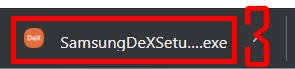
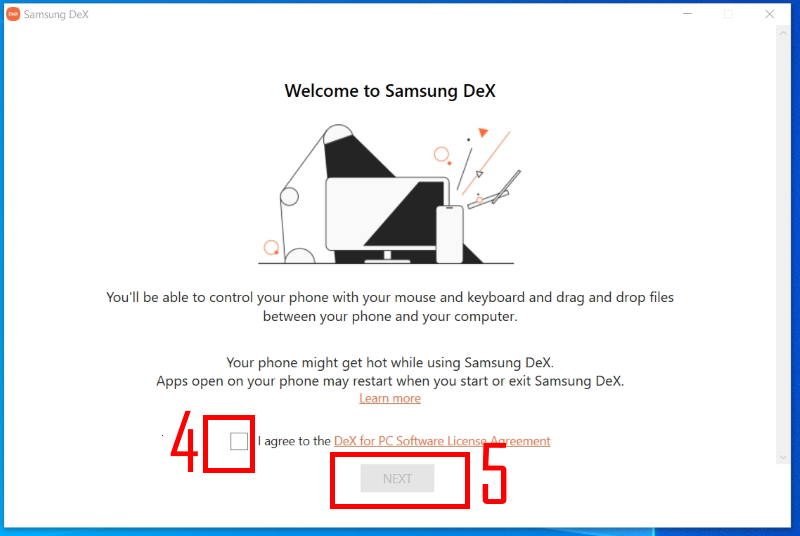
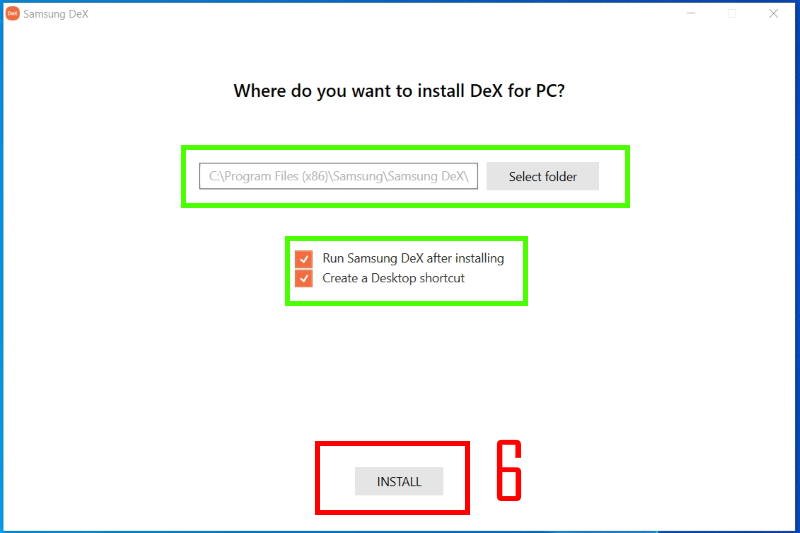
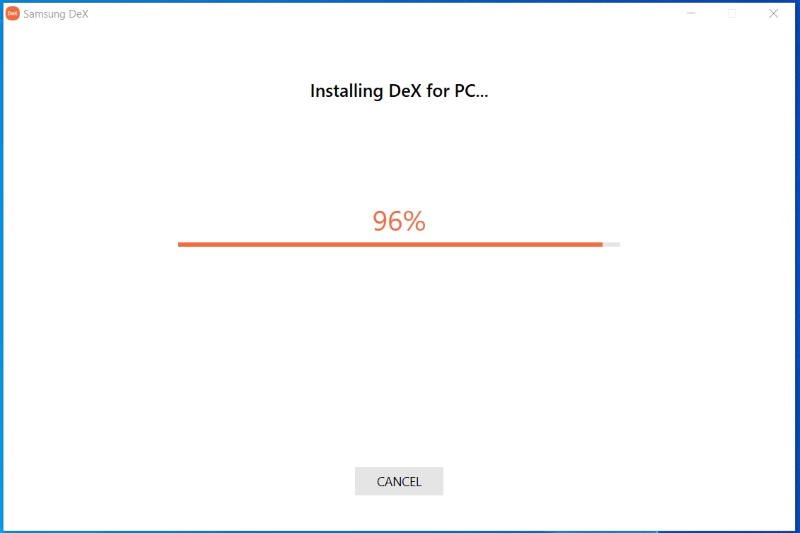
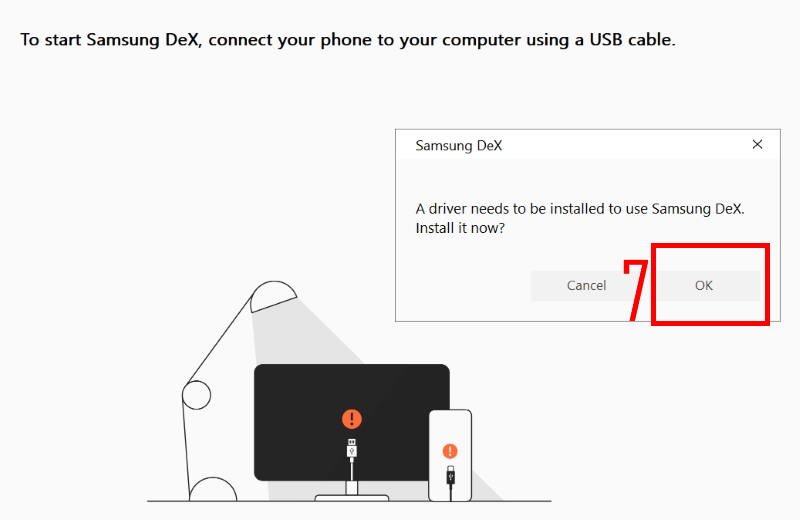
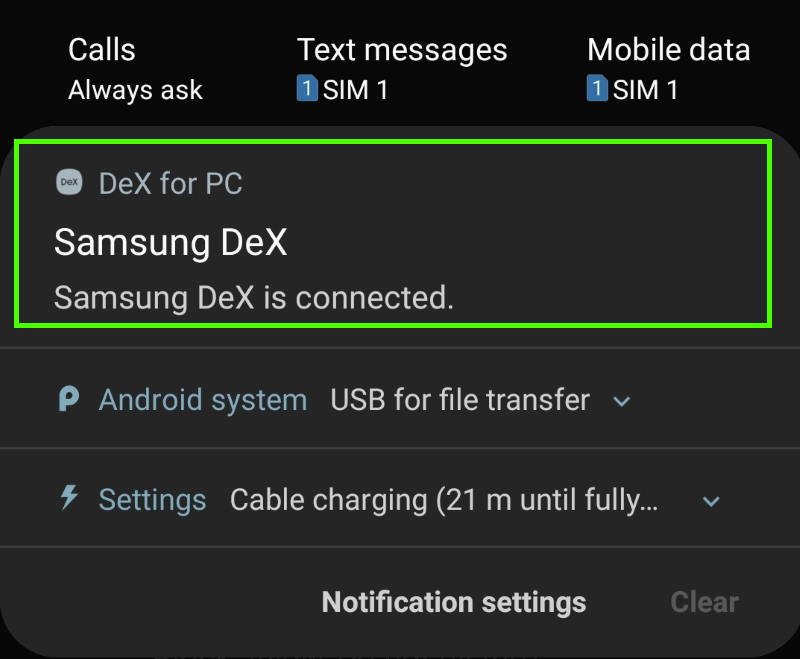
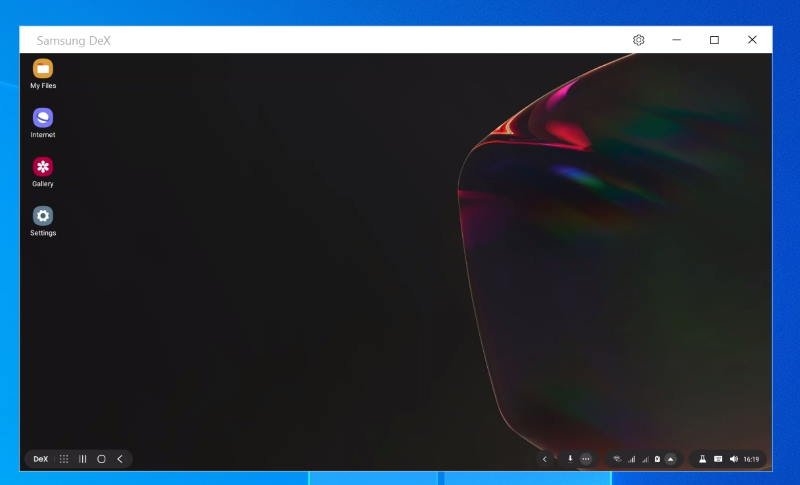
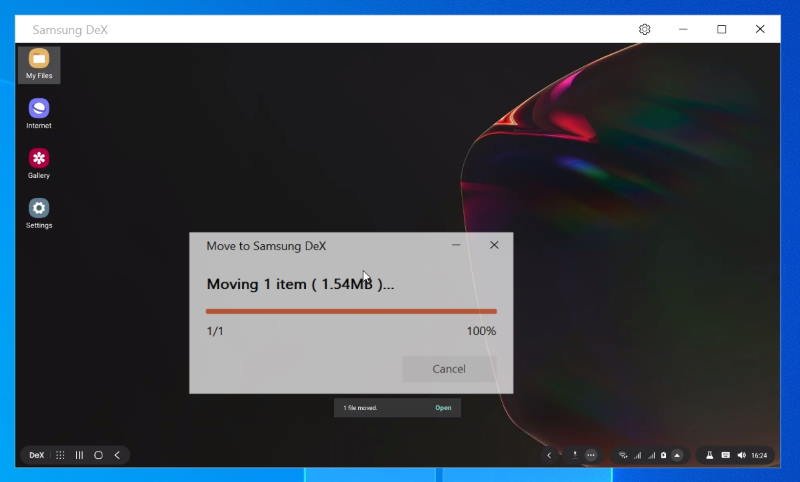
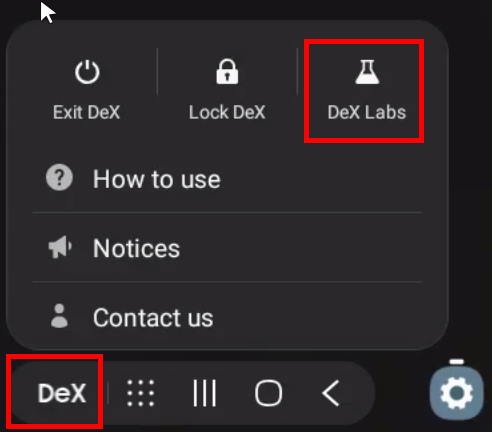
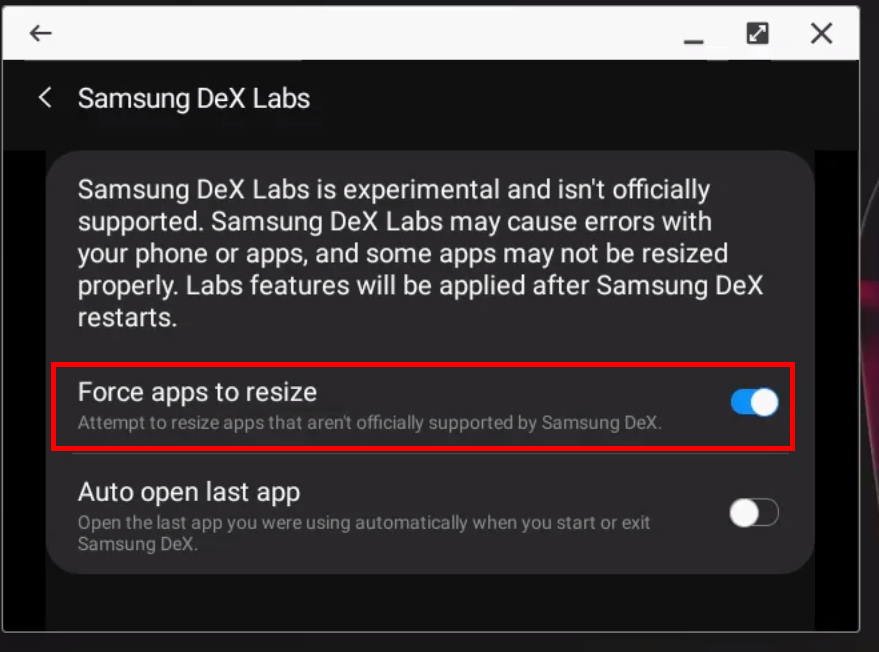
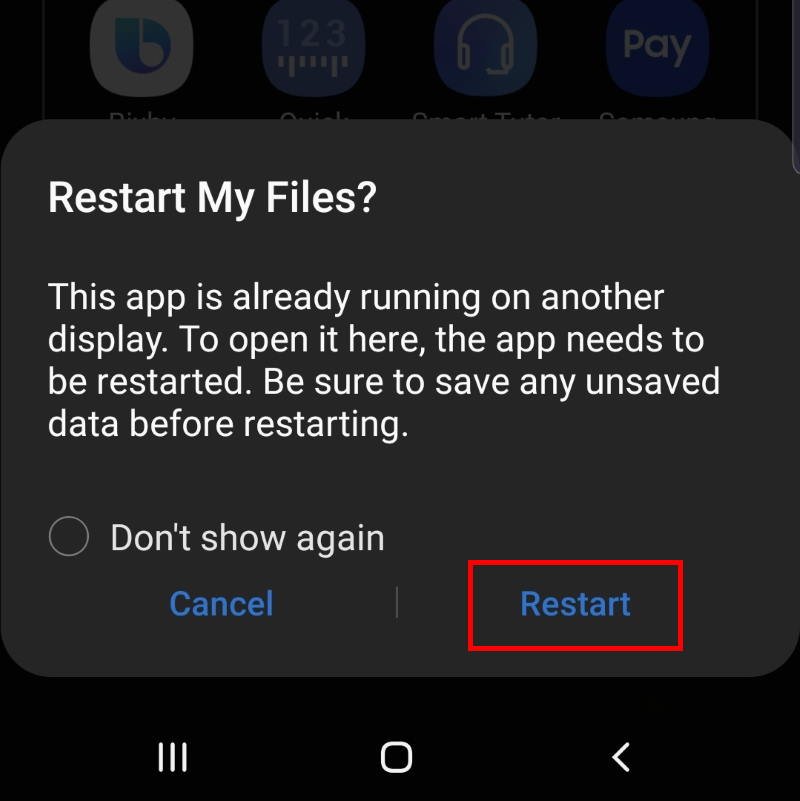
Chris says
Contrary to this article, I’m using Dex for PC on a Galaxy Note 9. I can’t get it to work on a Galaxy Tab S4 . I’m pretty sure this is because it doesn’t have as recent a version as has been released for the Galaxy Note 9. When I search for Dex for PC on my Galaxy 9, it exists, but not on the Galaxy tab s4.
Simon says
Yes, Dex for PC works on all Galaxy S and Note phones with Android 10 (One UI 2.1). SO, yes, you can use it on Galaxy Note 9 or S9 if you updated them to Android 10.
But Samsung hasn’t ported this feature to the tablet (up to Tab S6). It seems (I cannot verify it yet) it does not work on Tab S7 either.
Our Facebook page || Galaxy S6 Guides || Galaxy S7 Guides || Android Guides || Galaxy S8 Guides || Galaxy S9 Guides || Google Home Guides || Headphone Guides || Galaxy Note Guides || Fire tablet guide || Moto G Guides || Chromecast Guides || Moto E Guides || Galaxy S10 Guides || Galaxy S20 Guides || Samsung Galaxy S21 Guides || Samsung Galaxy S22 Guides || Samsung Galaxy S23 Guides
grrd says
I’m trying to use my Note 10+ as a touchpad with DeX for PC, but can’t seem to figure out how. Everything runs smoothly when I use DeX for PC or when I use Samsung DeX with and HDMI cable to a projector. What I haven’t been able to do is say, use the S Pen on my phone as a touchpad while connected with a USB C cable to a my PC on DeX for PC. Does anyone know if this is possible?
Simon says
If you use DeX for PC (i.e., connect your Note 10+ to the USB port on the PC/laptop), then you can NOT use the phone as a touchpad, and therefore, you cannot use the S Pen as the mouse.
If you are using DeX station, DeX Pad, or DeX cable (most USB-C to HDMI cables should work; you can use an USB-C hub) and connect the phone to a monitor (NOT PC/laptop), you can use the phone as a touchpad. You can choose the S Pen mode. In this case, you tap the notification (using the phone as a touchpad) on your Note 10. Then, you pull or the S Pen and move it on the phone screen. On the monitor, it should pop out the S Pen mode option.
Anyway, it depends on whether you are using Samsung DeX (on a monitor), or using DeX for PC.
Our Facebook page || Galaxy S6 Guides || Galaxy S7 Guides || Android Guides || Galaxy S8 Guides || Galaxy S9 Guides || Google Home Guides || Headphone Guides || Galaxy Note Guides || Fire tablet guide || Moto G Guides || Chromecast Guides || Moto E Guides || Galaxy S10 Guides || Galaxy S20 Guides || Samsung Galaxy S21 Guides || Samsung Galaxy S22 Guides || Samsung Galaxy S23 Guides