Most Android phones come with vendor’s unique Android skin so that you can easily recognize whether the phone is from Samsung or from HTC or from LG.
But sometimes, the phone may look boring. You may want to make your phone look different.
Luckily, in Android, you can use any third-party launchers if you do not like the default launcher.
Some third-party launchers may also allow you to customize some visual elements and features in the launcher.
Samsung now gives you the similar option to customize the visual elements of your Galaxy Note 5 through Galaxy Note 5 themes.
What is Galaxy Note 5 themes?
Samsung first introduced themes in Galaxy S6 early this year.
It is one of the most welcomed features in Galaxy S6 because many owners can get desired look of the phone.
In Galaxy Note 5, Samsung continues to support themes in their TouchWiz skin.
Galaxy Note 5 themes allow you to customize the look of the phone interface through a template.
In previous Galaxy Note devices, you can only change the wallpapers for the lock screen and home screen if you are using the default launcher.
This is considered as limited customization which is available in all Android devices.
Galaxy Note 5 themes allows you to do more. You can change the visual elements of the Galaxy Note 5 home screen, apps screen, lock screen, app icons, notification panel, phone app, contacts app and message app.
Please note there are 3 limitations for Galaxy Note 5 themes:
- Galaxy Note 5 themes will not add any new features. Only visual elements can be changed through Galaxy Note 5 themes.
- Galaxy Note 5 themes can only alter the look of apps from Samsung. For example, if you are using your carrier’s messaging app, Galaxy Note 5 themes will not change anything for that app.
- Galaxy Note 5 themes can only replace the app icons for apps that are from Samsung, Other app icons can only be decorated, not replaced.
The customization is through packages (templates) called themes.
Any developer can design and release their themes to Samsung theme store. Currently, all themes are free.
After applying new Galaxy Note 5 themes, you can still further customize the wallpapers for home screen and lock screen.
How to use Galaxy Note 5 themes?
To use Galaxy Note 5 themes, you may follow these steps.
Step 1: Return to Galaxy Note 5 home screen
Exit your current app by tapping back button or Home button (please check Galaxy Note 5 layout if you have doubts on buttons on Galaxy Note 5).
Step 2: Enter edit mode of Galaxy Note 5 home screen
Tap and hold any blank area in home screen.
This will change your Galaxy Note 5 home screen to edit mode as shown below.
Step 3: tap Themes
Tap Themes as shown above.
Step 4: Choose themes
In the Themes page, you can find the 3 pre-installed themes: default, Pink theme and Space theme. This may be different in some regions.
If you want to use Pink theme or Space theme for your Galaxy Note 5, you can select them here. Both of these two Galaxy Note 5 themes are made by Samsung.
If you want to choose other themes, tap Theme store as shown above.
As shown below, there are many themes for Galaxy Note 5.
The major problem of Samsung theme store is that you have to scroll to browse all themes. No search function, no real categories. Samsung probably will add these features in the future.
Anyway, currently, you have to scroll down to load more themes.
In the theme store, you can add a theme store shortcut in your Galaxy Note 5 home screen so that you can access it directly from home screen.
Once you find an interesting theme for your Galaxy Note 5, you can scroll left or right to check the screenshots to see how it looks for lock screen, home screen,app screen, phone app, message app and the icons as shown below.
Step 5: Download and apply Galaxy Note 5 themes
Once you decide to use the theme, tap Download as shown above.
You can check the progress of the download as shown below.
Once the new theme (space them in this case) is downloaded, you will be shown a warning messages as shown below.
Applying this theme will close all apps and unsaved data will be lost.
This theme includes sounds. Applying this theme will change the following sound settings.
- Touch sound
- Dialing keypad tone
- Keyboard sound
- Hardkeys
- The backspace button
As Space theme includes customization of sounds, you will see the warning about sound settings.
For other themes that don’t include sounds, the warning message will be slightly different.
Tap Apply as shown below to proceed.
It may take a few mins to apply the new theme. Be patient.
Once the new theme is applied, you can immediately see the difference as shown above.
As mentioned, some app icons were changed as shown above. Some non-Samsung app icons get some decoration.
Alternative way to access Galaxy Note 5 themes settings
You can also access Galaxy Note 5 theme settings in Settings—Themes.
FAQs on Galaxy Note 5 themes
1. How to add the theme store shortcut to Galaxy Note 5 home screen?
You can access the theme store using one of the two methods mentioned above.
Once you are in the Theme store, you can tap the link indicated above to add a shortcut for theme store to your Galaxy Note 5 home screen.
2. I remember there is a XYZ theme, but now I cannot find it. What can I do?
Some themes may be removed from theme store for various reasons.
But if you downloaded it before, the theme should appear under My Themes in the Theme store.
If you did not download that theme before, then you cannot get it now if it is removed from the theme store.
3. The new theme applied does not change my Messages app?
You can try to reboot your Galaxy Note 5 to see whether it helps.
If the Messages app is customized by your carrier, or if it is your carrier’s messaging app, then the new theme will NOT change its look. In both cases, you cannot change the look through Galaxy Note 5 themes.
4. Can I use my own wallpapers for the new Galaxy Note 5 themes?
Yes, you can use your wallpapers for lock screen and home screen after applying new themes.
You can also use any other customization just like for the default theme.
All Galaxy Note 5 themes in the theme store are free, at least currently. There are no hidden costs to use them.
6. Can I sideload my own Galaxy Note 5 themes?
No, Samsung does not allow you to sideload Galaxy Note 5 themes.
Of course, if you rooted your Galaxy Note 5, you can bypass the limitation.
We do NOT discuss or teach rooting Galaxy Note devices.
Can you use Galaxy Note 5 themes to customize your Galaxy Note 5 now?
If you have any questions or encounter any problems on using Galaxy Note 5 themes, please leave a comment in the comment box below.
The community will try to help you.
For other Galaxy Note 5 features and detailed Galaxy Note 5 how-to guides, please check Galaxy Note 5 how-to guides page.
You may also download and read the official Samsung Galaxy Note 5 user manual here.
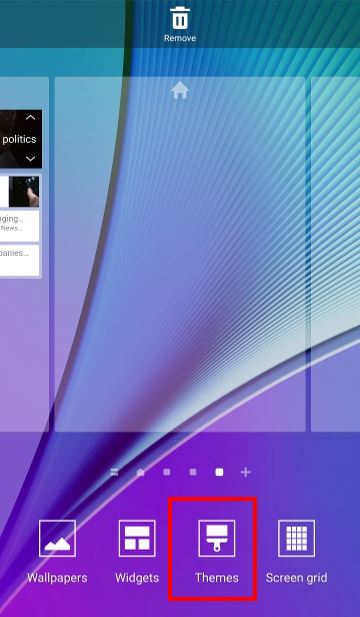
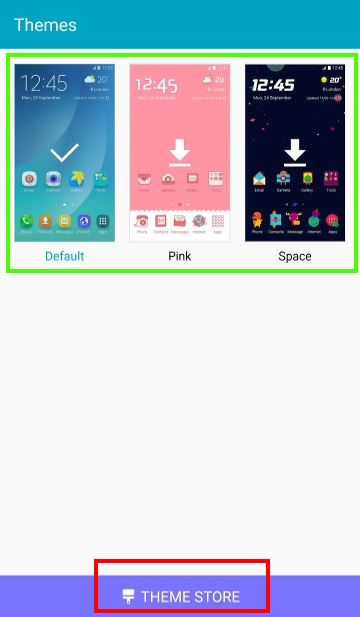
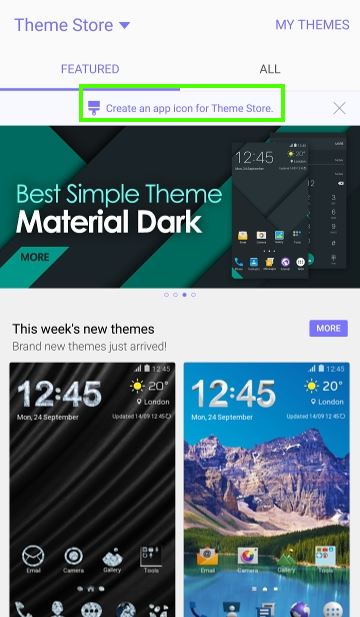
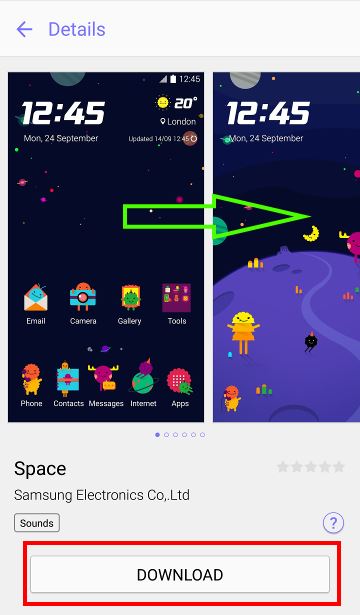
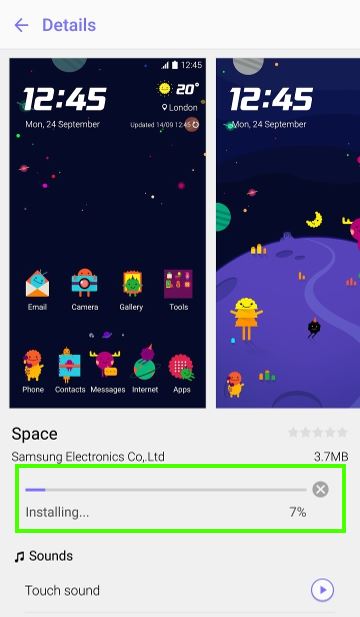
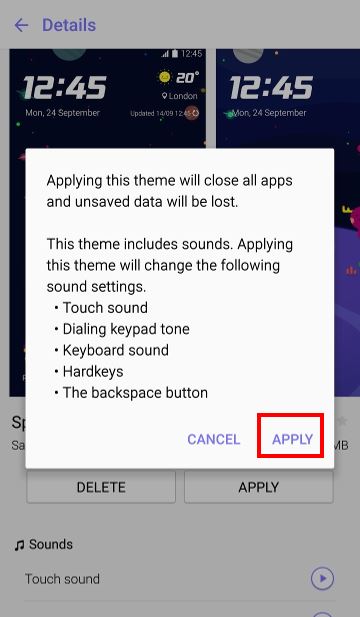
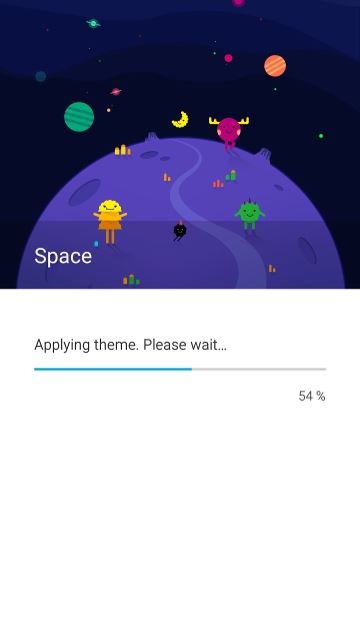
Amanda says
how can you go back to the original settings and get rid of a theme ?
Galaxy Note says
You can set it to default theme in theme settings.
Our Facebook page || Galaxy S6 Guides || Galaxy S7 Guides || Android Guides || Galaxy S8 Guides || Galaxy S9 Guides || Google Home Guides || Headphone Guides || Galaxy Note Guides || Fire tablet guide || Moto G Guides || Chromecast Guides || Moto E Guides || Galaxy S10 Guides || Galaxy S20 Guides || Samsung Galaxy S21 Guides || Samsung Galaxy S22 Guides || Samsung Galaxy S23 Guides
Hazem khaled says
I can’t access the theme store from my note5. When i click the button nothing happen. Plz help me
Di says
Hi everyone,
So i need to know if you guys can have your incoming calls themes changed when you change your themes…cause i used to get my incomings changed too with the changing of the theme…but these days it’s just the same as it was boring…is it me or the new themes don’t actually support the incoming calls…
Simon says
What incoming call themes are you talking about? Galaxy Note 5 themes only customize the home screen, but your calls.
Our Facebook page || Galaxy S6 Guides || Galaxy S7 Guides || Android Guides || Galaxy S8 Guides || Galaxy S9 Guides || Google Home Guides || Headphone Guides || Galaxy Note Guides || Fire tablet guide || Moto G Guides || Chromecast Guides || Moto E Guides || Galaxy S10 Guides || Galaxy S20 Guides || Samsung Galaxy S21 Guides || Samsung Galaxy S22 Guides || Samsung Galaxy S23 Guides
queen says
how to enable themes? Theme is not working in my note 5… pls hhelp
Simon says
What do you have when long tapping empty area in home screen?
Our Facebook page || Galaxy S6 Guides || Galaxy S7 Guides || Android Guides || Galaxy S8 Guides || Galaxy S9 Guides || Google Home Guides || Headphone Guides || Galaxy Note Guides || Fire tablet guide || Moto G Guides || Chromecast Guides || Moto E Guides || Galaxy S10 Guides || Galaxy S20 Guides || Samsung Galaxy S21 Guides || Samsung Galaxy S22 Guides || Samsung Galaxy S23 Guides
Pearl says
When i click on any theme it show me tha msg “this theme may not b in the same icon which show” but it dose note allow me to download …whats the issue plzz guide me..
Simon says
Would you please take a screenshot and share it on our Facebook page so that others can get more info on the context of the error message?
Our Facebook page || Galaxy S6 Guides || Galaxy S7 Guides || Android Guides || Galaxy S8 Guides || Galaxy S9 Guides || Google Home Guides || Headphone Guides || Galaxy Note Guides || Fire tablet guide || Moto G Guides || Chromecast Guides || Moto E Guides || Galaxy S10 Guides || Galaxy S20 Guides || Samsung Galaxy S21 Guides || Samsung Galaxy S22 Guides || Samsung Galaxy S23 Guides
Nabeel Khalid says
Whenever I tap on theme store on my galaxy NOTE 5, it doesn’t respond (does nothing)…
When I tried to download themes from Samsung official website, it gives the message that your phone doesn’t support theme store.
Can anybody help me please that how I can download themes now?
Simon says
Did you check with local Samsung service center to find out whether theme store is supported in your country/region? I remember it is available in all regions.
You can also try to reset Theme store in Settings –Applications –Application manager–Theme store –storage, tap clear data, tap clear cache. Then try again.
You may also try to clear cache partition to see whether it helps.
Our Facebook page || Galaxy S6 Guides || Galaxy S7 Guides || Android Guides || Galaxy S8 Guides || Galaxy S9 Guides || Google Home Guides || Headphone Guides || Galaxy Note Guides || Fire tablet guide || Moto G Guides || Chromecast Guides || Moto E Guides || Galaxy S10 Guides || Galaxy S20 Guides || Samsung Galaxy S21 Guides || Samsung Galaxy S22 Guides || Samsung Galaxy S23 Guides
Devan says
My themes work fine except for my message app it’s the stock app I use but the theme will not apply…applies to everything else good lock screen,home screen,contacts, and calling….
Simon says
Not sure. If the message app was customized by your carrier, then it will not be replaced by that in the theme.
Our Facebook page || Galaxy S6 Guides || Galaxy S7 Guides || Android Guides || Galaxy S8 Guides || Galaxy S9 Guides || Google Home Guides || Headphone Guides || Galaxy Note Guides || Fire tablet guide || Moto G Guides || Chromecast Guides || Moto E Guides || Galaxy S10 Guides || Galaxy S20 Guides || Samsung Galaxy S21 Guides || Samsung Galaxy S22 Guides || Samsung Galaxy S23 Guides
Becky W says
When I try changing my theme doesn’t load and says unfortunately it has stopped.
Simon says
Reboot the phone may help. If not, clear cache partition.
Our Facebook page || Galaxy S6 Guides || Galaxy S7 Guides || Android Guides || Galaxy S8 Guides || Galaxy S9 Guides || Google Home Guides || Headphone Guides || Galaxy Note Guides || Fire tablet guide || Moto G Guides || Chromecast Guides || Moto E Guides || Galaxy S10 Guides || Galaxy S20 Guides || Samsung Galaxy S21 Guides || Samsung Galaxy S22 Guides || Samsung Galaxy S23 Guides
Becky W says
Doesn’t help. It says unfortunately theme has stopped.
Simon says
You can also clear cache and clear data for the theme. In settings – applications – supplication manager, tap menu key ( 3 vertical dots), tap show system apps. You can clear cache and clear data for themes and themes store.
Our Facebook page || Galaxy S6 Guides || Galaxy S7 Guides || Android Guides || Galaxy S8 Guides || Galaxy S9 Guides || Google Home Guides || Headphone Guides || Galaxy Note Guides || Fire tablet guide || Moto G Guides || Chromecast Guides || Moto E Guides || Galaxy S10 Guides || Galaxy S20 Guides || Samsung Galaxy S21 Guides || Samsung Galaxy S22 Guides || Samsung Galaxy S23 Guides
Grace says
New themes’ clocks do not appear as in screenshots (e.g. blackboard clock looks lousy now…). Can I go back to how it used to be??? Will they change the clock fonts back so they look cool again?
Simon says
I guess you need try other themes.
Our Facebook page || Galaxy S6 Guides || Galaxy S7 Guides || Android Guides || Galaxy S8 Guides || Galaxy S9 Guides || Google Home Guides || Headphone Guides || Galaxy Note Guides || Fire tablet guide || Moto G Guides || Chromecast Guides || Moto E Guides || Galaxy S10 Guides || Galaxy S20 Guides || Samsung Galaxy S21 Guides || Samsung Galaxy S22 Guides || Samsung Galaxy S23 Guides
ALICIA ALMODOVAR says
I have three different themes running at the same time why is this and how can I fix it… its so annoying
Simon says
You can use one and only one Galaxy Note 5 theme at any time. Ho do you know you have more than one theme running?
Our Facebook page || Galaxy S6 Guides || Galaxy S7 Guides || Android Guides || Galaxy S8 Guides || Galaxy S9 Guides || Google Home Guides || Headphone Guides || Galaxy Note Guides || Fire tablet guide || Moto G Guides || Chromecast Guides || Moto E Guides || Galaxy S10 Guides || Galaxy S20 Guides || Samsung Galaxy S21 Guides || Samsung Galaxy S22 Guides || Samsung Galaxy S23 Guides
Aimee L White says
I can’t buy themes. When I click on it, it asks if I want to pay via paypal or credit card. I select paypal and it doesn’t go through. Gives me a couple errors. Do I have to add my cc because I prefer to use PayPal?
Simon says
You can try to add payment method to your Samsung account in Galaxy apps.
Actually most themes are free.
Our Facebook page || Galaxy S6 Guides || Galaxy S7 Guides || Android Guides || Galaxy S8 Guides || Galaxy S9 Guides || Google Home Guides || Headphone Guides || Galaxy Note Guides || Fire tablet guide || Moto G Guides || Chromecast Guides || Moto E Guides || Galaxy S10 Guides || Galaxy S20 Guides || Samsung Galaxy S21 Guides || Samsung Galaxy S22 Guides || Samsung Galaxy S23 Guides
Natthaphong Konkhunthot says
After changing theme (space theme in my case), I found that the number of the time, date and temperature on home page does not change. They are still the same like a default theme. How do I fix this problem? Because when I try to download other themes. This problem is also appeared.
Simon says
This is normal. It is part of the weather/time widget, which does not change with themes. Galaxy note 5 themes does not modify widgets, which is part of some apps.
Our Facebook page || Galaxy S6 Guides || Galaxy S7 Guides || Android Guides || Galaxy S8 Guides || Galaxy S9 Guides || Google Home Guides || Headphone Guides || Galaxy Note Guides || Fire tablet guide || Moto G Guides || Chromecast Guides || Moto E Guides || Galaxy S10 Guides || Galaxy S20 Guides || Samsung Galaxy S21 Guides || Samsung Galaxy S22 Guides || Samsung Galaxy S23 Guides
Ali Arushid says
How can I bypass the “not available in your country” phase?
Simon says
Normally, Galaxy Note 5 themes are available in regions with Galaxy Apps. Did you try to set an Samsung account in Galaxy Apps?
Our Facebook page || Galaxy S6 Guides || Galaxy S7 Guides || Android Guides || Galaxy S8 Guides || Galaxy S9 Guides || Google Home Guides || Headphone Guides || Galaxy Note Guides || Fire tablet guide || Moto G Guides || Chromecast Guides || Moto E Guides || Galaxy S10 Guides || Galaxy S20 Guides || Samsung Galaxy S21 Guides || Samsung Galaxy S22 Guides || Samsung Galaxy S23 Guides
Senobia Rainwater says
Since I updated to marshmallow I can’t download any themes I get this message can’t download themes in show button shapes can you tell me what’s wrong
Simon says
Mot sure. Can you browse themes in theme store?
Our Facebook page || Galaxy S6 Guides || Galaxy S7 Guides || Android Guides || Galaxy S8 Guides || Galaxy S9 Guides || Google Home Guides || Headphone Guides || Galaxy Note Guides || Fire tablet guide || Moto G Guides || Chromecast Guides || Moto E Guides || Galaxy S10 Guides || Galaxy S20 Guides || Samsung Galaxy S21 Guides || Samsung Galaxy S22 Guides || Samsung Galaxy S23 Guides
andrew says
yes go to settings go to search and type buttons then turn the button shaders off
Bryce Stilson says
Thanks for your reply. Yes I can
But when I push theme store nothing will open
If I search themes nothing will install. What am I doing wrong?
Simon says
Did you disable any pre-installed apps?
Our Facebook page || Galaxy S6 Guides || Galaxy S7 Guides || Android Guides || Galaxy S8 Guides || Galaxy S9 Guides || Google Home Guides || Headphone Guides || Galaxy Note Guides || Fire tablet guide || Moto G Guides || Chromecast Guides || Moto E Guides || Galaxy S10 Guides || Galaxy S20 Guides || Samsung Galaxy S21 Guides || Samsung Galaxy S22 Guides || Samsung Galaxy S23 Guides
Karen says
I can open up the theme page but my note 5 won’t let me go beyond that. Once on that page, I cannot select any themes or proceed to the theme store. How can I fix this?
Simon says
it usually means the connection to theme store server cannot be established. You may check with local Samsung service center on the availability of the theme store in your region.
Also, you should not disable Samsung services or Samsung apps if you are not sure.
Our Facebook page || Galaxy S6 Guides || Galaxy S7 Guides || Android Guides || Galaxy S8 Guides || Galaxy S9 Guides || Google Home Guides || Headphone Guides || Galaxy Note Guides || Fire tablet guide || Moto G Guides || Chromecast Guides || Moto E Guides || Galaxy S10 Guides || Galaxy S20 Guides || Samsung Galaxy S21 Guides || Samsung Galaxy S22 Guides || Samsung Galaxy S23 Guides
Bryce Stilson says
How do you enable them? My theme store won’t work at all.
Simon says
It’s enabled by Samsung. What do you mean “won’t work”? Any errors? Can you access Galaxy apps?
Our Facebook page || Galaxy S6 Guides || Galaxy S7 Guides || Android Guides || Galaxy S8 Guides || Galaxy S9 Guides || Google Home Guides || Headphone Guides || Galaxy Note Guides || Fire tablet guide || Moto G Guides || Chromecast Guides || Moto E Guides || Galaxy S10 Guides || Galaxy S20 Guides || Samsung Galaxy S21 Guides || Samsung Galaxy S22 Guides || Samsung Galaxy S23 Guides
Jellybean says
How can I make and submit my own theme for the galaxy theme store?
Simon says
You need register as a developer here: http://seller.samsungapps.com/ Then you can submit apps and themes.
Our Facebook page || Galaxy S6 Guides || Galaxy S7 Guides || Android Guides || Galaxy S8 Guides || Galaxy S9 Guides || Google Home Guides || Headphone Guides || Galaxy Note Guides || Fire tablet guide || Moto G Guides || Chromecast Guides || Moto E Guides || Galaxy S10 Guides || Galaxy S20 Guides || Samsung Galaxy S21 Guides || Samsung Galaxy S22 Guides || Samsung Galaxy S23 Guides
roberta says
I had used some of the icons on my regular wallpaper but now I can’t find how I changed icons. Please help…
Simon says
I don’t think you can manually change icons with Galaxy note 5 themes. Each theme had it’s own app icons for selected system apps. For other app icons, certain modifications are used.
Our Facebook page || Galaxy S6 Guides || Galaxy S7 Guides || Android Guides || Galaxy S8 Guides || Galaxy S9 Guides || Google Home Guides || Headphone Guides || Galaxy Note Guides || Fire tablet guide || Moto G Guides || Chromecast Guides || Moto E Guides || Galaxy S10 Guides || Galaxy S20 Guides || Samsung Galaxy S21 Guides || Samsung Galaxy S22 Guides || Samsung Galaxy S23 Guides
Aini says
Why i can’t open my theme store..? Already try many times but still can’t open it..
Simon says
did you get any specific message? can you open Galaxy Apps?
Our Facebook page || Galaxy S6 Guides || Galaxy S7 Guides || Android Guides || Galaxy S8 Guides || Galaxy S9 Guides || Google Home Guides || Headphone Guides || Galaxy Note Guides || Fire tablet guide || Moto G Guides || Chromecast Guides || Moto E Guides || Galaxy S10 Guides || Galaxy S20 Guides || Samsung Galaxy S21 Guides || Samsung Galaxy S22 Guides || Samsung Galaxy S23 Guides
Aini says
nope.. didn’t get any message.. and galaxy apps.. Yes,i still can open it.. only theme store that i can’t open.
Simon says
Not sure. You may try it with another wifi network.
Our Facebook page || Galaxy S6 Guides || Galaxy S7 Guides || Android Guides || Galaxy S8 Guides || Galaxy S9 Guides || Google Home Guides || Headphone Guides || Galaxy Note Guides || Fire tablet guide || Moto G Guides || Chromecast Guides || Moto E Guides || Galaxy S10 Guides || Galaxy S20 Guides || Samsung Galaxy S21 Guides || Samsung Galaxy S22 Guides || Samsung Galaxy S23 Guides
Alicia says
I can’t buy any if the themes, it keeps giving me a error
Simon says
What error did you get? Most Galaxy Note 5 themes are free.
Our Facebook page || Galaxy S6 Guides || Galaxy S7 Guides || Android Guides || Galaxy S8 Guides || Galaxy S9 Guides || Google Home Guides || Headphone Guides || Galaxy Note Guides || Fire tablet guide || Moto G Guides || Chromecast Guides || Moto E Guides || Galaxy S10 Guides || Galaxy S20 Guides || Samsung Galaxy S21 Guides || Samsung Galaxy S22 Guides || Samsung Galaxy S23 Guides
Anonymous says
it says sign in to your samsung account
Simon says
You should add a Samsung account to the phone in settings – accounts – Samsung account. You can create one of you don’t have.
Our Facebook page || Galaxy S6 Guides || Galaxy S7 Guides || Android Guides || Galaxy S8 Guides || Galaxy S9 Guides || Google Home Guides || Headphone Guides || Galaxy Note Guides || Fire tablet guide || Moto G Guides || Chromecast Guides || Moto E Guides || Galaxy S10 Guides || Galaxy S20 Guides || Samsung Galaxy S21 Guides || Samsung Galaxy S22 Guides || Samsung Galaxy S23 Guides
Danny says
I keep getting these error messages also!!!
Only when I try to buy a theme,but the free ones I have no problem with them
Simon says
Did you set up Samsung account for Galaxy apps? You also need credit card on your profile to buy anything in Galaxy apps.
Anyway, if you cannot purchase anything, you can always contact them.
Our Facebook page || Galaxy S6 Guides || Galaxy S7 Guides || Android Guides || Galaxy S8 Guides || Galaxy S9 Guides || Google Home Guides || Headphone Guides || Galaxy Note Guides || Fire tablet guide || Moto G Guides || Chromecast Guides || Moto E Guides || Galaxy S10 Guides || Galaxy S20 Guides || Samsung Galaxy S21 Guides || Samsung Galaxy S22 Guides || Samsung Galaxy S23 Guides
Luci says
Each theme has many wall papers, when I applied the theme to my phone the wall paper is the same in every screen , before use to be different wallpapers,like there is a flower and next screen is a Branch with smaller flowers ,etc . It’s doesnot do that anymore it is just the same flower in every screen .
Simon says
No, you cannot set different wallpapers for different home screen pages. You can only set different wallpaper for lock screen and home screen. All home screen pages should always have the identical wallpaper.
The screenshots just tell you the theme works with many different wallpapers. It doesn’t mean you can use different wallpapers for different home screen panels simultaneously. You cannot.
Our Facebook page || Galaxy S6 Guides || Galaxy S7 Guides || Android Guides || Galaxy S8 Guides || Galaxy S9 Guides || Google Home Guides || Headphone Guides || Galaxy Note Guides || Fire tablet guide || Moto G Guides || Chromecast Guides || Moto E Guides || Galaxy S10 Guides || Galaxy S20 Guides || Samsung Galaxy S21 Guides || Samsung Galaxy S22 Guides || Samsung Galaxy S23 Guides
Luci says
After applying the theme there was only one design showing in all screens , have I changed any settings in my phone ?
Simon says
What do you mean one design? Are you talking about wallpapers? You can surely change wallpapers in Settings–Wallpaper for your lock screen and home screen.
Our Facebook page || Galaxy S6 Guides || Galaxy S7 Guides || Android Guides || Galaxy S8 Guides || Galaxy S9 Guides || Google Home Guides || Headphone Guides || Galaxy Note Guides || Fire tablet guide || Moto G Guides || Chromecast Guides || Moto E Guides || Galaxy S10 Guides || Galaxy S20 Guides || Samsung Galaxy S21 Guides || Samsung Galaxy S22 Guides || Samsung Galaxy S23 Guides
monica says
Why does it show a cost to buy a theme?
Simon says
Most of the themes are free. You can always use the free ones.
Our Facebook page || Galaxy S6 Guides || Galaxy S7 Guides || Android Guides || Galaxy S8 Guides || Galaxy S9 Guides || Google Home Guides || Headphone Guides || Galaxy Note Guides || Fire tablet guide || Moto G Guides || Chromecast Guides || Moto E Guides || Galaxy S10 Guides || Galaxy S20 Guides || Samsung Galaxy S21 Guides || Samsung Galaxy S22 Guides || Samsung Galaxy S23 Guides
kelli carpenter says
None of my icons will update when I apply a new theme.
Simon says
It depends on the theme. Do they match the screenshot of the theme in the theme store?
Our Facebook page || Galaxy S6 Guides || Galaxy S7 Guides || Android Guides || Galaxy S8 Guides || Galaxy S9 Guides || Google Home Guides || Headphone Guides || Galaxy Note Guides || Fire tablet guide || Moto G Guides || Chromecast Guides || Moto E Guides || Galaxy S10 Guides || Galaxy S20 Guides || Samsung Galaxy S21 Guides || Samsung Galaxy S22 Guides || Samsung Galaxy S23 Guides