
So, this year, LG Optimus G Pro was announced during Mobile World Congress 2013. It will be released in selected regions next month. This time LG gambles on the Optimus G branding. Will it be successful?
The eye-catching feature of this phone is its 5.5″ full HD IPS display. So, the targeted competitor of Optimus G Pro is not Galaxy S3 or recently announced Galaxy S4. LG actually wants this phone to be the alternative of Galaxy Note 2.
From the timing of the announcement, it can be easily deduced that Galaxy Note 2 is the target. By releasing a handset in the middle of Galaxy Note 2 and the coming Note 3, Optimus G Pro can get about 6-month lead in hardware specifications against Note 2.
LG recently started to know how to design a great Android phone after they worked with Google for the Nexus 4. LG then transformed Nexus 4 into Optimus G, which is the most successful Android phone LG ever made.
Design and build quality
From the exterior, Optimus G Pro likes a sibling of Galaxy Note 2. It is totally different from Optimus Vu or Optimus G. Physical home button and two capacitive buttons for menu and back are similarly placed like that in Galaxy Note 2. However, Optimus G Pro has slightly smaller side bezels.
For the back, LG also abandoned the all-glass design spotted in Optimus G. Plastic was chosen for Optimus G Pro. The build quality is similar to Note 2.
One thing that some people may like in Optimus G Pro is the Q Button. This is a dedicated button in the left side. You can configure any (but only one) app for this button. Of course, you can configure it as a camera button, just like many … Read the full post


 As rumored (or expected), Samsung announced the second generation of Galaxy Note, Galaxy Note 2, at IFA 2012 yesterday. Now, the first Jenny Bean(out of box, not through update) phone.
As rumored (or expected), Samsung announced the second generation of Galaxy Note, Galaxy Note 2, at IFA 2012 yesterday. Now, the first Jenny Bean(out of box, not through update) phone.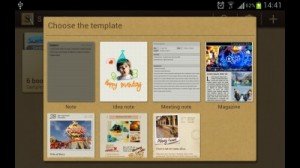
 Pop up play was debuted on Galaxy S3 last May. In the Googl Play store, there are a few paid apps (e.g., Stick it! (Pop-up Player)) doing the similar job. What it does is quite simple, you can watch your video and use other apps at the same time. The video will be re-sized as thumbnail and you can move it to any locations on your screen. Pretty cool, right?
Pop up play was debuted on Galaxy S3 last May. In the Googl Play store, there are a few paid apps (e.g., Stick it! (Pop-up Player)) doing the similar job. What it does is quite simple, you can watch your video and use other apps at the same time. The video will be re-sized as thumbnail and you can move it to any locations on your screen. Pretty cool, right? CyanogenMod
CyanogenMod In February, we reported that
In February, we reported that For those who
For those who 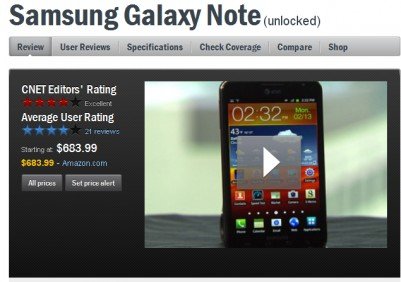 Galaxy Note got a quite good review on performance, phone quality, 4G LTE connectivity, 5.3″ display, and the camera. The editor’s major concerns are: 1). the S pen is too small and 2). the size of this device may be awkwardly large for some people to fit into pocket.
Galaxy Note got a quite good review on performance, phone quality, 4G LTE connectivity, 5.3″ display, and the camera. The editor’s major concerns are: 1). the S pen is too small and 2). the size of this device may be awkwardly large for some people to fit into pocket.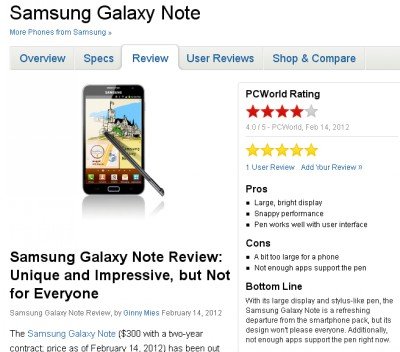 The review is quite positive. The reviewer dived into some aspects that other reviewers overlooked, e.g., Samsung’s TouchWiz UI, S Memo. The reviewer’s major concern is the lack of apps for S Pen. Spot on. The conclusion is unique and impressive, but not for everyone.
The review is quite positive. The reviewer dived into some aspects that other reviewers overlooked, e.g., Samsung’s TouchWiz UI, S Memo. The reviewer’s major concern is the lack of apps for S Pen. Spot on. The conclusion is unique and impressive, but not for everyone.