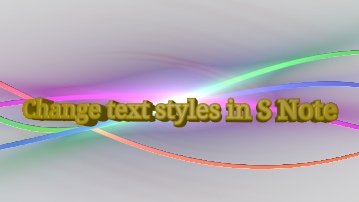
This tutorials works on Galaxy Note, Galaxy Note 2, Galaxy Note 10.1 and Galaxy Note 8.0.
Of course, this covers both typed (from keyboard) text, and handwriting recognition text (from Productivity tools). If you are not sure about productivity tools, you may check this post (https://www.allaboutgalaxynote.com/s-note-tutorial-how-to-use-productivity-tools/ ).
The transcript is attached below the video for your convenience.
If you have questions, please post in comments section below, or start a new thread in discussion forum.
More tutorials for S Note app can be found here in the S Note guide page.
More tips on Galaxy Note, Galaxy Note 2, Galaxy Note 3, Galaxy Note 8.0 and Galaxy Note 10.1 can be found in Tips and Tricks page.
Galaxy Note 3 online manual (HTML edition) is available here.
If you want to download the PDF version of Galaxy Note 3, Note Ii, Note 8.0. Note 10.1, or read the PDF version on line, you can find all of them in this User Manual page.
Transcript:
Hello guys, this is the second S Note video tutorial from AllAboutGalaxyNote.com.For more tutorials and update, please visit our blog at: AllAboutGalaxyNote.com.
The S Note Survival Guide e-book will be available in January 2014!
Today we will learn how to change the appearance or typesetting of your text in S Note. This includes font type, text size, text decoration, paragraph spacing, paragraph alignment, paragraph indent, pre-defined styles, and list styles.
This tutorial applies to S Note on all Galaxy Note series devices, including Galaxy Note, Galaxy Note 2, Galaxy Note 10.1.
Font settings can be accessed by long tapping Text button. And you can put this font setting window on the screen when typing or writing text. This is very handy if you want to change font settings quite often.
The typesetting, or in other words,full text … Read the full post
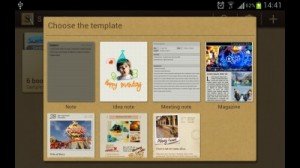
 Yes, about
Yes, about