
So, before deciding whether you should get the Galaxy Note 4, let’s compare Galaxy Note 3 vs Galaxy Note 4 to find out what the new features/improvements are.
Update: Galaxy Note 4 User Guide is available here.
1. Galaxy Note 4 vs Galaxy Note 3: Quad HD display
Rumors always are trustworthy in tech world. As stated in the Galaxy note 4 specification rumors post, Galaxy Note 4 comes with QHD (Quad HD, 2560*1240). This is a major upgrade from Galaxy Note 3’s full HD (1920*1080) display.
The size of the screen is almost identical to Galaxy Note 3: about 5.7″. So, the resolution of 2560* 1440 display gives you a whopping 515 ppi.
Of course, the screen is super AMOLED, the standard display in Samsung flagship phones. This is same as Galaxy Note 3. But Samsung got one year time to further improve and polish the technology, especially in color accuracy.
2. Galaxy Note 4 vs Galaxy Note 3: New S Pen has 2048 pressure levels
If you don’t use S Pen, you are wasting half of your Galaxy Note devices. Plain and simple.
The new S Pen in Galaxy Note 4 now has 2048 pressure levels, which are sufficient t for 99% artistic jobs. As a comparison, Galaxy Note 3 got a 1024 pressure-level S Pen, which is decent for most designer jobs.
3. Galaxy Note 4 vs Galaxy Note 3: Smart Select with S Pen
Samsung introduced so many “smart” features in the past and most of them are useless or half-baked. In recent release of Galaxy Note 3 and Galaxy S5, Samsung learned the lessons and tried to polish the features when releasing them.
One of the two smart features in Galaxy Note … Read the full post
 Samsung released the Galaxy Note 3 KitKat update (
Samsung released the Galaxy Note 3 KitKat update (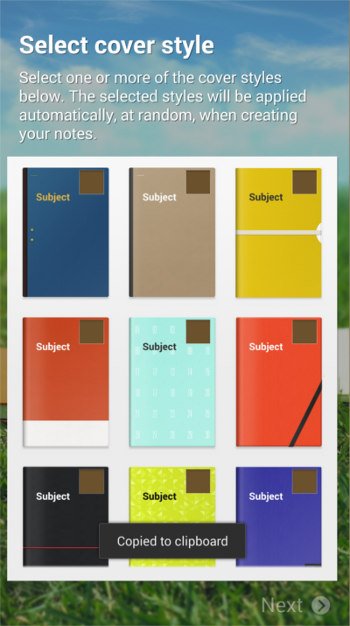
 Among the new features in Galaxy Note 3, Air Command probably is the most impressive one. Our beloved S Pen gets a new life in the Note 3.
Among the new features in Galaxy Note 3, Air Command probably is the most impressive one. Our beloved S Pen gets a new life in the Note 3.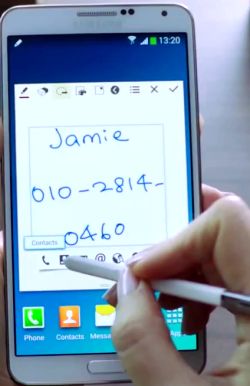 Action Memo allows you to write a note in your Note 3. Yes, this is not new. We got this feature since Note 1. What makes Action Memo differ from our old memos is that it can automatically execute a function or convert the handwritten documents or drawings into formatted content.
Action Memo allows you to write a note in your Note 3. Yes, this is not new. We got this feature since Note 1. What makes Action Memo differ from our old memos is that it can automatically execute a function or convert the handwritten documents or drawings into formatted content.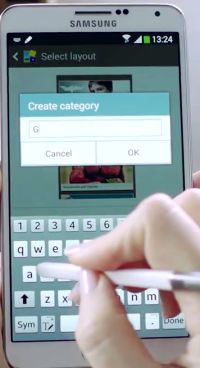 Scrapbook allows users to collect, organize, and track content and information from all sources in one place (Scrapbook).
Scrapbook allows users to collect, organize, and track content and information from all sources in one place (Scrapbook).