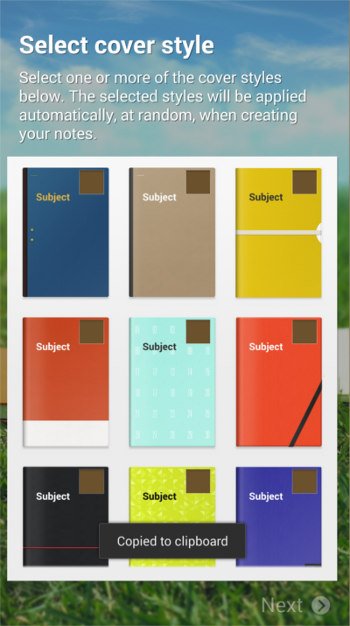
In this post, I will share with you the top 10 new features of S Note in Samsung Galaxy Note 3. These include select and transform (replacing and enhancing productivity tools in old S Note), select and format (formatting your S Note), easy chart, line eraser, searchable S Note, full screen by default, landscape template, preview S Note, default template and default cover, and add from scrapbook.
Please note, Samsung Galaxy Note 10.1 2014 edition has almost identical S Note as that in Galaxy Note 3. So this post also applies to Galaxy Note 10.1 2014 edition, although I just mention Note 3 in the post.
1. Select and transform (replacing productivity tools)
Productivity tools is one of the most welcomed features in S Note. It is powerful and east to use. If you are not sure about the productivity tools in previous generations of Galaxy Note devices (Galaxy Note, Galaxy Note II, Galaxy Note 8.0, and Galaxy Note 10.1), you may check this video.
Once you get the new Galaxy Note 3, you will find you can not find productivity tools in the new S Note. Quite a lot Galaxy Note 3 owners asked me where to find the productivity tools.
In Samsung Galaxy Note 3, the productivity tools are deeply integrated into S Note. The term is no longer used for the new S Note.
All of the functions and features (except formula search in Wolfram Alpha) of productivity tools now can be easily accessed from select and transform in Galaxy Note 3. You can write/draw whatever you want in the S Note, tap the selection button, draw a closed (roughly) line to include the written objects, now you have the options to convert/transform the written objects to text, shape, formula, … Read the full post
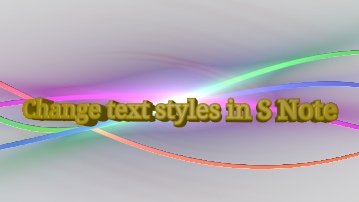 This is our second S Note video tutorial. In this tutorial,we will learn how to change the appearance or typesetting of your text in S Note. This includes font type, text size, text decoration, paragraph spacing, paragraph alignment, paragraph indent, pre-defined styles, and list styles.
This is our second S Note video tutorial. In this tutorial,we will learn how to change the appearance or typesetting of your text in S Note. This includes font type, text size, text decoration, paragraph spacing, paragraph alignment, paragraph indent, pre-defined styles, and list styles.