
When you hover the S Pen over the screen and then press the button on the S-Pen, you will immediately get a palette-like menu with five available actions. The Air Command works like a context menu in most systems.
There are five available actions (or quick commands) in Air Command: Action Memo, Scrapbook, Screen Write, S Finder, Pen Window.
Although Air Command may have many usages, you may find that it makes note-taking extremely easy, quick and enjoyable.
Action Memo
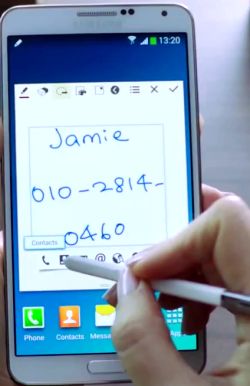
The functions that Action Memo can execute include:
- initiating a call with the number or name in the memo;
- adding to contacts based on the number and name written in the memo;
- messaging the number or the name written;
- sending email to the email address written in the memo;
- looking up an address on Google Maps with the address in the memo;
- searching the web;
- saving a task to a to-do list;
Action Memo simply hooks the static info in the memo with some possible operations. Now you memo is alive!
Scrapbook
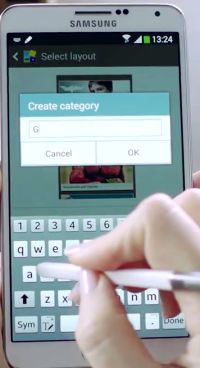
The contents in the Scrapbook are organized as categories, which are created by you. When you want to save content or info, you can select any existing category or create a new one.
You can scrape part of a web page into your Scrapbook by drawing the area you want to save with the S Pen in Scrapbook mode. The content in your drawing area (based on the top and bottom location of your drawing) will be saved, together with the title and URL of the content. Next time, when you open this content, you can directly go to the web page if you want.
You may use the easy clip (we already have this in Galaxy Note II) to scrape any contents (although we use it mainly for pictures.) and save it to the Scrapbook.
It is interesting to note that you can also embed YouTube videos in Scrapbook. Simply draw something in the video window, the screenshot of the video will be saved, together with the title and URL of the video. You may also add some notes to it. When you open it from Scrapbook, you can directly play the video within your memo without going to YouTube. Of course, the video is not saved, only the URL of the video is saved.
Screen Write
Screen Write allows you to capture the screenshot directly. This is not new. In our 2-year old Galaxy Note (Note 1) and Note II, we already have 3 different ways to take screenshot directly. The Screen Write adds one more practical feature on the screenshot-capturing: you can write notes or comments or additional info for it before saving. This is somehow similar to LG’s Quick Memo.
S Finder
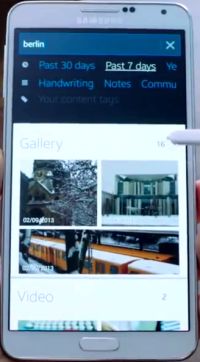
S Finder can even search for hand-written content (even including symbols and formulas) in S Notes and memos. This is a long-anticipated feature for S Note users.
The search is quite powerful. You can use keywords plus filters such as date, location and content type, to narrow down the search to get desired contents.
Another super-cool feature of S Finder is that it can even search phone settings, and you can change the settings directly within S Finder. This can be very useful because otherwise, you have to go through a lot of setting pages to do it. Sometimes, you may be not sure about the location of such settings.
Pen Window
Pen Window allows you to open a small application window for a true multitasking without affecting current activity. You can achieve this by simply drawing any shapes on the screen with your S Pen.
Currently, you can choose only 8 apps for the Pen Window: Calculator, Clock, YouTube, Phone, Contacts, ChatON, Hangouts and Internet (aka browser).
Of course, this is a complement to the multi-window function (we already have in all previous Note devices).
It seems Air Command in Note 3 is really impressive. Previous generation Note devices like Note II, Note 10.1 and Note 8.0 will very likely get this feature through a future update. Note 1 probably will not get it.
hairy says
hi
i am using note 3, after month ago update to lollipop
i cannot use s pen for screenshit like before during kit kat. just use s pen and cut whatever you want it. and now its cannot use like that
Simon says
There is no change in air command. Can you launch air command?
Our Facebook page || Galaxy S6 Guides || Galaxy S7 Guides || Android Guides || Galaxy S8 Guides || Galaxy S9 Guides || Google Home Guides || Headphone Guides || Galaxy Note Guides || Fire tablet guide || Moto G Guides || Chromecast Guides || Moto E Guides || Galaxy S10 Guides || Galaxy S20 Guides || Samsung Galaxy S21 Guides || Samsung Galaxy S22 Guides || Samsung Galaxy S23 Guides
Janet says
When I try to save a website in the scrapbook it only saves as an image. How can I make it save as a web?
Simon says
It depends on the area you draw.
Try to leave small gap somewhere if you cannot select the whole paragraph.
Our Facebook page || Galaxy S6 Guides || Galaxy S7 Guides || Android Guides || Galaxy S8 Guides || Galaxy S9 Guides || Google Home Guides || Headphone Guides || Galaxy Note Guides || Fire tablet guide || Moto G Guides || Chromecast Guides || Moto E Guides || Galaxy S10 Guides || Galaxy S20 Guides || Samsung Galaxy S21 Guides || Samsung Galaxy S22 Guides || Samsung Galaxy S23 Guides
moon says
Hi I need help with my Samsung note 3…my s pen suddenly stopped writing. what do I do?í ½í¸£
Simon says
What do you mean stop writing? How does the screen respond?
Our Facebook page || Galaxy S6 Guides || Galaxy S7 Guides || Android Guides || Galaxy S8 Guides || Galaxy S9 Guides || Google Home Guides || Headphone Guides || Galaxy Note Guides || Fire tablet guide || Moto G Guides || Chromecast Guides || Moto E Guides || Galaxy S10 Guides || Galaxy S20 Guides || Samsung Galaxy S21 Guides || Samsung Galaxy S22 Guides || Samsung Galaxy S23 Guides
L.Walker says
My S Pen has stopped working. Neither removing it from the phone nor hovering and pressing the pen button will bring up the Air Command. Anyone have a solution?
Simon says
You probably have to visit Samsung service centre to check the pen.
Our Facebook page || Galaxy S6 Guides || Galaxy S7 Guides || Android Guides || Galaxy S8 Guides || Galaxy S9 Guides || Google Home Guides || Headphone Guides || Galaxy Note Guides || Fire tablet guide || Moto G Guides || Chromecast Guides || Moto E Guides || Galaxy S10 Guides || Galaxy S20 Guides || Samsung Galaxy S21 Guides || Samsung Galaxy S22 Guides || Samsung Galaxy S23 Guides
joe says
Annie – remove youtube upgrades & it will work. Recent uprade broke the ability to watch youtube directly vs the image.
Annie says
Ths might sound a little dumb but how do I remove the youtube upgrade?
Annie says
When I tey to save a video from youtube in the scrapbook it only saves as an image. How can I make it save as a video?
Galaxy Note says
Scrapbook only saves the URL of the video, and the screenshot. Playing the video in scrapbook actually is through YouTube. So, you need make sure you are online when trying to play it.
Our Facebook page || Galaxy S6 Guides || Galaxy S7 Guides || Android Guides || Galaxy S8 Guides || Galaxy S9 Guides || Google Home Guides || Headphone Guides || Galaxy Note Guides || Fire tablet guide || Moto G Guides || Chromecast Guides || Moto E Guides || Galaxy S10 Guides || Galaxy S20 Guides || Samsung Galaxy S21 Guides || Samsung Galaxy S22 Guides || Samsung Galaxy S23 Guides
Linda says
Question.. with the “action memo”. The action memo will only send emails if you write a email address and the texting will only send a text if you enter a phone number that receives text’? These two funtions will not work if you just write a message and try to send a text or email. I have tried and tried and any message written in the action note would be put into the TO: in the text and email. Trying to figure out if my phone is the problem or that it only works in the action memo when using a email address ir phone number. All other item from the air command works correctly. Thanks
Galaxy Note says
It is supposed to work in that way, as I know.
Our Facebook page || Galaxy S6 Guides || Galaxy S7 Guides || Android Guides || Galaxy S8 Guides || Galaxy S9 Guides || Google Home Guides || Headphone Guides || Galaxy Note Guides || Fire tablet guide || Moto G Guides || Chromecast Guides || Moto E Guides || Galaxy S10 Guides || Galaxy S20 Guides || Samsung Galaxy S21 Guides || Samsung Galaxy S22 Guides || Samsung Galaxy S23 Guides