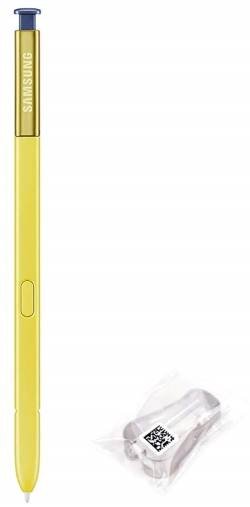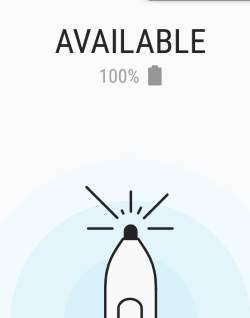This Galaxy Note 10 S Pen guide explains everything you need to know about the new S Pen: the layout and new features of the S Pen, how to use S Pen features including Air actions, remote control, Air command, Air View, screen off memo, and how to customize the S Pen settings on Galaxy Note 10.
The S Pen (and S Pen features) is identical on Galaxy Note 10 and Galaxy Note 10+, although the two phones are quite different as explained in this post. So, this guide applies to both Galaxy Note 10 and Galaxy Note 10+. In this post, Galaxy Note 10 refers to both devices.
Layout of the new S Pen on Galaxy Note 10
As shown below, the layout of the new S Pen includes:
- S Pen release button. You need to push the release button inwards to release the S Pen from the S Pen slot. Please note, you need to put the S Pen back into the slot to charge it.
- S Pen button. You need to press this button to access some features, for example, remote control, Air command, and Air view.
- S Pen tip. The tip is replaceable. In the Galaxy Note 10 box, there is a tool (tweezers) and spare tips. You may refer to this guide on how to replace the S Pen tip (identical to that for Galaxy Note 9 S Pen).
- S Pen body. The new S Pen used the unibody design. The battery and sensors are sealed inside the S Pen body.
Both the S Pen and Galaxy Note 10 are water-resistant and dust-resistant.
Although the layout of the S Pen is almost identical to that of the Galaxy Note 9 S Pen, there are some new features of this new S Pen.
What are the new features of Galaxy Note 10 S Pen?
Since Galaxy Note … Read the full post