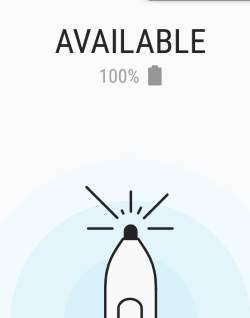This is one of the most useful new features of Galaxy Note 10.
This Galaxy Note 10 guide explains the setup and requirements of Samsung DeX and shows you how to use the DeX for PC with Galaxy Note 10. Some caveats of using Samsung DeX were also explained.
What is the difference between DeX for PC and Samsung DeX?
Samsung DeX is the desktop mode of the supported Android phones (mainly Samsung Galaxy S and Note series) and a few Galaxy Tab S tablets.
With an external dongle (Samsung DeX Station, DeX Pad, or DeX cable), you can use the phone or tablet in desktop mode on an external monitor with a mouse and keyboard. You can use the phone on the phone screen simultaneously or use the phone screen as a touchpad.
Samsung introduced the Samsung DeX with Galaxy S8. Galaxy Note 8, Note 9, S9, S10, and now Galaxy Note 10 all support Samsung DeX.
Prior to Galaxy Note 10, you need an adapter to run Samsung DeX. The following table summarizes the compatibility of DeX accessories with the supported Samsung phones.
Although DeX for PC is just a special mode of Samsung DeX, the difference between Samsung DeX and DeX for PC is obvious:
- Samsung DeX works on a monitor (or TV). DeX for PC works on a PC or laptop.
- Samsung DeX requires a mouse (keyboard is optional). You can use the phone screen as a touchpad (requires Android Oreo or later Android). DeX for PC uses your PC/laptop’s keyboard and mouse.
- DeX for PC allows you to drag and drop to share files between the phone and the PC.
- DeX for PC only requires a USB cable. Both USB-C cable and USB-A to USB-C cable are supported.
- DeX for PC only works with Galaxy Note 10 and Galaxy Note+ (and Tab S6 for tablet). While Samsung DeX works with more devices.