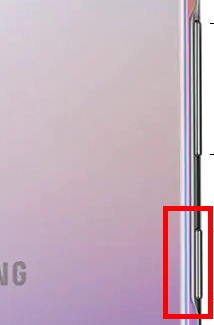
So, many Galaxy Note 10 owners are a bit confused about the new Side key. It is in the location of the Bixby key, but it functions mainly as the Power key (with some differences).
This Galaxy Note 10 guide explains the functions and usage of the Side key and shows you how to customize (remap) the Side key on Galaxy Note 10 and Galaxy Note 10+. Questions on how to power on, power off, and reboot Galaxy Note 10, as well as Galaxy Note 10 recovery mode and the safe mode, are also covered.
Although Galaxy Note 10 and Galaxy Note 10+ differs as explained in this post, the Side key on both phones are identical.
Where is the Power button on Galaxy Note 10 and Galaxy Note 10+?
Samsung used to place the Power key (Power button) on the right side of the phone.
But as illustrated in the Galaxy Note 10 layout, there is no button on the right side of Galaxy Note 10 and Note 10+.
Samsung actually moved the Power key to the left side and replaced the unpopular Bixby key. And they named it the Side key. This is one of the new features of Galaxy Note 10.
Of course, Samsung did not give up Bixby. They added one Bixby feature into the new Side key. For Bixby-haters, you can remove this Bixby feature (read on) and restore the Side key as the traditional Power key.
Functions of Galaxy Note 10 Side key
As mentioned, the Side key is a combination of the Power key and the Bixby key.
By default, the side key has the following functions:
- When the phone is off, you can press and hold the Side key to power on Galaxy Note 10 or Note 10+.
- When the phone is off, you can hold Side key and volume