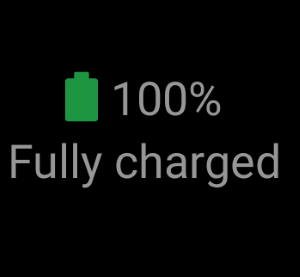
If you are new to wireless charging or fast charging (quick charge), you may get confused about the charging options for Galaxy Note 10.
This Galaxy Note 10 guide starts with steps of charging the Galaxy Note 10 battery with USB cable charging and wireless charging. Then, it explains how to choose a proper wall charger and wireless charger for Galaxy Note 10. The typical charging time for Galaxy Note 10 and Galaxy Note 10+ was also discussed. Finally, some questions you may have on charging Galaxy Note 10 are answered.
As explained in this post, there are some differences, including battery capacity and Super Fast charging, between Galaxy Note 10 and Galaxy Note 10+. So, in this post, sometimes Galaxy Note 10 or Note 10+ is singled out. In other cases, Galaxy Note 10 refers to both Galaxy Note 10 and Galaxy Note 10+.
Two charging modes for Galaxy Note 10 battery
Since Galaxy Note 5, Galaxy Note devices support wireless charging natively (without using any mods).
So, for Galaxy Note 10, there are two charging modes (methods):
- USB cable charging. Galaxy Note 10 battery can be charged through the USB-C port (see Galaxy Note 10 layout).
- Wireless charging. You can put Galaxy Note 10 or Note 10+ on a Qi-certified wireless charging pad to charge the battery.
You should not confuse the wireless charging with the new Galaxy Note 10 feature of wireless PowerShare. Please refer to this guide on how to use wireless PowerShare to share Galaxy Note 10 battery with other devices.
Charge Galaxy Note 10 battery with USB cable charging
You may follow these steps to charge Galaxy Note 10 with USB cable charging.
Step 1: Connect the USB-C cable to Galaxy Note 10
As shown in the animation below, you can insert the USB cable connector into the USB-C (multipurpose) port at the bottom of Galaxy Note 10.
In the Galaxy … Read the full post