Get to know how to use Voice Recorder application on Galaxy Note 3 to record or play voice memos. You will learn recording voice memos, changing the recording mode, playing voice memos, managing voice memos, saving files with contextual tags, managing categories, and viewing the Bookmarks list.
Back to Table of Contents
Use Voice Recorder application on Galaxy Note 3 to record or play voice memos.
Tap Voice Recorder on the Applications screen.
Recording voice memos
Tap to start recording. Speak into the microphone at the top of Galaxy Note 3.
Tap to pause recording.
Tap to finish recording.
While recording a voice memo, tap to insert a bookmark.
- Recording elapsed time
- Display the list of voice memos.
- Change the recording mode.
- Start recording.
Changing the recording mode
Change the recording mode to record voice memo more clearly with predefined settings for various situations.
Tap , and select one of the recording mode.
Playing voice memos
Select a voice memo to play.
-
: Trim the voice memo.
-
: Set a portion of the recording for looped play.
-
: Adjust the playback speed.
-
: Skip a silent portion in the voice memo.
-
: Make bookmarks on the voice memo.
-
: Pause playback.
-
/
: Skip to the previous or next voice memo.
To send a voice memo to others, tap → Share via, and then select a sharing method.
Managing voice memos
In the list of voice memos, tap and select one of the following:
- Share via: Send voice memos to others.
- Delete: Delete voice memos.
- Change category: Change the category of memos.
- Sort by: Sort memos by date, title, or category.
- Search: Search for voice memos.
- Manage categories: Add, delete, or rename categories.
- Settings: Change the voice recorder settings.
- End: Close the voice recorder.
In the list of voice memos, tap → Settings, and then tick Contextual filename.
Managing categories
Creating a category
In the list of voice memos, tap → Manage categories →
. Enter a category name, select a colour, and then tap Done.
Changing a category
In the list of voice memos, tap → Change category, select memos, tap Done, and then select a category to change.
Viewing the Bookmarks list
While playing a voice memo that has bookmark points, tap → Bookmarks to view the details.
Back to Table of Contents
Any questions? let us know in the comment box below.
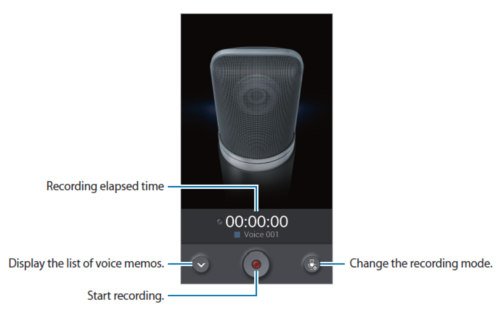
Alex says
Where are the category settimgs saved for the voice app. I backed up my phone and reinstalled fresh using kies3 software and lost years worth of categorization.
Galaxy Note says
Categories are just tags for these audio files. They only work on the phone and are not backed up.
There are no easy solutions. It’s better to create own folders to mange recordings.
Our Facebook page || Galaxy S6 Guides || Galaxy S7 Guides || Android Guides || Galaxy S8 Guides || Galaxy S9 Guides || Google Home Guides || Headphone Guides || Galaxy Note Guides || Fire tablet guide || Moto G Guides || Chromecast Guides || Moto E Guides || Galaxy S10 Guides || Galaxy S20 Guides || Samsung Galaxy S21 Guides || Samsung Galaxy S22 Guides || Samsung Galaxy S23 Guides
Lynn Smith says
How can I send a “saved” message from my Galaxy Mini 4 to another cell or at least my land line? It is a very important msg. and I especially don’t want to loose it.
Simon says
What do you want to send? For text message (SMS), you can forward any messages by tapping and holding the message, then following the instructions.
Our Facebook page || Galaxy S6 Guides || Galaxy S7 Guides || Android Guides || Galaxy S8 Guides || Galaxy S9 Guides || Google Home Guides || Headphone Guides || Galaxy Note Guides || Fire tablet guide || Moto G Guides || Chromecast Guides || Moto E Guides || Galaxy S10 Guides || Galaxy S20 Guides || Samsung Galaxy S21 Guides || Samsung Galaxy S22 Guides || Samsung Galaxy S23 Guides
Bebhinn says
Hi there,
I am trying to learn a number of songs at the moment which I have saved as separate recordings. Is it possible to play recordings on a loop and to have one recording play automatically after the previous one is finished?
Simon says
Most music player apps support playlist. You can create a playlist in the music player.
Our Facebook page || Galaxy S6 Guides || Galaxy S7 Guides || Android Guides || Galaxy S8 Guides || Galaxy S9 Guides || Google Home Guides || Headphone Guides || Galaxy Note Guides || Fire tablet guide || Moto G Guides || Chromecast Guides || Moto E Guides || Galaxy S10 Guides || Galaxy S20 Guides || Samsung Galaxy S21 Guides || Samsung Galaxy S22 Guides || Samsung Galaxy S23 Guides
Anonymous says
Hello, I own a note 3 and it is amazing. I utilize the recording option a ton. especially as of late due to a sensitive family matter. The info on these recordings can save my sons life. I labeled a majority of the files, however not all. I am attempting now to sort and file all of my recordings. The issue I am running into is that the files I was unable to save have not saved in the phone by the “True date” on which they were recorded. I ASSumed that would be the case and have not dug myself into quite the hole here. Any ideas or suggestion on how I could decipher the recordings by there true dates to better file (over 27 gigs of audio recordings) I will provide an Email for whomever to respond. hopefully will hear from some one soon! thank you in advance and many blessings!
Simon says
Where are the files? If they are in the phone, you can always check the last modified time, which is by default the recording time.
You can check last modified time in My Files app. Start My Files, tap music, tap and hold the voice recording file (this should select the file), then tap menu button (left button), tap details.
Our Facebook page || Galaxy S6 Guides || Galaxy S7 Guides || Android Guides || Galaxy S8 Guides || Galaxy S9 Guides || Google Home Guides || Headphone Guides || Galaxy Note Guides || Fire tablet guide || Moto G Guides || Chromecast Guides || Moto E Guides || Galaxy S10 Guides || Galaxy S20 Guides || Samsung Galaxy S21 Guides || Samsung Galaxy S22 Guides || Samsung Galaxy S23 Guides
Fedel says
I have a Samsung Galaxy Note 3 without an SD Card installed. The Samsung Voice Recorder files are .m4a type and the phone saved them under: Sounds/ which is also visible when the phone is connected to the Windows PC. It might be easier to handle your files from the PC.
Alex Gonzalez says
How long can I record.
Simon says
It’s limited by your phone storage. But for important meetings, you should always check it frequently to make sure it’s recording.
Our Facebook page || Galaxy S6 Guides || Galaxy S7 Guides || Android Guides || Galaxy S8 Guides || Galaxy S9 Guides || Google Home Guides || Headphone Guides || Galaxy Note Guides || Fire tablet guide || Moto G Guides || Chromecast Guides || Moto E Guides || Galaxy S10 Guides || Galaxy S20 Guides || Samsung Galaxy S21 Guides || Samsung Galaxy S22 Guides || Samsung Galaxy S23 Guides
Suraj says
I want the recorder to save recordings bydefault by the date on which it is recorded. How can i make such settings
Simon says
I don’t think the voice recorder had this option.
Our Facebook page || Galaxy S6 Guides || Galaxy S7 Guides || Android Guides || Galaxy S8 Guides || Galaxy S9 Guides || Google Home Guides || Headphone Guides || Galaxy Note Guides || Fire tablet guide || Moto G Guides || Chromecast Guides || Moto E Guides || Galaxy S10 Guides || Galaxy S20 Guides || Samsung Galaxy S21 Guides || Samsung Galaxy S22 Guides || Samsung Galaxy S23 Guides
Darshan Pomal says
Please help me de-activating it. As i am unable to find from where to do that from google. Can you please give me the steps on how to do it exactly.
Simon says
did you reboot the phone?
To de-active OK google detection on all pages, go to Google Settings (you can find it in app drawer)– Search & Now — Voice — OK Google detection.
S Voice, if enabled, may also hog the mic. But a reboot should let it release the mic.
Our Facebook page || Galaxy S6 Guides || Galaxy S7 Guides || Android Guides || Galaxy S8 Guides || Galaxy S9 Guides || Google Home Guides || Headphone Guides || Galaxy Note Guides || Fire tablet guide || Moto G Guides || Chromecast Guides || Moto E Guides || Galaxy S10 Guides || Galaxy S20 Guides || Samsung Galaxy S21 Guides || Samsung Galaxy S22 Guides || Samsung Galaxy S23 Guides
Alzira Fernandes says
Hi,
All my voice recordings are not visible on my galaxy note 3 Please help to recover these recordings
Simon says
Did you check files on the phone with My Files?
If you delete them accidentally, you need find a data recovery expert to recover the files. It can be very expensive.
Anyway, if files are important, you should back up them.
Our Facebook page || Galaxy S6 Guides || Galaxy S7 Guides || Android Guides || Galaxy S8 Guides || Galaxy S9 Guides || Google Home Guides || Headphone Guides || Galaxy Note Guides || Fire tablet guide || Moto G Guides || Chromecast Guides || Moto E Guides || Galaxy S10 Guides || Galaxy S20 Guides || Samsung Galaxy S21 Guides || Samsung Galaxy S22 Guides || Samsung Galaxy S23 Guides
Darshan Pomal says
Hi, i have a note 2 my voice recorder is not working. While recording its showing “unable to record other applications are already recording. What to do.???
Simon says
It means other apps are using the mic. You can try to reboot the phone to see whether it helps.
If you enabled OK Google detection on all pages, you can try to disable it in Google settings.
Our Facebook page || Galaxy S6 Guides || Galaxy S7 Guides || Android Guides || Galaxy S8 Guides || Galaxy S9 Guides || Google Home Guides || Headphone Guides || Galaxy Note Guides || Fire tablet guide || Moto G Guides || Chromecast Guides || Moto E Guides || Galaxy S10 Guides || Galaxy S20 Guides || Samsung Galaxy S21 Guides || Samsung Galaxy S22 Guides || Samsung Galaxy S23 Guides
Dini says
“Unable to read voice lable
File not found.” This keeps popping out on my voice recorder
Simon says
You can backup your voice recordings, then reset the voice recorder (In Settings –Applications — all– voice recorder, tap clear data. and tap clear cache)
Our Facebook page || Galaxy S6 Guides || Galaxy S7 Guides || Android Guides || Galaxy S8 Guides || Galaxy S9 Guides || Google Home Guides || Headphone Guides || Galaxy Note Guides || Fire tablet guide || Moto G Guides || Chromecast Guides || Moto E Guides || Galaxy S10 Guides || Galaxy S20 Guides || Samsung Galaxy S21 Guides || Samsung Galaxy S22 Guides || Samsung Galaxy S23 Guides
Jimmy says
VZ media
Simon says
Then they were recorded by third-party app installed by you, not the default voice recorder app. Uninstall such apps.
Our Facebook page || Galaxy S6 Guides || Galaxy S7 Guides || Android Guides || Galaxy S8 Guides || Galaxy S9 Guides || Google Home Guides || Headphone Guides || Galaxy Note Guides || Fire tablet guide || Moto G Guides || Chromecast Guides || Moto E Guides || Galaxy S10 Guides || Galaxy S20 Guides || Samsung Galaxy S21 Guides || Samsung Galaxy S22 Guides || Samsung Galaxy S23 Guides
Rasjad says
I keep getting the same message (unable to read voice label. File does not exist.), which randomly appeared and now won’t stop. I have backed up the recordings and cleared data and cache (several times), but the recordings remain – they won’t delete!
I have not recorded using a third party app, although I did have one. I have since deleted the app but the message remains, interrupting all attempts at recording.
This is very confusing and leaves me regretting buying Samsung, because I use voice recorder all the time.
Simon says
When and how did you get the message?
The video recordings can be deleted with any file manager apps. You can also use My Files (which is pre-installed in all Samsung phones. ) to delete any files.
Clearing cache and data only reset the voice recorder app. It will not delete your recordings.
Our Facebook page || Galaxy S6 Guides || Galaxy S7 Guides || Android Guides || Galaxy S8 Guides || Galaxy S9 Guides || Google Home Guides || Headphone Guides || Galaxy Note Guides || Fire tablet guide || Moto G Guides || Chromecast Guides || Moto E Guides || Galaxy S10 Guides || Galaxy S20 Guides || Samsung Galaxy S21 Guides || Samsung Galaxy S22 Guides || Samsung Galaxy S23 Guides
Jimmy Shoemaker says
My note 5 just randomly records my conversations, how do I keep it from doing that?
Simon says
Voice recorder only records your mic. it should not record your conversations. Actually, most recent phones do not have call recording features at all.
Our Facebook page || Galaxy S6 Guides || Galaxy S7 Guides || Android Guides || Galaxy S8 Guides || Galaxy S9 Guides || Google Home Guides || Headphone Guides || Galaxy Note Guides || Fire tablet guide || Moto G Guides || Chromecast Guides || Moto E Guides || Galaxy S10 Guides || Galaxy S20 Guides || Samsung Galaxy S21 Guides || Samsung Galaxy S22 Guides || Samsung Galaxy S23 Guides
Jimmy says
It’s recording me sleeping, it records conversations that I have with people face to face, it just randomly records. It isn’t recording phone calls.
Simon says
The app should not run automatically. You can stop the app.
Our Facebook page || Galaxy S6 Guides || Galaxy S7 Guides || Android Guides || Galaxy S8 Guides || Galaxy S9 Guides || Google Home Guides || Headphone Guides || Galaxy Note Guides || Fire tablet guide || Moto G Guides || Chromecast Guides || Moto E Guides || Galaxy S10 Guides || Galaxy S20 Guides || Samsung Galaxy S21 Guides || Samsung Galaxy S22 Guides || Samsung Galaxy S23 Guides
Jimmy says
I can’t figure out which app it’s from. When it’s recording and I try the mic apps that I can find they all say they can’t access the mic. I have to restart my phone to stop the recording.
Simon says
How do you know it’s recording? The message that mic is busy or used by other apps does NOT mean it’s recording. If it’s recording, do you find any recorded files?
The message usually indicates that other app is using mic. Normally it’s Google Now or S voice or other voice assistant. You can check the settings for them to disable always listening or listening on all pages.
Our Facebook page || Galaxy S6 Guides || Galaxy S7 Guides || Android Guides || Galaxy S8 Guides || Galaxy S9 Guides || Google Home Guides || Headphone Guides || Galaxy Note Guides || Fire tablet guide || Moto G Guides || Chromecast Guides || Moto E Guides || Galaxy S10 Guides || Galaxy S20 Guides || Samsung Galaxy S21 Guides || Samsung Galaxy S22 Guides || Samsung Galaxy S23 Guides
Jimmy says
When I’m listening to music sometimes it will stop playing. When I try to start the song again it tells me that I can’t play music while recording. I find the recordings in my recently added music playlist.
Simon says
Where are those files located ( under which folder)? You can use my files app to get details of the files. Very likely, it’s triggered by some of your apps.
Our Facebook page || Galaxy S6 Guides || Galaxy S7 Guides || Android Guides || Galaxy S8 Guides || Galaxy S9 Guides || Google Home Guides || Headphone Guides || Galaxy Note Guides || Fire tablet guide || Moto G Guides || Chromecast Guides || Moto E Guides || Galaxy S10 Guides || Galaxy S20 Guides || Samsung Galaxy S21 Guides || Samsung Galaxy S22 Guides || Samsung Galaxy S23 Guides
Ed says
I have a galaxy s4. Did a voice recording and at the end hit the wrong button which said will not save recording. However it’s still showing voice 0:02 and the amount of time of the recording. Can I recover that recording? I also look in the settings and it is saving to device not the card.
Simon says
Can you play it?
Our Facebook page || Galaxy S6 Guides || Galaxy S7 Guides || Android Guides || Galaxy S8 Guides || Galaxy S9 Guides || Google Home Guides || Headphone Guides || Galaxy Note Guides || Fire tablet guide || Moto G Guides || Chromecast Guides || Moto E Guides || Galaxy S10 Guides || Galaxy S20 Guides || Samsung Galaxy S21 Guides || Samsung Galaxy S22 Guides || Samsung Galaxy S23 Guides
Learne says
Hello. My note 3 stopped voice recording in conversation mode after 59 minutes. 20gb memory and 7gb on card available. Any way to increase length of recording so I can record 2 hour long meetings to write up minutes afterwards? Thanks
Learne says
Have tried again and recorded until I turned off after 2 hours so all good no query
Nancy Warren says
I have checked thru My Files along with every other place I can think of… Music, voice memos etc with no luck
Nancy Warren says
HELP! All of my VOICE MEMO RECORDINGS on my Samsung Galaxy Note 3 DISAPPEARED after upgrading to
LOLLIPOP 5.0.
These were extremely important recordings from multiple doctors appointments after my daughter was badly injured in a serious car accident.
I have tried everything to locate them, without any success.
I am also having many of the other common problems with my Note 3 since the Lollipop upgrade and want to do a factory reset to try to resolve these troubling issues.
Before I do that though, I’m hoping for any last minute advice to try to FIND AND RESTORE my missing voice memo recordings. Any suggestions you might have would be greatly appreciated!
Sincerely,
Nancy Warren
Simon says
Don’t do factory rest. It will format the internal storage in some regions in lollipop by default.
The voice recordings are normally saved in sounds folder.
If you backed up your phone with Kies or SmartSwitch on the PC, the voice recordings should be backed up by default.
Our Facebook page || Galaxy S6 Guides || Galaxy S7 Guides || Android Guides || Galaxy S8 Guides || Galaxy S9 Guides || Google Home Guides || Headphone Guides || Galaxy Note Guides || Fire tablet guide || Moto G Guides || Chromecast Guides || Moto E Guides || Galaxy S10 Guides || Galaxy S20 Guides || Samsung Galaxy S21 Guides || Samsung Galaxy S22 Guides || Samsung Galaxy S23 Guides
Nancy Warren says
Prior to the Lollipop upgrade, I thought my apps and file were set up to be saved thru My Gmail account on Google Servers.
However, after the upgrade, none were available in Sounds or any other folder. If the were somehow deleted by the upgrade, is there any way to find them now?
Simon says
I don’t think your files are saved to Google servers. Only some settings are backed up in Google servers.
Voice recordings are always saved on your phone. You should backup your phone to your PC regularly if there are any important files on the phone.
Lollipop update never deletes your files. Check the files with My Files so it any other files managers.
Our Facebook page || Galaxy S6 Guides || Galaxy S7 Guides || Android Guides || Galaxy S8 Guides || Galaxy S9 Guides || Google Home Guides || Headphone Guides || Galaxy Note Guides || Fire tablet guide || Moto G Guides || Chromecast Guides || Moto E Guides || Galaxy S10 Guides || Galaxy S20 Guides || Samsung Galaxy S21 Guides || Samsung Galaxy S22 Guides || Samsung Galaxy S23 Guides
Nancy Warren says
Over a years worth of important voice memos were gone after Lollipop update. I have thoroughly checked My Files. Im not aware of what “other” file managers could they be in or where else to look? Im desperate. Please advise. Thank you!
Simon says
First, for important data, you should always backup. The storage, even in the enterprise level data centers, may corrupt at any time.
Android update should not delete your files. For voice recordings generated through voice recorder app are saved in the sounds folder in the internal storage.
Our Facebook page || Galaxy S6 Guides || Galaxy S7 Guides || Android Guides || Galaxy S8 Guides || Galaxy S9 Guides || Google Home Guides || Headphone Guides || Galaxy Note Guides || Fire tablet guide || Moto G Guides || Chromecast Guides || Moto E Guides || Galaxy S10 Guides || Galaxy S20 Guides || Samsung Galaxy S21 Guides || Samsung Galaxy S22 Guides || Samsung Galaxy S23 Guides
MANOJ KUMAR MELKANI says
Hi, Please Help, I recorded a song.. when to all files folder and renamed the recorded song, since then not able to find that song. I sorted it by time still no luck. Please help as that song I sand in karaoke and I need to find that. Thanks
Simon says
First, you can always play them with voice recorder.
You can reboot the phone so that the m4a file can be scanned by the media scanner.
You can also move/copy the m4a file to the music folder.
Our Facebook page || Galaxy S6 Guides || Galaxy S7 Guides || Android Guides || Galaxy S8 Guides || Galaxy S9 Guides || Google Home Guides || Headphone Guides || Galaxy Note Guides || Fire tablet guide || Moto G Guides || Chromecast Guides || Moto E Guides || Galaxy S10 Guides || Galaxy S20 Guides || Samsung Galaxy S21 Guides || Samsung Galaxy S22 Guides || Samsung Galaxy S23 Guides
Nick says
Hi I have a Samsung Note 2. I trimmed a recording and mistakingly saved it as the original file. How can I get the rest of the file that’s been deleted? Please help. Thx
Simon says
I don’t think you can recover the file easily. Even professional data recovery providers cannot guarantee anything.
Our Facebook page || Galaxy S6 Guides || Galaxy S7 Guides || Android Guides || Galaxy S8 Guides || Galaxy S9 Guides || Google Home Guides || Headphone Guides || Galaxy Note Guides || Fire tablet guide || Moto G Guides || Chromecast Guides || Moto E Guides || Galaxy S10 Guides || Galaxy S20 Guides || Samsung Galaxy S21 Guides || Samsung Galaxy S22 Guides || Samsung Galaxy S23 Guides
Peter says
My note 3 cannot record voice after upgraded to lollipop
Simon says
Any error messages?
You can try to clear the cache partition and try again. Please follow this guide to clear cache partition: http://gadgetguideonline.com/galaxys6/samsung-galaxy-s6-guides/how-to-boot-into-galaxy-s6-recovery-mode/
(it was written for Galaxy S6, but it works for Note 3 as well).
Our Facebook page || Galaxy S6 Guides || Galaxy S7 Guides || Android Guides || Galaxy S8 Guides || Galaxy S9 Guides || Google Home Guides || Headphone Guides || Galaxy Note Guides || Fire tablet guide || Moto G Guides || Chromecast Guides || Moto E Guides || Galaxy S10 Guides || Galaxy S20 Guides || Samsung Galaxy S21 Guides || Samsung Galaxy S22 Guides || Samsung Galaxy S23 Guides
Joe says
So how do I find out what what the tape conversation storage limit is? One more time how long is the length of a conversation that can be recorded before the tape runs out ?
Simon says
In voice recorder app, you can set to save the recording to internal storage or SD card. You can check the available space in settings – storage.
The length depends on available space and record quality. In the voice recorder app, you can set the quality to high, normal or for mms. You can test one min and check the file size.
Our Facebook page || Galaxy S6 Guides || Galaxy S7 Guides || Android Guides || Galaxy S8 Guides || Galaxy S9 Guides || Google Home Guides || Headphone Guides || Galaxy Note Guides || Fire tablet guide || Moto G Guides || Chromecast Guides || Moto E Guides || Galaxy S10 Guides || Galaxy S20 Guides || Samsung Galaxy S21 Guides || Samsung Galaxy S22 Guides || Samsung Galaxy S23 Guides
Joe says
How long can I record on the Note 3 recorder app? Length of conversation that can be recorded?
Simon says
It’s up to your storage I guess.
Our Facebook page || Galaxy S6 Guides || Galaxy S7 Guides || Android Guides || Galaxy S8 Guides || Galaxy S9 Guides || Google Home Guides || Headphone Guides || Galaxy Note Guides || Fire tablet guide || Moto G Guides || Chromecast Guides || Moto E Guides || Galaxy S10 Guides || Galaxy S20 Guides || Samsung Galaxy S21 Guides || Samsung Galaxy S22 Guides || Samsung Galaxy S23 Guides
Fran says
I have galaxy note 2 and I’m trying to trim my voice memo but i can’t. Could you please help me? I used to scissor button and aligned the line to the point I want to cut but it doesn’t get trimmed.
Simon says
Did you get any error messages? Did you try to save it after trimming?
Our Facebook page || Galaxy S6 Guides || Galaxy S7 Guides || Android Guides || Galaxy S8 Guides || Galaxy S9 Guides || Google Home Guides || Headphone Guides || Galaxy Note Guides || Fire tablet guide || Moto G Guides || Chromecast Guides || Moto E Guides || Galaxy S10 Guides || Galaxy S20 Guides || Samsung Galaxy S21 Guides || Samsung Galaxy S22 Guides || Samsung Galaxy S23 Guides
Rosa says
Hi Simon, i have a problem with my note 2. i recorded my meeting for 20 minutes but when i checked at home i didn’t listen any voice, what should i do? thx
Simon says
Can you copy the audio file to the PC or other devices and try to play it on these devices?
Our Facebook page || Galaxy S6 Guides || Galaxy S7 Guides || Android Guides || Galaxy S8 Guides || Galaxy S9 Guides || Google Home Guides || Headphone Guides || Galaxy Note Guides || Fire tablet guide || Moto G Guides || Chromecast Guides || Moto E Guides || Galaxy S10 Guides || Galaxy S20 Guides || Samsung Galaxy S21 Guides || Samsung Galaxy S22 Guides || Samsung Galaxy S23 Guides
Rosa says
Thank you for your respond, Yup i have already tried to my PC, but it didn’t work :(. still no voice
Simon says
Probably the file is corrupted.
Our Facebook page || Galaxy S6 Guides || Galaxy S7 Guides || Android Guides || Galaxy S8 Guides || Galaxy S9 Guides || Google Home Guides || Headphone Guides || Galaxy Note Guides || Fire tablet guide || Moto G Guides || Chromecast Guides || Moto E Guides || Galaxy S10 Guides || Galaxy S20 Guides || Samsung Galaxy S21 Guides || Samsung Galaxy S22 Guides || Samsung Galaxy S23 Guides
Yiannitsa Cegarra says
Yes I did, WMP, Quick Time, VLC and directly from iTunes. Not sure what others there are, but if as you said that they could be corrupted then they might not play on any player. Sigh.
Simon says
Yes, if it is corrupted, it is hard to repair. File repairing is very expensive and the service provide will NOT guarantee anything (except the minimum charge).
It is better to backup files with Kies to PC or manually copy them to your cloud drive if there is anything important for you.
Personally, I would NOT recommend Samsung link.
Our Facebook page || Galaxy S6 Guides || Galaxy S7 Guides || Android Guides || Galaxy S8 Guides || Galaxy S9 Guides || Google Home Guides || Headphone Guides || Galaxy Note Guides || Fire tablet guide || Moto G Guides || Chromecast Guides || Moto E Guides || Galaxy S10 Guides || Galaxy S20 Guides || Samsung Galaxy S21 Guides || Samsung Galaxy S22 Guides || Samsung Galaxy S23 Guides
Yiannitsa Cegarra says
Thank you for your help Simon! Lesson learnt, will use Kies from now on.
Simon says
For important files, always keep a few copies in different locations, e.g., one in the pc and one in Google drive. Never rely on one source.
Our Facebook page || Galaxy S6 Guides || Galaxy S7 Guides || Android Guides || Galaxy S8 Guides || Galaxy S9 Guides || Google Home Guides || Headphone Guides || Galaxy Note Guides || Fire tablet guide || Moto G Guides || Chromecast Guides || Moto E Guides || Galaxy S10 Guides || Galaxy S20 Guides || Samsung Galaxy S21 Guides || Samsung Galaxy S22 Guides || Samsung Galaxy S23 Guides
Yiannitsa Cegarra says
Hi Simon, no I can’t. I opened Samsung link on my note3 while connected via USB and dowloaded the files from my pc to my note3 and it should normaly start playing back when download but it just says that it cannot be played. When I did the original transfer from phone to pc it was via USB; but I did not check they could work on pc before deleting from phone. According to the files size details there should be information in there. I don’t know what else to try.
Simon says
When connecting through usb, you can directly copy and paste files. Samsung links may be not so reliable. The files could be corrupted during transferring. Did you try any other players on the pc?
Our Facebook page || Galaxy S6 Guides || Galaxy S7 Guides || Android Guides || Galaxy S8 Guides || Galaxy S9 Guides || Google Home Guides || Headphone Guides || Galaxy Note Guides || Fire tablet guide || Moto G Guides || Chromecast Guides || Moto E Guides || Galaxy S10 Guides || Galaxy S20 Guides || Samsung Galaxy S21 Guides || Samsung Galaxy S22 Guides || Samsung Galaxy S23 Guides
Yiann says
I’ve had a terrible problem. I installed Samsung link in order to transfer my voice recordings, from lectures, in to my pc (W7). Upon finally transfering, via Share > Samsung Link and having to refresh each file a couple of times they ended in my pc. Now the problem is that only 1 of the 4 files can actually playback, the others do not play at all. At some point there were two that played but no sound was coming through. Needless to say that it’s been frustrating. I tried opening the files with iTunes/QuickTime, Windows Media, VLC and other OpenFiles programmes; I even tried converting the files to a different format and nothing worked. Then I tried a recovering program, free trial, but it took all day (10 hrs) and nothing. Do you know how I can fix this? Thanks in advance
Yiann.
Simon says
Can you play them on your the mobile device (note 3)?
The best way to transfer such important files are through usb cable. And always check after transferring. You can also copy them to Google drive them access from other devices.
Our Facebook page || Galaxy S6 Guides || Galaxy S7 Guides || Android Guides || Galaxy S8 Guides || Galaxy S9 Guides || Google Home Guides || Headphone Guides || Galaxy Note Guides || Fire tablet guide || Moto G Guides || Chromecast Guides || Moto E Guides || Galaxy S10 Guides || Galaxy S20 Guides || Samsung Galaxy S21 Guides || Samsung Galaxy S22 Guides || Samsung Galaxy S23 Guides
Bernard says
Hi there, i noticed that the voice recorder on my S4 does not have recording mode as it is on old version whereas my other phone, note 3 is on version 2.
My question is: does anyone have an idea on how to update this voice recorder on my s4? I’ve been searching and now hoping that someone might have apk for this. Please help. Thanks.
Simon says
Voice recorder is part of the firmware. You will get the update only when you update the phone. Have you updated your S4 to KitKat 4.4? In a few regions, it was updated to Lollipop 5.0 already.
Btw, can you record in S4? What’s the error?
Our Facebook page || Galaxy S6 Guides || Galaxy S7 Guides || Android Guides || Galaxy S8 Guides || Galaxy S9 Guides || Google Home Guides || Headphone Guides || Galaxy Note Guides || Fire tablet guide || Moto G Guides || Chromecast Guides || Moto E Guides || Galaxy S10 Guides || Galaxy S20 Guides || Samsung Galaxy S21 Guides || Samsung Galaxy S22 Guides || Samsung Galaxy S23 Guides
Bernard says
Hi Simon,
My S4 is running on KitKat 4.4.2 but my voice recorder is still on version 0.1 (checked under the app info). I can still record on S4 but there is no option to change the mode to interview, conversation or voice memo. That’s why I am hoping that someone might have an apk for me to install. I really like the voice memo mode on my Samsung Note 3 as it can convert to text from my speech. 🙂
Simon says
Galaxy S4 doesn’t have these options because additional mic is needed for the options.
Our Facebook page || Galaxy S6 Guides || Galaxy S7 Guides || Android Guides || Galaxy S8 Guides || Galaxy S9 Guides || Google Home Guides || Headphone Guides || Galaxy Note Guides || Fire tablet guide || Moto G Guides || Chromecast Guides || Moto E Guides || Galaxy S10 Guides || Galaxy S20 Guides || Samsung Galaxy S21 Guides || Samsung Galaxy S22 Guides || Samsung Galaxy S23 Guides
Sasha says
Im Hoping you can help me, i recorded a class for a friend from my galaxy and the voice memo is about 2 hours long. I cant seem to find a way to send it to her because the voice memo is too long 🙁 Do you know if theres any way i could send it to her email or something i could do to be able to send large voice memos??? Please help
Simon says
You can share it using your Google drive.
Our Facebook page || Galaxy S6 Guides || Galaxy S7 Guides || Android Guides || Galaxy S8 Guides || Galaxy S9 Guides || Google Home Guides || Headphone Guides || Galaxy Note Guides || Fire tablet guide || Moto G Guides || Chromecast Guides || Moto E Guides || Galaxy S10 Guides || Galaxy S20 Guides || Samsung Galaxy S21 Guides || Samsung Galaxy S22 Guides || Samsung Galaxy S23 Guides
Mary Hope says
how much recording time does the note 3 have? i want to use it for interviews and need all day recording time. can i then send the recording to the audio typist via email?
Simon says
It depends on the storage you have on your phone. If you installed a sd card, you can save the voice recording to the sd card.
The audio file size usually is not small. You probably should share it through Dropbox or Google drive. It is probably to large for most email providers.
Our Facebook page || Galaxy S6 Guides || Galaxy S7 Guides || Android Guides || Galaxy S8 Guides || Galaxy S9 Guides || Google Home Guides || Headphone Guides || Galaxy Note Guides || Fire tablet guide || Moto G Guides || Chromecast Guides || Moto E Guides || Galaxy S10 Guides || Galaxy S20 Guides || Samsung Galaxy S21 Guides || Samsung Galaxy S22 Guides || Samsung Galaxy S23 Guides
lisa says
Hi there I have the galaxy note 2. The original seeing had my voice recordings saved on the device. I made a recording I want to save on the eternal card. I have changed the setting so that in settings it days save to extetnal sd but I’m not sure if it automatically exports the recording I already made to external from device. Help please.
Simon says
No, only the new recordings are saved in the sd card. You can manly move the files with my files app. All voice recording files are saved under voice recorder folder in sdcard0 and ext sd card.
Our Facebook page || Galaxy S6 Guides || Galaxy S7 Guides || Android Guides || Galaxy S8 Guides || Galaxy S9 Guides || Google Home Guides || Headphone Guides || Galaxy Note Guides || Fire tablet guide || Moto G Guides || Chromecast Guides || Moto E Guides || Galaxy S10 Guides || Galaxy S20 Guides || Samsung Galaxy S21 Guides || Samsung Galaxy S22 Guides || Samsung Galaxy S23 Guides
Upekkha Chin says
How do I erase the bookmarks
Simon says
When playing the recording, tap the menu key, then tap bookmarks, now you can rename or delete the bookmarks.
Our Facebook page || Galaxy S6 Guides || Galaxy S7 Guides || Android Guides || Galaxy S8 Guides || Galaxy S9 Guides || Google Home Guides || Headphone Guides || Galaxy Note Guides || Fire tablet guide || Moto G Guides || Chromecast Guides || Moto E Guides || Galaxy S10 Guides || Galaxy S20 Guides || Samsung Galaxy S21 Guides || Samsung Galaxy S22 Guides || Samsung Galaxy S23 Guides
cc says
When o tried to stop the recorder after listening to what I recorded…I can figure out how to do that?? I can only figure out pause then when I tried hitting another icon I know have a letter A showing. How to I get out of that and stop it???
Simon says
You can always tap the back key to exit the app. Did i miss anything?
Our Facebook page || Galaxy S6 Guides || Galaxy S7 Guides || Android Guides || Galaxy S8 Guides || Galaxy S9 Guides || Google Home Guides || Headphone Guides || Galaxy Note Guides || Fire tablet guide || Moto G Guides || Chromecast Guides || Moto E Guides || Galaxy S10 Guides || Galaxy S20 Guides || Samsung Galaxy S21 Guides || Samsung Galaxy S22 Guides || Samsung Galaxy S23 Guides
Brandonian says
Hello, how can I just cleanly reply a voice message? I’ve tried using the A->B buttons at the start and finish but after a couple of runs, the application stops. I have recorded speeches that I’m trying to memorize and listen to while on the treadmill but I keep having to get off and reset it. Very annoying.
Simon says
Do you want to record an audio file? Then you should use voice recorder app.
Our Facebook page || Galaxy S6 Guides || Galaxy S7 Guides || Android Guides || Galaxy S8 Guides || Galaxy S9 Guides || Google Home Guides || Headphone Guides || Galaxy Note Guides || Fire tablet guide || Moto G Guides || Chromecast Guides || Moto E Guides || Galaxy S10 Guides || Galaxy S20 Guides || Samsung Galaxy S21 Guides || Samsung Galaxy S22 Guides || Samsung Galaxy S23 Guides
Joey says
I cannot find the Voice recorder function in the Applications screen. Where I can find it?
Simon says
Did you check the Samsung folder in the app drawer (tap the 16 dots on home screen) ?
Our Facebook page || Galaxy S6 Guides || Galaxy S7 Guides || Android Guides || Galaxy S8 Guides || Galaxy S9 Guides || Google Home Guides || Headphone Guides || Galaxy Note Guides || Fire tablet guide || Moto G Guides || Chromecast Guides || Moto E Guides || Galaxy S10 Guides || Galaxy S20 Guides || Samsung Galaxy S21 Guides || Samsung Galaxy S22 Guides || Samsung Galaxy S23 Guides
JJ says
I cannot find it either…it’s not under the “16 dots” where all the other apps are. Is there another way to find it. Right now I get it by going to snote and asking them to find it, but that’s a pain in the butt when it should be on the app screen. Please help!
Simon says
Did you find the Samsung folder?
Our Facebook page || Galaxy S6 Guides || Galaxy S7 Guides || Android Guides || Galaxy S8 Guides || Galaxy S9 Guides || Google Home Guides || Headphone Guides || Galaxy Note Guides || Fire tablet guide || Moto G Guides || Chromecast Guides || Moto E Guides || Galaxy S10 Guides || Galaxy S20 Guides || Samsung Galaxy S21 Guides || Samsung Galaxy S22 Guides || Samsung Galaxy S23 Guides
zita says
Hi. I have looked everywhere. My note4 doesnt have voice recorer app too! How to recover? Please help.
Simon says
Did you check settings – applications – application manager – all?
You may also check whether you can find it in Galaxy apps under Galaxy essentials.
Our Facebook page || Galaxy S6 Guides || Galaxy S7 Guides || Android Guides || Galaxy S8 Guides || Galaxy S9 Guides || Google Home Guides || Headphone Guides || Galaxy Note Guides || Fire tablet guide || Moto G Guides || Chromecast Guides || Moto E Guides || Galaxy S10 Guides || Galaxy S20 Guides || Samsung Galaxy S21 Guides || Samsung Galaxy S22 Guides || Samsung Galaxy S23 Guides
cristiane says
Hello. I didn’t understand how to put title a voice record and then add it in a category
Simon says
You can always rename the recorded file. If you turn on contextual file name, the name by default will be voicex_date.m4a. You can find the file in the Sounds folder. You can rename it with any file manager (My Files or ES File Explorer..)
You can also put a logo for your recording (like album cover). The settings can be accessed by tapping the menu key (left) after starting voice recorder app.
Our Facebook page || Galaxy S6 Guides || Galaxy S7 Guides || Android Guides || Galaxy S8 Guides || Galaxy S9 Guides || Google Home Guides || Headphone Guides || Galaxy Note Guides || Fire tablet guide || Moto G Guides || Chromecast Guides || Moto E Guides || Galaxy S10 Guides || Galaxy S20 Guides || Samsung Galaxy S21 Guides || Samsung Galaxy S22 Guides || Samsung Galaxy S23 Guides
cristiane says
Thank you very much Simon!! I’ll try to do what you’ve said.
Asif says
Hello, the voice recorder in my samsung note 3 is giving error. Every time I press record it is giving me messege” unable to start new recording, other applications already recording.” I rebooted the device and also clean the cashe and closed the apps via clean master but no change. Please help!
Simon says
It’s probably due to Google voice detection. In the home screen, tap the 16 dots to enter so drawer. Tap Google settings (under Google folder). Tap search and now-voice – OK Google detection. Turn it off and try again.
Our Facebook page || Galaxy S6 Guides || Galaxy S7 Guides || Android Guides || Galaxy S8 Guides || Galaxy S9 Guides || Google Home Guides || Headphone Guides || Galaxy Note Guides || Fire tablet guide || Moto G Guides || Chromecast Guides || Moto E Guides || Galaxy S10 Guides || Galaxy S20 Guides || Samsung Galaxy S21 Guides || Samsung Galaxy S22 Guides || Samsung Galaxy S23 Guides
Asif says
Thanks alot. That was very helpfull. :)#
Muaz says
@simon .. Thanks a ton man .. i was thinking of throwing the phone away, that maybe a virus was on it and the recorder was affected or smth xD
Maurice Perron says
Got this phone note 3 recently. Just learning how it works. I get stumped when I download a recording . I go to the download file icon but nothing is in it. What do I do?
Simon says
Where did you download it from? You can always use My Files to find files in your phone.
If it is recorded with your Note 3, you can find it in the sounds folder.
Our Facebook page || Galaxy S6 Guides || Galaxy S7 Guides || Android Guides || Galaxy S8 Guides || Galaxy S9 Guides || Google Home Guides || Headphone Guides || Galaxy Note Guides || Fire tablet guide || Moto G Guides || Chromecast Guides || Moto E Guides || Galaxy S10 Guides || Galaxy S20 Guides || Samsung Galaxy S21 Guides || Samsung Galaxy S22 Guides || Samsung Galaxy S23 Guides
shane says
Hey, I would love to start doing interviews and I’m looking for something specific, maybe it would be offered by another app than the stock one. I love the bookmark option, but instead of using the onscreen button, I want to use the (volume down) button as the bookmark button. Is there a way I can do that? In order for me to not worry about where my finger is every time I want to bookmark.
Rick Pacenza says
Can I record a voice ringtone like “it’s Harry calling” on my Samsung Galaxy Note 3? And when using the “easy mode” I lose a lot of stuff.
Simon says
Yes, you can. You may follow this guide (it was written for S5, but it works on Note 3 as well) : http://galaxys5guide.com/samsung-galaxy-s5-how-to-guides/how-to-customize-galaxy-s5-ringtones-and-notification-tones/
Our Facebook page || Galaxy S6 Guides || Galaxy S7 Guides || Android Guides || Galaxy S8 Guides || Galaxy S9 Guides || Google Home Guides || Headphone Guides || Galaxy Note Guides || Fire tablet guide || Moto G Guides || Chromecast Guides || Moto E Guides || Galaxy S10 Guides || Galaxy S20 Guides || Samsung Galaxy S21 Guides || Samsung Galaxy S22 Guides || Samsung Galaxy S23 Guides
Tabitha Veasey says
I wish that you could share your voice recordings to face book page and or as a text message to friends . Love my phone but don’t like that you cnt share voice recordings.
Simon says
You can always manually share the file inside facebook app.
Our Facebook page || Galaxy S6 Guides || Galaxy S7 Guides || Android Guides || Galaxy S8 Guides || Galaxy S9 Guides || Google Home Guides || Headphone Guides || Galaxy Note Guides || Fire tablet guide || Moto G Guides || Chromecast Guides || Moto E Guides || Galaxy S10 Guides || Galaxy S20 Guides || Samsung Galaxy S21 Guides || Samsung Galaxy S22 Guides || Samsung Galaxy S23 Guides
Sharon says
How can you do this? And can you do if file is over 20MB?
Edi says
I cannot use voice recorder to record a voice anymore. Every time I push the record button, it keeps notifying the other apps has record. What should I do?
Simon says
Reboot your phone. Then try to launch the voice recorder app again.
Our Facebook page || Galaxy S6 Guides || Galaxy S7 Guides || Android Guides || Galaxy S8 Guides || Galaxy S9 Guides || Google Home Guides || Headphone Guides || Galaxy Note Guides || Fire tablet guide || Moto G Guides || Chromecast Guides || Moto E Guides || Galaxy S10 Guides || Galaxy S20 Guides || Samsung Galaxy S21 Guides || Samsung Galaxy S22 Guides || Samsung Galaxy S23 Guides
Sachin Gupte says
Was facing same issue. Have rebooted number of times. Swimming getting same message. Uninstalling all apps having access to the recorder. Still getting the same message.
Simon says
You can try to disable OK Google detection in Google settings. S voice may also interference with voice recorder.
Our Facebook page || Galaxy S6 Guides || Galaxy S7 Guides || Android Guides || Galaxy S8 Guides || Galaxy S9 Guides || Google Home Guides || Headphone Guides || Galaxy Note Guides || Fire tablet guide || Moto G Guides || Chromecast Guides || Moto E Guides || Galaxy S10 Guides || Galaxy S20 Guides || Samsung Galaxy S21 Guides || Samsung Galaxy S22 Guides || Samsung Galaxy S23 Guides
J.A. says
Thank you, that did the trick for me (Galaxy Note II ).
Sunrise Seaport says
The silence detection for voice memos does not work. Even in sections where my voice is converted to text properly, the ‘skip silence’ button will skip all the way past those sections. It usually skips over most of the memo! The threshold for silence detection should be BELOW that of voice transcription.
Simon says
It seems there are some issues on this.
Our Facebook page || Galaxy S6 Guides || Galaxy S7 Guides || Android Guides || Galaxy S8 Guides || Galaxy S9 Guides || Google Home Guides || Headphone Guides || Galaxy Note Guides || Fire tablet guide || Moto G Guides || Chromecast Guides || Moto E Guides || Galaxy S10 Guides || Galaxy S20 Guides || Samsung Galaxy S21 Guides || Samsung Galaxy S22 Guides || Samsung Galaxy S23 Guides