Get to know how to use Video app to play video files in your Galaxy Note 3. Using popup video player, playing videos, deleting videos, sharing videos are covered.
Back to Table of Contents
Use this application to play video files in Galaxy Note 3.
Tap Video on the Applications screen.
- Some file formats are not supported depending on the device’s software.
- Some files may not play properly depending on how they are encoded.
Playing videos
Select a video to play.
- Scan DLNA-enabled devices.
- Move forwards or backwards by dragging the bar.
- Change screen ratio.
- Restart the current
- video or skip to the previous video. Tap and hold to move backwards quickly.
- Adjust the volume.
- Skip to the next video. Tap and hold to move forwards quickly.
- Switch to floating screen mode.
- Pause and resume playback.
Deleting videos
Tap → Delete, select videos by ticking, and then tap Delete.
Sharing videos
Tap → Share via, select videos by ticking, tap Done, and then select a sharing method.
Using Popup Video player
Use this feature to use other applications without closing the video player.
While watching videos, tap to use the pop-up player.
Spread two fingers apart on the screen to enlarge the player or pinch to reduce it. To move the player, drag the player to another location.
Purchasing videos
Scroll the screen to the left or right, and then select a video.
- This service may not be available depending on the region or service provider.
Back to Table of Contents
Any questions? let us know in the comment box below.
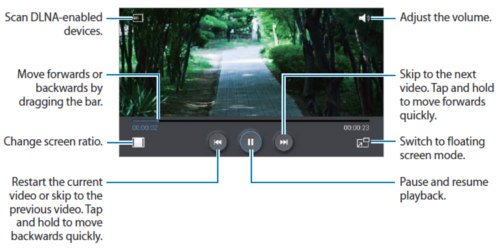
Leave a Reply