Get to know how to use Story Album to create own digital album in Galaxy Note 3. You will learn creating story albums from Gallery and from tag info, viewing album and editing images in an album, and creating albums with recommended photos.
Back to Table of Contents
Use this application to create your own digital album to keep your stories by organizing the images neatly and automatically in Galaxy Note 3.
Tap Story Album on the Applications screen.
To start Story Album, you need to download and install the application to your Galaxy Note 3. Tap Install, and then follow the on-screen instruction.
- You may incur additional charges when downloading this application via the mobile network. To avoid additional charges, contact your service provider.
Creating story albums
Create story albums by selecting images from Gallery or images sorted by tag information. Tap , and then select an option.
- Select images from Gallery.
- Select images by tag information.
Creating albums from Gallery
Tap From Gallery, select a folder, select images, and then tap . Enter a title for the album, select a theme and a cover image, and then tap Create album.
Creating albums by tag information
Create albums by sorting photos by tag information, such as the location where an image was taken, subjects, or time.
Tap By tag information, and then set the following tag options:
- Location: Specify a location. Galaxy Note 3 sorts images from the location. To use location tags, activate the GPS tag setting in Camera before taking photos. (p. 98)
- People: Select people from tagged images. Galaxy Note 3 sorts images taken with the people. To use people tags, add tags to images in Gallery. (p. 98)
- Time: Specify a period of time. Galaxy Note 3 sorts images taken during the period you set.
After the setting is finished, tap Find pictures. Enter a title for the album, select a theme, and then tap Create album
Viewing story albums
Select a story album. The cover image appears on the first page. Scroll left or right to view images in the story album.
On a page of the album, tap and use the following functions. The available options vary depending on the page.
- Edit title: Rename the album.
- Add content: Add more content to the current page.
- Remove content: Delete content on the current page.
- Edit: Change the layout of the current page.
- Change theme: Change the theme for the album.
- Change cover image: Change the cover image of the album.
- Slideshow: Start a slideshow with the images in the current album.
- Share via: Send the album to others.
- Export: Export the album to other storage locations.
- Print: Print the album via a Wi-Fi connection. Some printers may not be compatible with Galaxy Note 3.
- Order photo book: Place an order for a printed album.
- Delete page: Delete the page.
Editing images
Tap the image of the page in an album.
- Add a caption.
- Select among various effects that are available.
- Delete the image.
- Send the image to others.
Tap , and then use the following functions:
- Slideshow: Start a slideshow or change the slideshow settings.
- Set as cover: Set the image as an album cover image.
- Rotate left: Rotate the image anticlockwise.
- Rotate right: Rotate the image clockwise.
Creating albums with recommended photos
When you take multiple photos in a location, Galaxy Note 3 suggests creating a new album based on the location. This feature helps you create photo albums conveniently when you have daily events or travel.
Setting your home city
Set your home city to let Galaxy Note 3 recognize whether you at home or travelling. Galaxy Note 3 suggests creating event or travel albums based on your location. For example, when taking photos outside of the home city, Galaxy Note 3 suggests creating a travel album.
Tap → Settings → Home city, select a setting method, and then tap Save.
Setting a minimum number of photos
Tap → Settings, and then drag the switch next to an album type under Suggestions to the right. Select the album type, and then set the minimum number of photos.
When you take photos that meet the criteria you set, Galaxy Note 3 will suggest creating an album.
- Galaxy Note 3 will recommend creating story albums when you surpass the preset specified number of photos in a single day.
Creating an event or travel album
Tap → From suggestions. Select an album, enter a title for the album, and then tap Create album.
Back to Table of Contents
Any questions? let us know in the comment box below.
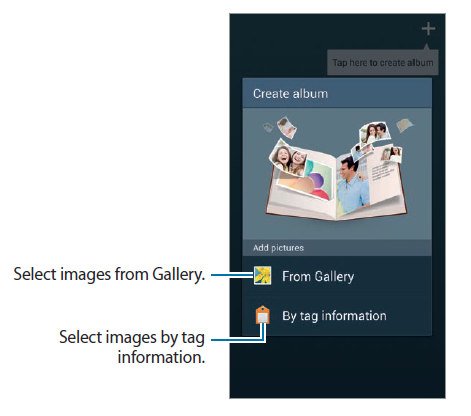
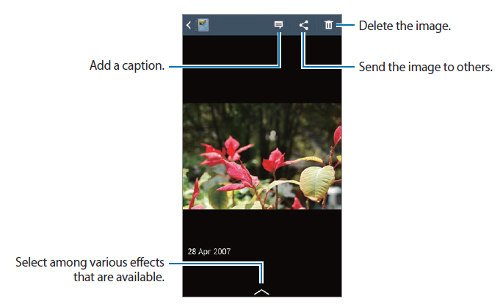
Sureshbabu says
While am creating a album..it’s shows no media available and album discarded. How to fix it
Galaxy Note says
Reboot the phone.
Our Facebook page || Galaxy S6 Guides || Galaxy S7 Guides || Android Guides || Galaxy S8 Guides || Galaxy S9 Guides || Google Home Guides || Headphone Guides || Galaxy Note Guides || Fire tablet guide || Moto G Guides || Chromecast Guides || Moto E Guides || Galaxy S10 Guides || Galaxy S20 Guides || Samsung Galaxy S21 Guides || Samsung Galaxy S22 Guides || Samsung Galaxy S23 Guides
Siddu says
Hi, I’m already have lot of albums.
How could I add some photos to the existing album in note 3….?
Pl anybody have any suggestions to help me….?
Galaxy Note says
I would recommend you not to use story album. Samsung stopped the development for it for long time. Eventually, you can only enjoy it on a few old devices. It’s hard to migrate to other phones.
Our Facebook page || Galaxy S6 Guides || Galaxy S7 Guides || Android Guides || Galaxy S8 Guides || Galaxy S9 Guides || Google Home Guides || Headphone Guides || Galaxy Note Guides || Fire tablet guide || Moto G Guides || Chromecast Guides || Moto E Guides || Galaxy S10 Guides || Galaxy S20 Guides || Samsung Galaxy S21 Guides || Samsung Galaxy S22 Guides || Samsung Galaxy S23 Guides
Ahmed says
Why I can’t see all the added photos to the story.
I am using Note 8 and when I add let’s say 30 photos I can only see in the story 20.
Galaxy Note says
Which app are you talking about?
Our Facebook page || Galaxy S6 Guides || Galaxy S7 Guides || Android Guides || Galaxy S8 Guides || Galaxy S9 Guides || Google Home Guides || Headphone Guides || Galaxy Note Guides || Fire tablet guide || Moto G Guides || Chromecast Guides || Moto E Guides || Galaxy S10 Guides || Galaxy S20 Guides || Samsung Galaxy S21 Guides || Samsung Galaxy S22 Guides || Samsung Galaxy S23 Guides
Juan says
Anyone knows if it is possible to change the bacground music in a gallery story?
Galaxy Note says
No, you cannot change the background music as I know.
Our Facebook page || Galaxy S6 Guides || Galaxy S7 Guides || Android Guides || Galaxy S8 Guides || Galaxy S9 Guides || Google Home Guides || Headphone Guides || Galaxy Note Guides || Fire tablet guide || Moto G Guides || Chromecast Guides || Moto E Guides || Galaxy S10 Guides || Galaxy S20 Guides || Samsung Galaxy S21 Guides || Samsung Galaxy S22 Guides || Samsung Galaxy S23 Guides
Titas datta says
Hi samsung story album users, it is happening when you r selecting single picture manually is is discussed. .the solution is open ur gallery, select photo or group op photo. Paste it in story album from gallery setting. .the problem will solve. .
ron says
What does the invite button do?
Galaxy Note says
Don’t use this app. Samsung stopped the development of story album.
Our Facebook page || Galaxy S6 Guides || Galaxy S7 Guides || Android Guides || Galaxy S8 Guides || Galaxy S9 Guides || Google Home Guides || Headphone Guides || Galaxy Note Guides || Fire tablet guide || Moto G Guides || Chromecast Guides || Moto E Guides || Galaxy S10 Guides || Galaxy S20 Guides || Samsung Galaxy S21 Guides || Samsung Galaxy S22 Guides || Samsung Galaxy S23 Guides
Sureshbabu says
while am creating story album, it shows media not available and discard. What is the problem and how to solve it?
Simon says
When (at which stage) did you get the error?
Our Facebook page || Galaxy S6 Guides || Galaxy S7 Guides || Android Guides || Galaxy S8 Guides || Galaxy S9 Guides || Google Home Guides || Headphone Guides || Galaxy Note Guides || Fire tablet guide || Moto G Guides || Chromecast Guides || Moto E Guides || Galaxy S10 Guides || Galaxy S20 Guides || Samsung Galaxy S21 Guides || Samsung Galaxy S22 Guides || Samsung Galaxy S23 Guides
Youstina says
When I create a story album it keeps showing a message that I have to change the criteria to view photos and create the album .. and I installed the app once and nothing has changed .. and i don’t know how to change the criteria
Simon says
Not sure about the error. Anyway, Samsung has abandoned Story Album. it is time to find alternative apps.
Our Facebook page || Galaxy S6 Guides || Galaxy S7 Guides || Android Guides || Galaxy S8 Guides || Galaxy S9 Guides || Google Home Guides || Headphone Guides || Galaxy Note Guides || Fire tablet guide || Moto G Guides || Chromecast Guides || Moto E Guides || Galaxy S10 Guides || Galaxy S20 Guides || Samsung Galaxy S21 Guides || Samsung Galaxy S22 Guides || Samsung Galaxy S23 Guides
Mohammed Waheed says
Hi i have most important albums in story album but unfortunately when i did factory reset, i got back up most of the apps but only story album dint got can you please help me to get those albums
Diana McDonald says
I just switch over to galaxy note 7 but my storybook album nor sketchbook didn’t transfer over could you please tell me how to do this
Simon says
Storybook album is not available in Galaxy Note 7. You have to copy then manually.
What sketchbook are you referring to?
Our Facebook page || Galaxy S6 Guides || Galaxy S7 Guides || Android Guides || Galaxy S8 Guides || Galaxy S9 Guides || Google Home Guides || Headphone Guides || Galaxy Note Guides || Fire tablet guide || Moto G Guides || Chromecast Guides || Moto E Guides || Galaxy S10 Guides || Galaxy S20 Guides || Samsung Galaxy S21 Guides || Samsung Galaxy S22 Guides || Samsung Galaxy S23 Guides
Anand says
Hi , i m using note 3 and i had install my story album and have create a lot of album , unfortunately the album all gone due to software problem , can i get back the album back ?
Simon says
Are the album files still in the phone? Do you have breakups?
Our Facebook page || Galaxy S6 Guides || Galaxy S7 Guides || Android Guides || Galaxy S8 Guides || Galaxy S9 Guides || Google Home Guides || Headphone Guides || Galaxy Note Guides || Fire tablet guide || Moto G Guides || Chromecast Guides || Moto E Guides || Galaxy S10 Guides || Galaxy S20 Guides || Samsung Galaxy S21 Guides || Samsung Galaxy S22 Guides || Samsung Galaxy S23 Guides
Peter says
How to add photos in an existing album?
Simon says
You need enter edit mode of the story album. Most templates allow you to add pages.
Our Facebook page || Galaxy S6 Guides || Galaxy S7 Guides || Android Guides || Galaxy S8 Guides || Galaxy S9 Guides || Google Home Guides || Headphone Guides || Galaxy Note Guides || Fire tablet guide || Moto G Guides || Chromecast Guides || Moto E Guides || Galaxy S10 Guides || Galaxy S20 Guides || Samsung Galaxy S21 Guides || Samsung Galaxy S22 Guides || Samsung Galaxy S23 Guides
Nefee says
I have made multiple albums on my note 3.. upgraded to note 5 and no story album app. So disappointing
Simon says
Samsung stopped the development of story album long time ago.
Our Facebook page || Galaxy S6 Guides || Galaxy S7 Guides || Android Guides || Galaxy S8 Guides || Galaxy S9 Guides || Google Home Guides || Headphone Guides || Galaxy Note Guides || Fire tablet guide || Moto G Guides || Chromecast Guides || Moto E Guides || Galaxy S10 Guides || Galaxy S20 Guides || Samsung Galaxy S21 Guides || Samsung Galaxy S22 Guides || Samsung Galaxy S23 Guides
Dale says
Simon – thank you so much It worked and I can open it now.
Lee says
Is it possible to get my photos out of a album and back in to my gallery on my s4 ?
Simon says
Do you mean story album? Then no, you cannot extract photos directly from story album. Some people tried it on PC.
Our Facebook page || Galaxy S6 Guides || Galaxy S7 Guides || Android Guides || Galaxy S8 Guides || Galaxy S9 Guides || Google Home Guides || Headphone Guides || Galaxy Note Guides || Fire tablet guide || Moto G Guides || Chromecast Guides || Moto E Guides || Galaxy S10 Guides || Galaxy S20 Guides || Samsung Galaxy S21 Guides || Samsung Galaxy S22 Guides || Samsung Galaxy S23 Guides
Sifat Ara says
I created story album. .but now I can’t open it anymore. .if I try to open it …shows unfortunately story album has been stopped. .what should I do?
Simon says
Try to update it in Galaxy apps.
Our Facebook page || Galaxy S6 Guides || Galaxy S7 Guides || Android Guides || Galaxy S8 Guides || Galaxy S9 Guides || Google Home Guides || Headphone Guides || Galaxy Note Guides || Fire tablet guide || Moto G Guides || Chromecast Guides || Moto E Guides || Galaxy S10 Guides || Galaxy S20 Guides || Samsung Galaxy S21 Guides || Samsung Galaxy S22 Guides || Samsung Galaxy S23 Guides
Begonia Silvestre says
I have a galaxys6 – story album has stopped working – any ideas how to fix ?
Simon says
I don’t think Galaxy S6 had storyalbum. Is it pre-installed?
Our Facebook page || Galaxy S6 Guides || Galaxy S7 Guides || Android Guides || Galaxy S8 Guides || Galaxy S9 Guides || Google Home Guides || Headphone Guides || Galaxy Note Guides || Fire tablet guide || Moto G Guides || Chromecast Guides || Moto E Guides || Galaxy S10 Guides || Galaxy S20 Guides || Samsung Galaxy S21 Guides || Samsung Galaxy S22 Guides || Samsung Galaxy S23 Guides
Begonia Silvestre says
Hi Simon – no I downloaded it through the app store – however, after a lot of fishing around – I have finally found the solution – the update for this app did not happen automatically – so I did it manually – finally it is working 🙂
Simon says
Thank you for the update.
Our Facebook page || Galaxy S6 Guides || Galaxy S7 Guides || Android Guides || Galaxy S8 Guides || Galaxy S9 Guides || Google Home Guides || Headphone Guides || Galaxy Note Guides || Fire tablet guide || Moto G Guides || Chromecast Guides || Moto E Guides || Galaxy S10 Guides || Galaxy S20 Guides || Samsung Galaxy S21 Guides || Samsung Galaxy S22 Guides || Samsung Galaxy S23 Guides
Dale says
Begonia – how did you update your Story Album. I am having the same problem. My Galaxy S6 had an automatic update a few days ago and now my Story Album has stopped working. I hate the thought of losing about 40 albums. It’s so frustrating.
Dale
kevin says
Dale, did you ever find a solution to this?
Sue says
I have more content to add to a story book album. Can I add extra pages? If so, how? Any help appreciated.
Cody says
I have something g coming up soon that will be perfect for the story album….problem is the album says it’s from Jan 2013-Jul 2015. How can I change this and why did it start fro.2 years ago?
Simon says
I didn’t get your question. What exactly do you want to do and what’s the problem?
The recommendation is just to help to to start. You can always create the album as you want.
Our Facebook page || Galaxy S6 Guides || Galaxy S7 Guides || Android Guides || Galaxy S8 Guides || Galaxy S9 Guides || Google Home Guides || Headphone Guides || Galaxy Note Guides || Fire tablet guide || Moto G Guides || Chromecast Guides || Moto E Guides || Galaxy S10 Guides || Galaxy S20 Guides || Samsung Galaxy S21 Guides || Samsung Galaxy S22 Guides || Samsung Galaxy S23 Guides
Cody says
Sorry for the lack of specificity of my problem. I just decided to start a story album July 18, 2015. My story album on the cover of the album says the pictures were taken from Jan 29 2013 thru July 18 2015. If I order a hard copy of this album the dates will be incorrect. How do I fix this? If you like I can take a screen shot and email it to you.
Simon says
Some elements in the cover are fixed by the templates. You can only edit the title and change the cover photo. The small text in the bottom as you mentioned probably cannot be edited. All text in other pages can be edited.
Our Facebook page || Galaxy S6 Guides || Galaxy S7 Guides || Android Guides || Galaxy S8 Guides || Galaxy S9 Guides || Google Home Guides || Headphone Guides || Galaxy Note Guides || Fire tablet guide || Moto G Guides || Chromecast Guides || Moto E Guides || Galaxy S10 Guides || Galaxy S20 Guides || Samsung Galaxy S21 Guides || Samsung Galaxy S22 Guides || Samsung Galaxy S23 Guides
Bill Reveile says
Why does the Story Album icon always look like I have a notification from it. I keep the icon in a subfolder and the subfolder also shows that I have a notification in Story Album so Story Album is obviously communicating to the system that it wants my attention. Why does it do this and how can I clear the notification? S4, Android 5.01
Simon says
It usually means there is a recommendation for you. Based on your photos, Story Album may recommend a album for you. You need dismiss the recommendation to clear the notification.
Our Facebook page || Galaxy S6 Guides || Galaxy S7 Guides || Android Guides || Galaxy S8 Guides || Galaxy S9 Guides || Google Home Guides || Headphone Guides || Galaxy Note Guides || Fire tablet guide || Moto G Guides || Chromecast Guides || Moto E Guides || Galaxy S10 Guides || Galaxy S20 Guides || Samsung Galaxy S21 Guides || Samsung Galaxy S22 Guides || Samsung Galaxy S23 Guides
Bill Reveile says
Thanks Simon, that wasn’t exactly it but it led me to the right place. There weren’t any suggestions but when I tried to create a dummy album using suggestions it first asked me to provide a location and when I did that the notification disappeared. Now it won’t let me delete the location information but I think I’ll just disable the app and that’ll take care of it.
Linda says
How do I know if my printer is compatability with the story album so I can print it
Simon says
Normally any normal printer should be ok.
Our Facebook page || Galaxy S6 Guides || Galaxy S7 Guides || Android Guides || Galaxy S8 Guides || Galaxy S9 Guides || Google Home Guides || Headphone Guides || Galaxy Note Guides || Fire tablet guide || Moto G Guides || Chromecast Guides || Moto E Guides || Galaxy S10 Guides || Galaxy S20 Guides || Samsung Galaxy S21 Guides || Samsung Galaxy S22 Guides || Samsung Galaxy S23 Guides
marie says
Why can’t I use images from Picasa in my Story Album
Simon says
You need download the photios into your phone.
Our Facebook page || Galaxy S6 Guides || Galaxy S7 Guides || Android Guides || Galaxy S8 Guides || Galaxy S9 Guides || Google Home Guides || Headphone Guides || Galaxy Note Guides || Fire tablet guide || Moto G Guides || Chromecast Guides || Moto E Guides || Galaxy S10 Guides || Galaxy S20 Guides || Samsung Galaxy S21 Guides || Samsung Galaxy S22 Guides || Samsung Galaxy S23 Guides
ivette says
How can you order a book. Every time I tried to purchase I kept getting an error
Simon says
The link is broken in some regions. I think you have to manually placing the order in a browser.
Our Facebook page || Galaxy S6 Guides || Galaxy S7 Guides || Android Guides || Galaxy S8 Guides || Galaxy S9 Guides || Google Home Guides || Headphone Guides || Galaxy Note Guides || Fire tablet guide || Moto G Guides || Chromecast Guides || Moto E Guides || Galaxy S10 Guides || Galaxy S20 Guides || Samsung Galaxy S21 Guides || Samsung Galaxy S22 Guides || Samsung Galaxy S23 Guides
gadi says
hi
The story Album does not work with Galaxy note 4. How can I fix it?
Simon says
What errors did you get?
Our Facebook page || Galaxy S6 Guides || Galaxy S7 Guides || Android Guides || Galaxy S8 Guides || Galaxy S9 Guides || Google Home Guides || Headphone Guides || Galaxy Note Guides || Fire tablet guide || Moto G Guides || Chromecast Guides || Moto E Guides || Galaxy S10 Guides || Galaxy S20 Guides || Samsung Galaxy S21 Guides || Samsung Galaxy S22 Guides || Samsung Galaxy S23 Guides
Lisa says
Theres no story album app on note 4 ??? Help!
Simon says
You can install Story Album app from Galaxy Apps.
Our Facebook page || Galaxy S6 Guides || Galaxy S7 Guides || Android Guides || Galaxy S8 Guides || Galaxy S9 Guides || Google Home Guides || Headphone Guides || Galaxy Note Guides || Fire tablet guide || Moto G Guides || Chromecast Guides || Moto E Guides || Galaxy S10 Guides || Galaxy S20 Guides || Samsung Galaxy S21 Guides || Samsung Galaxy S22 Guides || Samsung Galaxy S23 Guides