Get to know how to use Smart Scroll to scroll the screen up or down by tilting your head or your Galaxy Note 3.
Back to Table of Contents
Use Smart Scroll to scroll the screen up or down by tilting your head or your Galaxy Note 3.
On the Home screen, tap Apps → Settings → Controls → Smart screen → Smart scroll, and then drag the Smart scroll switch to the right. Tap Smart scroll, and then select a scroll type.
When you are viewing emails or webpages, the scroll type icon ( for head orientation) that shows the recognition status for movements appears.
When the device recognises your head or device’s movements, the icon is changed to or
. Then, tilt your head downward or upward, or tilt the device forward or backward to scroll in that direction.
Back to Table of Contents
Any questions? let us know in the comment box below.
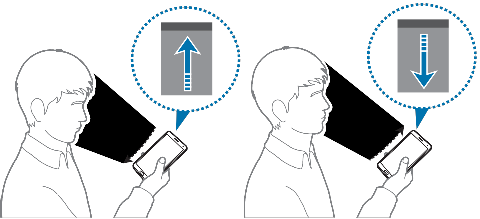
Márcio Lopes Fão says
Is there any way of using the smart scroll in the recent versions of Android or it was only other s4 phone? Are there any alternative for running it in other brands phone? I really needed it to help a disabled person that have difficult to scroll the screen.
Simon says
The smart scroll feature was removed long time ago.
Our Facebook page || Galaxy S6 Guides || Galaxy S7 Guides || Android Guides || Galaxy S8 Guides || Galaxy S9 Guides || Google Home Guides || Headphone Guides || Galaxy Note Guides || Fire tablet guide || Moto G Guides || Chromecast Guides || Moto E Guides || Galaxy S10 Guides || Galaxy S20 Guides || Samsung Galaxy S21 Guides || Samsung Galaxy S22 Guides || Samsung Galaxy S23 Guides