Get to know how to use security features to lock your Galaxy Note 3 to prevent unauthorized access. Setting a signature, setting a pattern, setting a PIN, setting a paswsword, and unblocking Galaxy Note 3 are discussed.
Back to Table of Contents
Prevent others from using or accessing personal data and information stored in your Galaxy note 3 by using the security features. Your Galaxy Note 3 requires an unlock code whenever unlocking it.
Setting a signature
On the Applications screen, tap Settings → Device → Lock screen → Screen lock →Signature.
Draw your signature with the S Pen, and then draw the signature two more times to verify it. Set a backup unlock PIN to unlock the screen when you forget the signature.
- When drawing your signature to unlock the device, use the same posture as when you registered your signature with the device.
Setting a pattern
On the Applications screen, tap Settings → Device → Lock screen → Screen lock → Pattern.
Draw a pattern by connecting four dots or more, and then draw the pattern again to verify it. Set a backup unlock PIN to unlock the screen when you forget the pattern.
Setting a PIN
On the Applications screen, tap Settings → Device → Lock screen → Screen lock → PIN.
Enter at least four numbers, and then enter the password again to verify it.
Setting a password
On the Applications screen, tap Settings → Device → Lock screen → Screen lock →Password.
Enter at least four characters including numbers and symbols, and then enter the password again to verify it.
Unlocking the device
Turn on the screen by pressing the Power button or the Home button, and enter the unlock code.
- If the unlock code is forgotten, take the device to a Samsung Service Centre to reset it.
Back to Table of Contents
Any questions? let us know in the comment box below.
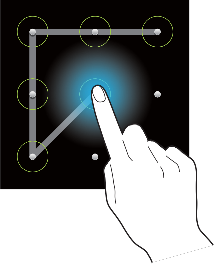
Robert says
Your unlock or un-secure features do not work on my phone(Galaxy Note 3, ATT 900A, ver. 4.4.2)…Every time i start up the phone, I have to entr the same code BOTH on Samsung Logo, AND ATT logo—this is getting to be quite a chore!!
I’ve also went to Settings///General//Security//Decrypt, STILL no joy (turn the phone on and still have to enter the code!!)