Get to know how to use S Planner to manage events and tasks in Galaxy Note 3. You will learn creating events or tasks, syncing with Google Calendar, changing calendar type, searching for events, deleting events, and sharing events in Galaxy Note 3.
Back to Table of Contents
Use S Planner to manage events and tasks in Galaxy Note 3.
Tap S Planner on the Applications screen.
Creating events or tasks
Tap , and then use one of the following methods:
- Add event: Enter an event with an optional repeat setting.
- Add task: Enter a task with an optional priority setting.
To add an event or task more briefly, tap a date to select it and tap it again.
Enter a title and specify which calendar to use or sync with. Then tap Edit event details or Edit task details to add more details, such as how often the event repeats, when it has an advance alert, or where it takes place.
Attach a map showing the location of the event. Enter the location in the Location field, tap next to the field, and then pinpoint the precise location by tapping and holding on the map that appears.
Syncing with Google Calendar
On the Applications screen, tap Settings → General → Accounts → Google under My accounts → a Google account, tick Sync Calendar, and then tap Sync now.
To manually sync for updating, on the Applications screen, tap S Planner → → Sync.
To display synced events or tasks, tap → Calendars, and then tick the Google account.
Handwriting on Month view
On month view screen, tap to activate this feature. This is only available in month view in portrait mode.
Changing calendar type
Select one from among different types of calendars including year, month, week, and others at the right side of the screen.
Searching for events
Tap → Search, and then enter a keyword to search for.
To view today’s events, tap Today at the top of the screen.
Deleting events
Select an event or task, and then tap → Delete → OK.
Sharing events
Select an event or task, tap , and then select a sharing method.
Back to Table of Contents
Any questions? let us know in the comment box below.
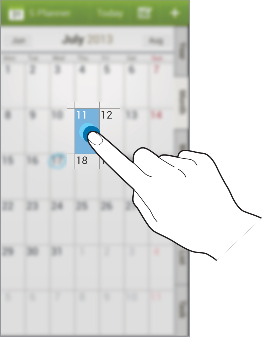
Sreejith says
I want the location folder of S Planner.
Somebody help me please.
Simon says
folder for what? I don’t think there is a location folder in S planner.
Our Facebook page || Galaxy S6 Guides || Galaxy S7 Guides || Android Guides || Galaxy S8 Guides || Galaxy S9 Guides || Google Home Guides || Headphone Guides || Galaxy Note Guides || Fire tablet guide || Moto G Guides || Chromecast Guides || Moto E Guides || Galaxy S10 Guides || Galaxy S20 Guides || Samsung Galaxy S21 Guides || Samsung Galaxy S22 Guides || Samsung Galaxy S23 Guides
Anonymous says
When creating an event in the s planner, how do you turn off the reminders (email & alarm notifications)? I want to be able to create them for appointments etc., but I don’t need them for holidays & other events… s planner creates them as a default which you then have to delete.
Simon says
There is a “-” icon for each reminder. Tap it to remove the reminder.
Our Facebook page || Galaxy S6 Guides || Galaxy S7 Guides || Android Guides || Galaxy S8 Guides || Galaxy S9 Guides || Google Home Guides || Headphone Guides || Galaxy Note Guides || Fire tablet guide || Moto G Guides || Chromecast Guides || Moto E Guides || Galaxy S10 Guides || Galaxy S20 Guides || Samsung Galaxy S21 Guides || Samsung Galaxy S22 Guides || Samsung Galaxy S23 Guides
Anonymous says
Just tried that. I only had an option to remove a single reminder. It worked, but then both reminders re-appeared a few minutes later, which I’ve had to delete and save the change. Very frustrating!
Simon says
After deleting the reminder, you need save/update the event.
Our Facebook page || Galaxy S6 Guides || Galaxy S7 Guides || Android Guides || Galaxy S8 Guides || Galaxy S9 Guides || Google Home Guides || Headphone Guides || Galaxy Note Guides || Fire tablet guide || Moto G Guides || Chromecast Guides || Moto E Guides || Galaxy S10 Guides || Galaxy S20 Guides || Samsung Galaxy S21 Guides || Samsung Galaxy S22 Guides || Samsung Galaxy S23 Guides
Anonymous says
My original question was how to turn them off, or stop them completely. I don’t want to have to delete them when they just appear. The default settings only allow you to choose the timings of the reminders as far as I can see. If that’s how it is, then so be it I suppose…
Anonymous says
I’ve just carried out a software update on my galaxy note 4, & the s planner icon now displays the day and the date… however, it has ‘stuck’ on Tuesday 31st. How can I fix this please?
Simon says
Reboot the phone?
Our Facebook page || Galaxy S6 Guides || Galaxy S7 Guides || Android Guides || Galaxy S8 Guides || Galaxy S9 Guides || Google Home Guides || Headphone Guides || Galaxy Note Guides || Fire tablet guide || Moto G Guides || Chromecast Guides || Moto E Guides || Galaxy S10 Guides || Galaxy S20 Guides || Samsung Galaxy S21 Guides || Samsung Galaxy S22 Guides || Samsung Galaxy S23 Guides
Anonymous says
Already tried that…
Dana Grimm says
Is there a way to receive a calendar reminder by text rather than email on the Galaxy Note 3?
Simon says
I don’t think this feature is available.
Our Facebook page || Galaxy S6 Guides || Galaxy S7 Guides || Android Guides || Galaxy S8 Guides || Galaxy S9 Guides || Google Home Guides || Headphone Guides || Galaxy Note Guides || Fire tablet guide || Moto G Guides || Chromecast Guides || Moto E Guides || Galaxy S10 Guides || Galaxy S20 Guides || Samsung Galaxy S21 Guides || Samsung Galaxy S22 Guides || Samsung Galaxy S23 Guides
selma says
HI, please help! is there any way i can recover my events that I accidentally deleted by deleting extra created calenders that were not linked to my gmail account??
Simon says
Not sure. There are no undo option as I know. If you have backups, you can restore them.
Our Facebook page || Galaxy S6 Guides || Galaxy S7 Guides || Android Guides || Galaxy S8 Guides || Galaxy S9 Guides || Google Home Guides || Headphone Guides || Galaxy Note Guides || Fire tablet guide || Moto G Guides || Chromecast Guides || Moto E Guides || Galaxy S10 Guides || Galaxy S20 Guides || Samsung Galaxy S21 Guides || Samsung Galaxy S22 Guides || Samsung Galaxy S23 Guides
Lynn walker says
Hi I can not find s planner app on galaxy note 3. When I move calendar widget to home screen it says no application? Can you tell me where s planner app is?
Simon says
S Planner is always pre-installed on galaxy note 3. Did you disable it accidently? You can check it in settings – application manager – disabled (or in the bottom part of all tab).
Our Facebook page || Galaxy S6 Guides || Galaxy S7 Guides || Android Guides || Galaxy S8 Guides || Galaxy S9 Guides || Google Home Guides || Headphone Guides || Galaxy Note Guides || Fire tablet guide || Moto G Guides || Chromecast Guides || Moto E Guides || Galaxy S10 Guides || Galaxy S20 Guides || Samsung Galaxy S21 Guides || Samsung Galaxy S22 Guides || Samsung Galaxy S23 Guides
Lynn walker says
I can see calendar in app manager_ under all. But cannot see any disabled?
Simon says
Do you have S Note app?
Our Facebook page || Galaxy S6 Guides || Galaxy S7 Guides || Android Guides || Galaxy S8 Guides || Galaxy S9 Guides || Google Home Guides || Headphone Guides || Galaxy Note Guides || Fire tablet guide || Moto G Guides || Chromecast Guides || Moto E Guides || Galaxy S10 Guides || Galaxy S20 Guides || Samsung Galaxy S21 Guides || Samsung Galaxy S22 Guides || Samsung Galaxy S23 Guides
Lynn walker says
Yes and it works fine
Avs says
Hi, what is the best way to transfer all contents of splanner from my s3 to s4 note?
Simon says
You can sync S Planner with Samsung account.
Of course, you can use Kies to backup them to your PC. Then you can restore.
Our Facebook page || Galaxy S6 Guides || Galaxy S7 Guides || Android Guides || Galaxy S8 Guides || Galaxy S9 Guides || Google Home Guides || Headphone Guides || Galaxy Note Guides || Fire tablet guide || Moto G Guides || Chromecast Guides || Moto E Guides || Galaxy S10 Guides || Galaxy S20 Guides || Samsung Galaxy S21 Guides || Samsung Galaxy S22 Guides || Samsung Galaxy S23 Guides
Avs says
Thanks for your reply Simon. Sync from S planner doesn’t seem to transfer all my past events and tasks etc to my new phone so I will try Kies.
Simon says
Kies should backup all.
Our Facebook page || Galaxy S6 Guides || Galaxy S7 Guides || Android Guides || Galaxy S8 Guides || Galaxy S9 Guides || Google Home Guides || Headphone Guides || Galaxy Note Guides || Fire tablet guide || Moto G Guides || Chromecast Guides || Moto E Guides || Galaxy S10 Guides || Galaxy S20 Guides || Samsung Galaxy S21 Guides || Samsung Galaxy S22 Guides || Samsung Galaxy S23 Guides
Marisa Quigley says
Hi Simon, I have the Samsung Note 3. I sync with Google Calendar but prefer the S Planner App. My issue is that I set the first day of the week to Monday but every time I turn my phone off and on it resets to Sunday. I’ve tried rebooting my phone Any ideas?
Simon says
Do you have other devices that set the start day as Sunday?
Google calendar should not affect your S Planner settings. But S Planner on other devices may.
Anyway, sor Google calendar, you can also set the Start of the week inside the app.
Our Facebook page || Galaxy S6 Guides || Galaxy S7 Guides || Android Guides || Galaxy S8 Guides || Galaxy S9 Guides || Google Home Guides || Headphone Guides || Galaxy Note Guides || Fire tablet guide || Moto G Guides || Chromecast Guides || Moto E Guides || Galaxy S10 Guides || Galaxy S20 Guides || Samsung Galaxy S21 Guides || Samsung Galaxy S22 Guides || Samsung Galaxy S23 Guides
yuszwawa says
I am viewing a shared calender in my s planner with my friends. How do i see when was an event entered in the calender i.e. date and time of the entry and by whom. Is there a log records that i can view on event or task entered?
Simon says
No, I don’t think S planner offers this option.
Our Facebook page || Galaxy S6 Guides || Galaxy S7 Guides || Android Guides || Galaxy S8 Guides || Galaxy S9 Guides || Google Home Guides || Headphone Guides || Galaxy Note Guides || Fire tablet guide || Moto G Guides || Chromecast Guides || Moto E Guides || Galaxy S10 Guides || Galaxy S20 Guides || Samsung Galaxy S21 Guides || Samsung Galaxy S22 Guides || Samsung Galaxy S23 Guides
Giora says
Yes but the direct access on the right side is easier. I saw a picture in one of the forum that shows this menu tabs.
Simon says
Not sure what view you are taking about. Are you sure it’s S Health?
If you are in month and task view, it will split the view to month and task.
Our Facebook page || Galaxy S6 Guides || Galaxy S7 Guides || Android Guides || Galaxy S8 Guides || Galaxy S9 Guides || Google Home Guides || Headphone Guides || Galaxy Note Guides || Fire tablet guide || Moto G Guides || Chromecast Guides || Moto E Guides || Galaxy S10 Guides || Galaxy S20 Guides || Samsung Galaxy S21 Guides || Samsung Galaxy S22 Guides || Samsung Galaxy S23 Guides
Giora says
S Planner
Giora says
You see at the top of this article there is a picture showing the calendar open. On the right side there is a menu with tabs.
Simon says
That’s the very old version.
Our Facebook page || Galaxy S6 Guides || Galaxy S7 Guides || Android Guides || Galaxy S8 Guides || Galaxy S9 Guides || Google Home Guides || Headphone Guides || Galaxy Note Guides || Fire tablet guide || Moto G Guides || Chromecast Guides || Moto E Guides || Galaxy S10 Guides || Galaxy S20 Guides || Samsung Galaxy S21 Guides || Samsung Galaxy S22 Guides || Samsung Galaxy S23 Guides
Giora says
I don’t have the list of view type on the right as you have in the picture, (Year, Month, week, day, list task). How to display them?
Simon says
Tap navigation menu in top left of S Planner, then you can have the option to change the view.
Our Facebook page || Galaxy S6 Guides || Galaxy S7 Guides || Android Guides || Galaxy S8 Guides || Galaxy S9 Guides || Google Home Guides || Headphone Guides || Galaxy Note Guides || Fire tablet guide || Moto G Guides || Chromecast Guides || Moto E Guides || Galaxy S10 Guides || Galaxy S20 Guides || Samsung Galaxy S21 Guides || Samsung Galaxy S22 Guides || Samsung Galaxy S23 Guides
C Cathy says
Unfortunately, this is the most frequent function I use….. any quick method for copying an event in new version?
Simon says
Not sure. Copying events is not very commonly used. If the events are regular, you can choose repeating.
Our Facebook page || Galaxy S6 Guides || Galaxy S7 Guides || Android Guides || Galaxy S8 Guides || Galaxy S9 Guides || Google Home Guides || Headphone Guides || Galaxy Note Guides || Fire tablet guide || Moto G Guides || Chromecast Guides || Moto E Guides || Galaxy S10 Guides || Galaxy S20 Guides || Samsung Galaxy S21 Guides || Samsung Galaxy S22 Guides || Samsung Galaxy S23 Guides
C Cathy says
In past versions, there is a copy function that I can copy an event to another date. However, I can’t locate the copy function in the new version.
Simon says
I think it was removed.
Our Facebook page || Galaxy S6 Guides || Galaxy S7 Guides || Android Guides || Galaxy S8 Guides || Galaxy S9 Guides || Google Home Guides || Headphone Guides || Galaxy Note Guides || Fire tablet guide || Moto G Guides || Chromecast Guides || Moto E Guides || Galaxy S10 Guides || Galaxy S20 Guides || Samsung Galaxy S21 Guides || Samsung Galaxy S22 Guides || Samsung Galaxy S23 Guides
phixsius says
I have S planner synced with Google and exchange.
For exchange calendars which I have been invited, I can see d event in S planner. But when I click on it to see the particulsr event details, S planner crashes n stop working. If I create and event using S planner for my exchange acc, I can view d detail events with no crashing.
I’ve rebooted my s3, reinstalled Enhanced Email app, cleared S planner cache to no avail. Any ideas? Thx.
phixsius says
I have S planner synced with Google and exchange.
For exchange calendars which I have been invited, I can see d event in S planner. But when I click on it to see the particulsr event details, S planner crashes n stop working. If I create and event using S planner for my exchange acc, I can view d detail events with no crashing.
I’ve rebooted my s3, reinstalled Enhanced Email app, cleared S planner cache to no avail. Any ideas? Thx.
Simon says
There are always some problems with exchange server on android. Micosoft is not so open when licensing exchange for android.
Our Facebook page || Galaxy S6 Guides || Galaxy S7 Guides || Android Guides || Galaxy S8 Guides || Galaxy S9 Guides || Google Home Guides || Headphone Guides || Galaxy Note Guides || Fire tablet guide || Moto G Guides || Chromecast Guides || Moto E Guides || Galaxy S10 Guides || Galaxy S20 Guides || Samsung Galaxy S21 Guides || Samsung Galaxy S22 Guides || Samsung Galaxy S23 Guides
April says
Is there a way to delete pre existing holidays in the s planner? I don’t necessarily need to have holidays in newfoundland being displayed when I live in BC 🙂
Simon says
You probably turned on public holiday in one of your Google accounts. You can disable it in your Google account.
You can also turn it off in s planner only. Open s planner, tap menu key, tap calendars, you can choose to turn off it under one of your Google account.
Our Facebook page || Galaxy S6 Guides || Galaxy S7 Guides || Android Guides || Galaxy S8 Guides || Galaxy S9 Guides || Google Home Guides || Headphone Guides || Galaxy Note Guides || Fire tablet guide || Moto G Guides || Chromecast Guides || Moto E Guides || Galaxy S10 Guides || Galaxy S20 Guides || Samsung Galaxy S21 Guides || Samsung Galaxy S22 Guides || Samsung Galaxy S23 Guides
Lotty says
Thank you so much Simon. What’s the system clock – you mean the ordinary clock? How do you re-boot – it’s not the same as turning off and on? I’ve check the clock is right. I’ve turned it on and off. No good.
Lotty says
is this where to ask a question? I have a Galaxy Note 111. The S Planner works very well, except I went to New South Wales last week, and now all the appointments are the right time for NSW but I’m in Queensland now and they show one hour earlier. Tried fiddling with all settings – but can’t make it work.
Simon says
is the system clock time correct? If it is correct, reboot the phone.
Our Facebook page || Galaxy S6 Guides || Galaxy S7 Guides || Android Guides || Galaxy S8 Guides || Galaxy S9 Guides || Google Home Guides || Headphone Guides || Galaxy Note Guides || Fire tablet guide || Moto G Guides || Chromecast Guides || Moto E Guides || Galaxy S10 Guides || Galaxy S20 Guides || Samsung Galaxy S21 Guides || Samsung Galaxy S22 Guides || Samsung Galaxy S23 Guides
Janna says
Can you mark an event as “complete”??? Maybe it has to be a task?
Simon says
I think you can only mark a task as completed. For events, you can remove the notification of it is in the future.
Our Facebook page || Galaxy S6 Guides || Galaxy S7 Guides || Android Guides || Galaxy S8 Guides || Galaxy S9 Guides || Google Home Guides || Headphone Guides || Galaxy Note Guides || Fire tablet guide || Moto G Guides || Chromecast Guides || Moto E Guides || Galaxy S10 Guides || Galaxy S20 Guides || Samsung Galaxy S21 Guides || Samsung Galaxy S22 Guides || Samsung Galaxy S23 Guides
mary says
How do I remove a preset birthday on my galaxy note 3 calendar? It does not give me a delete option.
Simon says
Open S planner, tap the menu button, tap calendars. You can choose to turn off birthdays for contacts in your Google accounts.
Our Facebook page || Galaxy S6 Guides || Galaxy S7 Guides || Android Guides || Galaxy S8 Guides || Galaxy S9 Guides || Google Home Guides || Headphone Guides || Galaxy Note Guides || Fire tablet guide || Moto G Guides || Chromecast Guides || Moto E Guides || Galaxy S10 Guides || Galaxy S20 Guides || Samsung Galaxy S21 Guides || Samsung Galaxy S22 Guides || Samsung Galaxy S23 Guides
Pop says
How to mark event on s planer mini today when it is completed.
Simon says
S Planner mini today is a widget that doesn’t provide much interaction. You still have to go to s planner to do it.
Our Facebook page || Galaxy S6 Guides || Galaxy S7 Guides || Android Guides || Galaxy S8 Guides || Galaxy S9 Guides || Google Home Guides || Headphone Guides || Galaxy Note Guides || Fire tablet guide || Moto G Guides || Chromecast Guides || Moto E Guides || Galaxy S10 Guides || Galaxy S20 Guides || Samsung Galaxy S21 Guides || Samsung Galaxy S22 Guides || Samsung Galaxy S23 Guides
cybele says
A date shows with a circle(not an event but the date number) which I didn’t make but maybe by mistake. I really want to get rid of it. Can you help?
Simon says
Would you please give more details (step by step) on your problem?
Our Facebook page || Galaxy S6 Guides || Galaxy S7 Guides || Android Guides || Galaxy S8 Guides || Galaxy S9 Guides || Google Home Guides || Headphone Guides || Galaxy Note Guides || Fire tablet guide || Moto G Guides || Chromecast Guides || Moto E Guides || Galaxy S10 Guides || Galaxy S20 Guides || Samsung Galaxy S21 Guides || Samsung Galaxy S22 Guides || Samsung Galaxy S23 Guides
bobby says
How can i change my facebook account in s pkanner in my s3 neo mobile
Simon says
S Planner use system accounts. you can change/remove/add your Facebook account in settings – accounts – Facebook or add account.
Our Facebook page || Galaxy S6 Guides || Galaxy S7 Guides || Android Guides || Galaxy S8 Guides || Galaxy S9 Guides || Google Home Guides || Headphone Guides || Galaxy Note Guides || Fire tablet guide || Moto G Guides || Chromecast Guides || Moto E Guides || Galaxy S10 Guides || Galaxy S20 Guides || Samsung Galaxy S21 Guides || Samsung Galaxy S22 Guides || Samsung Galaxy S23 Guides
Robert says
My wife is very organised and has months of events on her S Planner. Can I sync all of this info from her Galaxy Tab or S5 to my Galaxy Tab?
Simon says
Almost impossible unless you are using the same Samsung account on both devices. Samsung only allows one Samsung account in each device.
You can try to install Google calendar, and sync Samsung calendar with Google calendar. Then share Google calendar.
Our Facebook page || Galaxy S6 Guides || Galaxy S7 Guides || Android Guides || Galaxy S8 Guides || Galaxy S9 Guides || Google Home Guides || Headphone Guides || Galaxy Note Guides || Fire tablet guide || Moto G Guides || Chromecast Guides || Moto E Guides || Galaxy S10 Guides || Galaxy S20 Guides || Samsung Galaxy S21 Guides || Samsung Galaxy S22 Guides || Samsung Galaxy S23 Guides
Rolf Hundal says
I have a Galaxy note 3 and a Tab 4 SM-T530 – both with S Planner. Tasks will not sync between the two calendars? How do I do?
Simon says
When you create a new task, you may try to select the task as “Samsung tasks” not “My tasks”. Then it should be synced.
Our Facebook page || Galaxy S6 Guides || Galaxy S7 Guides || Android Guides || Galaxy S8 Guides || Galaxy S9 Guides || Google Home Guides || Headphone Guides || Galaxy Note Guides || Fire tablet guide || Moto G Guides || Chromecast Guides || Moto E Guides || Galaxy S10 Guides || Galaxy S20 Guides || Samsung Galaxy S21 Guides || Samsung Galaxy S22 Guides || Samsung Galaxy S23 Guides
Loukianos says
They were added directly on the Samsung calendar but still can’t edit. Anyhow thanks for the reply. Perhaps I would have to re-create them!
Simon says
You may try to choose Google calendar when creating the event.
Our Facebook page || Galaxy S6 Guides || Galaxy S7 Guides || Android Guides || Galaxy S8 Guides || Galaxy S9 Guides || Google Home Guides || Headphone Guides || Galaxy Note Guides || Fire tablet guide || Moto G Guides || Chromecast Guides || Moto E Guides || Galaxy S10 Guides || Galaxy S20 Guides || Samsung Galaxy S21 Guides || Samsung Galaxy S22 Guides || Samsung Galaxy S23 Guides
Loukianos says
Hi Simon,
Thanks for your answer. The events were added by the user of the phone. The weird thing is that I can delete them but I just can’t edit them.
Simon says
If you are the owner of the event (you added it), you should able to edit and delete. If you just accepted it, you cannot edit it depending on the settings of the event.
Is the event added to your Google calendar or Samsung calendar?
Our Facebook page || Galaxy S6 Guides || Galaxy S7 Guides || Android Guides || Galaxy S8 Guides || Galaxy S9 Guides || Google Home Guides || Headphone Guides || Galaxy Note Guides || Fire tablet guide || Moto G Guides || Chromecast Guides || Moto E Guides || Galaxy S10 Guides || Galaxy S20 Guides || Samsung Galaxy S21 Guides || Samsung Galaxy S22 Guides || Samsung Galaxy S23 Guides
Loukianos says
There are a number of event entries repeated annually in the S Planner but when viewing them, I can’t edit any of them. Do you have any idea what could be wrong?
Simon says
You can edit it only if the event was added by you. For example, some events like public holiday are added by Google. You can choose not to show them, but not delete them. Similarly, if the event was shared and you are not the owner, you cannot delete them either.
For repeated event, you cannot delete individual one. It is treated as one.
Our Facebook page || Galaxy S6 Guides || Galaxy S7 Guides || Android Guides || Galaxy S8 Guides || Galaxy S9 Guides || Google Home Guides || Headphone Guides || Galaxy Note Guides || Fire tablet guide || Moto G Guides || Chromecast Guides || Moto E Guides || Galaxy S10 Guides || Galaxy S20 Guides || Samsung Galaxy S21 Guides || Samsung Galaxy S22 Guides || Samsung Galaxy S23 Guides
Clive says
Thank you Simon
Clive says
Is it possible to edit the choices in the REPEAT menu in S Planner, I would like to add/amend an event to ‘repeat every 4 weeks’
Simon says
For S planner in galaxy note 3, you can only choose from the available repeating patterns.
To repeat the event every 4 weeks, you can use Google calendar app, which allows the setting every X weeks. The event in Google calendar can be synced to S planner.
Our Facebook page || Galaxy S6 Guides || Galaxy S7 Guides || Android Guides || Galaxy S8 Guides || Galaxy S9 Guides || Google Home Guides || Headphone Guides || Galaxy Note Guides || Fire tablet guide || Moto G Guides || Chromecast Guides || Moto E Guides || Galaxy S10 Guides || Galaxy S20 Guides || Samsung Galaxy S21 Guides || Samsung Galaxy S22 Guides || Samsung Galaxy S23 Guides
Mun says
Hi, the S Planner is not appear in my Note 3 widget. How can I move it into my home screen?
Simon says
In the app drawer (16 dots) , switch to widget, you can find 2 S planner widgets (mini today and month). You can tap and hold it to add it to the home screen,just like normal widgets.
Our Facebook page || Galaxy S6 Guides || Galaxy S7 Guides || Android Guides || Galaxy S8 Guides || Galaxy S9 Guides || Google Home Guides || Headphone Guides || Galaxy Note Guides || Fire tablet guide || Moto G Guides || Chromecast Guides || Moto E Guides || Galaxy S10 Guides || Galaxy S20 Guides || Samsung Galaxy S21 Guides || Samsung Galaxy S22 Guides || Samsung Galaxy S23 Guides
Mun says
I have checked and it is not appear in my widget. Any chance to do that?
Simon says
I don’t think the widget can be removed. Did you disable S planner? Or are you using other launcher and hiding some apps/widgets?
Our Facebook page || Galaxy S6 Guides || Galaxy S7 Guides || Android Guides || Galaxy S8 Guides || Galaxy S9 Guides || Google Home Guides || Headphone Guides || Galaxy Note Guides || Fire tablet guide || Moto G Guides || Chromecast Guides || Moto E Guides || Galaxy S10 Guides || Galaxy S20 Guides || Samsung Galaxy S21 Guides || Samsung Galaxy S22 Guides || Samsung Galaxy S23 Guides
Mun says
Yeah.. I got it and it was being disabled without knowingly. I have enabled it and now it is in the widget. Thanks a lot Simon.
nash says
how can I mark event in Splanner as done?! D:
Simon says
There are probably no options to mark an event. Once time passed, it is assumed it’s done.
Our Facebook page || Galaxy S6 Guides || Galaxy S7 Guides || Android Guides || Galaxy S8 Guides || Galaxy S9 Guides || Google Home Guides || Headphone Guides || Galaxy Note Guides || Fire tablet guide || Moto G Guides || Chromecast Guides || Moto E Guides || Galaxy S10 Guides || Galaxy S20 Guides || Samsung Galaxy S21 Guides || Samsung Galaxy S22 Guides || Samsung Galaxy S23 Guides
nash says
thank u I realized that! and just went to tasks!^_^
Mdm Yuen says
Hi Simon. I just bought the s4 and would like to delete one particular event from the repeating event that happen weekly. Is there a way to do it? Cos it will just prompt me to delete the whole repetitive events which I intend to keep. Tks.
Simon says
You cannot manage individual event if it’s a part of a repeated event. The repeated event in calendar is treated as one.
Our Facebook page || Galaxy S6 Guides || Galaxy S7 Guides || Android Guides || Galaxy S8 Guides || Galaxy S9 Guides || Google Home Guides || Headphone Guides || Galaxy Note Guides || Fire tablet guide || Moto G Guides || Chromecast Guides || Moto E Guides || Galaxy S10 Guides || Galaxy S20 Guides || Samsung Galaxy S21 Guides || Samsung Galaxy S22 Guides || Samsung Galaxy S23 Guides
Jen says
Ive just received the 4.4.2 update, and the font size has changed [now lots smaller than it used to be].
System font changes dont apply to S Planner – is there another work-around?
I dont want to have to put my reading glasses on every time I look at my calendar!
Simon says
There are no workarounds. Apparently, it’s a defect in the app when scaling the font.
You can still get slightly larger font if you change system font size to large.
Our Facebook page || Galaxy S6 Guides || Galaxy S7 Guides || Android Guides || Galaxy S8 Guides || Galaxy S9 Guides || Google Home Guides || Headphone Guides || Galaxy Note Guides || Fire tablet guide || Moto G Guides || Chromecast Guides || Moto E Guides || Galaxy S10 Guides || Galaxy S20 Guides || Samsung Galaxy S21 Guides || Samsung Galaxy S22 Guides || Samsung Galaxy S23 Guides
Dorothy says
In up coming months I have every day no title.how do I delete this no title print.thanks
Simon says
This should correspond to an event in one of your calendars.
You can open S planner and open the event, then tap menu key, choose delete to delete it. If it’s a repeated event, you only need delete it once.
Our Facebook page || Galaxy S6 Guides || Galaxy S7 Guides || Android Guides || Galaxy S8 Guides || Galaxy S9 Guides || Google Home Guides || Headphone Guides || Galaxy Note Guides || Fire tablet guide || Moto G Guides || Chromecast Guides || Moto E Guides || Galaxy S10 Guides || Galaxy S20 Guides || Samsung Galaxy S21 Guides || Samsung Galaxy S22 Guides || Samsung Galaxy S23 Guides
Graham Wheelock says
Hi -can anyone tell me how to increase the font size in the S Planner App on my Note 3 ?
Simon says
There is no individual settings for font size in S Planner. The system font settings (settings–font-font size) may affect the font size here.
Our Facebook page || Galaxy S6 Guides || Galaxy S7 Guides || Android Guides || Galaxy S8 Guides || Galaxy S9 Guides || Google Home Guides || Headphone Guides || Galaxy Note Guides || Fire tablet guide || Moto G Guides || Chromecast Guides || Moto E Guides || Galaxy S10 Guides || Galaxy S20 Guides || Samsung Galaxy S21 Guides || Samsung Galaxy S22 Guides || Samsung Galaxy S23 Guides
Graham Wheelock says
Thanks a lot Simon
Tony says
Hey there Simon, you seem to be the guy to ask questions to, thanks for all your effort =)
A quick couple of questions:
1) how do I change the colour of an account on the calendar? (I worked it out when I first set the phone up, but can’t seem to find it anywhere now, and the colours the phone has set are inappropriate for my tastes).
2) When syncing calendar events with say outlook, do events I’ve set on my phone automatically transfer to my pc version too? I think they do right?
Much Thanks!
Tony
Simon says
1. In S Planner, there is no way to change color of different calendars. But, you can install Google calendar. In Google calendar, you can change colors for all google calendar accounts. Such change will be applied to S planner immediately.
2. It “should” be like that. but because I haven’t used outlook for long time, I cannot confirm.
Our Facebook page || Galaxy S6 Guides || Galaxy S7 Guides || Android Guides || Galaxy S8 Guides || Galaxy S9 Guides || Google Home Guides || Headphone Guides || Galaxy Note Guides || Fire tablet guide || Moto G Guides || Chromecast Guides || Moto E Guides || Galaxy S10 Guides || Galaxy S20 Guides || Samsung Galaxy S21 Guides || Samsung Galaxy S22 Guides || Samsung Galaxy S23 Guides
Antony says
Ahhhh that could be it… I tried installing google calendar some while back… thanks Simon, will update you with the outcome, and btw, this has to be the first time I’ve ever received a reply to a forum really promptly, most reply in months if at all.. =)
Cheers,
antony says
Turns out I can’t choose the colour myself even via google calendar because it’s on the microsoft exchange server… lame… I guess I could just use up all the colours I don’t like in duff accounts, then hopefully when I set it up again, it will give me the colour I want lol… Oh man… the time invested in this…
Thanks Simon…
Simon says
Google calendar can only set colors for Google accounts. I probably forgot to stress this.
Some third party calendar apps may allow some sorts of styling, but exchange account may be an issue. I personally stayed away from exchange account on Android due to its obtrusive and excessive permissions.
Maybe other exchange users can give some recommendations.
Our Facebook page || Galaxy S6 Guides || Galaxy S7 Guides || Android Guides || Galaxy S8 Guides || Galaxy S9 Guides || Google Home Guides || Headphone Guides || Galaxy Note Guides || Fire tablet guide || Moto G Guides || Chromecast Guides || Moto E Guides || Galaxy S10 Guides || Galaxy S20 Guides || Samsung Galaxy S21 Guides || Samsung Galaxy S22 Guides || Samsung Galaxy S23 Guides
Carel says
Use “set calendar colors” from the play store to change the color of an exchange account.
Matt says
I have a Note 3 with s-view cover. Since updating to kitkat s-planner reminders can’t b e dismissed. They just reappearing over and over again, as if I was constantly snoozing them. Highly annoying. Aware of any solutions?
cheers
Simon says
Not heard about this issue. After you dismiss it, how long will it alert you again?
You may try to clear cache for S planner. (settings – application manager – all)
Our Facebook page || Galaxy S6 Guides || Galaxy S7 Guides || Android Guides || Galaxy S8 Guides || Galaxy S9 Guides || Google Home Guides || Headphone Guides || Galaxy Note Guides || Fire tablet guide || Moto G Guides || Chromecast Guides || Moto E Guides || Galaxy S10 Guides || Galaxy S20 Guides || Samsung Galaxy S21 Guides || Samsung Galaxy S22 Guides || Samsung Galaxy S23 Guides
Matt says
Thanks for the reply. The reminder reappears within a short period – no more than a few minutes. I’ve tried clearing the cache, will let you know if this makes a difference.
One other thing, it may only be happening with entries synced from exchange server. At least I’ve only notice it with these, but then must of my s planner calender entries are from exchange server.
Cheers
Simon says
Very likely be due to exchange. You may test it by creating a reminder/event in S Planner directly, or in Google calendar.
Our Facebook page || Galaxy S6 Guides || Galaxy S7 Guides || Android Guides || Galaxy S8 Guides || Galaxy S9 Guides || Google Home Guides || Headphone Guides || Galaxy Note Guides || Fire tablet guide || Moto G Guides || Chromecast Guides || Moto E Guides || Galaxy S10 Guides || Galaxy S20 Guides || Samsung Galaxy S21 Guides || Samsung Galaxy S22 Guides || Samsung Galaxy S23 Guides
Barbara says
I also have a note 3 with the S cover and also SOME of my calendar reminders won’t dismiss. They appear over and over. I X them and they appear again a few minutes later. It’s asif I’ve hit snooze instead of delete, which I haven’t. But sometimes they won’t do it. It’s RANDOM! Could it be the s cover?
Simon says
For these reminders, if you unlock the screen, can you dismiss them from notification panels?
Our Facebook page || Galaxy S6 Guides || Galaxy S7 Guides || Android Guides || Galaxy S8 Guides || Galaxy S9 Guides || Google Home Guides || Headphone Guides || Galaxy Note Guides || Fire tablet guide || Moto G Guides || Chromecast Guides || Moto E Guides || Galaxy S10 Guides || Galaxy S20 Guides || Samsung Galaxy S21 Guides || Samsung Galaxy S22 Guides || Samsung Galaxy S23 Guides
alex says
Hey Simon
Do you know how to change the color of an event.
I think that on the note 3 they should put Anote like in the note 8 for me it is way better than calendar.
Thank you
Simon says
The Awesome Note is only available on Note 8.0. It is actually available in iTunes, but not Google Play store..
You may try something similar in Google play store awesome calendar (https://play.google.com/store/apps/details?id=com.iyunasoft.awesomecalendar)
Our Facebook page || Galaxy S6 Guides || Galaxy S7 Guides || Android Guides || Galaxy S8 Guides || Galaxy S9 Guides || Google Home Guides || Headphone Guides || Galaxy Note Guides || Fire tablet guide || Moto G Guides || Chromecast Guides || Moto E Guides || Galaxy S10 Guides || Galaxy S20 Guides || Samsung Galaxy S21 Guides || Samsung Galaxy S22 Guides || Samsung Galaxy S23 Guides
romano says
hi simon, i have been using the s planner for some 3 yrs now.. galaxy tab, note 2 and now note 3.. i opened the app today n realized every event i had entered both past and future appointments were nowhere to be found..i have spent the whole day trying to recover it.. please help.. thanks
Simon says
Actually, s planner is tightened to your Google calendar.
If it is somehow deleted from your handset, it will be deleted from Google server. So other devices will not get the deleted items.
The most important part to is backup to your pc with Kies. You can only be restore such data from such backups.
Our Facebook page || Galaxy S6 Guides || Galaxy S7 Guides || Android Guides || Galaxy S8 Guides || Galaxy S9 Guides || Google Home Guides || Headphone Guides || Galaxy Note Guides || Fire tablet guide || Moto G Guides || Chromecast Guides || Moto E Guides || Galaxy S10 Guides || Galaxy S20 Guides || Samsung Galaxy S21 Guides || Samsung Galaxy S22 Guides || Samsung Galaxy S23 Guides
Dave says
I have a Note 3 updated to Kit Kat, S Planner works with calendar, not tasks. It seems to take 12 hours to sync tasks, 5 minutes to sync calendar. Samsung outsourced support is useless to assist.
Simon says
Because tasks cannot sync with Google calendar. You have to use Samsung calendar….
Now you can use Google Keep to create reminders to partially replace task in S Planner.
Our Facebook page || Galaxy S6 Guides || Galaxy S7 Guides || Android Guides || Galaxy S8 Guides || Galaxy S9 Guides || Google Home Guides || Headphone Guides || Galaxy Note Guides || Fire tablet guide || Moto G Guides || Chromecast Guides || Moto E Guides || Galaxy S10 Guides || Galaxy S20 Guides || Samsung Galaxy S21 Guides || Samsung Galaxy S22 Guides || Samsung Galaxy S23 Guides
oldapplefan says
i have this same issue with the home screen widget, it shows upcoming events but not tasks. I write in tasks almost daily and would like to see them on the calender widget display on the home screen.
You say it’s better to get another app to manage the to-do list, but is there an app that will read the tasks I have imputted into s planner? I dont want to have to use a separate program for tasks, I want just one calender app. I have searched play store but havent confirmed if any home screen widgets will read the tasks from s planner. Do you have any suggestions?
Why would this awesome feature be deleted on the note 3? crazy!
Baruc says
HI, in my S3 I used to have a widget for tasks, now, in the Note3 I can’t find it. Is there a way to install it again?
Simon says
It was removed for unknown reasons. But you should have S Planner (mini today). In some (not all) regions, you may find S Planner (task).
Anyway it is better to get another app to manage the to-do list.
Our Facebook page || Galaxy S6 Guides || Galaxy S7 Guides || Android Guides || Galaxy S8 Guides || Galaxy S9 Guides || Google Home Guides || Headphone Guides || Galaxy Note Guides || Fire tablet guide || Moto G Guides || Chromecast Guides || Moto E Guides || Galaxy S10 Guides || Galaxy S20 Guides || Samsung Galaxy S21 Guides || Samsung Galaxy S22 Guides || Samsung Galaxy S23 Guides
Louis says
I have no idea why after I created an event on S planner, it will automatically stopped the s planner. I re-open the S Planner and that event I created was’t created
Simon says
Did you try to reboot the phone?
Our Facebook page || Galaxy S6 Guides || Galaxy S7 Guides || Android Guides || Galaxy S8 Guides || Galaxy S9 Guides || Google Home Guides || Headphone Guides || Galaxy Note Guides || Fire tablet guide || Moto G Guides || Chromecast Guides || Moto E Guides || Galaxy S10 Guides || Galaxy S20 Guides || Samsung Galaxy S21 Guides || Samsung Galaxy S22 Guides || Samsung Galaxy S23 Guides
Louis says
no, I didn’t
Hafiz says
Simon. I really can’ t find how to add pic in note 3’s S Planner. Can u help me. Thank you.
Simon says
Make sure you are not in easy mode.
Our Facebook page || Galaxy S6 Guides || Galaxy S7 Guides || Android Guides || Galaxy S8 Guides || Galaxy S9 Guides || Google Home Guides || Headphone Guides || Galaxy Note Guides || Fire tablet guide || Moto G Guides || Chromecast Guides || Moto E Guides || Galaxy S10 Guides || Galaxy S20 Guides || Samsung Galaxy S21 Guides || Samsung Galaxy S22 Guides || Samsung Galaxy S23 Guides
Hafiz says
Dear simon. i did disable the easy mode function but still cant add picture in the note 3’s S Pllaner like i always did with note 2. i really need this function simon and so sad if note 3 cant do it. hope u can help me… 🙂
Simon says
Please try to launch S Planner from the app, not any widgets. It works just similar as Note 2.
What did you get when editing an event?
Our Facebook page || Galaxy S6 Guides || Galaxy S7 Guides || Android Guides || Galaxy S8 Guides || Galaxy S9 Guides || Google Home Guides || Headphone Guides || Galaxy Note Guides || Fire tablet guide || Moto G Guides || Chromecast Guides || Moto E Guides || Galaxy S10 Guides || Galaxy S20 Guides || Samsung Galaxy S21 Guides || Samsung Galaxy S22 Guides || Samsung Galaxy S23 Guides
Hafiz says
Dear Simon. It still goes the same. Is it possible it depends on the country? I mean some country can do it and some country cant.
Simon says
Hi Hafiz, you are not alone. Most users do NOT have the option either. I just confirmed this.
It seems the updated Note 3 all only has the sticker, no image , no memo.
Our Facebook page || Galaxy S6 Guides || Galaxy S7 Guides || Android Guides || Galaxy S8 Guides || Galaxy S9 Guides || Google Home Guides || Headphone Guides || Galaxy Note Guides || Fire tablet guide || Moto G Guides || Chromecast Guides || Moto E Guides || Galaxy S10 Guides || Galaxy S20 Guides || Samsung Galaxy S21 Guides || Samsung Galaxy S22 Guides || Samsung Galaxy S23 Guides
Mark says
How do I setup s planner to show all my weekly events in my home screen?
Simon says
You can add S planner widget. One is today (mini) , another is month (full page).
Our Facebook page || Galaxy S6 Guides || Galaxy S7 Guides || Android Guides || Galaxy S8 Guides || Galaxy S9 Guides || Google Home Guides || Headphone Guides || Galaxy Note Guides || Fire tablet guide || Moto G Guides || Chromecast Guides || Moto E Guides || Galaxy S10 Guides || Galaxy S20 Guides || Samsung Galaxy S21 Guides || Samsung Galaxy S22 Guides || Samsung Galaxy S23 Guides
Mox says
The month is too large for the home page. How do I re-size?
Simon says
The widget is not resizable. Try to use Google calendar widgets, which are resizable.
Our Facebook page || Galaxy S6 Guides || Galaxy S7 Guides || Android Guides || Galaxy S8 Guides || Galaxy S9 Guides || Google Home Guides || Headphone Guides || Galaxy Note Guides || Fire tablet guide || Moto G Guides || Chromecast Guides || Moto E Guides || Galaxy S10 Guides || Galaxy S20 Guides || Samsung Galaxy S21 Guides || Samsung Galaxy S22 Guides || Samsung Galaxy S23 Guides
Alisia Fee says
If I enter a task under one calendar and then want to change it to a different one (I have several calendars set up for different family/work events) is there a way to do that?
Simon says
Yes, you can move it. But one event can only be in one calendar.
Tap the event, tap menu button (left), go to edit. The first item is “Calendar”. Tap it. Now you have the options of available calendars. You can choose where you want to put this event.
Our Facebook page || Galaxy S6 Guides || Galaxy S7 Guides || Android Guides || Galaxy S8 Guides || Galaxy S9 Guides || Google Home Guides || Headphone Guides || Galaxy Note Guides || Fire tablet guide || Moto G Guides || Chromecast Guides || Moto E Guides || Galaxy S10 Guides || Galaxy S20 Guides || Samsung Galaxy S21 Guides || Samsung Galaxy S22 Guides || Samsung Galaxy S23 Guides
Prateep says
How do I add image in S Planner?. There is no menu like in S3
Simon says
menu button/key (left to the Home button)?
Our Facebook page || Galaxy S6 Guides || Galaxy S7 Guides || Android Guides || Galaxy S8 Guides || Galaxy S9 Guides || Google Home Guides || Headphone Guides || Galaxy Note Guides || Fire tablet guide || Moto G Guides || Chromecast Guides || Moto E Guides || Galaxy S10 Guides || Galaxy S20 Guides || Samsung Galaxy S21 Guides || Samsung Galaxy S22 Guides || Samsung Galaxy S23 Guides
zeina el naggar says
That doesn’t work i tried the menu button but there’s no add image option plz help
Jackie Leong says
how do you add images in your task?
Simon says
When you adding a new event, you have the option to add image.
For existing events, tap the event to the details page, tap menu button, select edit. Then you can add image.
Our Facebook page || Galaxy S6 Guides || Galaxy S7 Guides || Android Guides || Galaxy S8 Guides || Galaxy S9 Guides || Google Home Guides || Headphone Guides || Galaxy Note Guides || Fire tablet guide || Moto G Guides || Chromecast Guides || Moto E Guides || Galaxy S10 Guides || Galaxy S20 Guides || Samsung Galaxy S21 Guides || Samsung Galaxy S22 Guides || Samsung Galaxy S23 Guides
Brian Thompson says
Wow, yes I did. and that’s what does it.
Thank you very much for sorting that out. I do prefer the easy mode but can’t live without the reminders.
thanks again
Simon says
Glad to know you found the cause. Easy mode is useful (and clean), but it is a bit oversimplified.
Enjoy your Note 3.
Our Facebook page || Galaxy S6 Guides || Galaxy S7 Guides || Android Guides || Galaxy S8 Guides || Galaxy S9 Guides || Google Home Guides || Headphone Guides || Galaxy Note Guides || Fire tablet guide || Moto G Guides || Chromecast Guides || Moto E Guides || Galaxy S10 Guides || Galaxy S20 Guides || Samsung Galaxy S21 Guides || Samsung Galaxy S22 Guides || Samsung Galaxy S23 Guides
Brian Thompson says
All I get is:
Title
From
To
Location
Simon says
it is unusual.
Are you in easy mode? (Settings → Device → Easy mode, did you turn it off?)
Our Facebook page || Galaxy S6 Guides || Galaxy S7 Guides || Android Guides || Galaxy S8 Guides || Galaxy S9 Guides || Google Home Guides || Headphone Guides || Galaxy Note Guides || Fire tablet guide || Moto G Guides || Chromecast Guides || Moto E Guides || Galaxy S10 Guides || Galaxy S20 Guides || Samsung Galaxy S21 Guides || Samsung Galaxy S22 Guides || Samsung Galaxy S23 Guides
Brian Thompson says
On the Galaxy Note 3 when you Tap the event to edit the details there is no + in the right to set a reminder
Simon says
It’s weird. What do you get in the details view of the event?
Our Facebook page || Galaxy S6 Guides || Galaxy S7 Guides || Android Guides || Galaxy S8 Guides || Galaxy S9 Guides || Google Home Guides || Headphone Guides || Galaxy Note Guides || Fire tablet guide || Moto G Guides || Chromecast Guides || Moto E Guides || Galaxy S10 Guides || Galaxy S20 Guides || Samsung Galaxy S21 Guides || Samsung Galaxy S22 Guides || Samsung Galaxy S23 Guides
Brian thompson says
Thank you. So how do I set a reminder??
Simon says
Tap the event, edit the details. You should find reminder there. Tap the + in the right to set the reminder for this event.
Our Facebook page || Galaxy S6 Guides || Galaxy S7 Guides || Android Guides || Galaxy S8 Guides || Galaxy S9 Guides || Google Home Guides || Headphone Guides || Galaxy Note Guides || Fire tablet guide || Moto G Guides || Chromecast Guides || Moto E Guides || Galaxy S10 Guides || Galaxy S20 Guides || Samsung Galaxy S21 Guides || Samsung Galaxy S22 Guides || Samsung Galaxy S23 Guides
Brian Thompson says
how do I set an alarm about a calendar event in S Planner on my Galaxy Note 111
Simon says
You can only set reminder, not alarm, for your events or tasks.
Our Facebook page || Galaxy S6 Guides || Galaxy S7 Guides || Android Guides || Galaxy S8 Guides || Galaxy S9 Guides || Google Home Guides || Headphone Guides || Galaxy Note Guides || Fire tablet guide || Moto G Guides || Chromecast Guides || Moto E Guides || Galaxy S10 Guides || Galaxy S20 Guides || Samsung Galaxy S21 Guides || Samsung Galaxy S22 Guides || Samsung Galaxy S23 Guides