Get to know how to use S Heath in your Galaxy Note 3 to monitor your health by managing intake or burnt calories. You will learn starting S Health, checking your health information, using the walking mate, using the exercise mate, using the food tracker, checking the comfort level of the current place, managing weight and configuring settings for S Health in Galaxy Note 3.
Back to Table of Contents
Use S Health application to monitor your health by managing intake or burnt calories on Galaxy Note 3.
Tap S Health on the Applications screen.
Starting S Health
When opening this application for the first time, follow the on-screen instructions, and then enter your physical statistics to complete the setup. Then, the S Health menu screen appears on the screen.
- Access to the S Health home screen.
- Manage calories.
- Manage weight.
- View the comfort level of your current place.
- Configure settings for S Health.
To edit the profile, tap Settings → Edit profile.
- Based on your physical statistics, Galaxy Note 3 calculates your basal metabolic rate (BMR) and recommends a daily caloric intake. The recommendation may not be accurate for all ages, body compositions, or nutritional needs.
Checking your health information
View your information on the S Health home screen.
On the S Health menu screen, tap Home.
- Access the S Health menu screen.
- View how many calories you have burned.
- View how many calories you have ingested.
- Weight data
- View your health board data on a graph.
To enter burned calories, tap Calories burnt.
To enter calories ingested, tap Calorie intake.
Using the Walking mate
Set a target number of steps and track your daily steps and burned calories.
On the S Health home screen, tap → Walking mate.
- Access the S Health menu screen.
- Step counts
- Target number of steps
- How far you have walked
- Start your step count.
- View the logs of your daily steps.
- Move to a specific date of step count records.
- How many calories you have burned
- View your step count on a graph.
Tap Start to count your steps. Tap Pause to save the records.
To change the target number of steps, tap → Set goal, enter a target, and then tap Done.
- You may experience a brief delay while the walking mate monitors your steps and then displays your step count.
- If you use the walking mate while travelling by car or train, vibration may affect your step count.
Using the Exercise mate
Set an exercise goal and monitor your calories burned.
On the S Health home screen, tap → Exercise mate.
- Access the S Health menu screen.
- How many calories you have burned
- View the logs of your daily exercise.
- View and manage accessory device connections.
- Move to a specific date of exercise records.
- How much time you have exercised
- View exercise records on a graph.
Tap Go to workout to set an exercise goal such as distance, time, calories, or intensity, and then tap Start.
Tap to records the exercise you did. Select a sport, set a duration for the exercise period, and then tap Done.
Using the Food tracker
Set a calorie goal and record your daily caloric intake.
On the S Health home screen, tap → Food tracker.
- Access the S Health menu screen.
- Calories intake
- Enter mealtime information.
- View the logs of your daily caloric intake.
- Move to a specific date of caloric intake records.
- View your caloric intake on a graph.
Tap Add meal to enter the caloric intake. Enter the mealtime information, and then tap Save.
To change a caloric intake goal, tap → Set goal, enter a daily caloric intake goal, and then tap Done.
Checking the comfort level of the current place
View the temperature and humidity of a place and compare the comfort level to preset conditions from Galaxy Note 3.
On the S Health home screen, tap → Comfort level.
- Access the S Health menu screen.
- Current comfort level
- Ideal temperature
- Current date
- Ideal humidity
To change the range for the ideal temperature or humidity, tap → Adjust comfort range.
- Measure the temperature and humidity in a stable indoor environment.
- The temperature and humidity may vary depending on the ambient environment, device temperature, or your physical contact with Galaxy Note 3.
- Measurements may take some time if there are sudden changes in temperature or humidity.
- For accurate measurements, use a thermo-hygrometer.
Managing weight
Record your weight changes and manage the weight data on Galaxy Note 3. On the S Health home screen, tap → Weight.
- Access the S Health menu screen.
- Weight data
- Enter weight data.
- View the logs of your daily weight.
- View and manage accessory device connections.
- Move to a specific date of weight data records.
- Height data
- View your weight changes on a graph.
Tap Update to enter the weight data. Enter a value, and then tap Done. Whenever you change the weight data, Galaxy Note 3 applies the data to your profile.
You can connect a measuring device and record your weight. Tap → Scan, select a measuring device, and then follow the on-screen instructions to connect the measuring device.
Configuring settings for S Health
On the S Health home screen, tap → Settings, and then select one of the following:
- Edit profile: Edit your physical statistics.
- Accounts: Manage S Health data by signing in to Samsung account.
- Security: Set a PIN to lock or unlock S Health.
- Unit settings: Set unit options.
- Notification: Set Galaxy Note 3 to display new events.
- Lock time zone: Set to leave the time zone setting unchanged when moving across time zones.
- Select time zone: Set the time zone.
- My accessories: View and manage accessory device connections.
- Compatible accessories: View accessories that are compatible with Galaxy Note 3 or manage connected accessories.
- Reset data: Reset S Health data.
- Check for updates: Check the current version of S Health.
- Terms of use: View the terms and conditions, including personal information and data retention policies.
- About S Health: View information about S Health.
Back to Table of Contents
Any questions? let us know in the comment box below.
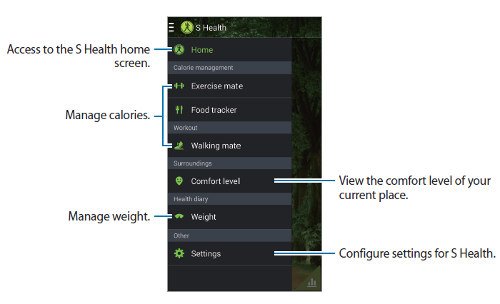
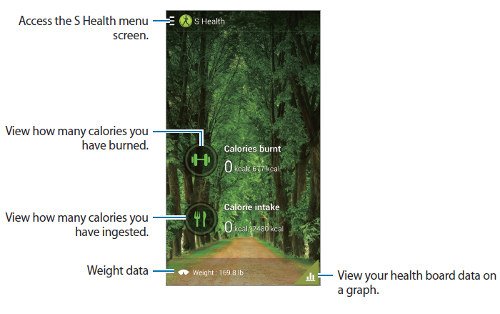
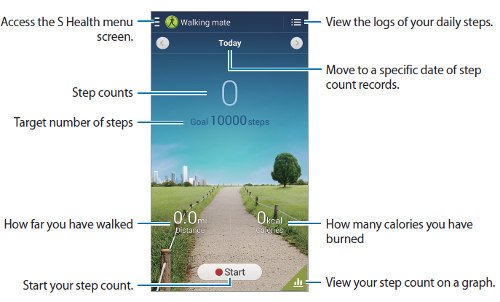
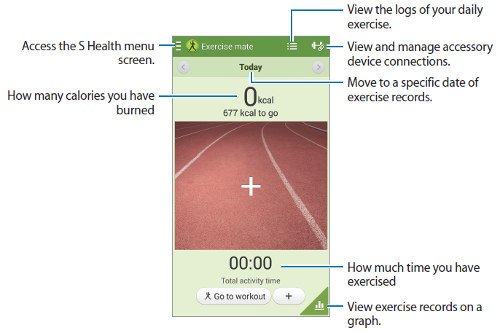
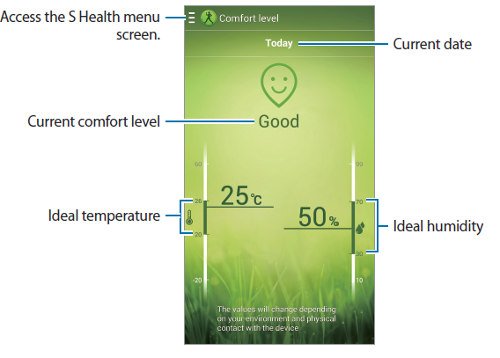
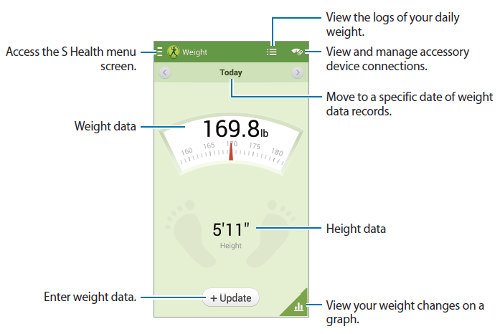
amy says
Is there somewhere on s health app where you find your weekly or monthly steps/kms?
Simon says
Yes, in the dashboard, tap the daily report for steps. Then you can switch to sweltering weekly or monthly report.
Our Facebook page || Galaxy S6 Guides || Galaxy S7 Guides || Android Guides || Galaxy S8 Guides || Galaxy S9 Guides || Google Home Guides || Headphone Guides || Galaxy Note Guides || Fire tablet guide || Moto G Guides || Chromecast Guides || Moto E Guides || Galaxy S10 Guides || Galaxy S20 Guides || Samsung Galaxy S21 Guides || Samsung Galaxy S22 Guides || Samsung Galaxy S23 Guides
Charmaine says
S health does not differentiate calories and kilocalories. Example 1 green papaya salad =203 calories = 0.2 kcal. There is no option to type 0.2
Simon says
I think the S Heath app only accepts calories.
Our Facebook page || Galaxy S6 Guides || Galaxy S7 Guides || Android Guides || Galaxy S8 Guides || Galaxy S9 Guides || Google Home Guides || Headphone Guides || Galaxy Note Guides || Fire tablet guide || Moto G Guides || Chromecast Guides || Moto E Guides || Galaxy S10 Guides || Galaxy S20 Guides || Samsung Galaxy S21 Guides || Samsung Galaxy S22 Guides || Samsung Galaxy S23 Guides
Denise says
I agree Simon. Runtastic isn’t bad.
Sandra says
Has S Health updated their app as I’ve been trying to look for it on my note 3. It was there this morning as it was calculating my steps and when I went back to check the progress after 6pm it was gone. Can anyone help?
Simon says
Can you find it in apps screen (app drawer)?
Our Facebook page || Galaxy S6 Guides || Galaxy S7 Guides || Android Guides || Galaxy S8 Guides || Galaxy S9 Guides || Google Home Guides || Headphone Guides || Galaxy Note Guides || Fire tablet guide || Moto G Guides || Chromecast Guides || Moto E Guides || Galaxy S10 Guides || Galaxy S20 Guides || Samsung Galaxy S21 Guides || Samsung Galaxy S22 Guides || Samsung Galaxy S23 Guides
Sandra says
There is a S Health but it looks nothing like the above pictures.
Simon says
Can you start it? if not, you can try to re-install it.
Our Facebook page || Galaxy S6 Guides || Galaxy S7 Guides || Android Guides || Galaxy S8 Guides || Galaxy S9 Guides || Google Home Guides || Headphone Guides || Galaxy Note Guides || Fire tablet guide || Moto G Guides || Chromecast Guides || Moto E Guides || Galaxy S10 Guides || Galaxy S20 Guides || Samsung Galaxy S21 Guides || Samsung Galaxy S22 Guides || Samsung Galaxy S23 Guides
Debby Pryor says
My S Health looks nothing like it used to like maybe it isnt the same app anymore. There really isnt a home screen any longer and the walking mate is just a box within the app
Simon says
Samsung ruined the S health app in last a few updates.
Our Facebook page || Galaxy S6 Guides || Galaxy S7 Guides || Android Guides || Galaxy S8 Guides || Galaxy S9 Guides || Google Home Guides || Headphone Guides || Galaxy Note Guides || Fire tablet guide || Moto G Guides || Chromecast Guides || Moto E Guides || Galaxy S10 Guides || Galaxy S20 Guides || Samsung Galaxy S21 Guides || Samsung Galaxy S22 Guides || Samsung Galaxy S23 Guides
tonya says
I did not like the update for S health. When I uninstalled the new update, it was working perfect
Philip Orden says
I have setup my S health with a password. Unfortunately, i forgot my password and couldn’t open it any more. How can I retrieve or reset it?
Simon says
I don’t think you can retrieve it. You probably have to reset the app (clear cache and clear app data). But this will erase the app data on the phone.
If you already sync data with your Samsung account, it is not an issue. You can always sync again after resetting the app.
Our Facebook page || Galaxy S6 Guides || Galaxy S7 Guides || Android Guides || Galaxy S8 Guides || Galaxy S9 Guides || Google Home Guides || Headphone Guides || Galaxy Note Guides || Fire tablet guide || Moto G Guides || Chromecast Guides || Moto E Guides || Galaxy S10 Guides || Galaxy S20 Guides || Samsung Galaxy S21 Guides || Samsung Galaxy S22 Guides || Samsung Galaxy S23 Guides
Brenda Macedo says
I created a pin and now it is not accepting it – How can I reset>
Simon says
If you sync data with your Samsung account, you can clear cache and clear data for S health app.
Our Facebook page || Galaxy S6 Guides || Galaxy S7 Guides || Android Guides || Galaxy S8 Guides || Galaxy S9 Guides || Google Home Guides || Headphone Guides || Galaxy Note Guides || Fire tablet guide || Moto G Guides || Chromecast Guides || Moto E Guides || Galaxy S10 Guides || Galaxy S20 Guides || Samsung Galaxy S21 Guides || Samsung Galaxy S22 Guides || Samsung Galaxy S23 Guides
Jose-Luis Rodriguez says
The podometer has the same figures that one week ago: 2,999,698 steps (1,373.3 miles). There are still 35,928,879 users and my ranking position is 58622°. In the people of my age (60-69 years) there are 902,078 users and my position is 2405°. However, in the past week I walked another 114,309 steps since Monday, August 10 to today, August 17 at 21:17 hs central time. Why it is not updated???
Simon says
Do you mean the lead board feature? It’s actually broken in many regions. It was removed from the latest S Health app already.
Our Facebook page || Galaxy S6 Guides || Galaxy S7 Guides || Android Guides || Galaxy S8 Guides || Galaxy S9 Guides || Google Home Guides || Headphone Guides || Galaxy Note Guides || Fire tablet guide || Moto G Guides || Chromecast Guides || Moto E Guides || Galaxy S10 Guides || Galaxy S20 Guides || Samsung Galaxy S21 Guides || Samsung Galaxy S22 Guides || Samsung Galaxy S23 Guides
Jose-Luis Rodriguez says
Thank you for your promt response. But I really need that benchmarking to measure my work among all of the users.
Jon says
I try to update S Health past 3.5 but I am told my phone is incompatible. I’m running a Note 3 with Android 5.0.
Is there a way to update to 4.5?
Simon says
S Health is still attached to each firmware build. It’s not a standalone app yet. You cannot choose the version.
Our Facebook page || Galaxy S6 Guides || Galaxy S7 Guides || Android Guides || Galaxy S8 Guides || Galaxy S9 Guides || Google Home Guides || Headphone Guides || Galaxy Note Guides || Fire tablet guide || Moto G Guides || Chromecast Guides || Moto E Guides || Galaxy S10 Guides || Galaxy S20 Guides || Samsung Galaxy S21 Guides || Samsung Galaxy S22 Guides || Samsung Galaxy S23 Guides
F says
Update sucks. Why do the app devs remove parts of the app that work well like weight loss and other types of exercise like dancing and swimming? So they can still it as an add on? They shouldn’t fix something that doesn’t need fixing.
F says
I mean “weight loss goal setting”. And ” to sell it as an add-on”.
Simon says
Samsung made so many mistakes in S Health app. They keep removing working features. It’s time to use third-party fitness apps.
Our Facebook page || Galaxy S6 Guides || Galaxy S7 Guides || Android Guides || Galaxy S8 Guides || Galaxy S9 Guides || Google Home Guides || Headphone Guides || Galaxy Note Guides || Fire tablet guide || Moto G Guides || Chromecast Guides || Moto E Guides || Galaxy S10 Guides || Galaxy S20 Guides || Samsung Galaxy S21 Guides || Samsung Galaxy S22 Guides || Samsung Galaxy S23 Guides
Val says
How do I reset my password????
Simon says
You can change password fire s health, not reset.
Our Facebook page || Galaxy S6 Guides || Galaxy S7 Guides || Android Guides || Galaxy S8 Guides || Galaxy S9 Guides || Google Home Guides || Headphone Guides || Galaxy Note Guides || Fire tablet guide || Moto G Guides || Chromecast Guides || Moto E Guides || Galaxy S10 Guides || Galaxy S20 Guides || Samsung Galaxy S21 Guides || Samsung Galaxy S22 Guides || Samsung Galaxy S23 Guides
Tracy says
my steps stopped counting so I thought if I uninstalled and then reinstall it would work on my NOTE 3. Now it tells me the app is not compatible with my device how can I get the app back on my phone?
Simon says
You probably need update Google play services and some Samsung services. Where did you install the app? Did you manually flush the rom of the phone?
When the step counter stops updating, you can manually restart the pedometer in S Health app. It’s not necessary to reinstall.
Our Facebook page || Galaxy S6 Guides || Galaxy S7 Guides || Android Guides || Galaxy S8 Guides || Galaxy S9 Guides || Google Home Guides || Headphone Guides || Galaxy Note Guides || Fire tablet guide || Moto G Guides || Chromecast Guides || Moto E Guides || Galaxy S10 Guides || Galaxy S20 Guides || Samsung Galaxy S21 Guides || Samsung Galaxy S22 Guides || Samsung Galaxy S23 Guides
Ayu Bte Mahmood says
Hello, I’ve been using S Health for quite sometime and loved it much. I wanted to know the Pedometer and Exercise calories counted is it the Net or Gross calories burned. Is the calories recorded in the Pedometer and Exercise accurate according to our weight.
Simon says
Not sure. I guess it is gross. It should be based on your weight.
But, I suspect the accuracy. Normally, you need heart rate to get accurate calories burned.
Our Facebook page || Galaxy S6 Guides || Galaxy S7 Guides || Android Guides || Galaxy S8 Guides || Galaxy S9 Guides || Google Home Guides || Headphone Guides || Galaxy Note Guides || Fire tablet guide || Moto G Guides || Chromecast Guides || Moto E Guides || Galaxy S10 Guides || Galaxy S20 Guides || Samsung Galaxy S21 Guides || Samsung Galaxy S22 Guides || Samsung Galaxy S23 Guides
gina says
I just started using the app. and everytime i go in to the app i have to login. is there a way to bypass this.
Simon says
It should not ask you to login everytime. Probably you need update some Samsung services.
Our Facebook page || Galaxy S6 Guides || Galaxy S7 Guides || Android Guides || Galaxy S8 Guides || Galaxy S9 Guides || Google Home Guides || Headphone Guides || Galaxy Note Guides || Fire tablet guide || Moto G Guides || Chromecast Guides || Moto E Guides || Galaxy S10 Guides || Galaxy S20 Guides || Samsung Galaxy S21 Guides || Samsung Galaxy S22 Guides || Samsung Galaxy S23 Guides
Gina says
How do I update?
Simon says
Open Galaxy Apps, tap the navigation menu (top left), tap Purchased, tap update all. It may ask you update some other Samsung services, you need accept the update.
Our Facebook page || Galaxy S6 Guides || Galaxy S7 Guides || Android Guides || Galaxy S8 Guides || Galaxy S9 Guides || Google Home Guides || Headphone Guides || Galaxy Note Guides || Fire tablet guide || Moto G Guides || Chromecast Guides || Moto E Guides || Galaxy S10 Guides || Galaxy S20 Guides || Samsung Galaxy S21 Guides || Samsung Galaxy S22 Guides || Samsung Galaxy S23 Guides
Mark Fellows says
Hi, S Health won’t even open anymore. Checked app manager there is an app called S Sensor that is disabled. I can’t get it to remain enabled therefore my guess it operates the bridge between the watch app and the phone. Rebooted it, removed battery nothing seems to work.
Simon says
Any specific error messages when starting the app?
Our Facebook page || Galaxy S6 Guides || Galaxy S7 Guides || Android Guides || Galaxy S8 Guides || Galaxy S9 Guides || Google Home Guides || Headphone Guides || Galaxy Note Guides || Fire tablet guide || Moto G Guides || Chromecast Guides || Moto E Guides || Galaxy S10 Guides || Galaxy S20 Guides || Samsung Galaxy S21 Guides || Samsung Galaxy S22 Guides || Samsung Galaxy S23 Guides
Laurie says
So disappointed that I can no longer manually enter my workout on the eliptical machine. Can seem to get the cycling exercise tracker working properly either.
Jill Chavarria says
The pedometer is not counting my steps anymore as of 3/13/15. Why not? Reads 0 steps.
Simon says
You can reboot the phone to see whether it helps. If not, you can stop the pedometer in the S Health app, after a min, then start it.
Our Facebook page || Galaxy S6 Guides || Galaxy S7 Guides || Android Guides || Galaxy S8 Guides || Galaxy S9 Guides || Google Home Guides || Headphone Guides || Galaxy Note Guides || Fire tablet guide || Moto G Guides || Chromecast Guides || Moto E Guides || Galaxy S10 Guides || Galaxy S20 Guides || Samsung Galaxy S21 Guides || Samsung Galaxy S22 Guides || Samsung Galaxy S23 Guides
Claire says
What happened to weight loss goal?
Simon says
This feature was removed during Samsung’s “updates” for this app.
Our Facebook page || Galaxy S6 Guides || Galaxy S7 Guides || Android Guides || Galaxy S8 Guides || Galaxy S9 Guides || Google Home Guides || Headphone Guides || Galaxy Note Guides || Fire tablet guide || Moto G Guides || Chromecast Guides || Moto E Guides || Galaxy S10 Guides || Galaxy S20 Guides || Samsung Galaxy S21 Guides || Samsung Galaxy S22 Guides || Samsung Galaxy S23 Guides
Denise says
Will it ever be added back?
Simon says
Nobody knows. Samsung never releases a road map for this app.
Try some other similar apps.
Our Facebook page || Galaxy S6 Guides || Galaxy S7 Guides || Android Guides || Galaxy S8 Guides || Galaxy S9 Guides || Google Home Guides || Headphone Guides || Galaxy Note Guides || Fire tablet guide || Moto G Guides || Chromecast Guides || Moto E Guides || Galaxy S10 Guides || Galaxy S20 Guides || Samsung Galaxy S21 Guides || Samsung Galaxy S22 Guides || Samsung Galaxy S23 Guides
Monica says
Ok, I don’t know if this will work for everyone, but my problem is already fixed. I was going through my upgrades in google play store, and saw this things called ANT radio service, and ANT + plug is service, I never knew what those stuff are for, but I read it is a background sort of advanced allien bluetooth thingy, and that it helps apps like the s health and similars work, it also helps your cellphone connect with your gadgets such as the galaxy gear and similars. Anyway, I upgraded it and then tried with the galaxy apps and tried AGAIN with the s health (with little hope) and it worked!!! I don’t know if it has something to do, but, give it a shot. ☺
Simon says
Thank you for sharing the info.
Our Facebook page || Galaxy S6 Guides || Galaxy S7 Guides || Android Guides || Galaxy S8 Guides || Galaxy S9 Guides || Google Home Guides || Headphone Guides || Galaxy Note Guides || Fire tablet guide || Moto G Guides || Chromecast Guides || Moto E Guides || Galaxy S10 Guides || Galaxy S20 Guides || Samsung Galaxy S21 Guides || Samsung Galaxy S22 Guides || Samsung Galaxy S23 Guides
Ayu Bte Mahmood says
My S Health has not been working since yesterday 15 February, 2015. I have been utilising this app for a fairly long time. Until it promted me to update the S Health latest version on last Saturday dtd 14 February, 2015. Since I have updated the S Health last Saturday, it did not function as a pedometer and exercise tracker any more.Can you advice me how to rectify this matter ASAP.
LostFatsos says
Same problem here: S Health update gives error “Product Does Not Exist In Store (4002)” Phone Factory reset done but still no go (Note 3 & Gear Fit SM-R350)
Simon says
It’s probably a temporal problem with Samsung sever.
Our Facebook page || Galaxy S6 Guides || Galaxy S7 Guides || Android Guides || Galaxy S8 Guides || Galaxy S9 Guides || Google Home Guides || Headphone Guides || Galaxy Note Guides || Fire tablet guide || Moto G Guides || Chromecast Guides || Moto E Guides || Galaxy S10 Guides || Galaxy S20 Guides || Samsung Galaxy S21 Guides || Samsung Galaxy S22 Guides || Samsung Galaxy S23 Guides
Monica says
I wanted to open my s health today, and it says it needs an actualization, I tryed and it says “the product does not exist on this store (4002)” help!
Simon says
Can you install any other apps on Galaxy apps? It can also be a temporal server problem. You may try again later.
Our Facebook page || Galaxy S6 Guides || Galaxy S7 Guides || Android Guides || Galaxy S8 Guides || Galaxy S9 Guides || Google Home Guides || Headphone Guides || Galaxy Note Guides || Fire tablet guide || Moto G Guides || Chromecast Guides || Moto E Guides || Galaxy S10 Guides || Galaxy S20 Guides || Samsung Galaxy S21 Guides || Samsung Galaxy S22 Guides || Samsung Galaxy S23 Guides
d.k says
still no news about error 4002?
so dissapointing non of the apps is working propperly in samsung… especially the gear
has no new apps and updates….
Simon says
You can check whether you can install other apps from Galaxy Apps.
If you constantly hey the error, you may visit local Samsung service centre.
Of course, you can also try to clear cache and clear data for Galaxy apps.
As the last resort, you can try to backup your phone and do a factory reset.
Our Facebook page || Galaxy S6 Guides || Galaxy S7 Guides || Android Guides || Galaxy S8 Guides || Galaxy S9 Guides || Google Home Guides || Headphone Guides || Galaxy Note Guides || Fire tablet guide || Moto G Guides || Chromecast Guides || Moto E Guides || Galaxy S10 Guides || Galaxy S20 Guides || Samsung Galaxy S21 Guides || Samsung Galaxy S22 Guides || Samsung Galaxy S23 Guides
paul says
I can’t find the exercise list; judo, yoga etc any more. Anyone know where they’ve gone?
Simon says
Samsung removed them in the updates for S Health app.
Our Facebook page || Galaxy S6 Guides || Galaxy S7 Guides || Android Guides || Galaxy S8 Guides || Galaxy S9 Guides || Google Home Guides || Headphone Guides || Galaxy Note Guides || Fire tablet guide || Moto G Guides || Chromecast Guides || Moto E Guides || Galaxy S10 Guides || Galaxy S20 Guides || Samsung Galaxy S21 Guides || Samsung Galaxy S22 Guides || Samsung Galaxy S23 Guides
Ivan Gaspar says
Error
Product does not exist in this store. (4002)
i am trying to sync my watch data to the Samsung Galaxy Note 3 and all i get is the above error code.
Specifically my “walking mate” pedometer tracking.
This needs to be fixed very annoying that my gadgets stopped working properly. Like the rest of the Samsung customers I did pay a good amount to have it not work they way it’s supposed to.
Kevin says
Same experience here. S Health stop working with 4002 error.
Simon says
You may try to open Galaxy Apps, then try to check the update there.
Our Facebook page || Galaxy S6 Guides || Galaxy S7 Guides || Android Guides || Galaxy S8 Guides || Galaxy S9 Guides || Google Home Guides || Headphone Guides || Galaxy Note Guides || Fire tablet guide || Moto G Guides || Chromecast Guides || Moto E Guides || Galaxy S10 Guides || Galaxy S20 Guides || Samsung Galaxy S21 Guides || Samsung Galaxy S22 Guides || Samsung Galaxy S23 Guides
Ivan Gaspar says
The error comes up because it’s searching for the app in the new Galaxy Apps. Frustrating!
Simon says
You may try to log in Galaxy apps once and apply all updates for galaxy apps.
Our Facebook page || Galaxy S6 Guides || Galaxy S7 Guides || Android Guides || Galaxy S8 Guides || Galaxy S9 Guides || Google Home Guides || Headphone Guides || Galaxy Note Guides || Fire tablet guide || Moto G Guides || Chromecast Guides || Moto E Guides || Galaxy S10 Guides || Galaxy S20 Guides || Samsung Galaxy S21 Guides || Samsung Galaxy S22 Guides || Samsung Galaxy S23 Guides
Renee says
I can’t seem to save my meal. I pull up the foods but Save isn’t lit up
Mark Fellows says
Using s health on note 3 brilliant. Updated now nothing. Main screen is locked. The arrow wheel spins to update info from gear 2. Again nothing happens. Have reset everything. This app is crap, frustrating. Forcing me to another app. Just like music hub. I lost all of my paid for music. Maybe I should sue.
KevinM (@NHLFarmteams) says
Anyone else getting “Unlock S Health” notifications constantly? It’s getting to the point I’m going to remove the application completely. I get at least 6 per day. I’ve even turned off notifications on the S Health app.
Simon says
Not sure. But if you don’t want to use S Health, you can clear cache and clear data to reset it.
The notification probably is related to S Health services that require update.
Our Facebook page || Galaxy S6 Guides || Galaxy S7 Guides || Android Guides || Galaxy S8 Guides || Galaxy S9 Guides || Google Home Guides || Headphone Guides || Galaxy Note Guides || Fire tablet guide || Moto G Guides || Chromecast Guides || Moto E Guides || Galaxy S10 Guides || Galaxy S20 Guides || Samsung Galaxy S21 Guides || Samsung Galaxy S22 Guides || Samsung Galaxy S23 Guides
kait says
I put the update through on my Note 3. And Now I get an error message that says “Health Service app needs to be updated. Tap okay to proceed or cancel to close the application.” I push okay, it attempts to take me to a new screen (Im assuming Samsung app store) but I then get a new error that says: “Product does not exist in this store (4002).” I loved using this! What happened and how do I fix it?!?
Simon says
You can try to reboot the phone.
You may also manually start Galaxy Apps once.
Our Facebook page || Galaxy S6 Guides || Galaxy S7 Guides || Android Guides || Galaxy S8 Guides || Galaxy S9 Guides || Google Home Guides || Headphone Guides || Galaxy Note Guides || Fire tablet guide || Moto G Guides || Chromecast Guides || Moto E Guides || Galaxy S10 Guides || Galaxy S20 Guides || Samsung Galaxy S21 Guides || Samsung Galaxy S22 Guides || Samsung Galaxy S23 Guides
Ish says
How do i input calories i burned manually.
Simon says
You may have to try other fitness tracking apps. The updates in S Health removed many features….
Our Facebook page || Galaxy S6 Guides || Galaxy S7 Guides || Android Guides || Galaxy S8 Guides || Galaxy S9 Guides || Google Home Guides || Headphone Guides || Galaxy Note Guides || Fire tablet guide || Moto G Guides || Chromecast Guides || Moto E Guides || Galaxy S10 Guides || Galaxy S20 Guides || Samsung Galaxy S21 Guides || Samsung Galaxy S22 Guides || Samsung Galaxy S23 Guides
Peter Jones says
What happened to blood pressure and glucose levels
l want those back again on my Note 3
Simon says
The new s health app removed all these. … you may try other apps.
Our Facebook page || Galaxy S6 Guides || Galaxy S7 Guides || Android Guides || Galaxy S8 Guides || Galaxy S9 Guides || Google Home Guides || Headphone Guides || Galaxy Note Guides || Fire tablet guide || Moto G Guides || Chromecast Guides || Moto E Guides || Galaxy S10 Guides || Galaxy S20 Guides || Samsung Galaxy S21 Guides || Samsung Galaxy S22 Guides || Samsung Galaxy S23 Guides
Corey says
good post – useful info – thanks. Two questions:
1) Can I have multiple profiles (people in my family, etc.)? It seems you can only have 1 person at a time, and if I let someone else use the heart monitor the info will be tracked under my name which will mess up my stats
2) Can you access S Health anywhere on the web? It’d be nice to see this stuff in the cloud and play with it there as well as on my phone.
Cheers!
Corey
Simon says
You can only have one profile. In Lollipop update, you can have multiple users and each have own app space.
S health doesn’t have web companion. There is no web access of your data although Samsung does backup your data to the server if you have a Samsung account. Runkeeper and many other fitness tracking apps do have web access.
Our Facebook page || Galaxy S6 Guides || Galaxy S7 Guides || Android Guides || Galaxy S8 Guides || Galaxy S9 Guides || Google Home Guides || Headphone Guides || Galaxy Note Guides || Fire tablet guide || Moto G Guides || Chromecast Guides || Moto E Guides || Galaxy S10 Guides || Galaxy S20 Guides || Samsung Galaxy S21 Guides || Samsung Galaxy S22 Guides || Samsung Galaxy S23 Guides
erics says
This update has ruined my evening. I’m going to switch back to mapmyrun. Why do companies keep changing things that work perfectly fine???
Simon says
Any specific problems or errors?
Our Facebook page || Galaxy S6 Guides || Galaxy S7 Guides || Android Guides || Galaxy S8 Guides || Galaxy S9 Guides || Google Home Guides || Headphone Guides || Galaxy Note Guides || Fire tablet guide || Moto G Guides || Chromecast Guides || Moto E Guides || Galaxy S10 Guides || Galaxy S20 Guides || Samsung Galaxy S21 Guides || Samsung Galaxy S22 Guides || Samsung Galaxy S23 Guides
Stephanie says
Help, I received an upgrade today and now my S Health has an error. How can I reinstall the old version?
Simon says
You cannot rollback. If you have to, you have to check with local Samsung service centre.
What’s the error message? You can try to reset the app at settings – application manager – all – s health. Tap clear cache and tap clear data.
Our Facebook page || Galaxy S6 Guides || Galaxy S7 Guides || Android Guides || Galaxy S8 Guides || Galaxy S9 Guides || Google Home Guides || Headphone Guides || Galaxy Note Guides || Fire tablet guide || Moto G Guides || Chromecast Guides || Moto E Guides || Galaxy S10 Guides || Galaxy S20 Guides || Samsung Galaxy S21 Guides || Samsung Galaxy S22 Guides || Samsung Galaxy S23 Guides
imran says
Hi, Does the walking mate not count step with galaxy gear accessory??
imran says
I meant to ask with out that acessory?
Simon says
Note 3 and Note 4 have their own sensor(pedometer). You don’t need any accessories for step counter.
Our Facebook page || Galaxy S6 Guides || Galaxy S7 Guides || Android Guides || Galaxy S8 Guides || Galaxy S9 Guides || Google Home Guides || Headphone Guides || Galaxy Note Guides || Fire tablet guide || Moto G Guides || Chromecast Guides || Moto E Guides || Galaxy S10 Guides || Galaxy S20 Guides || Samsung Galaxy S21 Guides || Samsung Galaxy S22 Guides || Samsung Galaxy S23 Guides
I.L. Winf says
Trying to enter, update, change food entries; in short nightmare. Just disabled app, will use a calculator.
Ed says
I love using “Walking Mate” and have been doing so for 1 month. Then one morning I wake up and the walking counter is not working or stuck and it is not counting any of my activity. What could cause this? Could it be from dropping the phone, or do I have a “setting” I need to adjust? Looking for help and thank you.
Simon says
Did you try to reboot the phone?
Our Facebook page || Galaxy S6 Guides || Galaxy S7 Guides || Android Guides || Galaxy S8 Guides || Galaxy S9 Guides || Google Home Guides || Headphone Guides || Galaxy Note Guides || Fire tablet guide || Moto G Guides || Chromecast Guides || Moto E Guides || Galaxy S10 Guides || Galaxy S20 Guides || Samsung Galaxy S21 Guides || Samsung Galaxy S22 Guides || Samsung Galaxy S23 Guides
abhishek says
I want to close the app permanently but don’t want to delete it . (Like it is in factory settings)
Simon says
You can turn it off in Settings–Application Manager.
Our Facebook page || Galaxy S6 Guides || Galaxy S7 Guides || Android Guides || Galaxy S8 Guides || Galaxy S9 Guides || Google Home Guides || Headphone Guides || Galaxy Note Guides || Fire tablet guide || Moto G Guides || Chromecast Guides || Moto E Guides || Galaxy S10 Guides || Galaxy S20 Guides || Samsung Galaxy S21 Guides || Samsung Galaxy S22 Guides || Samsung Galaxy S23 Guides
Steve Baines says
Set goal does not appear in the walking mate men, I’m using SH-V25 ver 2.5.4.160 on note 3
Simon says
Start S health, tap top left icon, tap walking mate, tap the menu key (left key), you then have the option to set the goal.
Our Facebook page || Galaxy S6 Guides || Galaxy S7 Guides || Android Guides || Galaxy S8 Guides || Galaxy S9 Guides || Google Home Guides || Headphone Guides || Galaxy Note Guides || Fire tablet guide || Moto G Guides || Chromecast Guides || Moto E Guides || Galaxy S10 Guides || Galaxy S20 Guides || Samsung Galaxy S21 Guides || Samsung Galaxy S22 Guides || Samsung Galaxy S23 Guides
murph004 says
buzzin thanks
MADELINE says
COMO PUEDO OBTENER ESTA APLICACION EN MI NOTE 1 YA QUE NO APARECE ME INTERESA MUCHO.
Simon says
S Health is not available in Note 1.
Our Facebook page || Galaxy S6 Guides || Galaxy S7 Guides || Android Guides || Galaxy S8 Guides || Galaxy S9 Guides || Google Home Guides || Headphone Guides || Galaxy Note Guides || Fire tablet guide || Moto G Guides || Chromecast Guides || Moto E Guides || Galaxy S10 Guides || Galaxy S20 Guides || Samsung Galaxy S21 Guides || Samsung Galaxy S22 Guides || Samsung Galaxy S23 Guides
lou says
when in weight I can’t see an andriod menu button on the left on arrow to move from day to day. The main menu , weight log and linked scales (top right) then bottom left graphical representation. Nothing about resetting goals. Or adjusting the calories intake as i would like to set that myself. Any thoughts
Simon says
When in weight , tap your phone’s menu button, below the screen, left to home button. (https://allaboutgalaxynote.com/galaxy-note-3-online-user-guide/galaxy-note-3-buttons/)
Our Facebook page || Galaxy S6 Guides || Galaxy S7 Guides || Android Guides || Galaxy S8 Guides || Galaxy S9 Guides || Google Home Guides || Headphone Guides || Galaxy Note Guides || Fire tablet guide || Moto G Guides || Chromecast Guides || Moto E Guides || Galaxy S10 Guides || Galaxy S20 Guides || Samsung Galaxy S21 Guides || Samsung Galaxy S22 Guides || Samsung Galaxy S23 Guides
Garth says
These are old posts. It is 2015 now. How do i set my weight goal on Note 3??
Simon says
Samsung changed a lot to S health and it is fragmented (different versions of Android got different S Helath. It is like a joke). Most users have jumped to other apps.
Anyway, if your Note 3 has updated to Lollipop, open Weight, tap More in top right, tap set target.
Our Facebook page || Galaxy S6 Guides || Galaxy S7 Guides || Android Guides || Galaxy S8 Guides || Galaxy S9 Guides || Google Home Guides || Headphone Guides || Galaxy Note Guides || Fire tablet guide || Moto G Guides || Chromecast Guides || Moto E Guides || Galaxy S10 Guides || Galaxy S20 Guides || Samsung Galaxy S21 Guides || Samsung Galaxy S22 Guides || Samsung Galaxy S23 Guides
Bee says
How do I reset my weight loss goal on this app? It is not under “Edit profile”.
Simon says
it is not under profile. You have to tap the android menu button (left) when in weight, then set goal.
Our Facebook page || Galaxy S6 Guides || Galaxy S7 Guides || Android Guides || Galaxy S8 Guides || Galaxy S9 Guides || Google Home Guides || Headphone Guides || Galaxy Note Guides || Fire tablet guide || Moto G Guides || Chromecast Guides || Moto E Guides || Galaxy S10 Guides || Galaxy S20 Guides || Samsung Galaxy S21 Guides || Samsung Galaxy S22 Guides || Samsung Galaxy S23 Guides