Get to know how to activate and use S Beam in your Galaxy Note 3 to exchange data, such as videos, images, and documents with other devices.
Back to Table of Contents
Use S Beam in Galaxy Note 3 to send data, such as videos, images, and documents.
- Do not send copyright-protected data via S Beam. Doing so may violate copyright laws. Samsung is not responsible for any liabilities caused by the illegal use of copyrighted data.
On the Applications screen, tap Settings → Connections → S Beam, and then drag the S Beam switch to the right.
Select a file, touch the back of your device to the back of the other device, and then tap your device’s screen.
- If both devices try to send data simultaneously, the file transfer may fail.
Back to Table of Contents
Any questions? let us know in the comment box below.
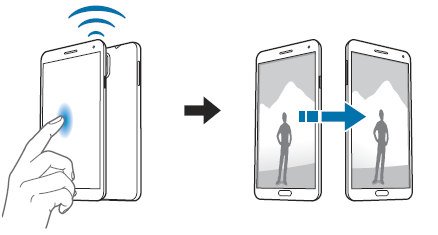
Leave a Reply