Get to know how to use palm motions(sweeping to take screenshot and covering to pause media) in your Galaxy Note 3.
Back to Table of Contents
Use palm motions to control Galaxy Note 3 by touching the screen.
Before using palm motions, make sure the palm motion feature is activated. On the Home screen, tap Apps → Settings → Controls → Palm motion, and then drag the Palm motion switch to the right.
Sweeping
Sweep your hand across the screen to capture a screenshot.
The image is saved in Gallery →Screenshots. It is not possible to capture a screenshot while using some applications.
Covering
Cover the screen with a palm to pause media playback.
Back to Table of Contents
Any questions? let us know in the comment box below.
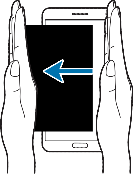
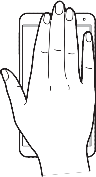
Nikki says
Can’t get my note3 to screenshot how to fix it
Simon says
You have to try a few more times.
Anyway, you can use the S Pen to take screenshots. It is easier.
Our Facebook page || Galaxy S6 Guides || Galaxy S7 Guides || Android Guides || Galaxy S8 Guides || Galaxy S9 Guides || Google Home Guides || Headphone Guides || Galaxy Note Guides || Fire tablet guide || Moto G Guides || Chromecast Guides || Moto E Guides || Galaxy S10 Guides || Galaxy S20 Guides || Samsung Galaxy S21 Guides || Samsung Galaxy S22 Guides || Samsung Galaxy S23 Guides
Socheat says
It’s not working for me either and I’ve followed all the guidelines and restarted my phone a few times. Pls help.
Sondi_Cee says
This is not working for me. I’ve tried every conceived way possible and it’s not working. Yes, i have all the settings marked and touching the screen. I may be taking this phone back.
Galaxy Note says
does it work for the stock media player (video)?
Our Facebook page || Galaxy S6 Guides || Galaxy S7 Guides || Android Guides || Galaxy S8 Guides || Galaxy S9 Guides || Google Home Guides || Headphone Guides || Galaxy Note Guides || Fire tablet guide || Moto G Guides || Chromecast Guides || Moto E Guides || Galaxy S10 Guides || Galaxy S20 Guides || Samsung Galaxy S21 Guides || Samsung Galaxy S22 Guides || Samsung Galaxy S23 Guides
Socheat says
Have you found any solution? I have this problem too.