Get to know how to use Music app in your Galaxy Note 3 to play music, set a song as ringtone, share music via Group Play, create playlist, play music by mood.
Back to Table of Contents
Use this application to listen to music on Galaxy Note 3.
Tap Music on the Applications screen.
- Some file formats are not supported depending on the software installed on the device.
- Some files may not play properly depending on the encoding method used.
Playing music
Select a music category, and then select a song to play.
Tap the album image at the bottom of the screen to open the music player screen.
- Scan DLNA-enabled devices.
- Set the file as your favourite song.
- Turn on shuffle.
- Hide the music player screen.
- Restart the currently-playing song or skip to the previous song. Tap and hold to move backwards quickly.
- Adjust the volume.
- Change the repeat mode.
- Open the playlist.
- Skip to the next song. Tap and hold to move forwards quickly.
- Pause and resume playback.
To listen to songs at equal volume levels, tap → Settings → Smart volume.
- Smart volume may not be activated for some files.
- When Smart volume is activated, the volume may end up louder than the device volume level. Use caution to avoid long-term exposure to loud sounds to prevent damage to your hearing.
To set a personalised sound while listening to songs with a headset, tap → Settings → Adapt Sound → On.
When you turn the volume up to level 14 or higher, the adapt sound option is not applied to music playback. If you turn the volume down to level 13 or lower, the option is reapplied.
Setting a song as ringtone
To use the currently-playing song as ringtone, tap → Set as → Phone ringtone.
Listening to a song with others
To share the currently-playing song with others, tap → Play via Group Play.
Creating playlists
Make an own selection of songs.
Tap Playlists, and then tap → Create playlist. Enter a title and tap OK. Tap Add music, select songs to include, and then tap Done.
To add the currently-playing song to a playlist, tap → Add to playlist.
Playing music by mood
Play music grouped by mood. The playlist is automatically created by Galaxy Note 3.
To use this feature, set the music square menu to appear at the top of the music library by tapping → Settings → Music menu, and tick Music square, and then tap Done.
Tap Music square at the top of the screen, and select a cell of mood. Or select multiple cells by dragging your finger.
Back to Table of Contents
Any questions? let us know in the comment box below.
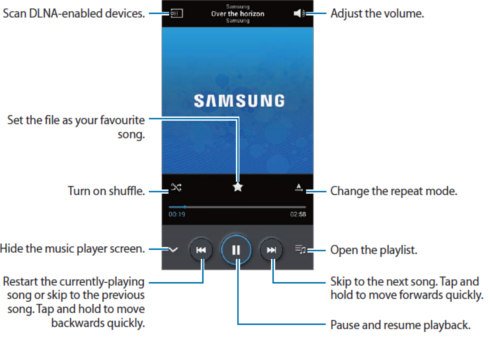
Todd says
On the note 2, it wont change to the next song when finished. Just plays same song over. How do I get it to switch on its own at the end of a song?
Simon says
Create a play list or play an album.
Our Facebook page || Galaxy S6 Guides || Galaxy S7 Guides || Android Guides || Galaxy S8 Guides || Galaxy S9 Guides || Google Home Guides || Headphone Guides || Galaxy Note Guides || Fire tablet guide || Moto G Guides || Chromecast Guides || Moto E Guides || Galaxy S10 Guides || Galaxy S20 Guides || Samsung Galaxy S21 Guides || Samsung Galaxy S22 Guides || Samsung Galaxy S23 Guides
Dino says
Before lollipop on note 3 i could put a picture for playlist cover, now i can’t do that, or i don’t know how to do that. Help
James says
how do i play only 1 album or playlist without it automatically playing the next song album or playlist? I’d like to only play 1 song and then stop. Thank you.
Sherry says
My ringtones are included in my playlists..how do i remove them?
Simon says
The default playlist include all music files. You can create your own play list.
Our Facebook page || Galaxy S6 Guides || Galaxy S7 Guides || Android Guides || Galaxy S8 Guides || Galaxy S9 Guides || Google Home Guides || Headphone Guides || Galaxy Note Guides || Fire tablet guide || Moto G Guides || Chromecast Guides || Moto E Guides || Galaxy S10 Guides || Galaxy S20 Guides || Samsung Galaxy S21 Guides || Samsung Galaxy S22 Guides || Samsung Galaxy S23 Guides
William says
How do you make the player shuffle all your music. Not just one album. You know pick different songs from different artist?
Simon says
In music app, switch to track tab, you can find the shuffle all option.
Our Facebook page || Galaxy S6 Guides || Galaxy S7 Guides || Android Guides || Galaxy S8 Guides || Galaxy S9 Guides || Google Home Guides || Headphone Guides || Galaxy Note Guides || Fire tablet guide || Moto G Guides || Chromecast Guides || Moto E Guides || Galaxy S10 Guides || Galaxy S20 Guides || Samsung Galaxy S21 Guides || Samsung Galaxy S22 Guides || Samsung Galaxy S23 Guides
Vinod says
Hi, I have uploaded the songs in my device but my music library is not getting updated with the newly added songs though I could manually to go that file location and play the song.please help
Simon says
It depends on how you uploaded them. If you connect the phone to the PC through USB cable, then it should be updated in the music app. But if you copied them through other methods, the music app may not update. You may try to reboot the phone, then check it in music app.
Our Facebook page || Galaxy S6 Guides || Galaxy S7 Guides || Android Guides || Galaxy S8 Guides || Galaxy S9 Guides || Google Home Guides || Headphone Guides || Galaxy Note Guides || Fire tablet guide || Moto G Guides || Chromecast Guides || Moto E Guides || Galaxy S10 Guides || Galaxy S20 Guides || Samsung Galaxy S21 Guides || Samsung Galaxy S22 Guides || Samsung Galaxy S23 Guides
Jeremy says
how do you turn off the shuffle on the music player
Simon says
Tap the shuffle icon again.
Our Facebook page || Galaxy S6 Guides || Galaxy S7 Guides || Android Guides || Galaxy S8 Guides || Galaxy S9 Guides || Google Home Guides || Headphone Guides || Galaxy Note Guides || Fire tablet guide || Moto G Guides || Chromecast Guides || Moto E Guides || Galaxy S10 Guides || Galaxy S20 Guides || Samsung Galaxy S21 Guides || Samsung Galaxy S22 Guides || Samsung Galaxy S23 Guides
Stacy says
How do I listen to a playlist without breaks between songs?
Simon says
I don’t think there is noticeable break between songs in the list.
How long is pause for your playlist? Did you try other music players, e.g. Google play music or VLC for Android?
Our Facebook page || Galaxy S6 Guides || Galaxy S7 Guides || Android Guides || Galaxy S8 Guides || Galaxy S9 Guides || Google Home Guides || Headphone Guides || Galaxy Note Guides || Fire tablet guide || Moto G Guides || Chromecast Guides || Moto E Guides || Galaxy S10 Guides || Galaxy S20 Guides || Samsung Galaxy S21 Guides || Samsung Galaxy S22 Guides || Samsung Galaxy S23 Guides
Tamara says
I just want to ask…. how do I add picture to music files? For exaple.. when i download song and the music file does not include picture of album how can I add it? 🙂 Thank you very much ^^
Simon says
The album arts are either embedded in the music files or fetched by the music player.
For individual mp3 files, you can use mp3tag to embed a picture. But you can only do this on a pc. I am not sure whether there are any android apps for this.
Our Facebook page || Galaxy S6 Guides || Galaxy S7 Guides || Android Guides || Galaxy S8 Guides || Galaxy S9 Guides || Google Home Guides || Headphone Guides || Galaxy Note Guides || Fire tablet guide || Moto G Guides || Chromecast Guides || Moto E Guides || Galaxy S10 Guides || Galaxy S20 Guides || Samsung Galaxy S21 Guides || Samsung Galaxy S22 Guides || Samsung Galaxy S23 Guides
David Last says
How do I make the player re-scan the phone for added/moved files? For example: When I download a zip file from LibriVox and unzip the audio book, the player does not see the files until after I have re-started the phone. Another example: If I move the audio files from one folder to another again the player will not notice that the files have moved until after I re-start the phone. Is there a re-scan function or is the scan only done during the boot sequence? I have tried to stop and re-start just the Player’s process but that did not cause a re-scan.
Simon says
If you unzip the audio-book on PC, and then transfer them to the Note, it should be aware of it. Full SD scan is done only when restarting.
But you can use this app to re-scan: https://play.google.com/store/apps/details?id=com.uberullu.rescansd&hl=en
Our Facebook page || Galaxy S6 Guides || Galaxy S7 Guides || Android Guides || Galaxy S8 Guides || Galaxy S9 Guides || Google Home Guides || Headphone Guides || Galaxy Note Guides || Fire tablet guide || Moto G Guides || Chromecast Guides || Moto E Guides || Galaxy S10 Guides || Galaxy S20 Guides || Samsung Galaxy S21 Guides || Samsung Galaxy S22 Guides || Samsung Galaxy S23 Guides