Get to know how to use Group Play app in your Galaxy Note 3 to share and play contents with friends. This page covers creating a group for Group Play, joining Group Play and using additional features in a Group Play session.
Back to Table of Contents
Use this application to enjoy moments with your friends by sharing and playing content with Galaxy Note 3. Create or join a Group Play session, and then share content, such as images or music.
Tap Group Play on the Applications screen in your Galaxy Note 3.
- This application may not be available depending on the region or service provider.
- While using this application, you cannot access the Internet through the Wi-Fi network
Creating a group for Group Play
When you create a Group Play session, other devices can join the session and share the content.
When you use a password for a Group Play session, other devices must enter the password to join the session. To use a password, tick Set group password.
Tap Create group, set a password, and then use the following features:
- Share music: Connect two or more devices and use them to achieve a surround sound effect when sharing music.
- Share pictures: Select images to share.
- Share video: Connect two or more devices to share a video or combine the devices into a larger display. Each device displays parts of the video at the same time, which can be played together, to create a large display showing the whole video. To activate this feature, tap
while sharing a video.
- Share documents: Select documents to share.
- Play games and more: Play online games with friends.
Joining Group Play
Join a Group Play session created by another device.
- Tap Join group, select a Group Play session to join, and then enter the password for the group if necessary. Select a media category and the content that is currently being shared will appear on the device.
- Activate the NFC feature. On the Home screen, touch the back of your device to the back of another device that is opening a session. (see NFC page)
Using additional features in a Group Play session
While sharing music files, images, videos, or documents with other devices, use the following features:
-
: Change the speaker settings for each connected device.
-
→
: Adjust the volume.
-
→
: Set the device to use all connected devices as stereo speakers.
-
: Combine connected devices’ screen to show a larger display.
-
: Spilt the combined screen.
-
: Adjust the volume.
-
: Write a note or draw on the screen. All participants can see what you create.
-
: View all shared images in mosaic layout.
-
/
: Select more images or documents.
-
: View the group participants.
Back to Table of Contents
Any questions? let us know in the comment box below.
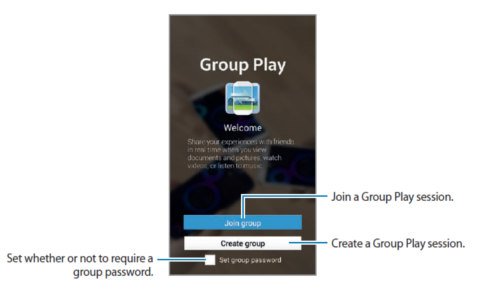
Anonymous says
Hello. Where can I download Group Play? It’s not pre-installed in my Note 9. Thank you.
Galaxy Note says
Samsung removed the Group Play feature for long time.
Our Facebook page || Galaxy S6 Guides || Galaxy S7 Guides || Android Guides || Galaxy S8 Guides || Galaxy S9 Guides || Google Home Guides || Headphone Guides || Galaxy Note Guides || Fire tablet guide || Moto G Guides || Chromecast Guides || Moto E Guides || Galaxy S10 Guides || Galaxy S20 Guides || Samsung Galaxy S21 Guides || Samsung Galaxy S22 Guides || Samsung Galaxy S23 Guides
Calvin Fowler says
i have both the Note 8.0 and the Tab 2 10.1. When launching the Group Play on the Note, a mobile AP is created, but I am unable to connect to the Note using the Tab because it wants the mobile AP password. When starting the Group Play on the Tab, it uses the wi-fi, but the Note will not connect because it does not find any mobile AP’s in the area. What is my course of action?
Simon says
if you have updated your Note 8.0 to jelly bean 4.2, it will not work with Tab 2 10.1. Since Jelly Bean 4.2, the group play changed a lot and it will only work with Samsung devices with Jelly bean 4.2 or later.
Our Facebook page || Galaxy S6 Guides || Galaxy S7 Guides || Android Guides || Galaxy S8 Guides || Galaxy S9 Guides || Google Home Guides || Headphone Guides || Galaxy Note Guides || Fire tablet guide || Moto G Guides || Chromecast Guides || Moto E Guides || Galaxy S10 Guides || Galaxy S20 Guides || Samsung Galaxy S21 Guides || Samsung Galaxy S22 Guides || Samsung Galaxy S23 Guides