Get to know how to activate and use Google Mail services in your Galaxy Note 3.
Back to Table of Contents
Use this application to quickly and directly access the Google Mail service.
Tap Gmail on the Applications screen.
- This application may not be available depending on the region or service provider.
- This application may be labelled differently depending on the region or service provider.
Sending messages
In any mailbox, tap , enter recipients, a subject, and a message, and then tap
.
Tap → Attach picture to attach images.
Tap → Attach video to attach videos.
Tap → Add Cc/Bcc to add more recipients.
Tap → Save draft to save the message for later delivery.
Tap → Discard to start over.
Tap → Settings to change the Google Mail settings.
Tap → Send feedback to report your opinions for application development.
Tap → Help to access help information for the Google Mail.
Reading messages
- Mark the message as a reminder.
- Delete this message.
- Keep this message for long-term storage.
- Add this email address to the contacts list.
- Preview attachment.
- Mark the message as unread.
- Reply to this message.
- Reply to all recipients or forward this message to others.
Labels
Google Mail does not use actual folders, but uses labels instead. When Google Mail is launched, it displays messages labelled Inbox.
Tap → ALL LABELS to view messages in other labels.
To add a label to a message, select the message, tap → Change labels, and then select the label to assign.
Back to Table of Contents
Any questions? let us know in the comment box below.
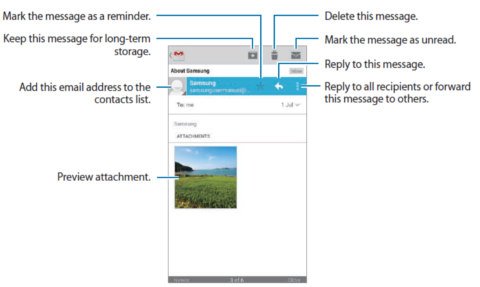
Anonymous says
That’s the stupidest advice I’ve ever got I would cook it if I have the button obviously I don’t have it if I’m asking how to attach the dawn thing
JB says
I’m trying to create a canned response in Gmail desktop version on my galaxy note 10.1 2014 but for some reason I can’t paste pics in email body. Any suggestions?
Also having trouble posting pics in other Gmail apps on my device.
Laila says
I have installed the gmail app on my galaxy note, but now it puts all my incoming emails in my inbox. On my last phone it automatically filtered my messages according to the labels I have on the PC-version of my gmail (so ‘social’, ‘promotions’,’updates’, etc.). Now it is not filtering the messages on my phone (so I have a vast quantity of emails that are not relevant from day-to-day and that I only read once a week for instance). I can see that I can make new filters on the phone – but that is a lot of work to get to the same system as I have already created in my online account (and I am sure it might get confused if I start applying labels to the emails coming in on my phone). How do I get the Note version of gmail to sync with the online version (including all my folers?).
Simon says
Under inbox category, you can choose inbox type as ‘primary’.
Our Facebook page || Galaxy S6 Guides || Galaxy S7 Guides || Android Guides || Galaxy S8 Guides || Galaxy S9 Guides || Google Home Guides || Headphone Guides || Galaxy Note Guides || Fire tablet guide || Moto G Guides || Chromecast Guides || Moto E Guides || Galaxy S10 Guides || Galaxy S20 Guides || Samsung Galaxy S21 Guides || Samsung Galaxy S22 Guides || Samsung Galaxy S23 Guides
laila says
I don’t see ‘inbox category’ anywhere. I can select ‘priority sender inbox’ from the drop down menu on the top left – but that doesn’t have any messages in it. Where am I supposed to make this selection?
Simon says
Open Gmail app, tap the menu key (top left, 3 vertical dots, not the hardware key), tap settings (near the bottom), tap the Gmail account you want to set. You can find the inbox category there.
Our Facebook page || Galaxy S6 Guides || Galaxy S7 Guides || Android Guides || Galaxy S8 Guides || Galaxy S9 Guides || Google Home Guides || Headphone Guides || Galaxy Note Guides || Fire tablet guide || Moto G Guides || Chromecast Guides || Moto E Guides || Galaxy S10 Guides || Galaxy S20 Guides || Samsung Galaxy S21 Guides || Samsung Galaxy S22 Guides || Samsung Galaxy S23 Guides
Laura Copple says
How do you create a new label in gmail acct in the app on a phone. cannot figure out how to do
Simon says
I think you need go to the web interface to add or remove labels. The Gmail app only allows you to manage the sync for each label.
You can go to the web interface in your pc or using web browser in your note 3.
Our Facebook page || Galaxy S6 Guides || Galaxy S7 Guides || Android Guides || Galaxy S8 Guides || Galaxy S9 Guides || Google Home Guides || Headphone Guides || Galaxy Note Guides || Fire tablet guide || Moto G Guides || Chromecast Guides || Moto E Guides || Galaxy S10 Guides || Galaxy S20 Guides || Samsung Galaxy S21 Guides || Samsung Galaxy S22 Guides || Samsung Galaxy S23 Guides
Danny Lyons says
hello, when I press change lables on my note 3 it goes to ok or cancel what am I doing wrong?
Shannon says
I see the first sentence of a new email response from the inbox lost bit when I open it to read more, only my previous email to them appears.
Simon says
Not sure about it. I think it always opens the newest one in the thread.
Our Facebook page || Galaxy S6 Guides || Galaxy S7 Guides || Android Guides || Galaxy S8 Guides || Galaxy S9 Guides || Google Home Guides || Headphone Guides || Galaxy Note Guides || Fire tablet guide || Moto G Guides || Chromecast Guides || Moto E Guides || Galaxy S10 Guides || Galaxy S20 Guides || Samsung Galaxy S21 Guides || Samsung Galaxy S22 Guides || Samsung Galaxy S23 Guides
brittany says
You have to close the app completely and then reopen it doesn’t always work on first try a phone reboot sometimes helps it was happening to me all the time
Michael Campbell says
I have a Draft saved in my Gmail on the computer but it doesn’t show up on my note3 email app. How do I get my drafts to show up on my note3? Thanks for the help.
Simon says
Why didn’t you use gmail app? There are no issues in sync drafts if you use Gmail app.
Email app may have this or that issue.
Our Facebook page || Galaxy S6 Guides || Galaxy S7 Guides || Android Guides || Galaxy S8 Guides || Galaxy S9 Guides || Google Home Guides || Headphone Guides || Galaxy Note Guides || Fire tablet guide || Moto G Guides || Chromecast Guides || Moto E Guides || Galaxy S10 Guides || Galaxy S20 Guides || Samsung Galaxy S21 Guides || Samsung Galaxy S22 Guides || Samsung Galaxy S23 Guides
Jon Wagner says
I just set up my new Note 3. When I use Gmail and view an email, and delete it, then application returns to the listing of emails and I have to manually open the next email. On my previous Galaxy Nexus, when I deleted an email, it would go to the next email – much faster/easier to use. I cannot change the settings either on the Note 3. Any suggestions – this really effects productivity.
Simon says
This is due to your Gmail settings.
Start Gmail app, tap menu (left) key. Go to Settings–General settings–Auto-advance. You current setting should be “conversation list”. Change to “newer” or “older” depending on your need.
Our Facebook page || Galaxy S6 Guides || Galaxy S7 Guides || Android Guides || Galaxy S8 Guides || Galaxy S9 Guides || Google Home Guides || Headphone Guides || Galaxy Note Guides || Fire tablet guide || Moto G Guides || Chromecast Guides || Moto E Guides || Galaxy S10 Guides || Galaxy S20 Guides || Samsung Galaxy S21 Guides || Samsung Galaxy S22 Guides || Samsung Galaxy S23 Guides