Get to know how to control motions in your Galaxy Note 3. The motions include rotating the screen, picking up, holding to ear, panning to browse, turning over and tilting
Back to Table of Contents
Simple motions allow easy control of Galaxy Note 3.
Before using motions, make sure the motion feature is activated. On the Home screen, tap Apps → Settings → Controls → Motions, and then drag the Motions switch to the right.
- Excessive shaking or impact to the device may result in unintended inputs.
Rotating the screen
Many applications allow display in either portrait or landscape orientation. Rotating the device causes the display to automatically adjust to fit the new screen orientation.
To prevent the display from rotating automatically, open the notifications panel and deselect Screen rotation.
- Some applications do not allow screen rotation.
- Some applications display a different screen depending on the orientation. The calculator turns into a scientific calculator when rotated to landscape.
Picking up
When you pick up the device after it has been idle for some time or when the screen has turned off, it vibrates if you have missed calls or new messages.
Holding to ear
While viewing call, message, or contact details, pick up and hold the device to your ear to make a call.
Panning to browse
When an image is zoomed in, tap and hold a point on the screen, and then move the device in any direction to browse the image.
Turning over
Turn over the device to mute ringtone or pause media playback.
Tilting
Tap and hold two points on the screen, and then tilt Galaxy Note 3 back and forth to zoom in or out.
Back to Table of Contents
Any questions? let us know in the comment box below.
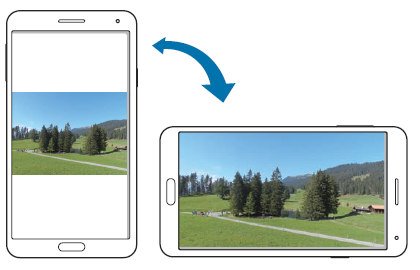

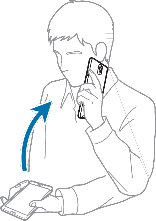
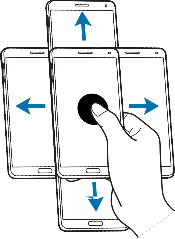
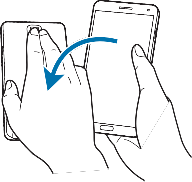
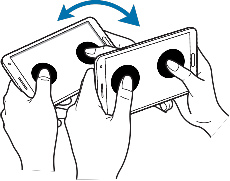
Leave a Reply