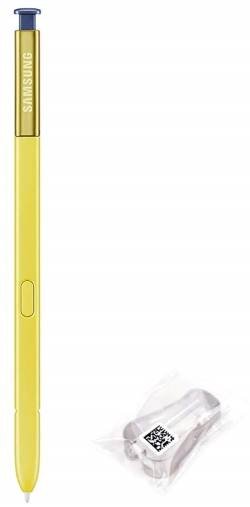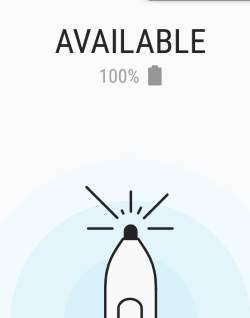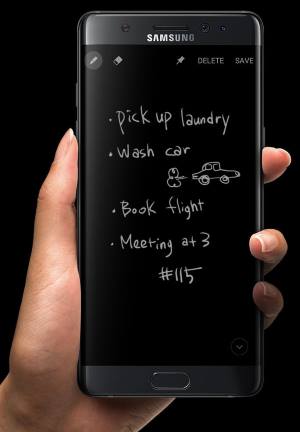In this post, I will summarize the top 10 new features of Galaxy Note 10 and Note 10+, which are quite impressive and exciting. They include Samsung DeX for PC, updated video editor, native screen recorder, the new S Pen, 25w/45W Superfast charging, 3D scanner (Galaxy Note 10+ only, not released yet), wireless Powershare, AR doodle, zoom-in mic, and the night camera mode.
The missing features of Galaxy Note 10 can be found here. An overview review of Galaxy Note 10 and Note 10+ was posted here.
In this guide, Galaxy Note 10 refers to both Galaxy Note 10 and Galaxy Note 10+ unless the special features are on Galaxy Note 10+ only. If this is the case, we will use Note 10+ explicitly. The differences between Galaxy Note 10 and Galaxy Note 10+ are discussed in this post.
#1. Samsung DeX for PC: the best new feature of Galaxy Note 10
Samsung DeX, which was introduced in Galaxy S8 and later available on Galaxy Note 8, Note 9, S9, S10, and now Note 10, is probably the most useful innovation bringing Android to a bigger screen. It transforms your phone into an Android desktop when connected to a large screen.
For Galaxy S8 and Note 8, you need to use the DeX station to connect the phone to the external monitor. The slimmer DeX Pad was introduced with the Galaxy S9 and can be used on the Galaxy S8 and Note 8 as well. Galaxy Note 9 introduced the DeX cable, and you only need a USB-C to HDMI cable to use DeX with Note 9. This feature was ported to Galaxy S9 after the Android Pie update. Currently, Galaxy Note 9, Galaxy Note 8, Galaxy S9, and Galaxy S10 can use any of them (DeX cable, Dex Station, or DeX Pad) to switch to the DeX mode. Galaxy S8 still needs a DeX Station or a DeX Pad… Read the full post